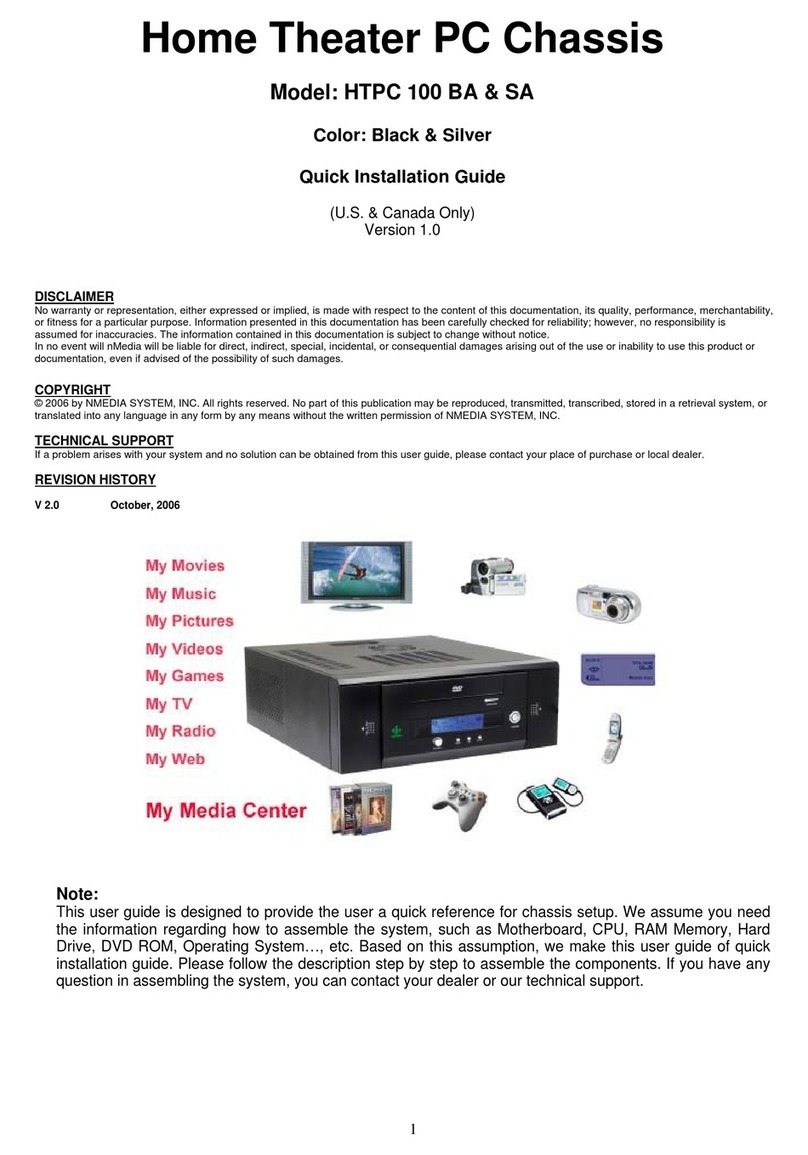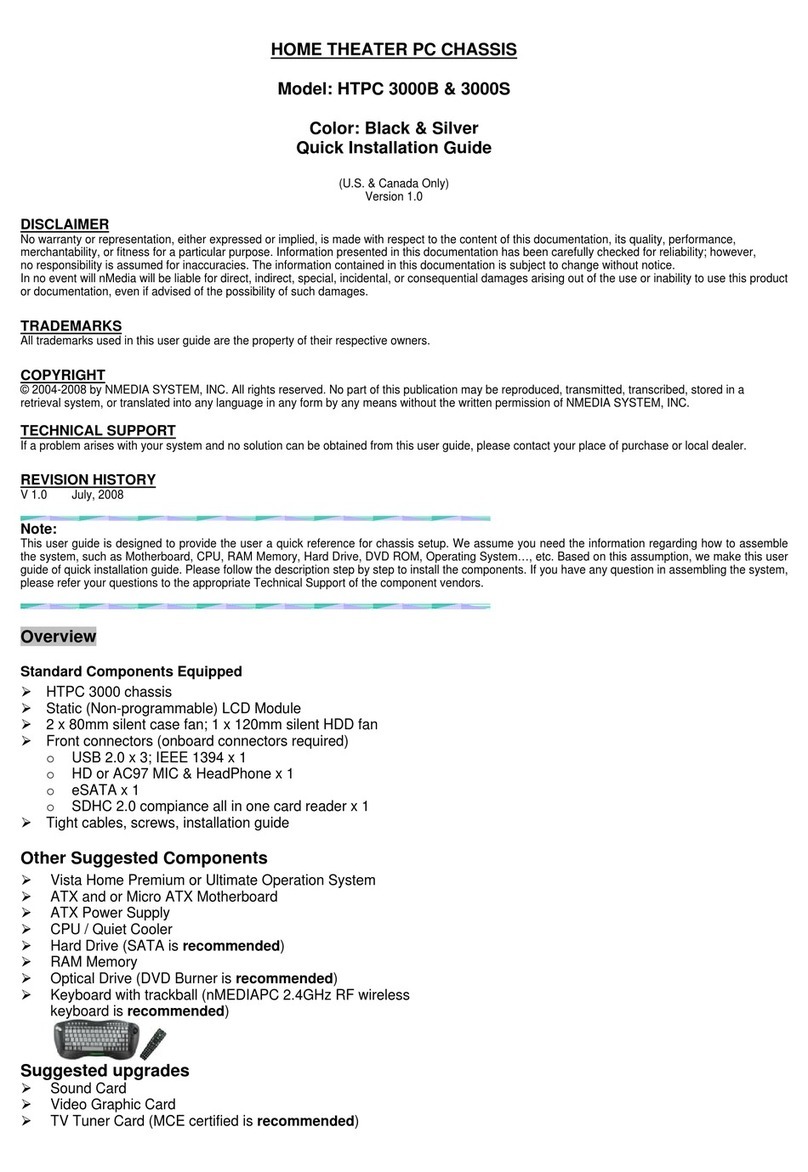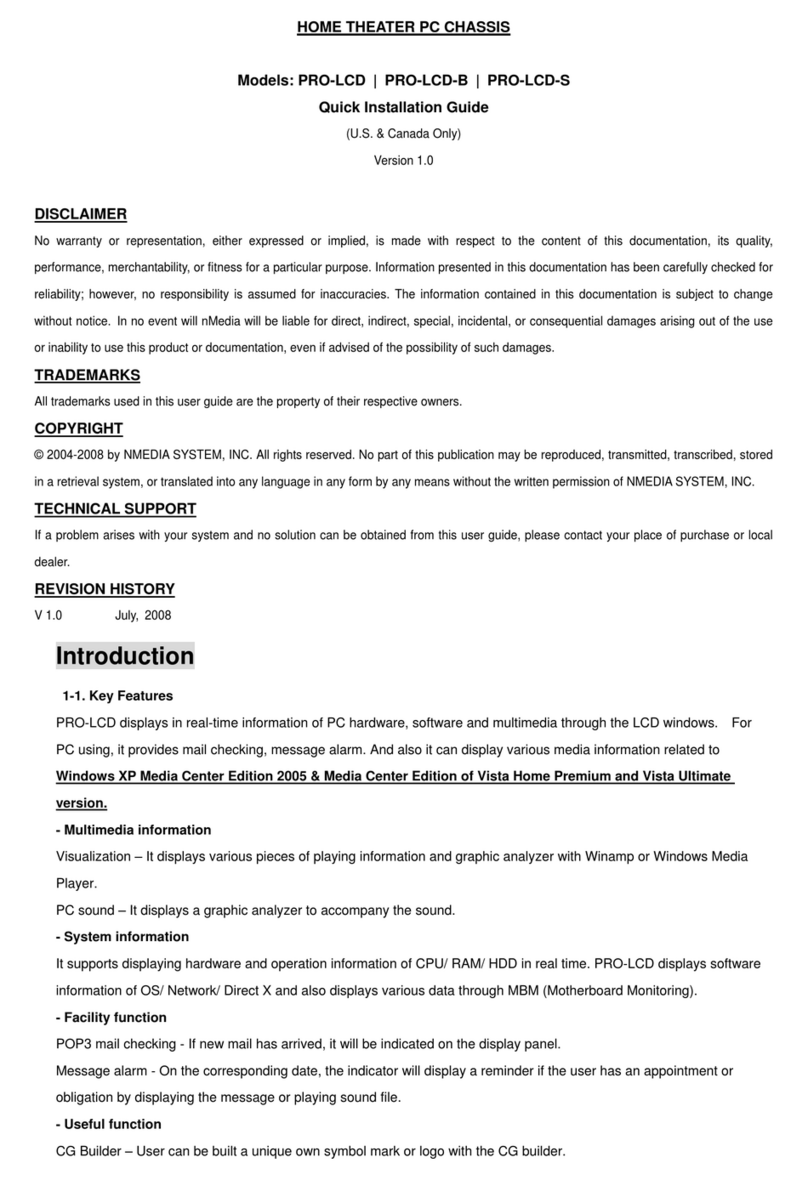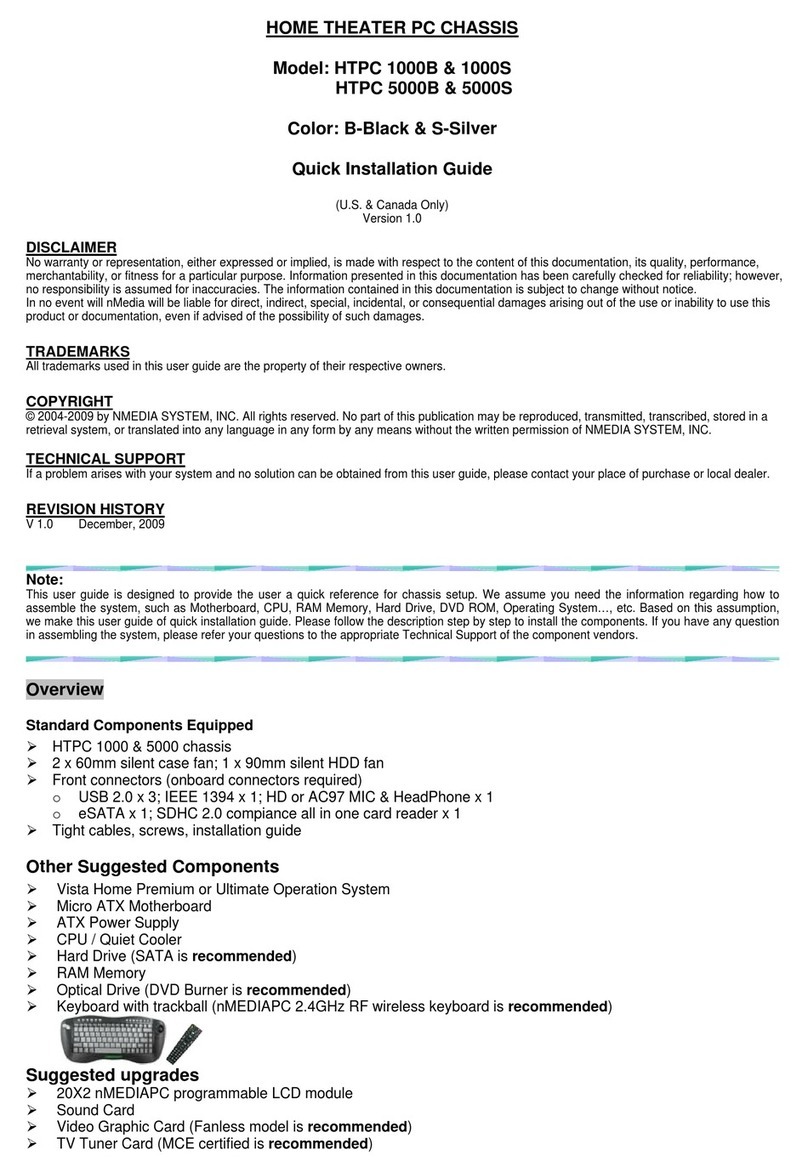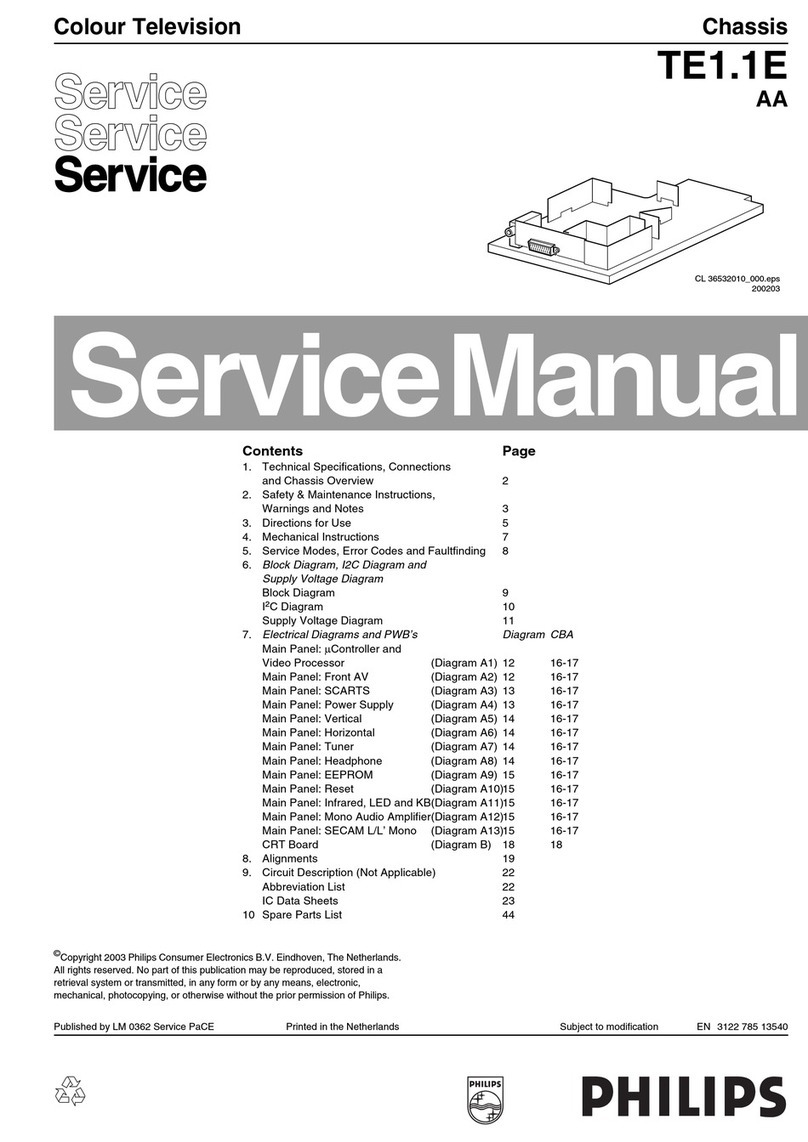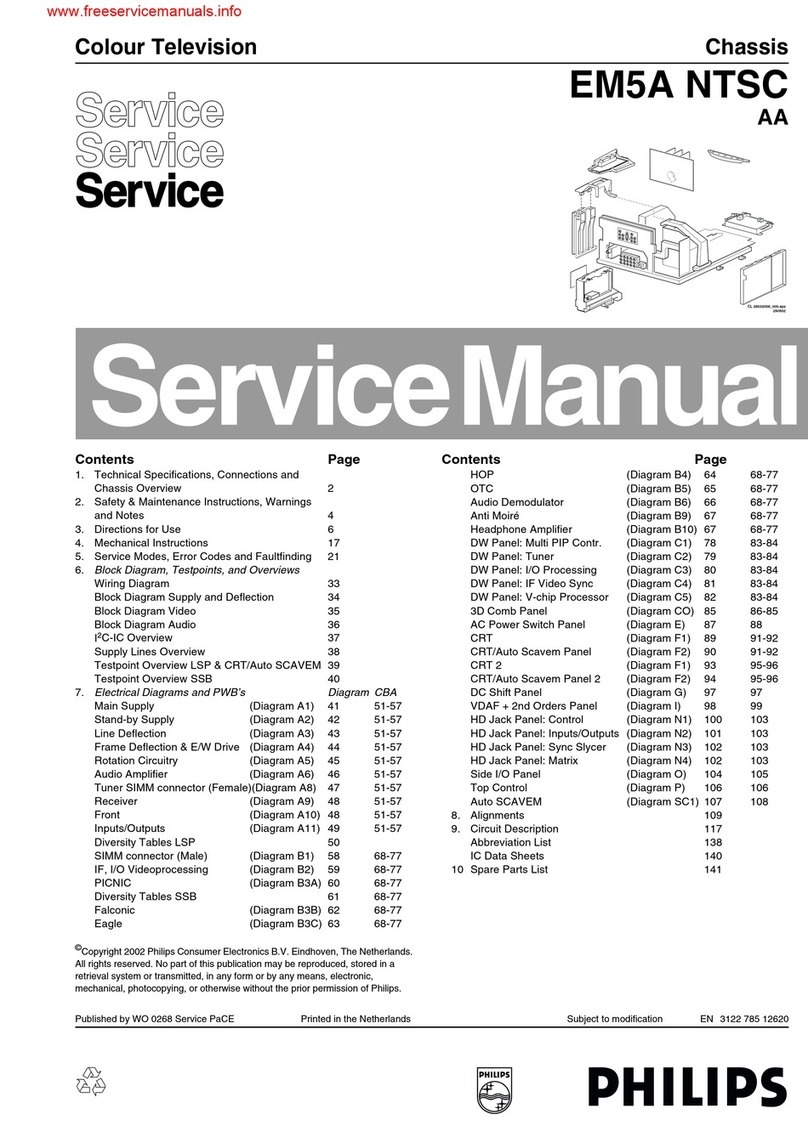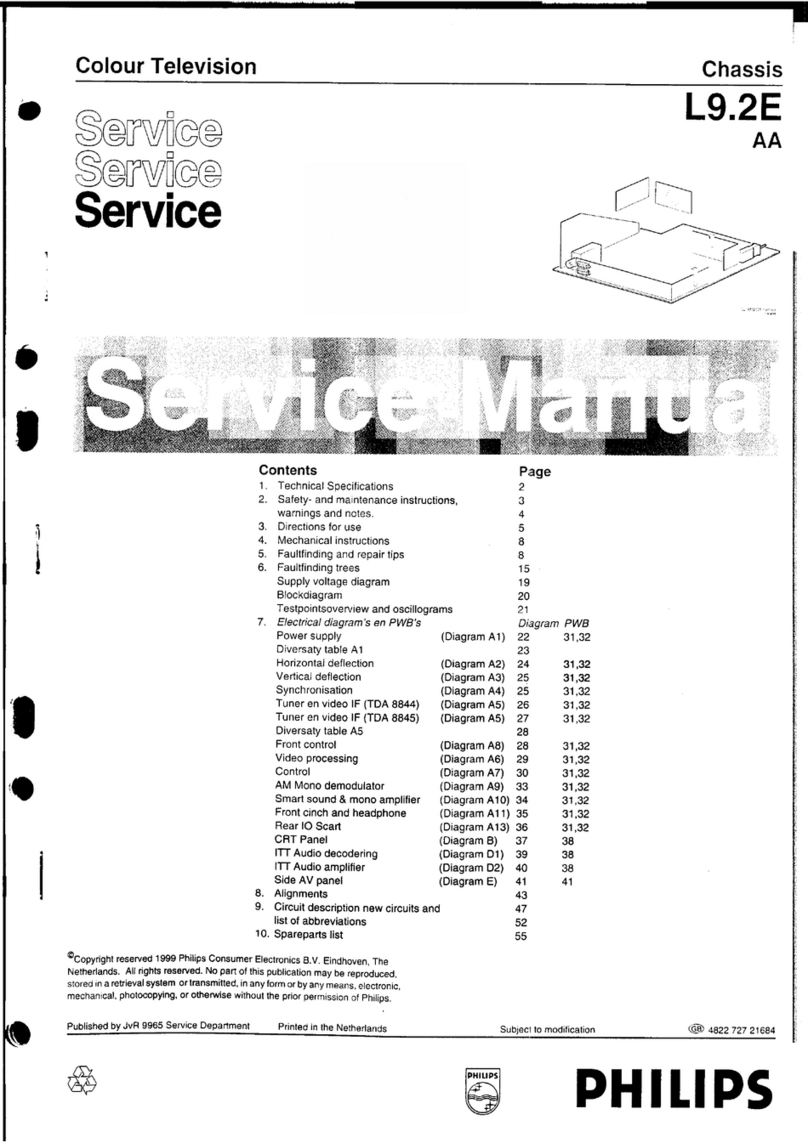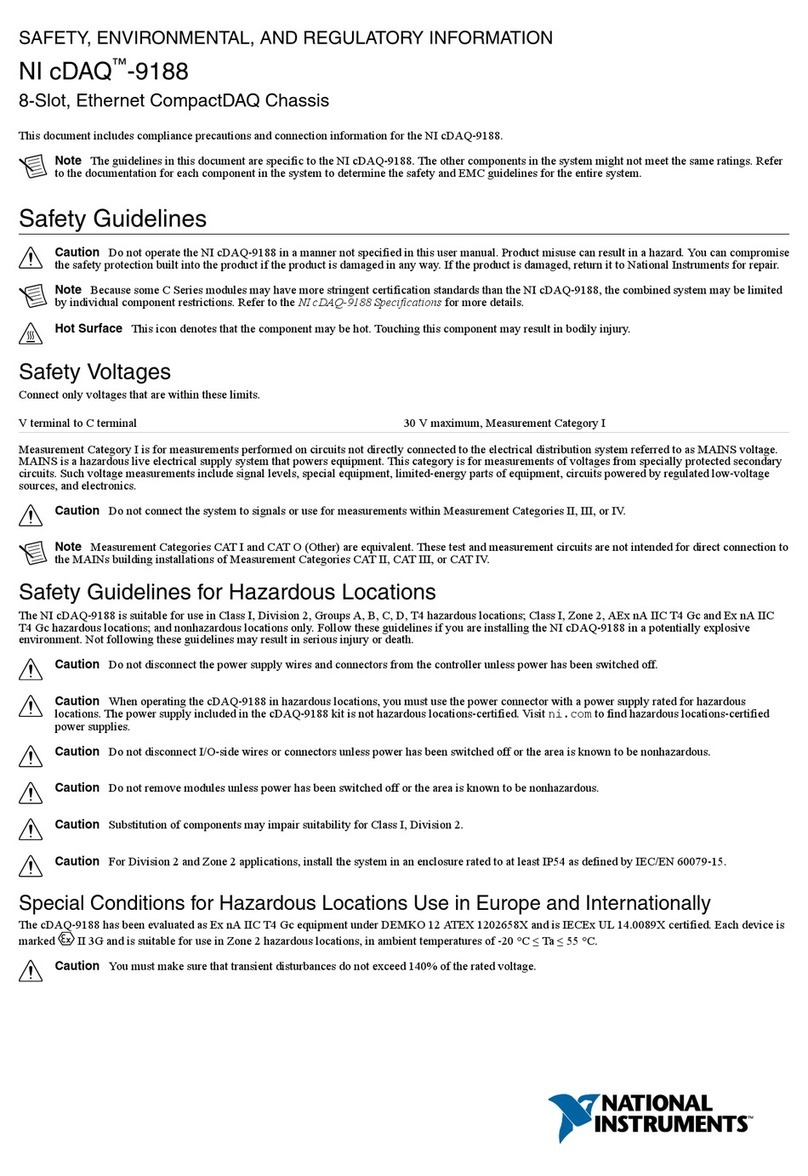nMedia HTPC 8000 User manual

HOME THEATER PC CHASSIS
Model: HTPC 8000
Wooden HTPC Chassis
Quick Installation Guide
(U.S. & Canada Only)
Version 1.0
DISCLAIMER
No warranty or representation, either expressed or implied, is made with respect to the content of this documentation, its quality, performance,
merchantability, or fitness for a particular purpose. Information presented in this documentation has been carefully checked for reliability; however, no
responsibility is assumed for inaccuracies. The information contained in this documentation is subject to change without notice.
In no event will nMedia will be liable for direct, indirect, special, incidental, or consequential damages arising out of the use or inability to use this product or
documentation, even if advised of the possibility of such damages.
TRADEMARKS
All trademarks used in this user guide are the property of their respective owners.
COPYRIGHT
© 2004-2009 by NMEDIA SYSTEM, INC. All rights reserved. No part of this publication may be reproduced, transmitted, transcribed, stored in a retrieval
system, or translated into any language in any form by any means without the written permission of NMEDIA SYSTEM, INC.
TECHNICAL SUPPORT
If a problem arises with your system and no solution can be obtained from this user guide, please contact your place of purchase or local dealer.
REVISION HISTORY
V 1.0 July, 2009
Table of Contents
Overview ___________________________________________2
Standard Components Equipped _____________________ 2
Other Suggested Components _______________________ 2
Installation Flowchart (Basic Procedures) ______________ 2
Installation Tools _________________________________ 2
Step 1: Remove top cover and remove the optical drive bracket3
Step 2: Install Motherboard and connect cables___________3
Step 3: Install Hard Drive and Optical Drive _____________3
Step 4: Connect Cables _______________________________4
Step 5: Other Component Installation ___________________5
Reference___________________________________________6
Visit our website for more detail installation in PDF format. 6
Safety Instructions ___________________________________6
RMA Return Policy __________________________________6
Note:
This user guide is designed to provide the user a quick reference for chassis setup. We assume you need the information regarding how to assemble the
system, such as Motherboard, CPU, RAM Memory, Hard Drive, DVD ROM, Operating System…, etc. Based on this assumption, we make this user
guide of quick installation guide. Please follow the description step by step to install the components. If you have any question in assembling the system,
please refer your questions to the appropriate Technical Support of the component vendors.

2
Overview
Standard Components Equipped
¾HTPC 8000 chassis
¾1x 140mm silent case fan
¾Front connectors (onboard connectors required)
oUSB 2.0 x 3; IEEE 1394 x 1; HD or AC7 MIC & HeadPhone x 1
oeSATA x 1; SDHC 2.0 compiance all in one card reader x 1
¾Tight cables, screws, installation guide
Other Suggested Components
¾Vista Home Premium or Ultimate Operation System
¾Micro ATX / ATX Motherboard
¾ATX Power Supply
¾CPU / Quiet Cooler
¾Hard Drive (SATA is recommended)
¾RAM Memory
¾Optical Drive (DVD Burner is recommended)
¾Keyboard with trackball (nMEDIAPC 2.4GHz RF wireless keyboard is recommended)
Suggested upgrades
¾20X2 nMEDIAPC programmable LCD module
¾Sound Card
¾Video Graphic Card (Fanless model is recommended)
¾TV Tuner Card (MCE certified is recommended)
Installation Flowchart (Basic Procedures)
Installation Tools
Screw driver / Screws / Tight cables / Installation guides
Installation Tips:
1. Some optical drives may need to take off the DVD tray cover in order to eject the tray smoothly
without blocking by the DVD flip down door.
2. Use the special made hard drive noise reduction screws to install hard drive.
3. Do not perform cable management until your system is fully configured. This will make the cable
management a better smooth procedure.
Open box ÆRemove top cover ÆRead installation guides ÆRemove
optical drive bracket ÆInstall Power Supply ÆInstall motherboard Æ
Install LCD Module if you have bought one ÆConnect front interface
cables ÆInstall CPU & Cooler ÆInstall DIMM memory module Æ
Install hard drives & optical drive ÆConnect power cables ÆRe-install
optical drive bracket ÆReplace top cover

3
4. Do not install optional upgrade, i.e. video card, TV tuner card etc. Use everything on board (video
& sound) to configure system and install operation system. After then, install the upgrades one by
one and restart the system on every step to ensure component compatibility and save times of
troubleshooting when issue arises.
5. To ensure front access ports and card reader work properly, check cable connection accuracy &
Bios setting if needed.
6. Case fan is quiet. If you hear abnormal loud noise, take off the fan to hear the noise again to
ensure not fan defectiveness, then re-install with properly screw installation to achieve minimum
noise.
Step 1: Remove top cover and remove the optical drive bracket
1. Take off the 4 screws and move the top cover, put it aside on a safety place to avoid drop and fall
to damage the wood cover.
2. Take off the two screws that hold the optical/hard drive bracket.
3. Note the arrow pointing is the front “F” facing when slotting back the rack after installing the optical
drive & hard drive.
Step 2: Install Motherboard and connect cables
1. Follow motherboard user manual to connect cables, CPU, memory etc…
2. Install power supply
Step 3: Install Hard Drive and Optical Drive
1. Install Optical Drive. See reference picture P1. Up-side-down the rack and secure the 4 screws.
2. Install hard drives. You can install up to 4 hard drives in this model. But, you have to follow the
exact sequence to install them. First, take the two slots that are next to the optical drive first (P2),
then, use the two slots that are on top (P3). If you don’t follow, the upper drives will block the
screw holes for the bottom drive slots.
3. Install Optical Drive Bracket back to the case (P1)
4. Lock the bracket
5. Connect power supply cords

4
Step 4: Connect Cables
Following your motherboard user guide to:
Connect Card Reader & USB Ports
zThere are two 10 pins USB connectors. One
for the card reader and USB, the other for
the other two USB ports
zMatch the pin label (on connector) and your
board user guide USB port layout for
accuracy. Red wire is always = “+5V”; Black
= “GND”
Connect IEEE 1394 Port
zThere is one 10 pins 1394 connector
zMatch the pin label (on connector) and your
board user guide 1394 port layout for
accuracy. (Not all board has onboard 1394
port, leave It unplug if you don’t have it)
Connect HD Audio and e SATA Port
zThere is one SATA connector, connect it to
your onboard SATA port
Check your board to see if it has HD onboard
port that supports HD audio
zIf yes, plug the HD connector to your HD
onboard audio port
zIf no, plug it to your AC 97 chipset onboard

5
audio port using the Y tale connector
zConnect Power Switch connector to your onboard port
zConnect Reset Switch connector to your onboard port
zConnect HDD Power Switch connector to your onboard port
LCD Module
If you purchase the LCD programmable module. Simply take off the black
label that blocks the LCD window, install it behind the panel. No need to
take off the panel, just take out the Optical bracket, you can install the
module directly inside the case.
Organize the cables with provided tied cables.
See picture for reference.
Step 5: Other Component Installation
For other components, including hard drive connection; RAM; CPU & cooler; optical drive, operating
system, video card, sound card, TV tuner card and power supply connection etc., follow the user
manuals and motherboard manual instruction.
Specifications
Model HTPC 8000
Color Red wood
Dimension Case: 19.7"(W) x 14.3"(H) x 11"(D)
Material Wood and Steel
Motherboard Support ATX & Micro-ATX
Power Supply Support ATX PSU (not included)
Drive Bays External 5.25” Bay x 1
Internal 3.5” Bay x 4
Expansions 7 Slots / Full Size
Cooling 140mm Case Fan x 1
Front Connection
eSATA x 1 for your external hard drive
High Definition Audio x 2 (support AC 97)
All in one Card Reader (SDHC 2.0 compliance - high capacity &
speed)
IEEE 1394 x 1 | USB 2.0 x 3
LCD Display
(Optional, not included)
20X2 Programmable LCD display module with Internal USB
connector, support all Window, Window Media Center Edition, Vista
and Vista Media Center Edition operating system.

6
Reference
Visit our website for more detail installation in PDF format.
http://www.nmediapc.com/HTPC 8000/Quick_Guide_8000.pdf
Safety Instructions
zAlways read the step by step installation instruction to protect your components
zKeep the user guide for future reference
zKeep away from humidity, liquid and temperature above 60c (140 f) environment
zMake sure the voltage of the power supply and adjust properly 110/230V
zAlways unplug the power cord before inserting any add-on devices
Get the system checked by service personnel if below happens:
zThe power cable is damage
zLiquid has penetrated into the system
zDropped and damaged
RMA Return Policy
zAll accessories and cables must be returned as they were shipped
zCarefully re-packaging is needed to avoid shipping damages
zAll warranties are subject to properly uses. Any human power damages return may be rejected
according to warranty terms and conditions
Copyright © 2004-2009 NMEDIA SYSTEM, INC. All Right Reserved!
Table of contents
Other nMedia Chassis manuals
Popular Chassis manuals by other brands

Stokke
Stokke Trailz user guide
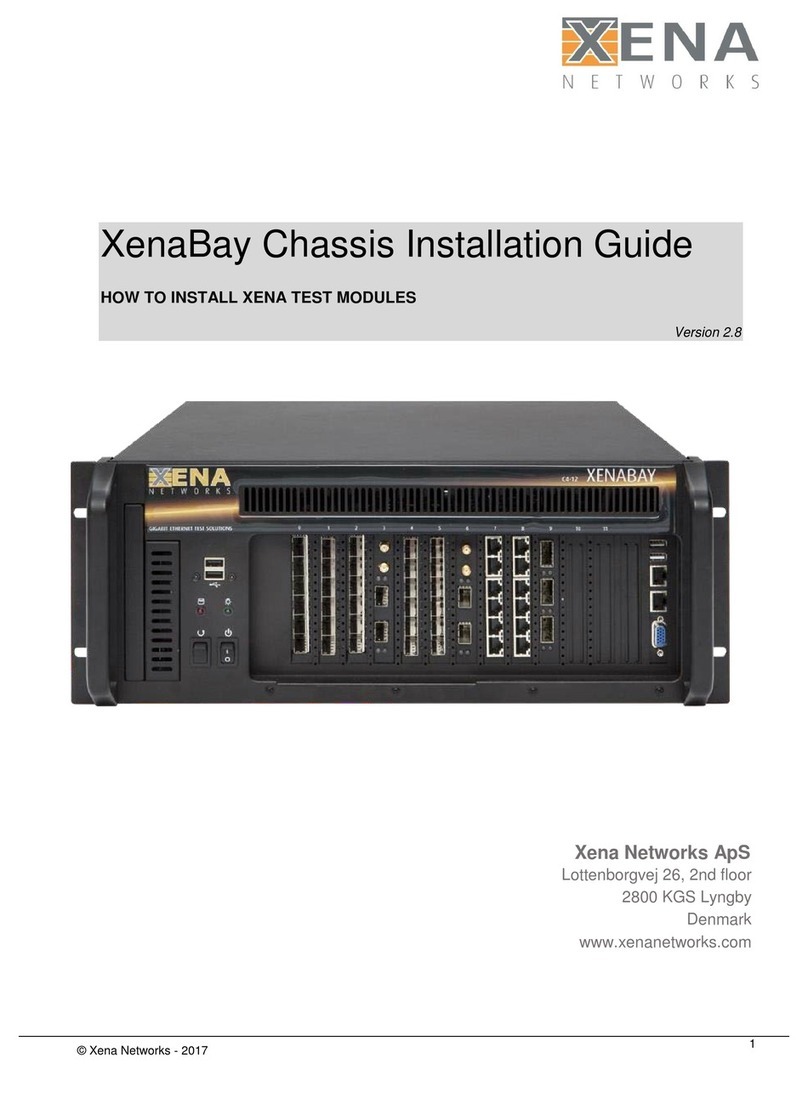
Xena Networks
Xena Networks XenaBay C4-12 installation guide
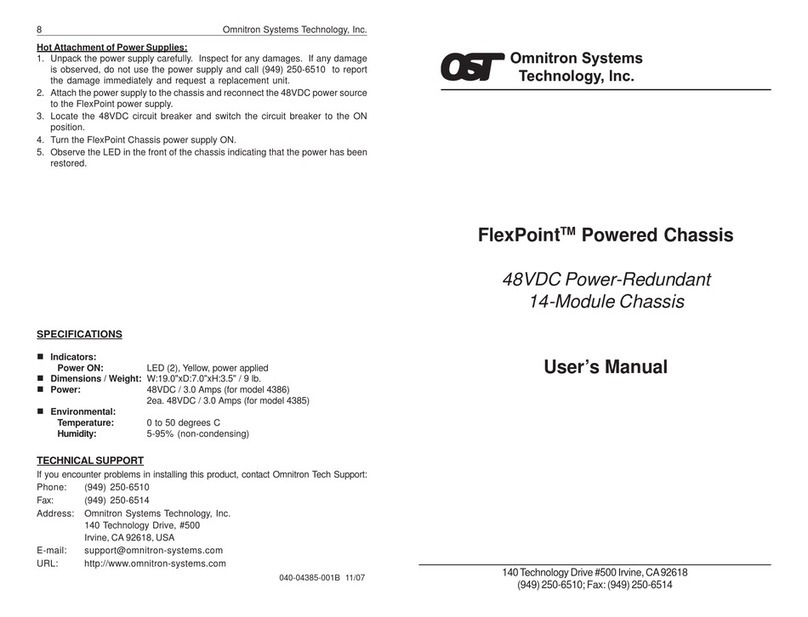
Omnitron Systems Technology
Omnitron Systems Technology FlexPoint Powered Chassis 4385 user manual

Supermicro
Supermicro SCDS3A-261B user manual

AndyMark
AndyMark TileRunner Original 6WD user guide
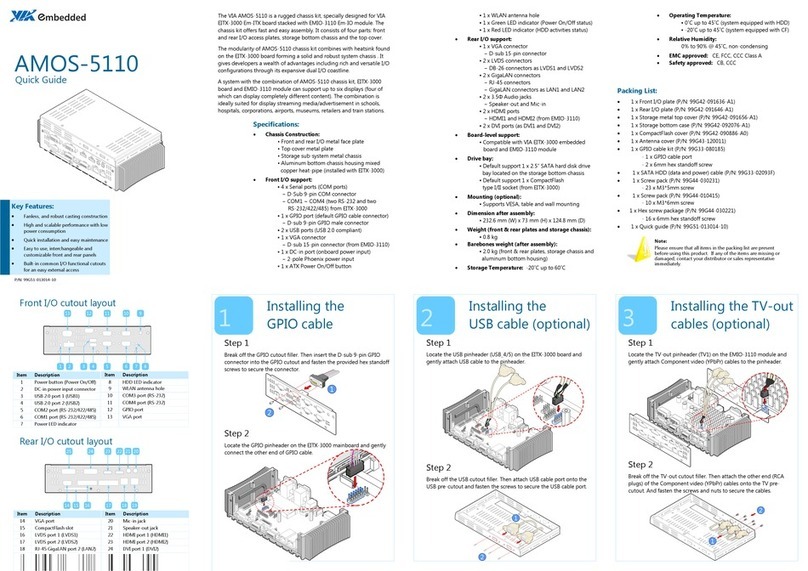
VIA Technologies
VIA Technologies AMOS-5110 quick guide

Advantech
Advantech IPC-602 manual

Intel
Intel H2000 Series Service guide
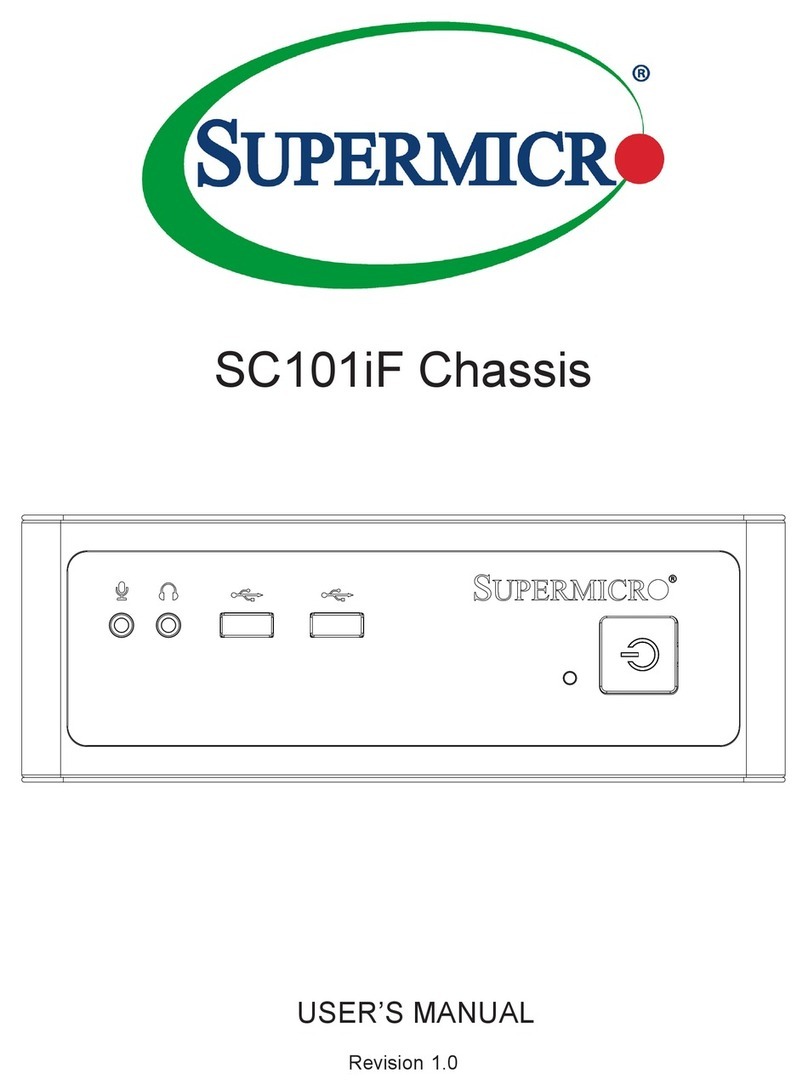
Supermicro
Supermicro SC101iF user manual
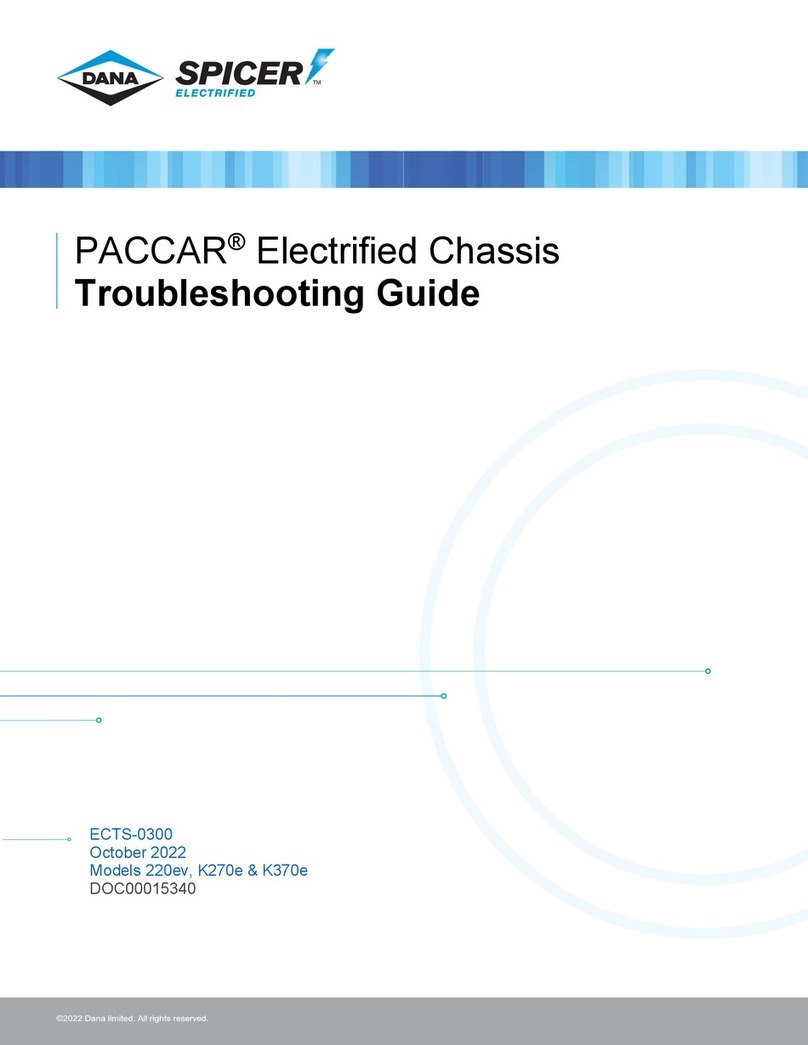
DANA
DANA SPICER PACCAR 220ev troubleshooting guide
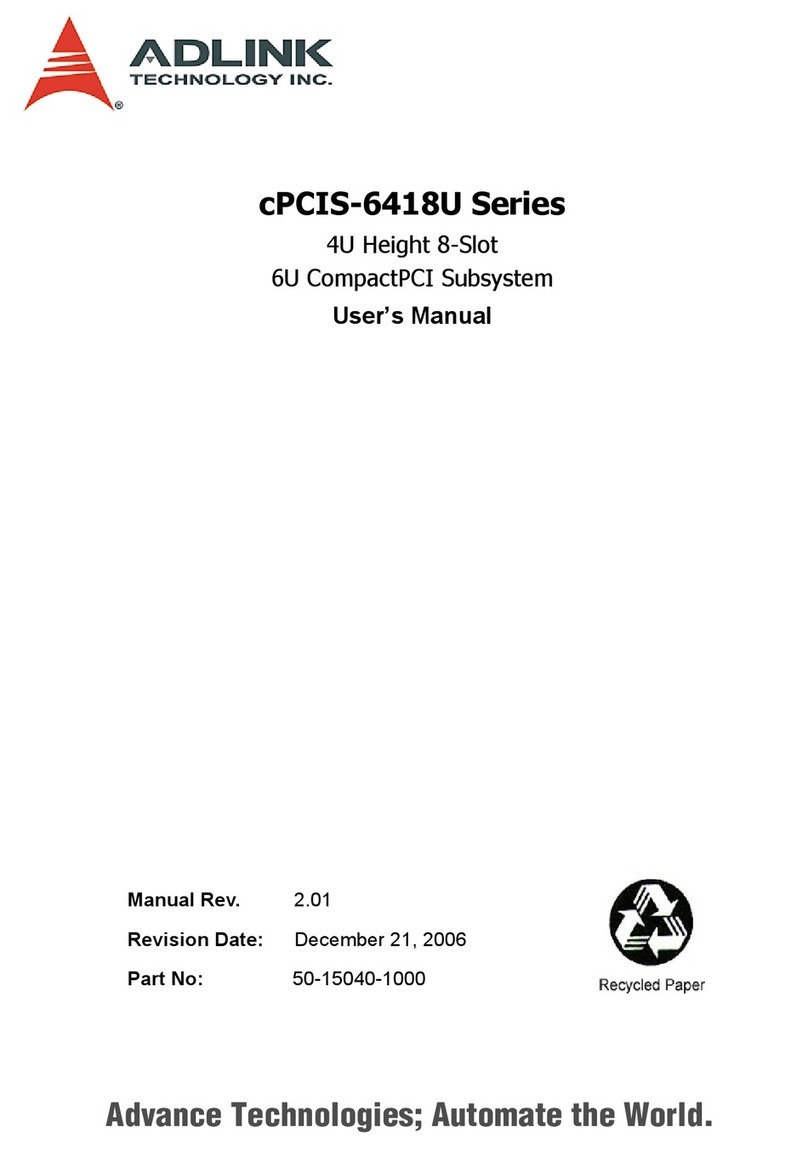
ADLINK Technology
ADLINK Technology cPCIS-6418U Series user manual
Omnitron Systems Technology
Omnitron Systems Technology iConverter user manual