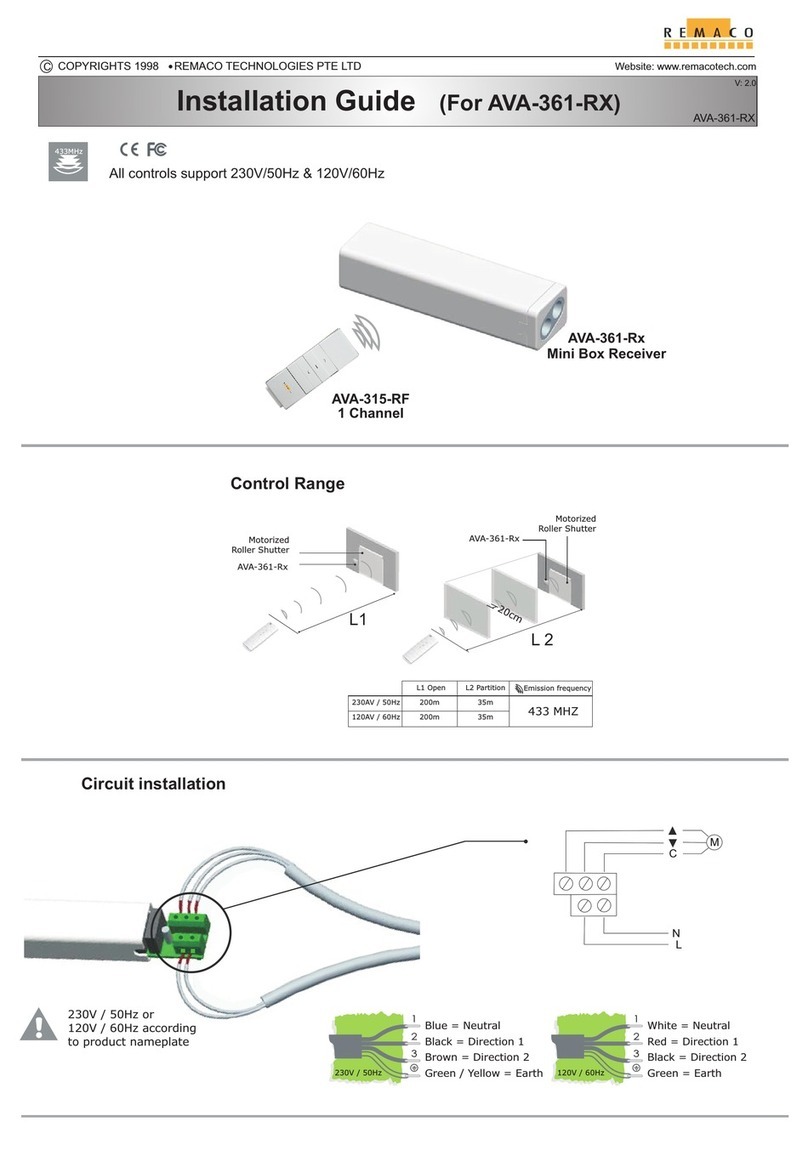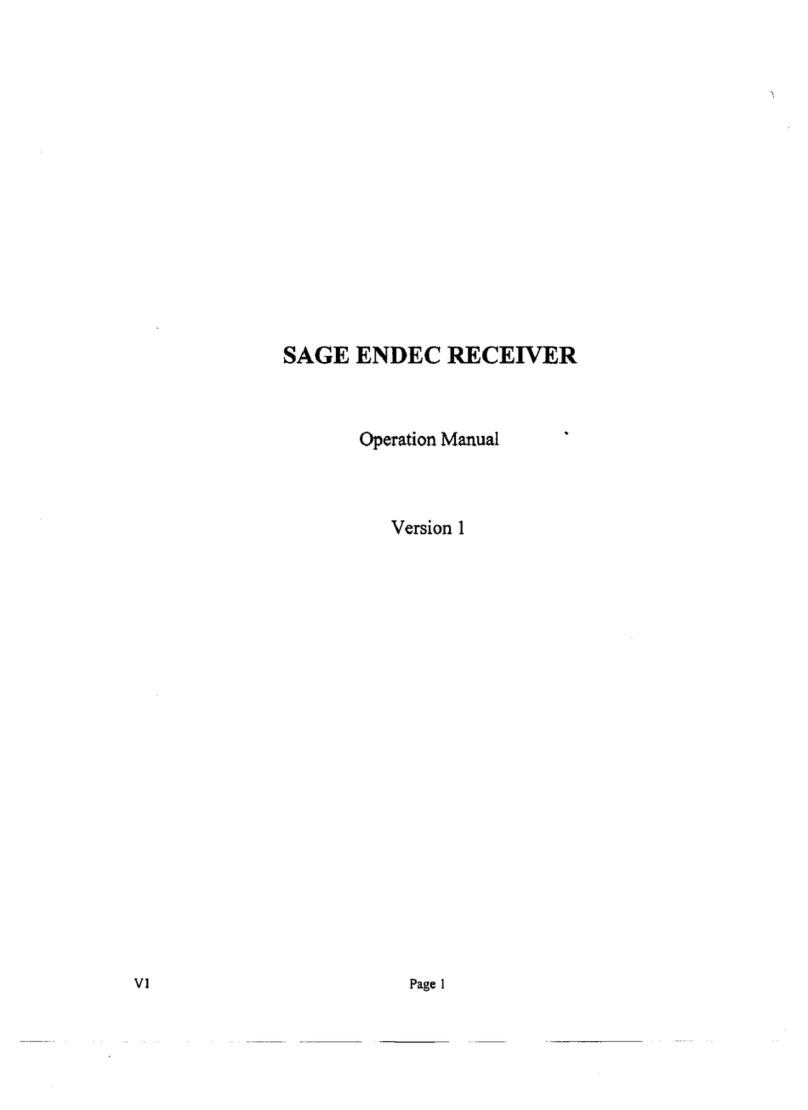DigiSender Plug'n'Go DX2000-LCD User manual

WATCH A VIDEO
INSTALLATION
& TROUBLESHOOTING GUIDE
Available online at: www.aei.eu/video
WATCH A VIDEO
INSTALLATION
& TROUBLESHOOTING GUIDE
Available online at: www.aei.eu/video
080410-2
DigiSender
Plug’n’Go™ LCD
MODEL: DX2000-LCD
5.8GHz Single Input ‘Plug Style’ Wireless AV Sender
®
IMPO TANT: ALWAYS KEEP THIS INST UCTION MANUAL FO FUTU E EFE ENCE

DX2000-LCD - DigiSender® Plug’n’Go™ LCD
Ple se re d this instruction m nu l c refully prior to inst ll tionPage 02
Table of Contents
Introduction 03
Step 1 - Unpack your Plug’n’Go™ LCD 04
Step 2 - Install the Transmitter 05
Step 3 - Install the Receiver 06
Step 4 - Using the Plug’n’Go™ LCD 07-08
Plug’n’Go™ LCD Advanced Function 08
Upgrades and Accessories 09
Troubleshooting 10-13
Picture Problems 10-11
Audio Problems 12
Problems Controlling Your Source Equipment 13
Technical Support 14
Declaration of Conformity 15

Ple se re d this instruction m nu l c refully prior to inst ll tion Page 03
DX2000-LCD - DigiSender® Plug’n’Go™ LCD
Introduction
Congratulations on purchasing the DigiSender® Plug’n’Go™ LCD - 5.8GHz Single Input ‘Plug Style’
Wireless AV Sender. This product represents state of the art wireless audio and video technology at
exceptional value for money.
You can now enjoy DVD quality video and Hi-Fi stereo sound from your Satellite, Cable, Freeview, DVD
or VCR in another room in your home.
Benefit from Com act and Discrete Transmitter and Receiver units, 4 Audio/Video Channels and
unsur assed ease of use with the new DigiSender® Plug’n’Go™ LCD!

DX2000-LCD - DigiSender® Plug’n’Go™ LCD
Ple se re d this instruction m nu l c refully prior to inst ll tionPage 04
Step 1: Unpack Your DigiSender® Plug’n’Go™ LCD
All DigiSender® orders are computer weight checked when packed. However, it is a good idea to check
all kit contents are present before proceeding with the installation.
DX2000-LCD Transmitter
1. Transmitter Unit
2. Pre-Wired IR Emitter
3. DigiConnector™ SCART Input
DX2000-LCD Receiver
4. Receiver Unit
5. Pre-Wired IR Sensor
6. SCART Output
1.
2.
3.
4. 5.
6.

Ple se re d this instruction m nu l c refully prior to inst ll tion Page 05
DX2000-LCD - DigiSender® Plug’n’Go™ LCD
Step 2: Install the Transmitter
Connect the Transmitter into a Mains Extension
Lead. The positioning of the Tr nsmitter c n ffect
the picture qu lity so being ble to move it is n
dv nt ge.
2.
Connect the DigiConnector™ to your Satellite,
Cable or Freeview box. Use the SCART socket la-
belled ‘TV’ or ‘OUT’. Connect ny existing SCART
le d into the re r of the DigiConnector™.
1.
The DX2000-LCD Transmitter will send the audio and video from a connected source (your Satellite
receiver for example) to the DX2000-LCD Receiver, located in another room in your home.
Press and hold the power button for 5 seconds to
turn the Transmitter on. Pressing the button g in
cycles through the 4 v il ble ch nnels. M ke sure
it is set to ch nnel 1.
3.
Position the IR Emitter in front of your Satellite,
Cable or Freeview box with the lens facing the
equipment’s IR sensor.
4.

DX2000-LCD - DigiSender® Plug’n’Go™ LCD
Ple se re d this instruction m nu l c refully prior to inst ll tionPage 06
Step 3: Install the eceiver
Connect the Receiver into a Mains Extension
Lead. The positioning of the Receiver c n ffect
the picture qu lity so being ble to move it is n
dv nt ge.
2.
The DX2000-LCD Receiver will pick up the signals being sent by your DX2000-LCD Transmitter and out-
put them to a connected TV.
Press and hold the power button for 5 seconds to
turn the Receiver on. Pressing the button g in
cycles through the 4 v il ble ch nnels. M ke sure
it is set to ch nnel 1.
3.
Locate a vacant SCART socket on the back of your
receiving TV and insert the DigiSender® SCART
cable.
1.
Position the IR Sensor on the top, side or bot-
tom of your receiving TV with the lens facing
out into the room.
4.

Ple se re d this instruction m nu l c refully prior to inst ll tion Page 07
DX2000-LCD - DigiSender® Plug’n’Go™ LCD
Step 4: Using the DigiSender® Plug’n’Go™ LCD
Switch on the source equipment (S tellite, C ble,
Freeview, DVD, VCR, etc.).
1.
On the receiving TV, select the SCART channel
assigned to the SCART socket that you plugged
the DX2000-LCD Receiver in to. This m y be l -
belled s SCART, AUX, AV, VIDEO, VCR or .
2.
hen controlling your Satellite, Cable or Free-
view box, point the remote control at the IR Sen-
sor in the receiving location. Ensure you re using
the correct remote control for the source device.
3.

DX2000-LCD - DigiSender® Plug’n’Go™ LCD
Ple se re d this instruction m nu l c refully prior to inst ll tionPage 08
Using the DigiSender® Plug’n’Go™ LCD
Advanced Functions
Changing the Audio/Video Channel
The DigiSender® Plug’n’Go™ LCD features 4 Audio/Video Channels. Each of these Audio/Video Chan-
nels slightly changes the frequency on which the DigiSender® Plug’n’Go™ LCD operates. Because
the Audio/Video Channel switch allows you to ‘fine tune’ the frequency on which your DigiSender®
Plug’n’Go™ LCD operates, it is possible to overcome most interference and reception troubles that may
occur.
To change the Audio/Video Channel on your DigiSender® Plug’n’Go™ LCD, simply press the button to
cycle through the 4 available channels.
For your DigiSender® Plug’n’Go™ LCD to function correctly it is very im ortant that the Audio/Video
Channel settings are the same on both the Transmitter and Receiver.

Ple se re d this instruction m nu l c refully prior to inst ll tion Page 09
DX2000-LCD - DigiSender® Plug’n’Go™ LCD
Upgrades & Accessories
Addi ional Receiver - DX200-LCDRX
• Get your Satellite channels to additional
TV’s in your home!
• Add as many Receivers as you require to
your DigiSender® system
• Connect to any SCART enabled TV or use
with the OD01PIS Aerial Converter
• Supplied with Power Supply Unit
• Requires existing DigiSender®
Plug’n’Go™ LCD Transmitter

DX2000-LCD - DigiSender® Plug’n’Go™ LCD
Ple se re d this instruction m nu l c refully prior to inst ll tionPage 10
Troubleshooting
Picture Problems
Q: Wha do you see on your second elevision?
The picture is present but
poor qu lity
I still see Bl ck Screen...
WRONG AV CHAN-
NEL SELECTED
1. Switch the Tr nsmitter b ck
on.
2. Ensure the correct SCART
ch nnel is selected on your sec-
ond television. Some televisions
fe ture multiple AV ch nnels for
one or more SCART, phono nd
S-Video inputs.
3. If v il ble try nother SCART
socket on the second television.
POOR RANGE
1. The picture & sound qu lity is
ffected by the Tr nsmitter nd
Receiver’s loc tion. Try position-
ing them in different loc tions.
The Tr nsmitter nd Receiver
should be connected to m ins
extension le d th t c n be
moved.
2. Try the other 3 v il ble
Audio/Video ch nnels ensuring
th t the Audio/Video Ch nnel
setting is the s me on both the
Tr nsmitter nd Receiver.
3. Ensure the units re within the
us ble r nge, norm lly this
would be 40m when p ssing
through 2 ver ge intern l w lls.
Thicker or stone/gr nite w lls
m y lower the us ble r nge of
this device.
RECEIV I N G B L A N K
SIGNAL
1. Switch the Tr nsmitter on.
2. Ensure the Tr nsmitter is con-
nected to your source device
(such s your S tellite, C ble,
Freeview, DVD or VCR).
3. Ensure th t your source device
is switched on.
I now see snowstorm or
blue screen...
I see bl ck or bl nk screen
Switch OFF your DigiSender® TRANSMITTER
Wha do you now see a he second TV?

Ple se re d this instruction m nu l c refully prior to inst ll tion Page 11
DX2000-LCD - DigiSender® Plug’n’Go™ LCD
I see snowstorm effect or
pl in blue screen
Switch OFF your DigiSender® RECEIVER.
Q: Wha do you now see a he second TV?
I see lines over the picture
NOT RECEIVING
SIGNAL
1. Switch the DigiSender® Re-
ceiver b ck on.
2. Ensure the DigiSender® Tr ns-
mitter is switched on.
3. Try the other 3 v il ble
Audio/Video ch nnels ensuring
th t the Audio/Video Ch nnel is
set the s me on both the Tr ns-
mitter nd Receiver.
I now see Bl ck screen
WRONG TV
CHANNEL SELECTED
This indic tes th t the correct
SCART Ch nnel h s NOT been
selected on the second televi-
sion. Look for buttons on this tel-
evisions remote control which
could select the AV Ch nnel such
s EXT, AV, VIDEO, VCR, AUX,
Ch nnel 0 AND .
I still see snowstorm or
blue picture
INTERFERENCE
This indic tes one or more elec-
tric l devices re interfering with
the DigiSender®. M ke sure the
Tr nsmitter nd Receiver re not
directly on top of other electric l
devices. Try ll 4 Audio/Video
Ch nnels on your DigiSender® s
one or more m y still be v il-
ble. Visit digisender.net or con-
t ct our helpline for inform tion
on configuring your equipment to
work together.
con ...

DX2000-LCD - DigiSender® Plug’n’Go™ LCD
Ple se re d this instruction m nu l c refully prior to inst ll tionPage 12
Troubleshooting
Audio Problems
Q: Wha seems o
be he problem
wi h he sound?
I c n see the picture but
c n’t he r nything.
The sound is distorted.
There is buzzing sound
present. It seems to get
worse during on-screen
menus or bright pictures.
1. Disconnect both the Tr nsmitter
AND Receiver SCART c bles. Recon-
nect the c bles ensuring they re
pushed into the sockets firmly.
2. If you re using home cinem
DVD pl yer with surround sound,
ple se ensure the n logue udio
output on SCART is switched on.
Turn down the volume on your source
device (S tellite, C ble, Freeview,
DVD or VCR).
Try ch nging the Contr st setting on
your source device.
There is hissing sound
nd the volume must be
turned up high on the sec-
ond TV to he r nything.
1. Turn the output volume UP (if pos-
sible) on your source device (S tellite,
C ble, Freeview, DVD or VCR).
2. Ensure the Tr nsmitter nd Re-
ceiver re within the us ble r nge
(40m vg).
3. Switch off your microw ve oven if
present.

Ple se re d this instruction m nu l c refully prior to inst ll tion Page 13
DX2000-LCD - DigiSender® Plug’n’Go™ LCD
Troubleshooting
Problems Controlling the Source Equipment
If you have any difficulty operating your source equipment remote control in your second room
please follow the advice below below:
1. Ensure you are using the correct remote control in the second room. For instance, if you are
trying to control your Satellite Receiver you will need to use the Satellite remote control.
2. Ensure the IR Emitter is facing the IR Sensor on your source equipment.
3. ove the IR Emitter further away from the source equipment.
4. ove the DigiSender® Plug’n’Go™ LCD Transmitter AND Receiver further away from other
electrical devices.
5. Try operating your source remote control closer to the IR Sensor.
6. Replace the batteries in your source remote control.
WATCH A VIDEO
INSTALLATION
& TROUBLESHOOTING GUIDE
Available online at: www.aei.eu/video
WATCH A VIDEO
INSTALLATION
& TROUBLESHOOTING GUIDE
Available online at: www.aei.eu/video

DX2000-LCD - DigiSender® Plug’n’Go™ LCD
Ple se re d this instruction m nu l c refully prior to inst ll tionPage 14
Technical Support
AEI Security & Communications Ltd is dedicated to providing our customers with first class customer
care and technical support.
During busy periods we would suggest using the web option to obtain support.
1. On the web...
Free technical advice is available online 24/7 at our dedicated support web site:
www.aei.eu
2. By telephone...
We have a dedicated helpline, open onday to Friday, 10A - 3P .
Ple se note th t c lls re ch rged t the loc l r te nd your c ll m y be recorded for tr ining purposes.
01797 226 123


©2010 AEI Security & Communications Ltd. All rights reserved.
Registered in England: 02831823
AEI Security & Communications Ltd
Weslake Industrial Park
Rye Harbour Road, Rye
East Sussex
TN31 7TE
United Kingdom
Plug’n’Go and DigiConnector are trademarks of AEI Security & Communications Ltd.
DigiSender is a registered trademark of AEI Security & Communications Ltd.
SPECIFICATIONS
DX2000-LCD Transmitter :
Remote Relay Receiver 433.92 Hz
Audio/Video Frequency 5.7250GHz ~ 5.8750GHz
odulation F
Video Input Level 1V PP/75Ω
Colour Video Input Phase Alternate Line (PAL)
Audio Input Level 1.0v PP ( od 1KHz, Dev 15KHz)
Audio Bandwidth 20Hz - 20KHz (-1dB)
Input Connectors DigiConnector™ SCART
Power Source 240V AC
DX2000-LCD eceiver :
Remote Relay Transmitter 433.92 Hz
Audio/Video Frequency 5.7250GHz ~ 5.8750GHz
odulation F
Video Output Level 1V PP/75Ω
Sensitivity -90dBm
Audio Output Level 1.0V PP ( od 1KHz, Dev 15KHz)
Audio Bandwidth 20Hz - 20KHz (-1dB)
Output Connectors Euro SCART
Power Source 240V AC
Other manuals for Plug'n'Go DX2000-LCD
1
This manual suits for next models
1
Table of contents
Other DigiSender Receiver manuals

DigiSender
DigiSender ZX 7 DG45RX User manual

DigiSender
DigiSender HQR DG15RX User manual

DigiSender
DigiSender DG45RX User manual
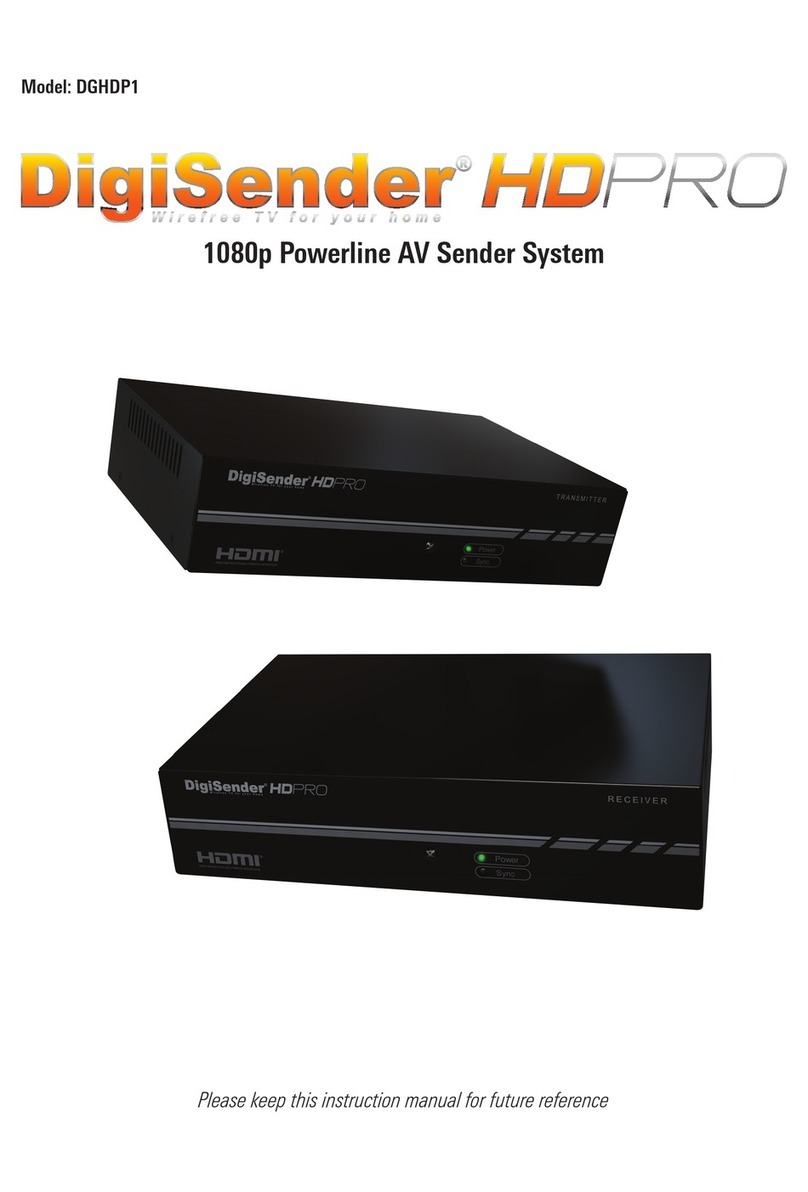
DigiSender
DigiSender DGHDP1 User manual
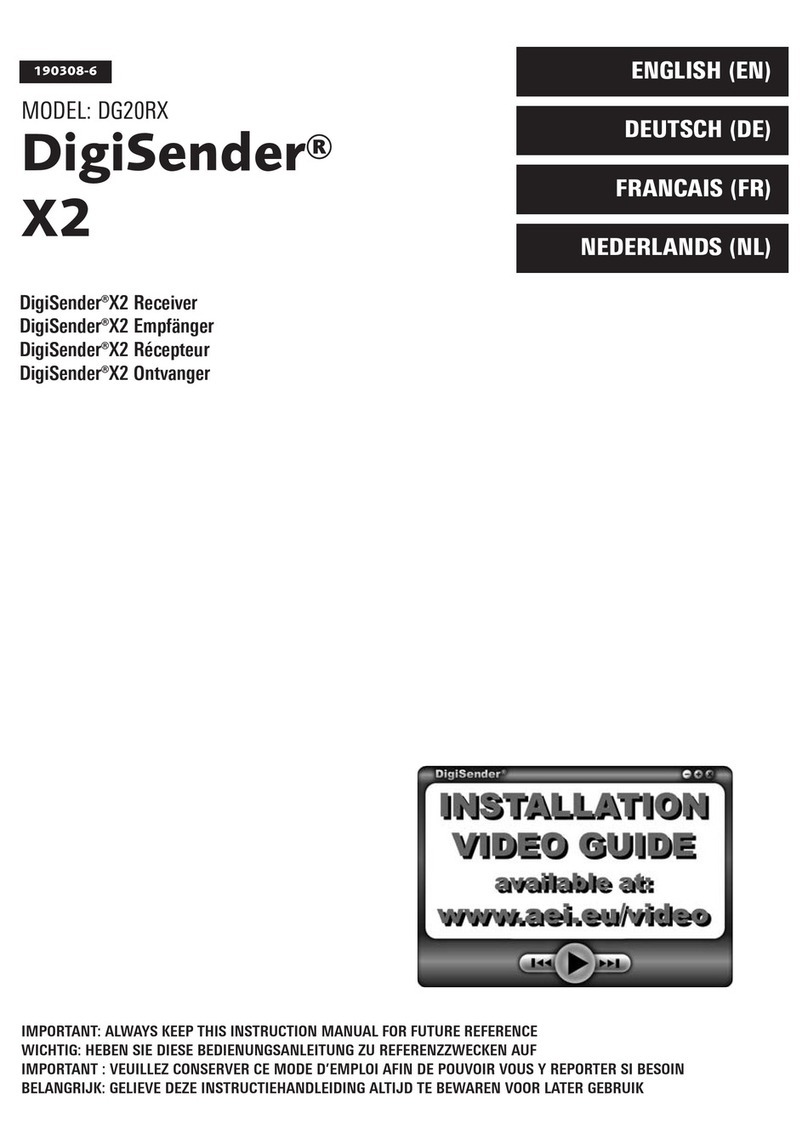
DigiSender
DigiSender X2 DG20RX User manual
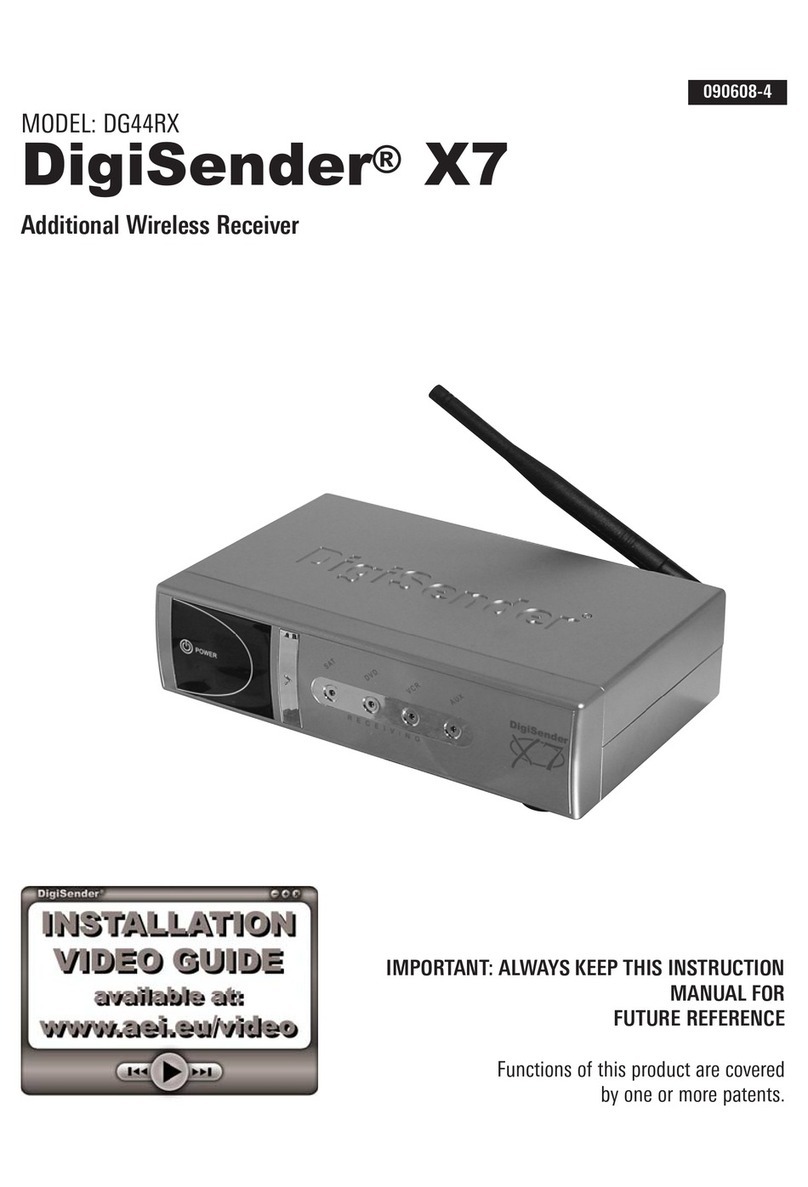
DigiSender
DigiSender DigiSender X7 DG44RX User manual

DigiSender
DigiSender DG440 X7 User manual
Popular Receiver manuals by other brands

Inovonics
Inovonics FA416 installation instructions

Continental Refrigerator
Continental Refrigerator 5WK50218 User manual/Functional Description
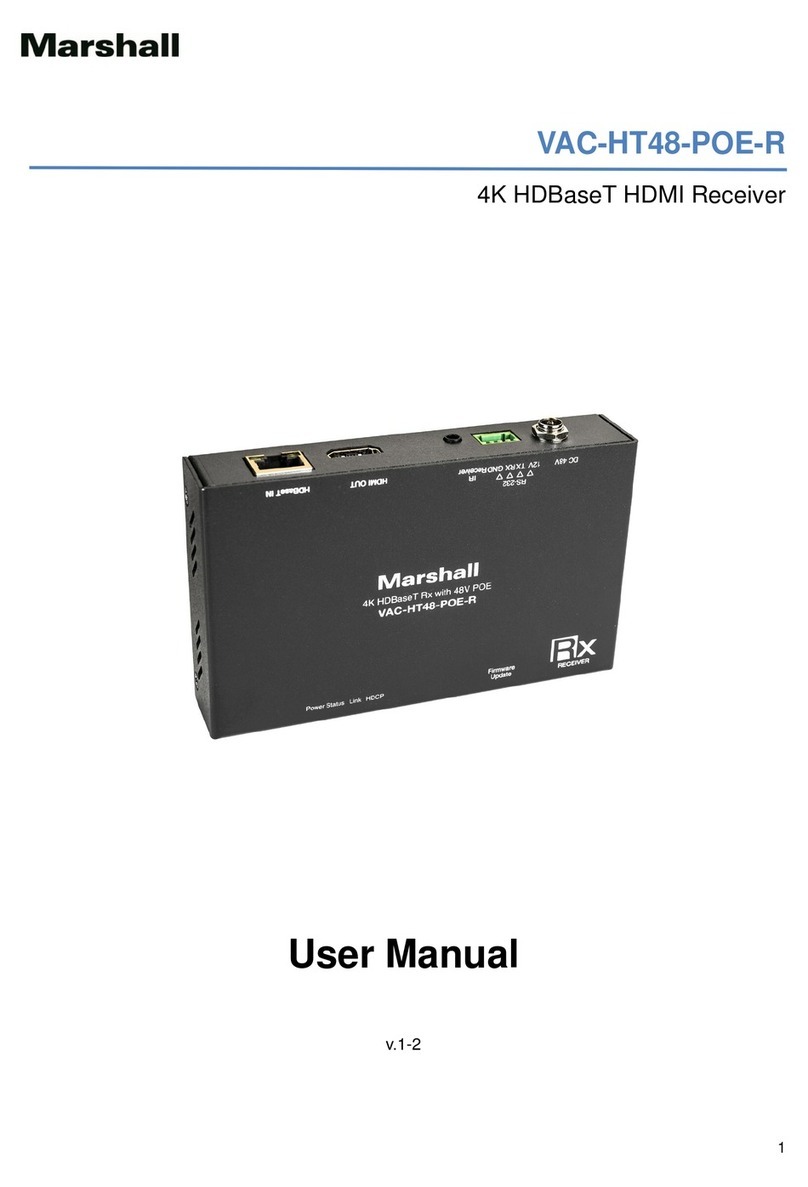
Marshall Amplification
Marshall Amplification VAC-HT48-POE-R user manual

Sony
Sony STR-GX69ES operating instructions

Sony
Sony CA-550 Maintenance manual

Quali-TV
Quali-TV QS1080IR manual