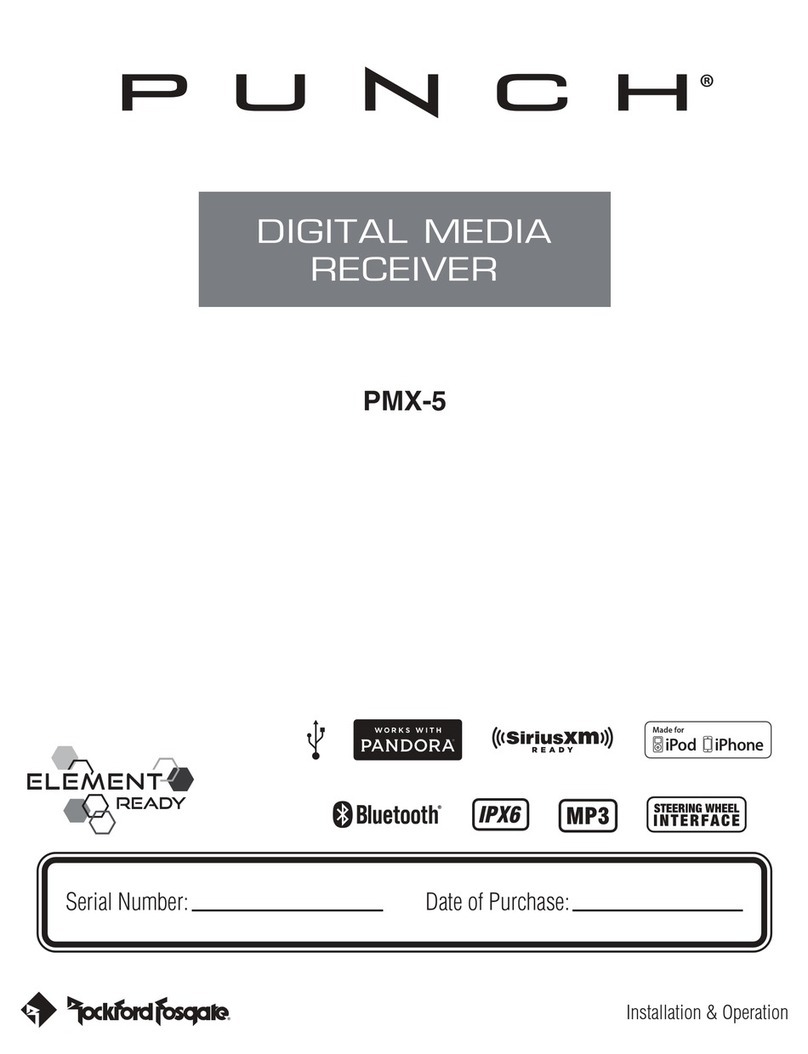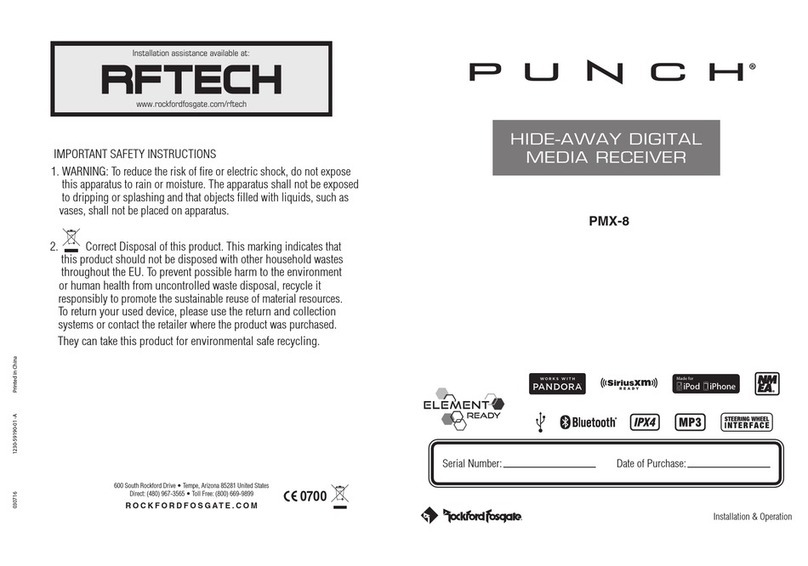RADIO
OPERATION
AF
Operation-
Long press the SCAN/MENU button and press the SEL/ENT to select
AF settings. Rotate the Volume knob to turn ON/OFF the AF function. "AF" will flash on
the LCD if AF is on. When the RDS signal is currently playing and the signal is below a
certain level, the radio will switch to the alternative stations to receive a good signal.
TA or TP (Traffic Announcement or Traffic
Program)-
This function automatically
detects travel announcements on the nearest local radio station and increases the
volume when announcement is made. It will interrupt playback from other audio
sources when travel announcement alerts are made. This feature can be turned on
or
off.
TA
Operation-
Long press the SCAN/MENU button and press the SEL/ENT to select
TA
settings. Rotate the Volume knob to turn ON/OFF
theTA
function. "TA" will flash on the
LCD if AF is on. Pressing the SEEK+/- button will search stations with TP information.
When a radio station with TP information is found, The TP will be displayed on the LCD
and the radio will switch to the RADIO mode when there is a traffic alarm and will display
"TRAFFIC" on the LCD.
PTY (Program
Type)-
This function displays the type
of
program, e.g. sport, news,
classical music.
PTY Operation -Long press the SCAN/MENU button and press the SEL/ENT to select AF
settings. Rotate the Volume knob to turn ON (Group 1/Group 2) or OFF PTY function. If PTY
and TA are on, PTY information will be displayed on the LCD and the radio will search all
stations with the same PTY. Use PRESET buttons (1-6) to switch between different Program
Types (PTY). Then press SEEK+/- button to search the stations with the same PTY information.
Group 1 Group 2
Preset 1
-"NEWS"
Preset 1
-"LIGHT
M"
Preset
2-
"INFO" Preset
2-
"WEATHER"
Preset 3 - "EDUCATE"
Preset
4-
"CULTURE"
Preset
5-
"VARIES"
Preset 6 - "ROCK
M"
AS/PS-
(10)
• Automatically Store
Preset 3 - "SOCIAL"
Preset
4-
"TRAVEL"
Preset 5 - "COUNTRY"
Preset 6 - "FOLK
M"
Long press the AS/PS button and the unit will automatically scan and store the strongest
available radio stations
in
the FM/AM band. To stop this function before the storing is
complete, short press the AS/PS button again.
• Preset Station Scanning
Short press the SCAN button to scan preset stations. The unit will keep scanning and play
each preset for 5 seconds until you press SCAN again to stop.
-9-