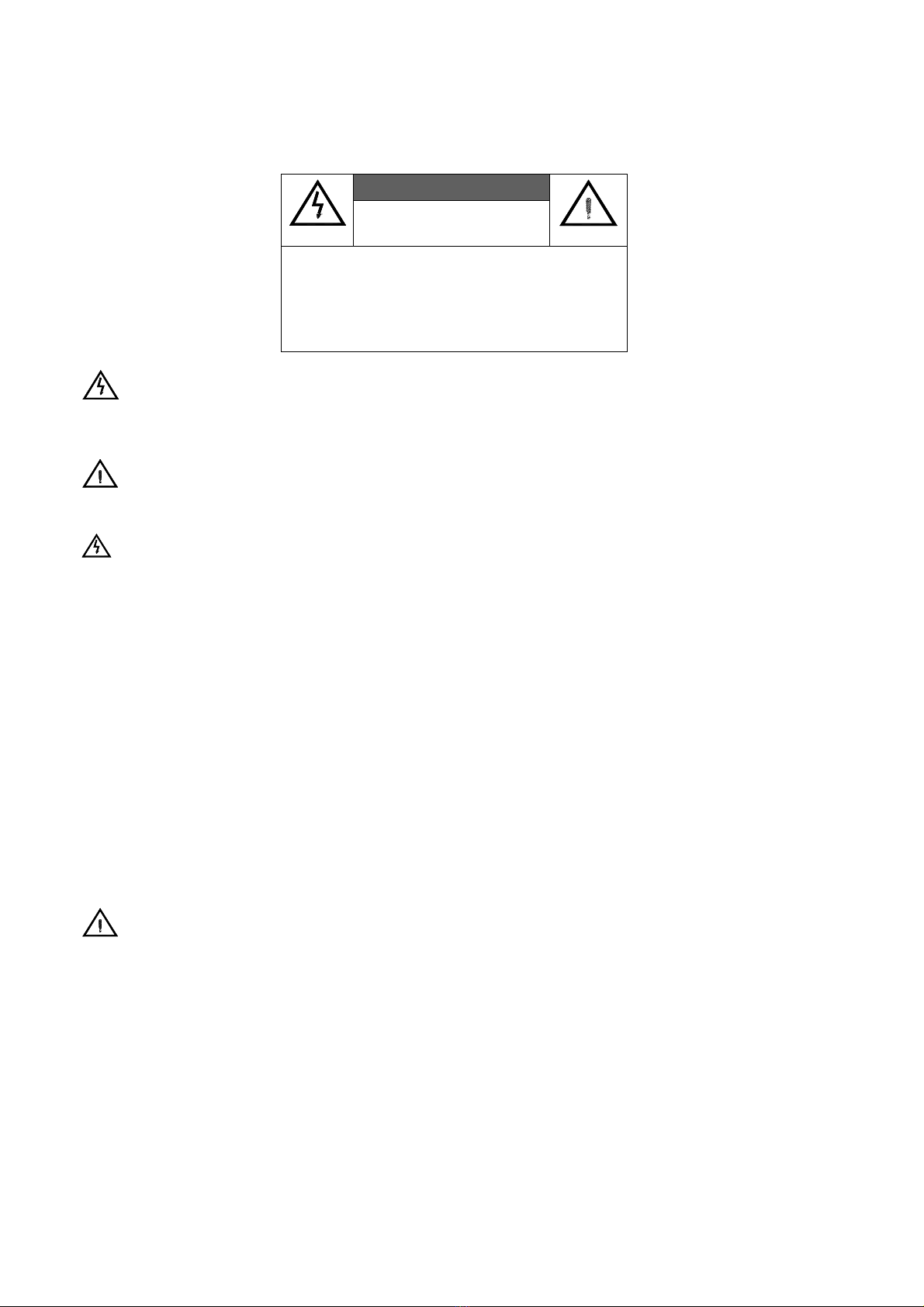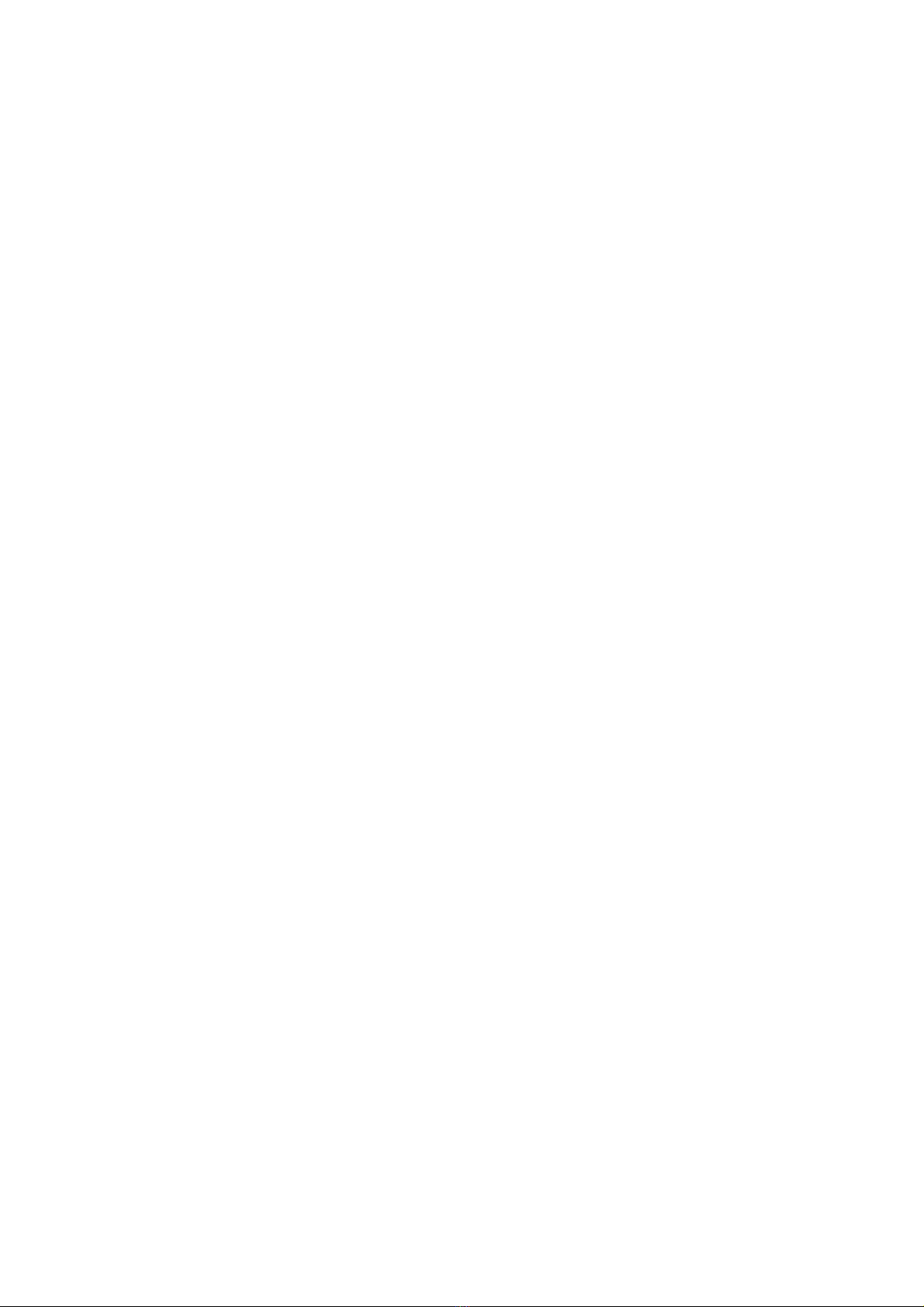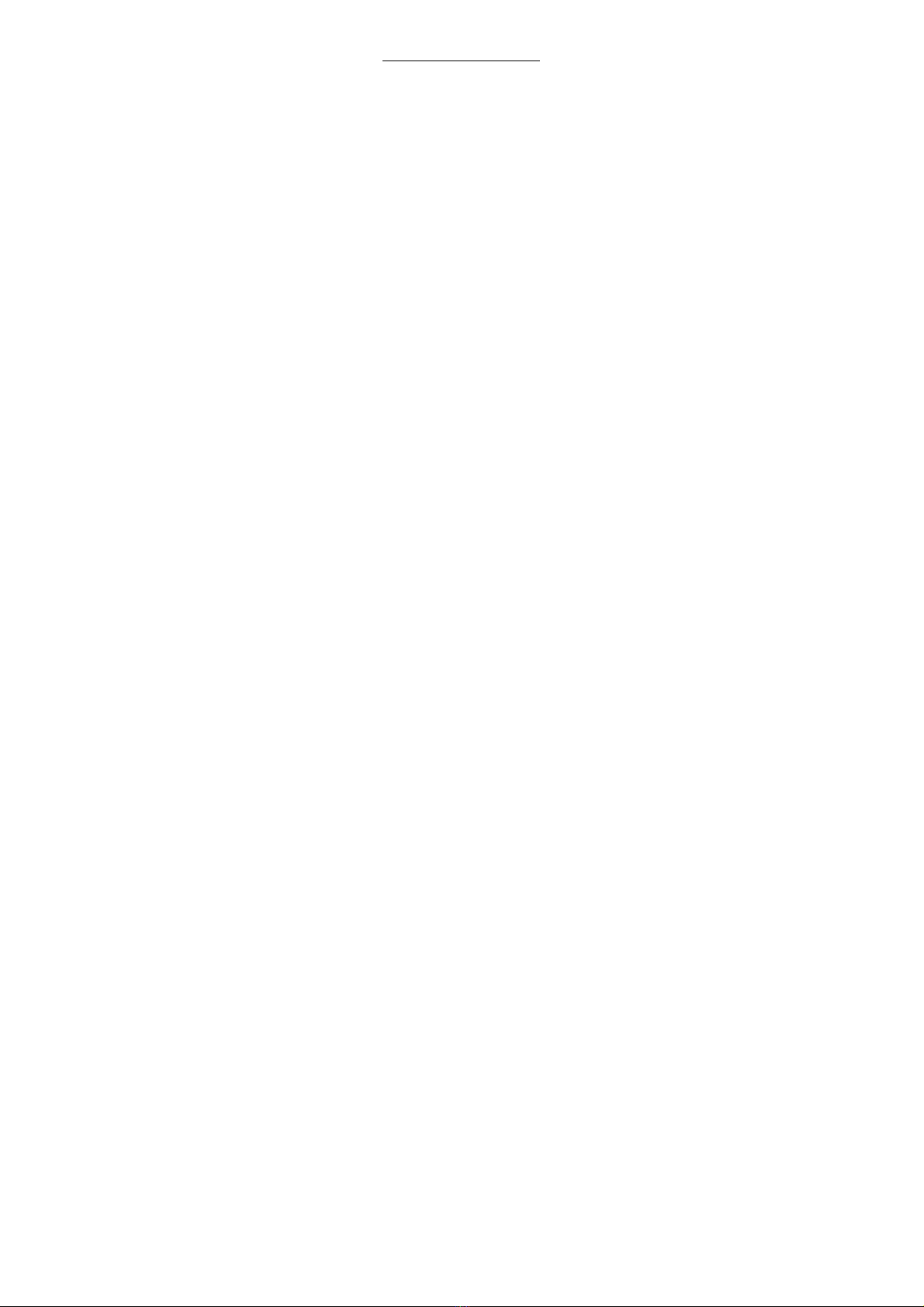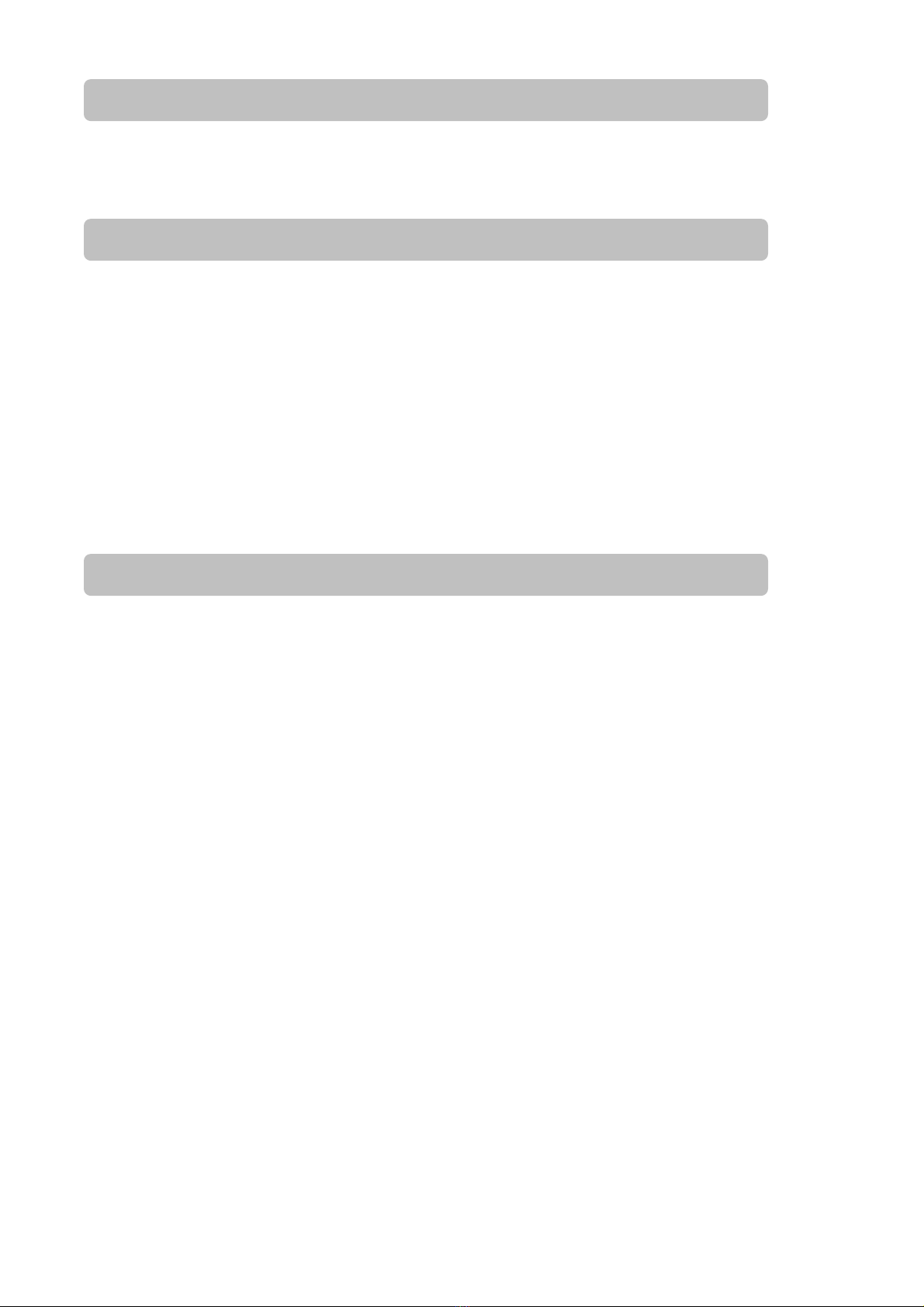TABLE OF CONTENT
RECEIVER FEATURES ........................................................................................................................................................ 4
SET UP RECEPTION SYSTEM............................................................................................................................................ 4
FRONT PANEL...................................................................................................................................................................... 5
REAR PANEL ...................................................................................................................................................................... 5
REMOTE CONTROL .......................................................................................................................................................... 6
INSERT THE SMART CARD INTO THE DECODER......................................................................................................... 7
USING YOUR SMART CARD.............................................................................................................................................. 7
PHYSICAL INSTALLATION................................................................................................................................................ 7
MENU MAP........................................................................................................................................................................... 8
CONNECTING TO AUDIO VIDEO DEVICES.................................................................................................................. 11
CONNECTING TO HDTV MONITOR AND HOME THEATER ...................................................................................... 12
CONNECTING TO SDTV MONITOR AND OTHER AUDIO / VIDEO DEVICES ......................................................... 13
MAIN MENU ....................................................................................................................................................................... 14
INSTALLATION .................................................................................................................................................................. 14
CHANNEL SCAN................................................................................................................................................................ 14
SYSTEM............................................................................................................................................................................... 16
INSTALLATION PASSWORD............................................................................................................................................ 16
VIDEO SETUP..................................................................................................................................................................... 16
AUDIO SETUP, DIGITAL OUTPUT MODE...................................................................................................................... 17
AUDIO SETUP, MULTILINGUAL………………………………………………………………………………………...17
AUTOMATIC CHANNEL UPDATE……………………………………………………………………………………….17
SUBTITLING OPTION…………………………………………………………………………………………………….18
FAV & LOCK PASSWORD ................................................................................................................................................. 18
FAV & LOCK ....................................................................................................................................................................... 18
SET CHANNEL ................................................................................................................................................................... 19
RATING CONTROL............................................................................................................................................................ 19
CHANGE PIN ...................................................................................................................................................................... 19
PROFILE .............................................................................................................................................................................. 20
TRANSPARENCY ............................................................................................................................................................. 20
IRD STATUS ...................................................................................................................................................................... 20
LOADER STATUS............................................................................................................................................................... 21
DECODER STATUS ............................................................................................................................................................ 21
CA STATUS.......................................................................................................................................................................... 21
HOME CHANNEL / SOFTWARE UPGRADE ................................................................................................................... 22
I-PLATE (INFORMATION PLATE).................................................................................................................................... 22
TV/ RADIO MODE.............................................................................................................................................................. 22
PIP ( FOR MULTIVIEW ).................................................................................................................................................... 23
CHANNEL LIST .................................................................................................................................................................. 23
FAVORITE CHANNEL LIST .............................................................................................................................................. 23
EPG (ELECTRONIC PROGRAM GUIDE) ........................................................................................................................ 24
APPENDIX 1 TROUBLE SHOOTING ............................................................................................................................ 25
APPENDIX 2 GLOSSARY ............................................................................................................................................... 26
APPENDIX 3 SPECIFICATION.......................................................................................................................................... 27
APPENDIX 4 CONTACT INFORMATION ........................................................................................................................ 27
3