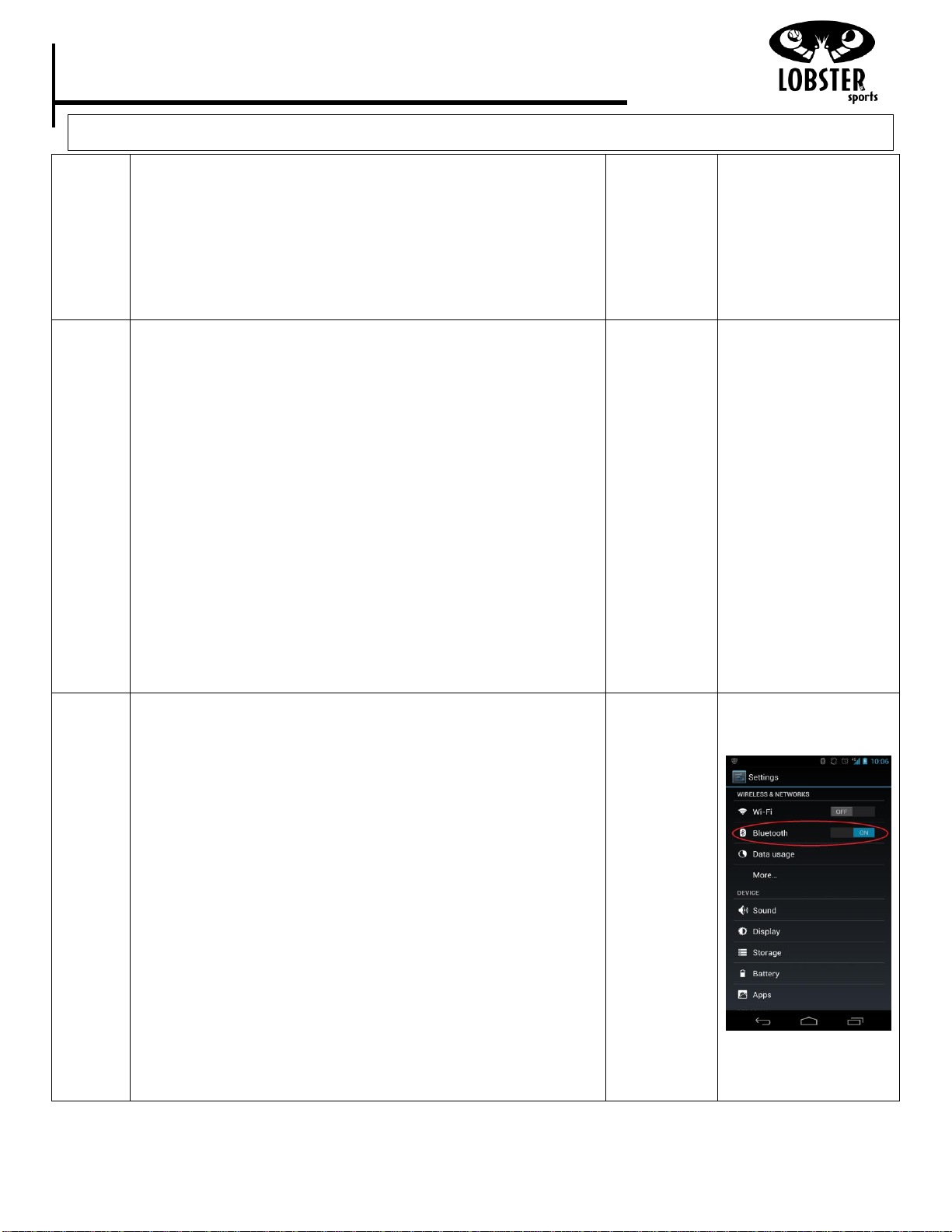Installing Your Wi-Fi or Blue Tooth Receiver.
Screw the control board back onto the case, and follow the
i-Phone or Blue Tooth quick start instructions.
Configuring your Wi-Fi and iPhone to connect to the
Lobster App.
Go to settings and click on “Wi-Fi” connections. Your device
will detect the network called “LobsterSports-xx”. Select
this network. Note: xx is a number unique to your machine.
For this network, press the > to adjust its settings:
a) Make sure your device is set up to detect
“LobsterSports-xx”automatically by setting your ‘Auto-
Join’ button to ON.
Click on your Lobster Remote icon on your iPhone/iTouch
device. Please allow anywhere from 30 seconds to 1 full
minute for your machine and phone to properly
acknowledge each other! Your Lobster app will tell you
when you are ready to go.
Configuring your Blue Tooth to connect to the Lobster
App.
1. Turn your Wi-Fi to the off position before scanning
for blue tooth.
2. Press ‘Scan for Devices’ in the new pop up window.
3. A device, RN42-xxxx, should be found under ‘Other
Available Devices’, where xxxx will be a unique ID
for your installed Bluetooth module.
4. Select device & type in “1234” when asked for
password. Once entered in your device will be paired.
5. Open up the Lobster Remote App and click on the 3
dots or (bars) button near the bottom of your device
Setting Screen (Android
Device).