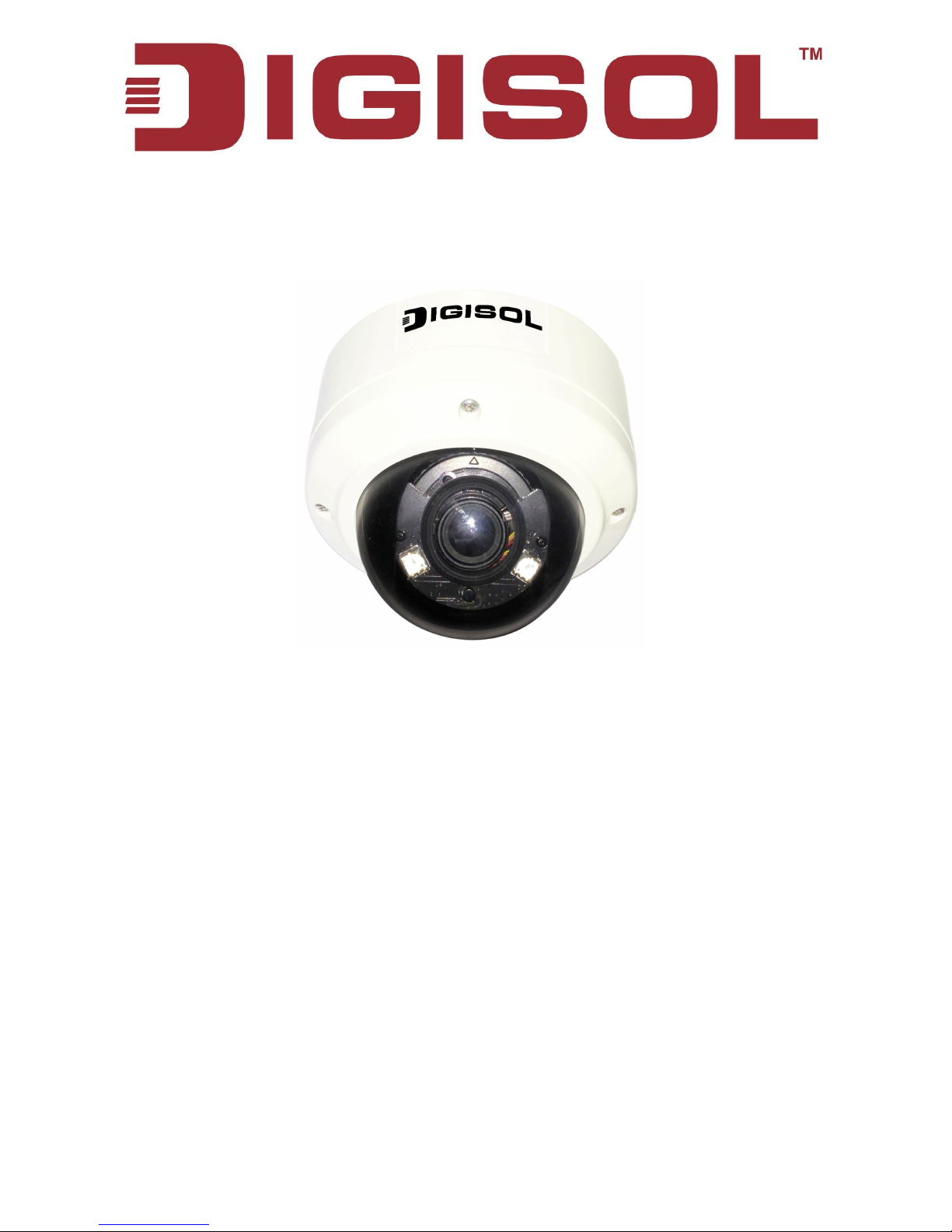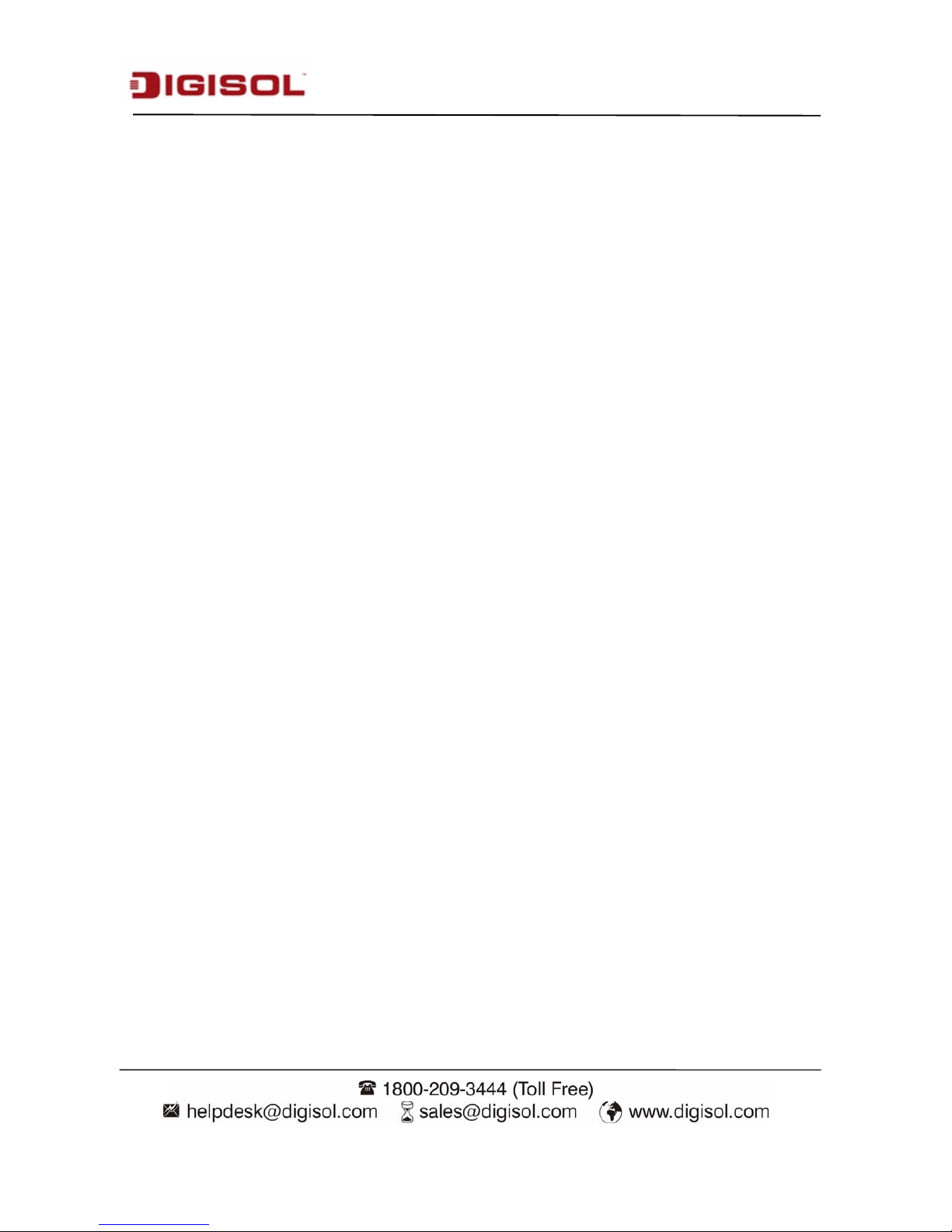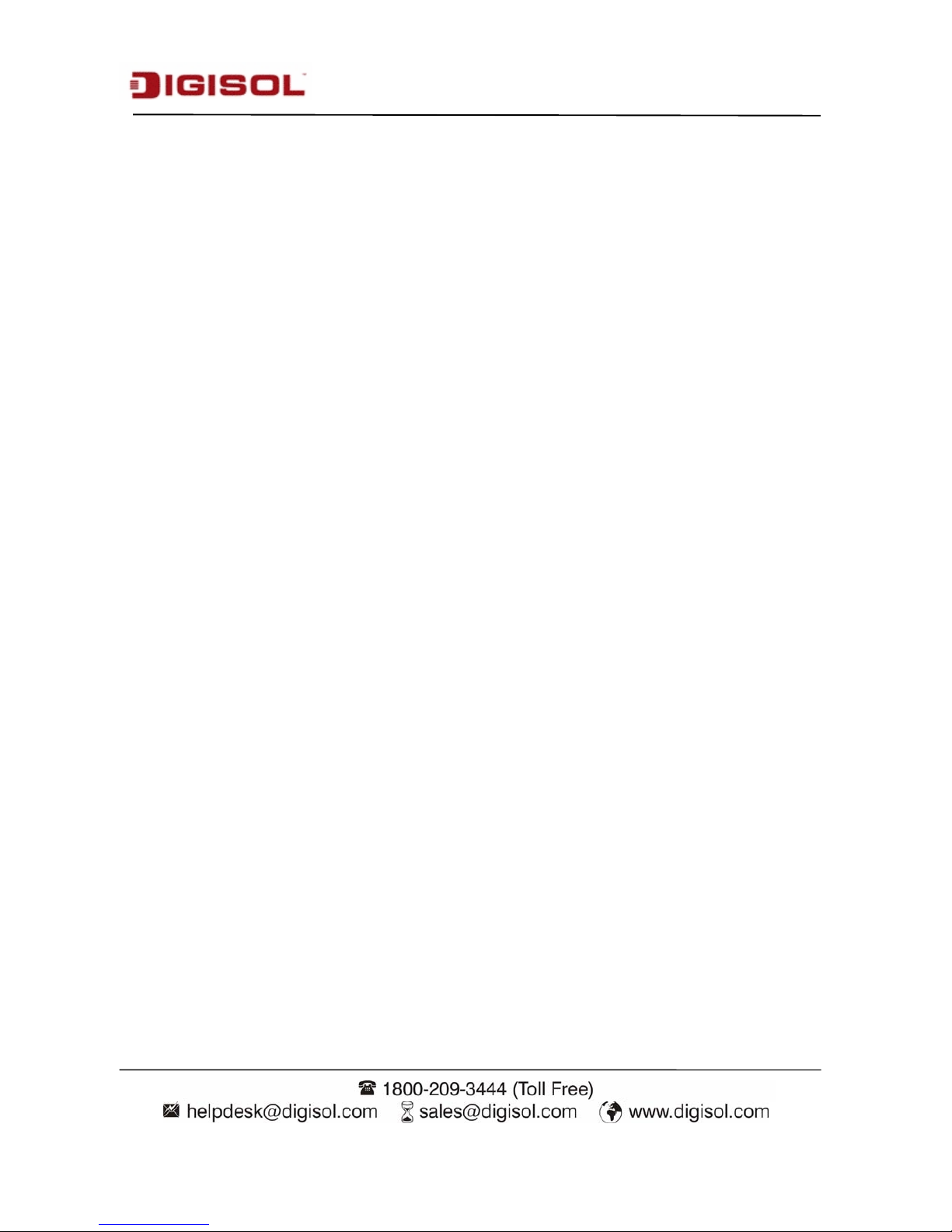INDEX
1. Product Information.........................................................................................................................5
1-1 Product Introduction..............................................................................................................5
1-2 Safety Information.................................................................................................................6
1-3 System Requirements............................................................................................................ 7
1-4 Package Contents...................................................................................................................7
1-5 Get Familiar with your new Network Fixed Dome IP Camera............................................. 8
1-6 Installation of the Network IP Camera................................................................................ 11
2 Using Network IP Camera by Web Interface..................................................................................15
2-1 Locate the IP address of Network IP Camera......................................................................15
2-2 Connect to IP camera’s Web User Interface........................................................................ 16
2-3 Viewing Live Video.............................................................................................................20
2-4 Client Settings..................................................................................................................... 23
3. Advanced Configuration................................................................................................................ 25
3-1 System................................................................................................................................. 26
3-2 Security................................................................................................................................27
3-3 Network............................................................................................................................... 29
3-3-1 “General” Setup Page...............................................................................................29
3-3-2 “Advanced” setup page............................................................................................ 31
3-4 IP Filter................................................................................................................................ 33
3-5 Video....................................................................................................................................34
3-5-1 Image Setting........................................................................................................... 35
3-5-2 Video Setting............................................................................................................ 38
3-5-3 Overlay Setting.........................................................................................................40
3-6 Motion................................................................................................................................. 42
3-7 Privacy Mask....................................................................................................................... 44
3-8 Event....................................................................................................................................45
3-8-1 Settings.....................................................................................................................46
3-8-2 Media........................................................................................................................47
3-8-3 Event Server............................................................................................................. 48
3-9 Recording to SD Card/ Samba Server................................................................................. 52
3-10 SDHC................................................................................................................................ 54