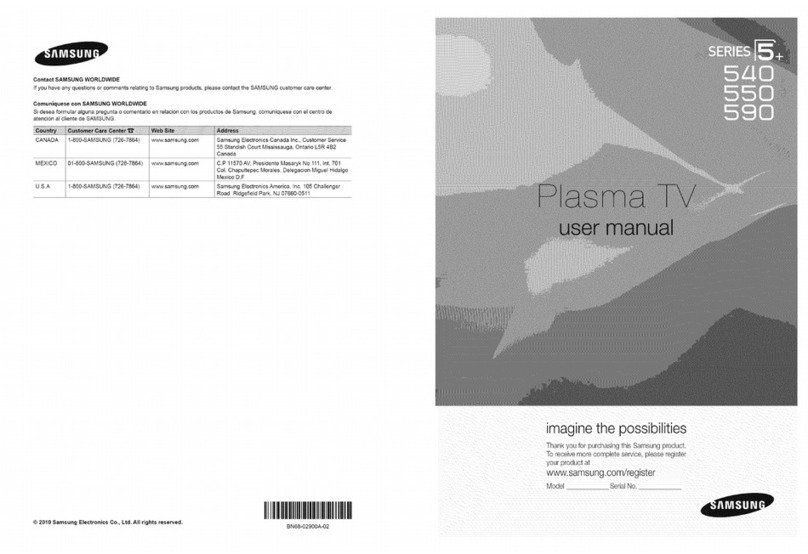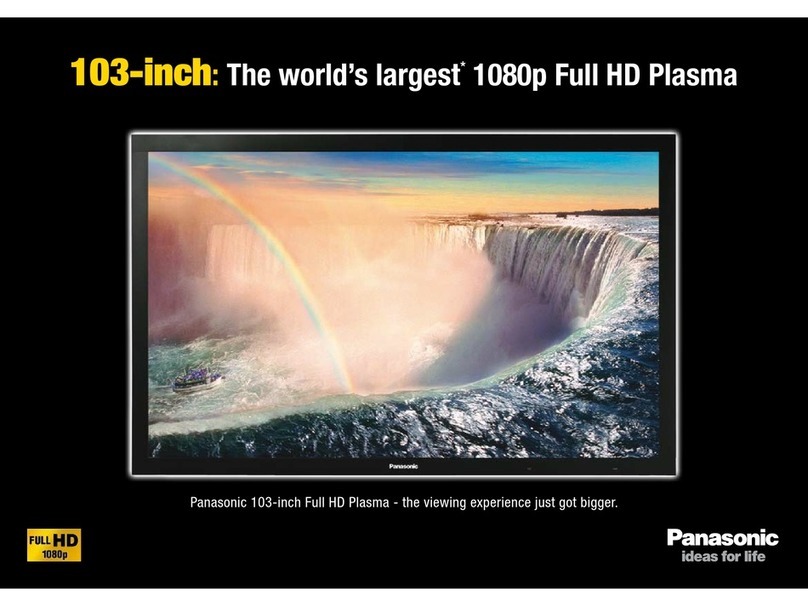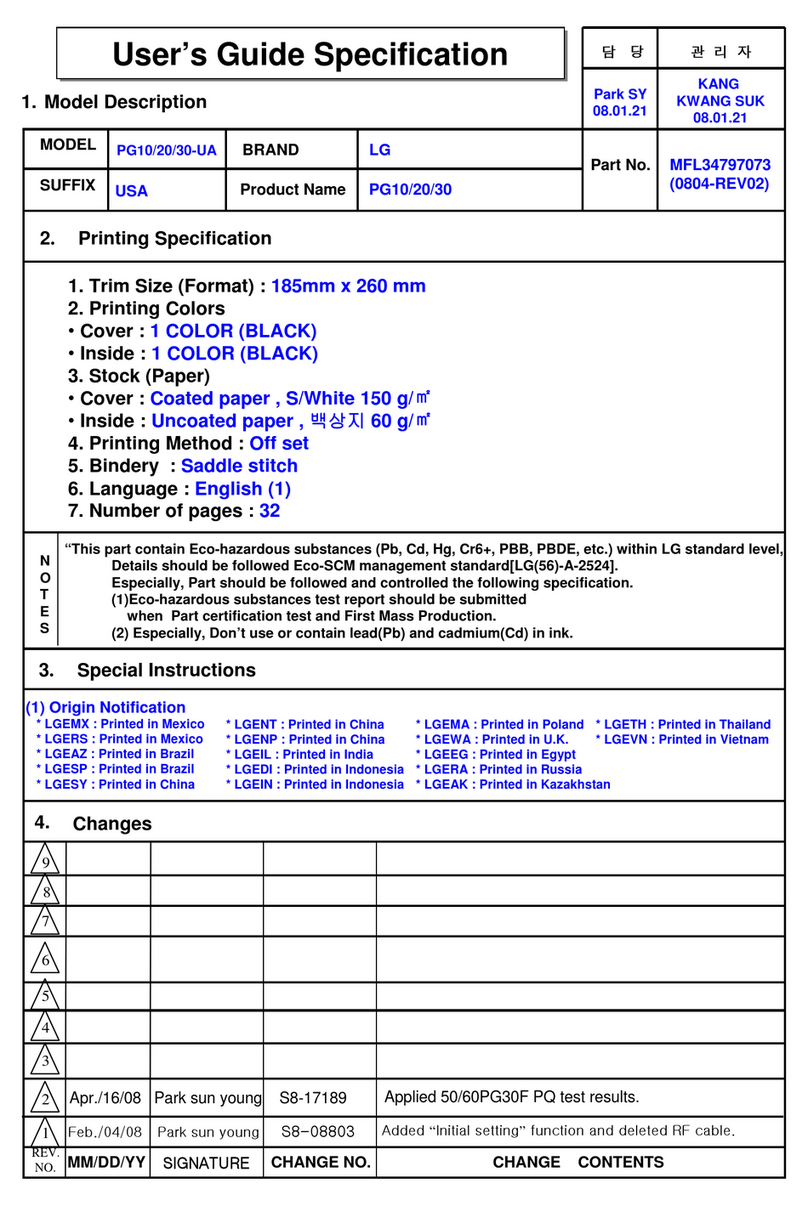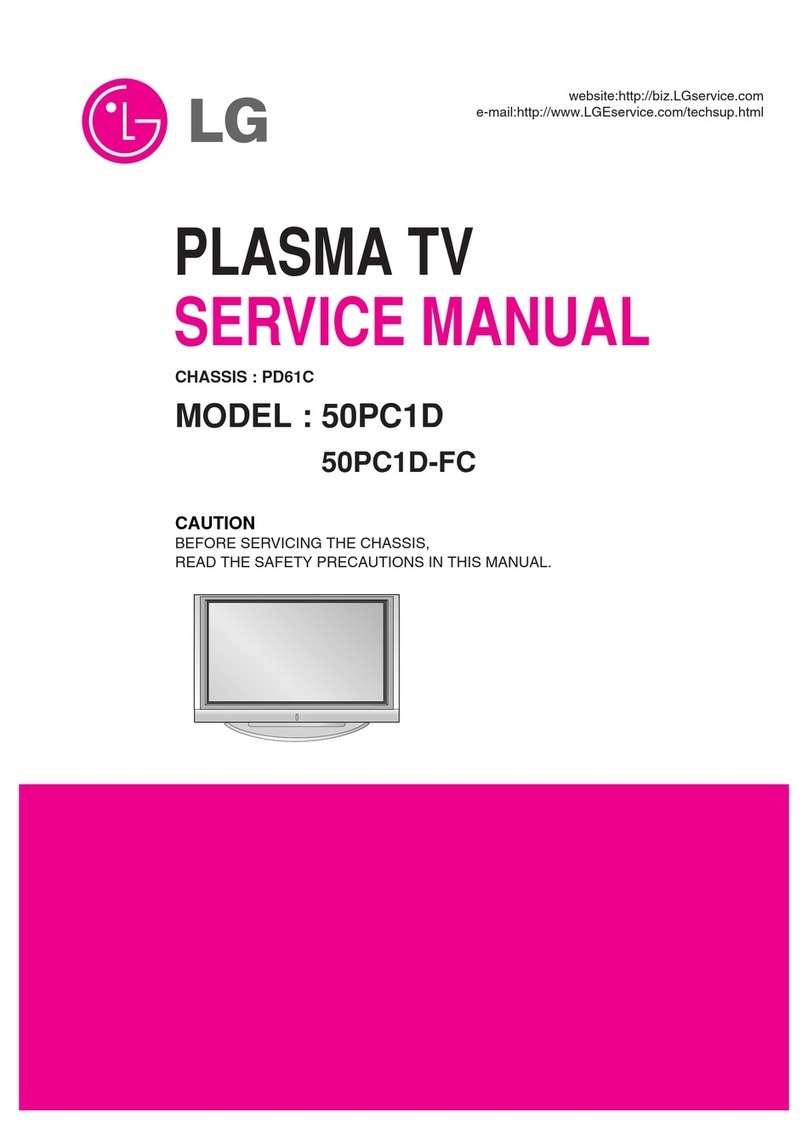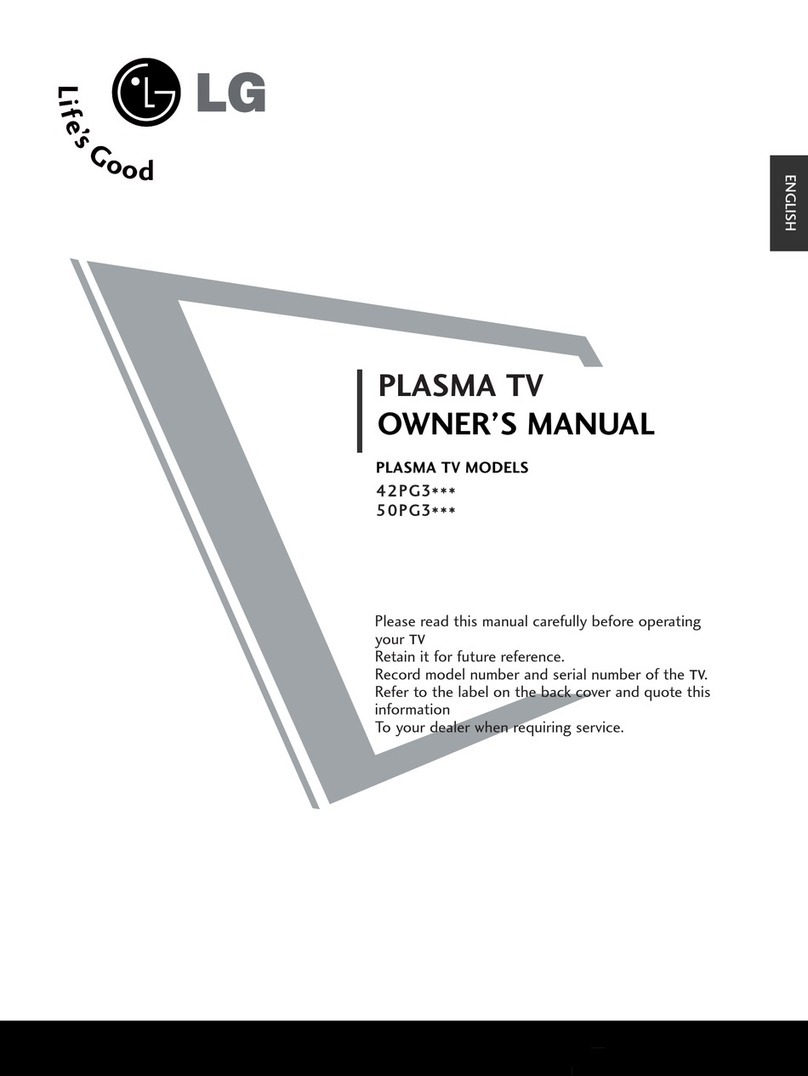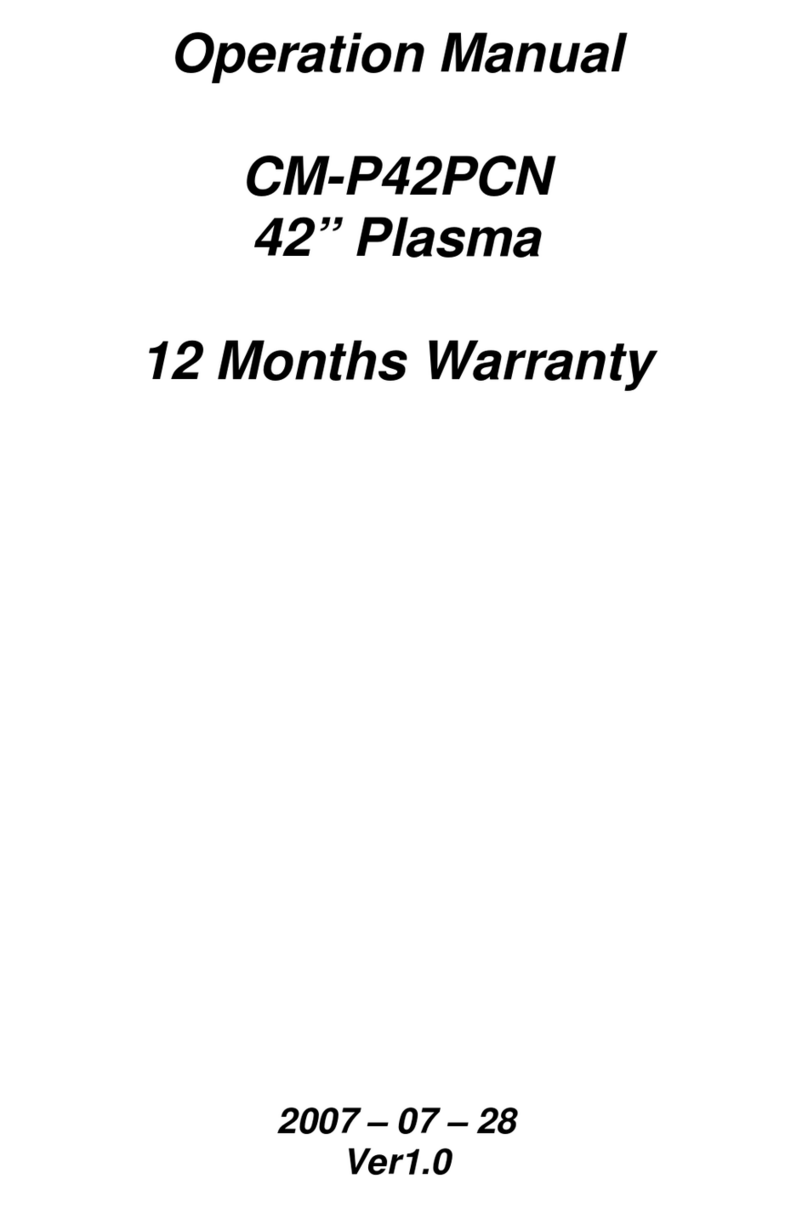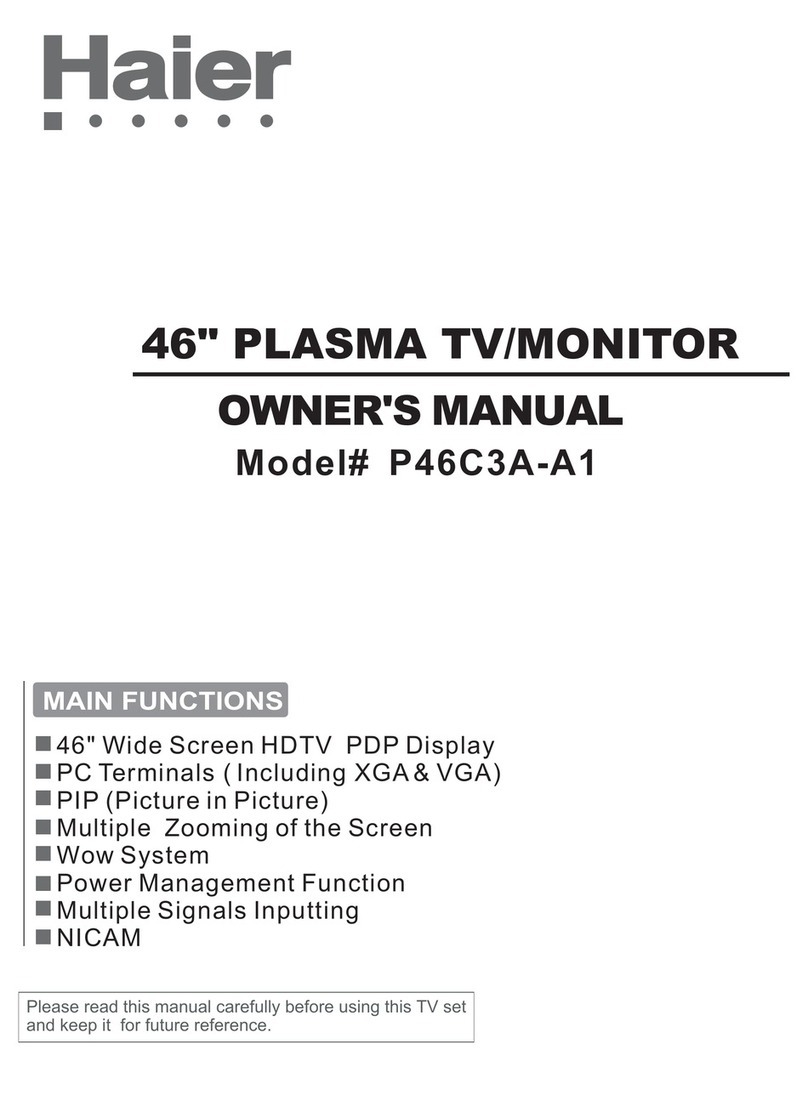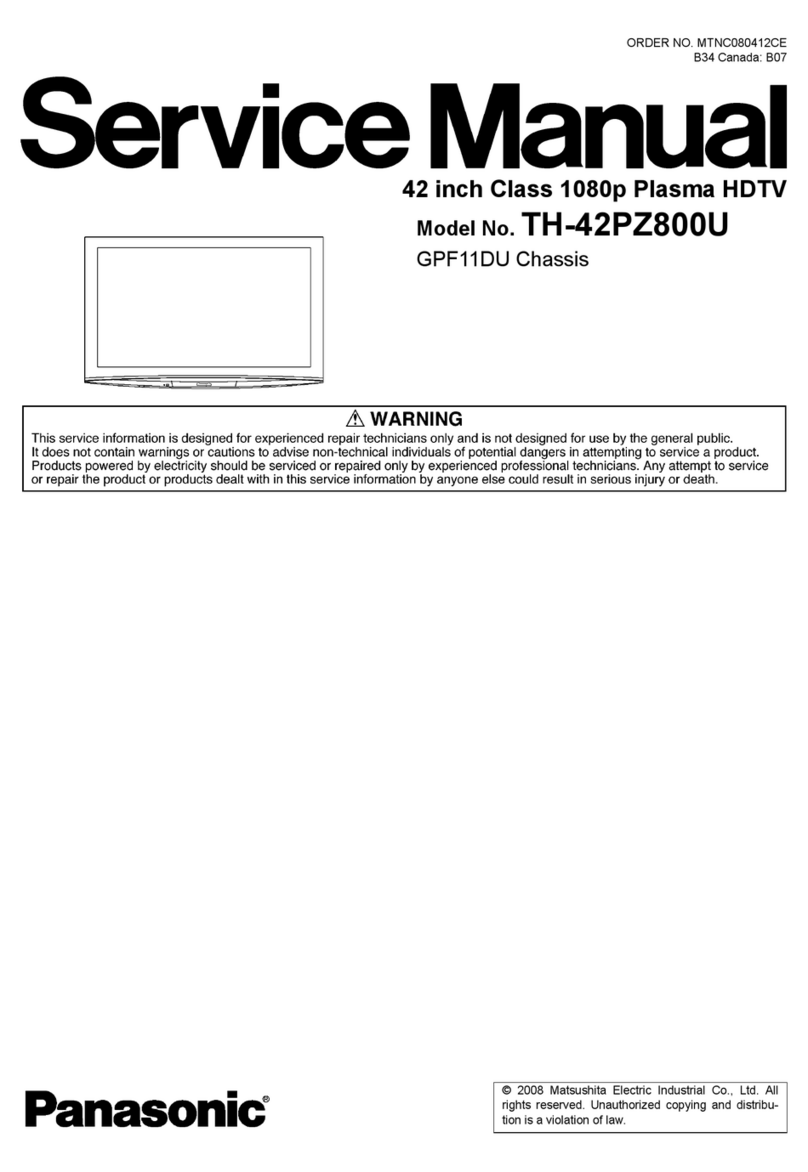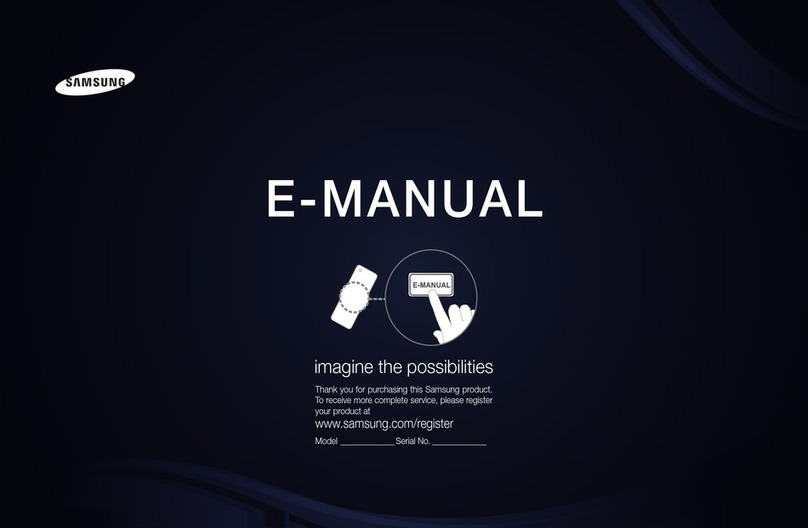Digistar PH-4210D User manual

Please read thismanual carefully andcompletely before
operating the unit,and retain thismanual for future
reference.
PLASMA TV
OWNER`S MANUAL
MODEL: PH-4210D

2 Plasma TV
THIS SYMBOL INDICATES THAT HIGH VOLTAGE IS PRESENT
INSIDE. IT IS DANGEROUS TO MAKE ANY KIND OF CONTACT
WITH ANY INSIDE PART OF THIS PRODUCT.
WARNING : To reduce the risk of electric shock do not remove cover or back.
No user-serviceable parts inside refer service to qualified service personnel.
RISK ELECTRIC SHOOK
DO NOT OPEN
WARNING
Safety of operators has been taken into consideration at the design and manufacture
phase, but inappropriate operation may cause electric shock or fire. To prevent the product
from being damaged, the following rules should be observed for the installation, use and
maintenance of th product. Read the following safety instruction before starting the operation.
The User Manual uses the following symbols to ensure a safe operation and prevent
any damage to operators or properties:
THIS SYMBOL INDICATES THAT THERE ARE IMPORTANT
OPERATING AND MAINTENANCE INSTRUCTIONS IN THE
LITERATURE ACCOMPANYING THE APPLIANCE.
FCC STATEMENT
This equipment has been tested and found to comply with the limits for a Class B digital
device, pursuant to Part 15 of the FCC Rule. These limits are designed to provide
reasonable protection against harmful interference in a residential installation.
This equipment generates, use and can radiate radio frequency energy and, if not
installed and used in accordance with the instructions, may cause harmful interference
to radio communications. However ,there is no guarantee that interference with not occur
in a particular installation. If this equipment does cause harmful interference to radio or
television reception, which can be determined by turning the equipment off and on, the
user is encourage to try to correct the interference by one or more of the following
measures:
*Reorient or relocate the receiving antenna.
*Increase the separation between the equipment and receiver.
*Connect the equipment into an outlet on a circuit different from that to which the receiver
is connected.
*Consult the dealer or an experienced radio/TV technician for help.
This device compiles with Part 15 of the FCC Rules. Operation is subject to the following
two conditions: (1) This device may be not cause harmful interference, and (2) this device
must accept any interference received, including interference that may cause undesired
operation.
FCC CAUTION:
To assure continued compliance and possible undesirable interference, the provided ferrite
cores must be used when connecting this plasma display to video equipment; and maintain
at least 40cm spacing to other peripheral device.
CANADIAN NOTICE:
This Class B digital apparatus compiles with Canadian ICES-003.

Owner s Manual 3
IMPORTANT SAFETY INSTRUCTIONS
Read all of the instructions before using this appliance. When using this
appliance, always exercise basic safety precautions, including the following:
1)Save these Instructions ---the safety and operating instructions should be
retained for future reference.
2)All warning on the appliance and in the operating instructions should be followed.
3)Cleaning --- Unplug from the wall outlet before cleaning. Do not use liquid
cleaners or aerosol cleaners. Use only dry cloth for cleaning.
4)Attachments ---do not use attachments not recommended by the manufacturer
as they may cause hazards.
5)Water and moisture -- do not place this product near water, for example, near a
bathtub, wash bowl, kitchen sink, laundry tub, in a wet basement, or near a
swimming pool.
6)Accessories ---do not place this unit on an unstable cart, stand,
tripod, bracket, or table. Use only with a cart, stand, tripod, bracket,
or table recommend by the manufacture, or sold with the unit.
7)Ventilation ---Slots and openings in the cabinets and the back or
bottom are provided for ventilation. These openings must not be
blocked. In a built in installation such a bookcase or rack do not
install product unless proper ventilation is provided.
8)Power Source ---this TV should be operated only from the type of power source
indicated on the rating label. If you are not sure of the type of power supply to your
home, consult your appliance dealer or local power company.
9)Do not defeat the safety purpose of the polarized or grounding-type plug. A
polarized plug has two blades with one wider than the other. A grounding type plug
has two blades and a third grounding prong. The wide blade or the third prong are
provided for your safety. If the provided plug does not fit into your outlet, consult an
electrician for replacement of the obsolete outlet. To prevent electric shock, ensure
the grounding pin on the AC cord power plug is securely connected.
10)Power cord protection ---Power supply cords should be routed so that they are
not likely to be walked on or pinched by items placed upon or against them. Pay
particular attention to cords or plugs, convenience receptacle, and the point where
they exit from the appliance.
11)Lighting precaution ---for added protection for this product during a lighting
storm or when it is left unattended for long period of time, unplug it from the wall
outlet and disconnect the antenna or cable system. This will prevent damage to the
product due to lighting and power line surges.
12)Never push objects of any kind into this product through openings as they may
touch dangerous voltage point or short out parts that could result in a fire or electric
shock. Avoid spilling liquid of any kind on the product.
13)Servicing ---do not attempt to service the product by yourself, as opening or
removing covers may expose you to dangerous voltage or other hazards. Refer all
servicing to authorized service personnel.
14)Unplug this unit from the wall outlet and refer servicing to qualified service
personnel under the following conditions:
a. When the power supply cord or plug is damaged or frayed.
S3126A
PORTABLE CART WARNING
(symbol provided by RETAC)

4 Plasma TV
b.If liquid has been spilled, or objects have been fallen into the unit.
c.If the unit has been exposed to rain or water.
d.If the unit does not operate normally by following the operating instructions.
Adjust only those controls that are covered by the operating instructions, as
improper adjustment of other controls may result in damage and will often
require extensive work by a qualified technician to restore the unit to its normal
operation.
e.If the unit has been dropped or damaged in any way.
f.When the unit exhibits a distinct change in performance; this indicates a need
for service.
15)Heat --- The product should be situated away heat sources such as radiators, heat
registers, stoves, or other products (Including amplifiers) that product heat.
16)Overloading ---Do not overload wall outlets and extension cord as this can result
in a risk of fire or electric shock.

Owner s Manual 5
Warning..............................................................2
Safety Instructions............................................ 3-4
Introduction
Controls...........................................................6
Connection Options...........................................7
R ...........................8
Installing Batteries............................................8
Installation
Installation instructions....................................9
VCR Setup
................................... .......... 10
External A/VSource Setup...............................11
DVD Setup.....................................................11
DTV Setup
Monitor Out Setup...........................................12
PC Setup.......................................................13
Install the Speakers........................................14
Install the Stand.............................................15
Install the Standto the Plasma........................15
Operation
Turning theTV On
Choose the MenuLanguage
Choose the InputSource
Basic Function
Operation Menu..........................................17
Sound Mode................................................17
Picture Mode...............................................17
Sleep Timer.................................................17
System Menu
Channel Type
CATV Type
Automatic Scan
Fine Tune
Color System ................................................19
Skip ..............................................................19
emote Control KeyFunctions
.......................................... .......... 10
Cable TV Setup
.....................................................12
Turning on the TV .......................................16
........................16
.............................16
................................................18
....................................................18
..............................................18
......................................................19
Prog. Switch.......................................................19
Picture Quality adjust
Picture QualityAdjust
Sound Adjustment
Sound Adjust
Adjustment Setup
Adjustment Setup...............................................22
Function Setup
Function Setup...................................................23
Menu Menu LanguageOption ..............................23
Menu Timeout Option.........................................23
Menu Background Option....................................23
Auto Off.............................................................23
BlueScreen .......................................................23
Close Caption....................................................24
Parental............................................................24
Time Setup............................................................25
Clock Setting ....................................................26
Off/On time .......................................................26
Rimind Time/RemindProg. .................................26
Lock Menu Options
Lock Setup........................................................27
Preset Prog. ....................................................27
Prog. Num .......................................................28
.........................................20
......................................................21
Calendar Display andCheck ...............................23
Change Password..............................................27
Tuning Lock.....................................................27
Source Lock.................................................... 28
Child Lock....................................................... 28
Max Volume.....................................................28
Unlock............................................................ 28
Screen Menu Options............................................. 28
AutoAdjustment ................................................29
Setting Picture Format.......................................29
Screen Position ................................................29
Troubleshooting Checklist......................................30
Maintenance......................................................... 31
Product Specifications........................................... 32
Warranty ...............................................................33
Setup and Operation Checklist
(See pages 10~15for available connection and operational setup options.)
1. Unpack TV and all accessories.
2. Connect allexternal video and audio equipment. See pages 10 ~ 13.
3.Install the speakers and stand. seepages 14~16 .
4. Install batteriesin remote control. See page 8.
5. TurnTV on. See page 16
6. Turn video source equipmenton.

EXIT INPUT MENU
Signal source selection
Down/Up. Sel ct desired option on MENU or tune
to the desiredchannel.
e
VOLUME Buttons
MENU Button
Power On/Off Button
Remote Control Sensor
illuminates red instandby mode,illuminates blue when
the display isturned on
Power Standby Indicator
Menu enter /exit
6 Plasma TV
VOL- VOL+
Front panel controls
CH- CH+

AC-INPUT
DVI
VGA
L-AUDIO-R
AV IN
S-VIDEOVIDEO
L-AUDIO-R
AV OUT
VIDEOAUDIO
DVI IN
AUDIO
VGA IN
COMPONENT IN
Pr/Cr Pb/Cb YL-AUDIO-R
L
R
AUDIO OUT
VGA Input/Audio input
DVD/DTV Input
Connect a componentvideo/audio
device to thesejacks
DVI Input/Audio input
connect your cable/PC
through the input
Audio/Video Input
Connect audio/video
output from anexternal
device to thesejacks
S-Video Input
Power Cord Socket
This TV operateson AC power. The voltage is
indicated on thespecifications page. Never
attempt to operate the TV onDC power
Earphone port
Power On/Off
Owner s Manual 7
External audio/
video output
AUDIO output Antenna Input
Connect cable orantenna signals to
the TV, either directlyor through your
cable box.
Real panel controls
ANT IN
ON OFF

When using theremote control. Aim it towards the remote sensor on the TV.
3
2
1
8 Plasma TV
Installing Batteries
Open the batterycompartment cover on the back side and install
the batteries matchingcorrect polarity (+ with +, - with -).
Install two 1.5VAA batteries. Don`t mix old or usedbatteries with
new ones.Replace cover.
Function introduction
INPUT
Select the sourceinput mode.
-
MTS/SAP EXIT
ARC
CALENDAR DNR
MUTE
INPUT
CH+
CC
MUTE
Switches the soundon or off
POWER
Turns your TV or any other programmed
equipment on oroff, depending on mode.
Digits
Program direct option(whenedit program,
every press canset different sign by turnsamong
the digits andsign on top of them)
Q.VIEW
Switch from thecurrent channel to the
previous channel viewed.
MENU
Brings up themain menu to the screen.
POWER
LOCK
AVC
VOL-
display
Display of currentchannel
signals, program andsystems
EXIT
Clears all on-screendisplays and returns to
TV viewing fromany menu.
P.STD
Selects a factorypreset picture mode
depending on theviewing environment.
ARC
Changes the aspectratio.
FREEZE
Freezes the currently-viewedpicture.
CC(Closed Caption)
CHANNEL UP/DOWN
Selects available channelsprogrammed
with channel Scan.
MTS/SAP
Selects MTS sound:Mono, Stereo, and
SAP in Analog mode. Change the audio
Menu Language inDTV mode.
S.STD
Selects the audiostyle appropriate for
the program.
VOLUME UP/DOWN
Increases/decreases the soundlevel.
LOCK
.Press to enterthe Lock Set menu
AVC
Automatic Volume Control
FAVORITE
no available
MENU
Q.VIEW
CH-
VOL+
P.STD
S.STD RATING
DISPLAY
SLEEP
AUTO
PC FREEZE
DNR
Digital noise reduction
SLEEP
Press this keyto set sleeptimer.
CALENDAR
PC
Select PC source
AUTO
Auto adjust forPC
RATING
set the parentalcontrol.

VIDEO INPUT POWER
PC
AUTO DVI MUTE
EXIT
AVC
DISPLAY
DNR
MENU
/
LOCK CALENDAR
CC
RATING FREEZE
SURROUND
ARC
ENTER
SAVING
SLEEP
P.STD
S.STD
VOL+
VOL-
M4X12 x8Screws 4 Standx1
Brace pole x2
M5X16 x4Screws
Owner s Manual 9
GROUNDING
Ensure that youconnect the earthground wire toprevent possible electric
shock. If groundingmethods are not possible, have aqualified electrician
install a separatecircuit breaker.Do not tryto ground theunit by connecting
it to telephonewires, lightening rods,or gas pipes.
- The TV can be installed invarious ways such as on a wall, or ona desktop etc.
- The TV is designed to bemounted horizontally.
Ensure that thefollowing accessories are included with your plasma display. If anaccessory is missing, please contact the
dealer where youpurchased the product.
Short-circuit
Breaker
Power
Supply
Speaker unit(X2)
(2.5MX2)
Connection cord
Connecting block X4
ST4X16
Screw(x16)
Audio/Video
Cord
HDMI to DVI
Adaptor
Audio Cord

10 Plasma TV
Do not leavea still picture from a VCR on the screen for an extendedperiod. If the 4:3 format is used, the fixed images on the
sides of thescreen may remain visible on the screen if this format is usedday after day. This is known as burn-in, and it
is an unevenwear of the screen area. Reduce contrast when displaying fixed images onthe screen for long periods.
- To avoid picturenoise (interference), leave an adequate distance between the VCRand TV
Do not connectboth Video and
S-Video at the same time.
If you connectboth Video
and the S-Video cables, only the
S-Video will work. Do not connect
S-Video if you want to use the
Video connection.
1. Connect the audioand video cables from the
VCR's output jacksto the input jacks,
as shown inthe figure.
When connecting the to VCR, match
the jack colors(Video = yellow,Audio Left =white,
and AudioRight = red).
If you connectan S-VIDEO output from VCR to
the S-VIDEO input,the picture quality is
improved; compared toconnecting a regular
VCR to theVideo input.
2. Insert a videotape into the VCR and press
PLAY on the VCR. (Refer to theVCR owner`s
manual.)
3. Select theinput source by the INPUT button
on the remotecontrol.
TV
TV
- Aftersubscribing to a cable TV service from alocal provider you can watch cable TV programming. The cannot
display TV programming unless a TV tuner device or cable TV converter box is connectedto the .
- For furtherinformation regarding cable TV service, contact your localcable TV service provider(s).
TV
TV
2. If you havea cable box, connect the audio and video cablesfrom the
cable box's outputjacks to the TV`s AV IN input jacks, as shown inthe figure.
When connecting theTV to a Cable Box, match the jackcolors
(Video = yellow, Audio Left = white, andAudio Right = red).
(If you havea digital cable box please refer to page 12, for DTV setup)
3. Select theinput source by using the INPUTbutton on the
remote control. (Ifconnected to AV IN, select AV1/S-VIDEO input source)
4. Select your desiredchannel with the remote control for cable box.
ANT IN
ANT IN
1. Connect the co-axialcable from your wall jack to the
antenna in ofthe TV for direct cable programming.
(Co-axial)

Owner s Manual 11
How to connect
Connect the audioand video cables from the external
equipment's output jacksto the TV`s AV IN input jacks, as shown in
the figure.
When connecting theTV to external equipment, match the
jack colors (Video = yellow, AudioLeft = white,and Audio
Right = red).
How to use
1. Select the inputsource by using the INPUT button on
the remote control.
2. Operate thecorresponding external equipment. Refer to
external equipment operatingguide.
How to connect
1. Connect theDVD video outputs (Y, Pb, Pr) to the COMPONENT
(Y, Pb, Pr)IN jacks on the and connect theDVD
audio outputs tothe AUDIO INPUT jacks on the , as
shown in thefigure.
2. If your DVDonly has an S-Video output jack, connect thisto the
S-VIDEO input onthe and connect the DVD audio
outputs to theAUDIO INPUTjacks on the , as shown
in the figure.
NOTE: If your DVDplayer does not have component video output,
use S-Video .
How to use
1. Turnon the DVD player, insert a DVD.
2. Use theINPUT button on theremote control
to select YPbPr/YCbCr . (If connected to S-VIDEO,
select theAV1/S-VIDEO external inputsource.)
3. Refer tothe DVD player's manual for operating instructions.
Component Input ports
Toget better picture quality, connect a DVDplayer to the component
input ports asshown below.
TV
TV
TV
or composite(AV)
Video output ports
on DVD player
Component ports
on the TV

12 Plasma TV
- To watch digitally broadcast programs, purchase and connect a digital set-top box.
Digital Set-top Box
How to connect
Use the COMPONENT (Y, Pb, Pr)INjacks, VGA or DVI IN port for
video connections, dependingon your set-top box connections available.
Then, make thecorresponding audio connections.
How to use
1. Turnon the digital set-top box. (Refer to the owner`smanual for the digital
set-top box.)
2. Use INPUT on the remotecontrol to selectYPbPr/YCbCr, VGA, or DVI source.
TV`s
Signal
480i
480p
720p
1080i
1080p
YPbPr/YCbCr
Yes
Yes
Yes
Yes
Yes
VGA
Yes
Yes
Yes
Yes
No
DVI
No
Yes
Yes
Yes
No
The has a special signal output capability which allows
you to hookup a second TV or TV.
Connect the secondTV or TV to the `s AV OUT.
See the OperatingManual of the second or TV for further
details regarding thatdevice`s input settings.
NOTE
YPbPr/YCbCr, VGA,DVI input sources cannot be used for monitor out.
TV
TV
TV

Owner s Manual 13
How to connect
1. To get the best picture quality, adjust the PC
graphics card asrequired.
2. Use the `s VGA IN or DVI(Digital Visual
Interface) IN portfor video connections, depending
on your PCconnector.
If the graphic card on the PC does notoutput
analog or digitalRGB simultaneously, connect
only one ofeither VGA IN or DVI IN to displaythe PC
on the .
If the graphic card on the PC does outputanalog
or digital RGBsimultaneously, set the displayto
either VGAor DVI; (the other mode is set to Plug
and Play automaticallyby the display.)
3. Then, make the corresponding audio connection. If
using a soundcard, adjust the PC sound as required.
TV
TV
How to use
1. Turnon the PC
2. Turn on the display by pressing thePOWER button on the 's remote control.
3. Use INPUT on the remotecontrol to select VGA, or DVI source.
4. Check the image on your . There may be noiseassociated with the resolution, vertical pattern, contrast or
brightness in PCmode. If noise is present, change the PC modeto another resolution,change the refresh rate to another rate
or adjust thebrightness and contrast on MENU until the picture isclear. Ifthe refresh rate of the PC graphic card cannot
be changed, changethe PC graphic card or consult the manufacturer of the PC graphiccard.
NOTES:
Use a DVI cable.
Avoid keeping a fixed image on the's screen for a long periods. The fixed image may become
permanently imprinted onthe screen. Use a screen saver when possible.
The synchronization input form Horizontal and Vertical frequencies are separate.
.
TV
TV
DVI to HDMI connecting
HDMI
Device with HDMI jack
HDMI to DVI
Adaptor
(supported)
HDMI to
cable
HDMI
(no supported)
How to connect
1. Use the TV`s DVI port for HDMI to DVI adaptor connection,
then use the HDMI to HDMI cable for theHDMI to DVI adaptor
connection.
2. Connect the audioand video cables from the external
equipment's output jacksto the TV`s audio jacks,as shown in
the figure.
How to use
1. Turnon the device. (Refer to the owner`s manual for device.)
2. Use INPUT on the remote control to select DVI source.
Audio cable
(supported)

Íâ¹ÒÑïÉùÆ÷ʹÓÃ˵Ã÷
1Face the Plasma screen upside down on a clean blanket and pay attention not to indent the casing.
Lay the two speaker aside of the Plasma.
2. Fix 4 ST4X16 screws to the speaker.
3.Lean the speakeragainst the plasmascreen, ensuring thatthe screw holeson the connectingblock are in
Line with the screw holes on the plasma screen then hold the speaker in place.
4. Fix the speaker to the plasma screen with ST4X16 screws.
5. Connect the speaker to the speaker terminal of plasma screen: Nip the speaker terminal and insert the
connecting cable intothe terminal slot.Release the speakerterminal and ensurethat the white
connecting cable is inserted in the terminal slot marked red and black connecting cable is inserted in the
black terminal slot, and that anode and cathode poles are correctly connected.
(See Figure )
Installing the Speakers
14 Plasma TV
ST4X16 screw
RL
EXT SPEAKER
ST4X16 screw

Installing the Stand
Installing the Stand to the Plasma
Owner s Manual 15
Insert the supportingbracket with 8 M4x12 screws to
the installation holes on the bottom of the soleplate.
Fasten the Supportingbracket and the Soleplate
as shown in figure.
Face the Plasmascreen upside down on a clean blanket and payattention not to indent the casing.
Lay down thestand and put it to responding position of thePlasma screen ,and make sure the brace pole istowards the hole of
the Plasma.
Affix the 2 Plasma brace poles to the unit on theback of the plasma display with4 M5X16 screws.

16 Plasma TV
Turning on the TV just after installation.
1. Connect powercord correctly to the television.
2. Press the SWITCHbutton on back of the TV. The TV is powered upand set in to standby mode.
Press the POWERbutton on the remote control or button on theTV and then the TV will turn on.
1.If the TV was turned off with the SWITCH button on the TV
Press the SWITCH button on the TV to turn the TV on.
2. If theTV was turned off with the remote control and thenthe ON/OFF switch on the back of the TV.
Press the SWITCHbutton on the back of TV and thenpress the POWER button on theremote control to turn
the TV on.
NOTE
If the unit is not used for an extendedperiod, disconnect the power plug from the wall poweroutlet.
TV
Turning on the TV
Choose the Menu Language
When you start using your set for the first time, you must select the Menu Language which will be used for displaying
menus and indications.
Menu Language English
OSD Timeout 15seconds
Menu Background Translucent
Calendar
Auto Off Off
BlueScreen Off
Close Caption Off
Parental
B
C
A
1 Press MENU and then use VOL+/- button to select the
FUN. Menu.
2 Press CH+/-button to selectMenu Language.
3 Select a particular Menu Language by pressing VOL+/- button
repeatedly. Youcan choose oneof three MenuLanguages.
(English, French, Spanish)
4 When you are satisfied with your choice, press the EXIT button to
return to normal viewing.
Choose the Input Source
- This changes the picture source so that you can watch your TV, cable TV, VCR, DVD, or any other devices that
are connected toyour TV.
1. Press INPUT button on the remote control and the Scoure menuwill appear on the screen.
2. Press CH+/-buttonfor each option and then press VOL+/- button toconfirm.
Note:
If AV1 and S-Video are inserted at the same time, priority willbe given to S-Video.
Source
TV
AV1/S-Video
YPbPr/YCbCr
VGA
DVI
In this manual,the OSD (On Screen Display) may be vary fromwhat is dispayed on your set.
What is shownin this manual is an example to help youwith the operartion of your set.

Operation Menu
1.Press MENU buttonto open the main menu. Press VOL+/- button to selectthe PIC., SOU., ADJ., SYS., FUN. or TIME menu.
2.Press CH+/- buttonto select submenu, and press VOL+/- button to increase/decrease the value orselect the setup.
4.The setup timein display will disappear automatically when the latest presettime expiries. MENU display time can
be set to5,10,15,20,25,30 and 40 seconds.
5.Press EXIT button to exit any menu ifMENU is ondisplay.
Sound Mode
Press S.STD buttonon the remote control to display the menu, andthen use CH+/- button to select
the desired mode,press VOL+/- to confirm.
Basic Functions
3.Press MENU toreturn to the main menu.
(This feature canalso be changed from the sound menu function screen)
Owner s Manual 17
SOU.Mode
Music
Standard
Theater
Custom
Picture Mode
Press P.STD button on the remote controller for menu display, and then use CH+/- button to select
the desired mode,press VOL+/- to confirm.
Sleep Timer
Every press ofthe SLEEP button, the timerwill be setin the following sequence:
Sleep 0Min Sleep 5Min Sleep 15Min Sleep 30Min Sleep 60Min Sleep 90Min Sleep 120Min Sleep 0Min
If remaining timeof set timer is to be displayed, press theSLEEP button once.
(This change canalso be made from Picture menu adjustment screen)
PIC.Mode
Vivid
Standard
Mild
Custom
Standard:
Vivid:
Mild:
Custom:
normal mode.
for watching highspeed footage and sharp images.
for softening theimage and smoothing overall picture.
picture effect which you favorite.
Normal sound withmoderate bass and treble setting.
.
Enables extra bassand treble to enhance the movie experience.
Custom:
Standard:
Music:
Theater:
A sparesetting that can be adjusted to personal tastes.
Adjust the soundto best suit music programs

This TV set has three methods to set channels: Automatic search, manual search, and fine tune.
In this section, how to use the remote control to set channels is explained. You can also use the
buttons on the TV set to set channel.
System Menu
Color Sys. AUTO
Sound Sys. M/N
Fine Tune 49.75MHz
Skip Off
Channel Type Cable
CATV Type STD
Auto Scan
B
C
A
1Press MENU button and then use VOL+/- button to select the SYS. Menu.
2Press CH+/- buttons to select "Channel Type" item.
3Press VOL+ buttonto select Cable or Air item.
Note : the tuning menu can only be
operated in normal TV mode.
Channel Type
B
C
A
18 Plasma TV
Automatic Scan
1Press MENU button and then use VOL+/- button to select the SYS. Menu.
2Press CH+/- buttons to select "Auto Scan" item.
3Press VOL+ button to ensure automatic search function work.
4Press MENU button to stop automatic search function.
After the search has finished, all available channels
will be automatically preset in order.
When Air is selected, theTV will detect antenna signals and will search
for antenna TVchannels available in your local area.
When Cable is selected, theTV will detect cable company supplied
signals and willsearch for cable TV channels available in your area.
Make sure thatregistration with your cable TV provider and connection
of equipment arecompleted.
When Air and Cable are selected, theTV will detect the antenna
signals and cablecompany supplied signals, and search for the
antenna TV andcable TV channels available in your area.
Color Sys. AUTO
Sound Sys. M/N
Fine Tune 49.75MHz
Skip Off
Channel Type Cable
CATV Type STD
Auto Scan
CATV Type
1Press MENU button and then use VOL+/- button to select the SYS. Menu.
2Press CH+/- buttons to select "CATV Type" item.
3Press VOL+ buttonto select STD, IRC or HRC item.
Before your television can begin memorizing the available channels, you must specify the
type of signal source that is connected to the TV (i.e., an antenna or a cable system).
Note: STD, HRCand IRC identify various types of cable TV systems.
Contact your localcable company to identify the type of cable system
that exists inyour particular area.

Color System
B
C
A
Usually this should be set in the auto position. However if the color displayed
on the screen is incorrect, you can manually select the correct color system.
Press MENU and then VOL+/- button, till the picture menu shown on the
right will display on the screen.
Press CH+/- buttons to select "Color Sys.", then press the VOL-/+ buttons
to select the correct color system. In general, you can set it to "AUTO".
After the channelsare preset, you can skip some programs to select your favorite preset channels only.
1. Press CH+/- button or Direct-digit buttons to select a channel.
2.Press MENU and then use VOL+/- button to select the SYS. Menu.
3.Press CH+/- buttons to select "Skip" item.
4. press VOL+/- button to set Skip as On.
5. When youare satisfied with your choice, press the MENU button to return to
the previous menuor press EXIT button to return to TV viewing.
1. Use Direct-digitbuttons to select the number of the channel to
be recovered.
2. Do theabove steps again.
3. Press VOL+/-button to set Skip as Off.
Skip
B
C
A
If you want to recover the skipped channel
System Menu
Owner s Manual 19
Color Sys. AUTO
Sound Sys. M/N
Fine Tune 49.75MHz
Skip Off
Channel Type Cable
CATV Type STD
Auto Scan
Color Sys. AUTO
Sound Sys. M/N
Fine Tune 49.75MHz
Skip Off
Channel Type Cable
CATV Type STD
Auto Scan
Fine Tune
B
C
A
If the picture and/or sound are poor, try using the fine tune feature.
Do not use this feature unless reception is poor.
1Repeat step 1-2, then press CH+/- buttons to select "Fine Tune" item.
2Press VOL+/- buttons repeatedly to carry out fine tune, until the best
picture and sound are obtained, then release the button.
Color Sys. AUTO
Sound Sys. M/N
Fine Tune 49.75MHz
Skip Off
Channel Type Cable
CATV Type STD
Auto Scan

Picture Quality Adjustment
Picture Quality Adjustment
The TV menu gives youan overview of MENU you can select to adjust picture quality.
Note: Depending on the input signal, one or more menu items may not be selectable.
Contrast
Brightness
This will adjustthe light output of the complete picture, which will
mainly affect the darker areas of the picture.
Color
This will adjustthe saturation level of the colors to suit yourpersonal preference.
Hue (selectable in NTSCmode only)
Allows you toselect the color mix (Hue) of the picture.
Sharpness
This will adjustthe sharpness of fine details in the picture.
DNR (Digital NoiseReduction )
Automatically filters outand reduces the image noise and improves picture
quality when receivingweak video signals.
This will adjustthe intensity of brighter parts of the picture butkeep
the dark partsunchanged.
Select Auto/Off/Weak/Medium /Strong according to the image noise of the broadcast signal.
1 Press MENU and then use VOL+/- button to select the PIC. Menu.
2 Press CH+/-button to selectthe desired items.
3 Press VOL+/- button to adjust the setting.
4When you aresatisfied with your choice, press the MENU button to return to
the previous menuor press EXIT button to return to TV viewing.
Mode Custom
Contrast
Brightness
Color
Hue
Sharpness
DNR Auto
B
C
A
50
50
50
0
50
Note:
When Custom modeis not selected, the Custom mode can be enteredautomatically if Contrast, Brightness,
Color, Hueand Sharpness parameters are adjusted.
20 Plasma TV
This manual suits for next models
2
Table of contents