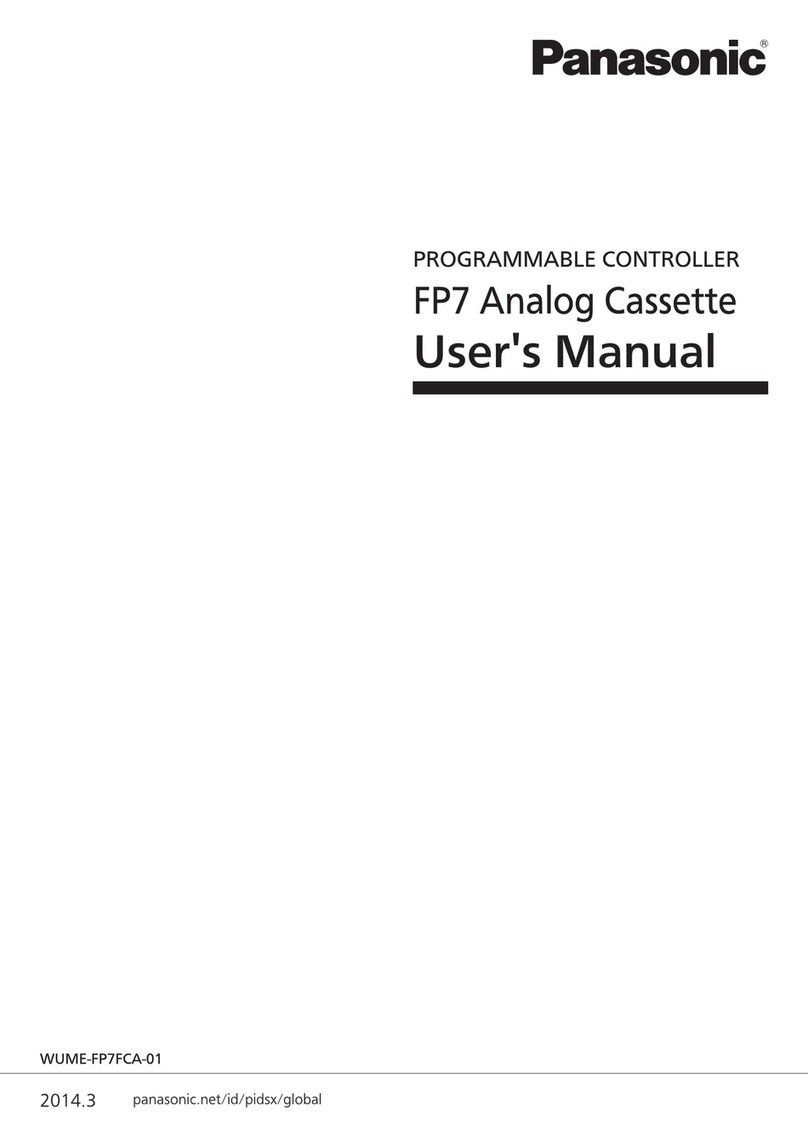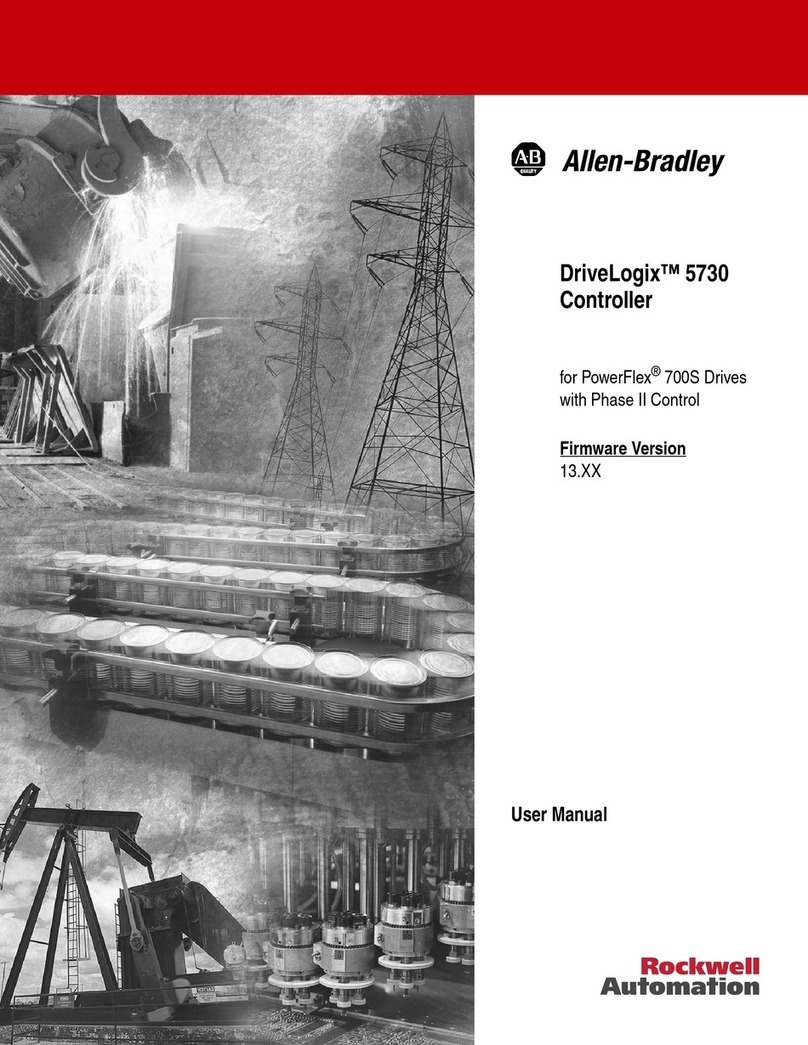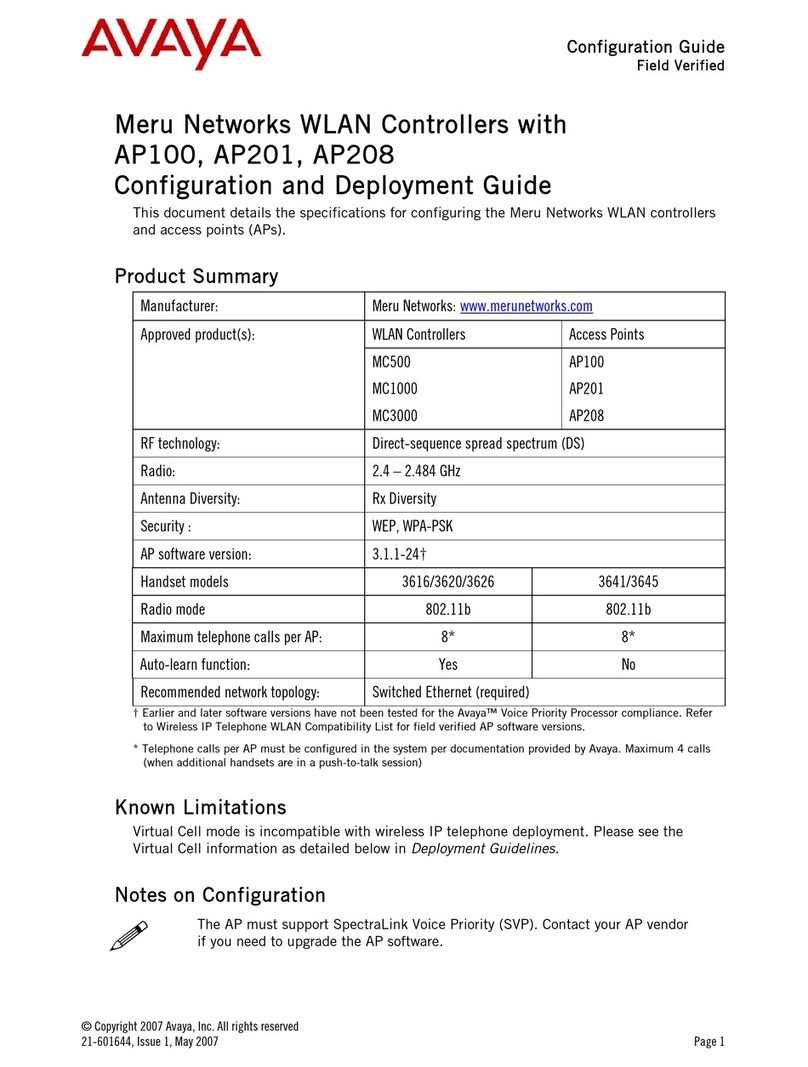Digital Corporation GLC2400 User manual

Thank you for purchasing Digital Corporation's Pro-face Graphic Logic Controller
GLC2400 (referred as “GLC” from here on).
This controller features a number of improvements over the previous GLC series
including enhanced functions and advanced operability. Flex Network communi-
cation, Ethernet, CF Card and Sound output are available for the GLC2400 with-
out having to purchase and mount an extension unit.
Please read this manual carefully as it explains, step by step, how to use the GLC
correctly and safely.
Also, in this manual's examples, the Mitsubishi MELSEC-AnA Series PLC is
used whenever possible, connected in a one-to-one relationship with a GLC.
<Note>
1) It is forbidden to copy the contents of this manual, in whole or in part, except
for the user’s personal use, without the express permission of Digital Electron-
ics Corporation of Japan.
2) The information provided in this manual is subject to change without notice.
3) This manual has been written with care and attention to detail; however, should
you find any errors or omissions, please contact Digital and inform them of
your findings.
4) Please be aware that Digital shall not be held liable by the user for any dam-
ages, losses, or third party claims arising from any uses of this product.
Preface
Industrial automation
Elincom Group
EuropeanUnion: www.elinco.eu
Russia: www.elinc.ru

Preface
GLC2000 Series User Manual
2
Table of Contents
Preface ........................................................................................................................ 1
Table of Contents...................................................................................................... 2
Essential Safety Precautions................................................................................... 6
General Safety Precautions .................................................................................. 10
About GLC2400 Series Models ............................................................................ 12
Package Contents ................................................................................................... 12
UL/c-UL Aproval Notes......................................................................................... 13
CE Marking Notes.................................................................................................. 13
Documentation Conventions................................................................................. 14
CHAPTER 1 INTRODUCTION
1.1 Prior to Operating the GLC .......................................................................... 1-1
1.2 System Design ................................................................................................. 1-2
1.3 Accessories ...................................................................................................... 1-5
1.4 GLC2400 Series Overview............................................................................ 1-8
1.4.1 Connecting to an Ethernet Network ................................................. 1-9
1.4.2 CF Card ............................................................................................. 1-10
1.4.3 Sound Output ................................................................................... 1-11
1.4.4 Expansion Serial I/F ........................................................................ 1-11
1.4.5 Flex Network I/F ............................................................................. 1-12
1.4.6 Printer/Serial Device/ Tool Connector Interface ........................... 1-12
1.4.7 Internal 2-Port Feature .................................................................... 1-13
1.4.8 Backlight Burnout Detection Feature ............................................ 1-14
CHAPTER 2 SPECIFICATIONS
2.1 General Specifications................................................................................... 2-1
2.1.1 Electrical ............................................................................................ 2-1
2.1.2 Environmental ................................................................................... 2-2
2.1.3 Structural............................................................................................ 2-2
2.2 Functional Specifications .............................................................................. 2-3
2.2.1 Display ............................................................................................... 2-3
2.2.2 Memory .............................................................................................. 2-4
2.2.3 Control Memory ................................................................................ 2-4
2.2.4 Clock .................................................................................................. 2-4
2.2.5 Interfaces ............................................................................................ 2-5
2.3 Interface Specifications................................................................................. 2-6
2.3.1 Serial Interfaces ................................................................................. 2-6

GLC2000 Series User Manual 3
Preface
CHAPTER 3 INSTALLATION AND WIRING
3.1 Installation ...................................................................................................... 3-1
3.1.1 Installation Procedures...................................................................... 3-1
3.2 Wiring Cautions ............................................................................................. 3-6
3.2.1 Connecting the Power Cord.............................................................. 3-6
3.2.2 Connecting the Power Supply .......................................................... 3-8
3.2.3 Grounding .......................................................................................... 3-9
3.2.4 I/O Signal Line Placement .............................................................. 3-10
3.2.5 Installation Cautions ....................................................................... 3-10
3.3 Tool Connector ............................................................................................. 3-13
3.4 Ethernet Cable Connector .......................................................................... 3-13
3.5 CF Card Insertion and Removal ............................................................... 3-14
3.6 Connecting to the Screw Lock Terminal .................................................. 3-16
3.6.1 Cable Preparation ............................................................................ 3-16
3.6.2 Terminal Connection ....................................................................... 3-16
3.6.3 Sound Volume Adjustment ............................................................. 3-18
CHAPTER 4 DATA TRANSFER
4.1 Serial Data Transfer ...................................................................................... 4-1
4.2 Ethernet Data Transfer ................................................................................. 4-4
4.2.1 Checking the IP Address................................................................... 4-6
4.3 CF Memory Loader Tool .............................................................................. 4-7
4.3.1 Data Upload/Download .................................................................... 4-8
CHAPTER 5 OFFLINE MODE
5.1 Entering OFFLINE Mode ........................................................................... 5-1
5.1.1 After Plugging in the Power Cord.................................................... 5-1
5.1.2 From the Menu Bar ........................................................................... 5-2
5.2 OFFLINE Mode Main Menu ........................................................................ 5-3
5.3 INITIALIZATION ......................................................................................... 5-4
5.4 SELF-DIAGNOSIS ........................................................................................ 5-6
2.3.2 Printer Interface ................................................................................. 2-9
2.3.3 Auxiliary I/O, Flex Network and Sound Output ............................. 2-9
2.4 Part Names and Functions ........................................................................... 2-9
2.5 Dimensions .................................................................................................... 2-11
2.5.1 GLC-2400T External Dimensions ................................................. 2-11
2.5.2 Installation Fasteners ...................................................................... 2-11
2.5.3 Panel Cut Dimensions ..................................................................... 2-12

Preface
GLC2000 Series User Manual
4
CHAPTER 6 INITIALIZING THE GLC
6.1 Initialization Screen....................................................................................... 6-1
6.2 Initialization Items......................................................................................... 6-2
6.3 SYSTEM ENVIRONMENT SETUP .......................................................... 6-3
6.3.1 SYSTEM SETUP .............................................................................. 6-3
6.3.2 SYSTEM AREA SETUP .................................................................. 6-4
6.3.3 GLOBAL WINDOW SETUP ........................................................... 6-6
6.3.4 CHARACTER STRING DATA SETUP .......................................... 6-7
6.4 SET UP I/O ................................................................................................... 6-10
6.4.1 SET UP SIO ..................................................................................... 6-10
6.4.2 SET UP PRINTER .......................................................................... 6-11
6.4.3 SET UP TOUCH PANEL ............................................................... 6-12
6.4.4 COMMUNICATION SETUP ......................................................... 6-14
6.4.5 SOUND SETTINGS........................................................................ 6-14
6.4.6 EXPANSION SERIAL COMMUNICATION SETUP .................. 6-15
6.4.7 EXPANSION SERIAL ENVIRONMENT SETUP ....................... 6-16
6.5 PLC SETUP .................................................................................................. 6-17
6.5.1 SET UP OPERATION SURROUNDINGS(1:1/n:1)..................... 6-17
6.5.2 STATION SETUP(n:1).................................................................... 6-18
6.5.3 CUSTOMIZE SETUP (n:1) ............................................................ 6-20
6.5.4 ETHERNET SETUP ....................................................................... 6-22
6.5.5 SYSLOG SETUP............................................................................. 6-23
6.5.6 OTHERS SETUP ............................................................................ 6-24
6.5.7 SELF DIAGNOSIS ......................................................................... 6-24
6.5.8 Controller Settings .......................................................................... 6-25
6.6 INITIALIZE INTERNAL MEMORY...................................................... 6-27
6.6.1 INITIALIZE GLC MEMORY ........................................................ 6-27
6.6.2 INITIALIZE CF CARD .................................................................. 6-27
6.7 SET UP TIME .............................................................................................. 6-28
6.8 SET UP SCREEN ........................................................................................ 6-29

GLC2000 Series User Manual 5
Preface
CHAPTER 7 RUN MODE AND ERRORS
7.1 RUN Mode...................................................................................................... 7-1
7.1.1 After Connecting the Power Cord .................................................... 7-1
7.1.2 Via OFFLINE Mode .......................................................................... 7-2
7.2 SELF-DIAGNOSIS ........................................................................................ 7-3
7.2.1 SELF-DIAGNOSIS ITEM LIST ...................................................... 7-3
7.2.2 SELF-DIAGNOSIS - Details.......................................................... 7-4
7.3 Troubleshooting.............................................................................................. 7-8
7.3.1 Possible Types of Trouble................................................................. 7-8
7.3.2 No Display ......................................................................................... 7-9
7.3.3 No GLC/Host Communication ....................................................... 7-12
7.3.4 Touch Panel Does Not Respond ..................................................... 7-14
7.3.5 Cannot Execute Logic Program...................................................... 7-15
7.3.6 Buzzer Sounds When GLC Power is Turned ON ......................... 7-16
7.4 Error Messages............................................................................................. 7-17
7.4.1 Error Message List .......................................................................... 7-17
7.4.2 Error Message Details .................................................................... 7-19
CHAPTER 8 MAINTENANCE
8.1 Regular Cleaning ........................................................................................... 8-1
8.1.1 Cleaning the Display ......................................................................... 8-1
8.1.2 Installation Gasket Check/Replacement .......................................... 8-1
8.2 Periodic Check Points ................................................................................... 8-3
8.3 Replacing the Backlight ................................................................................ 8-4
INDEX

Preface
GLC2000 Series User Manual
6
This guide contains a variety of safety markings for safe and correct operation of
this Unit. Please read this installation guide and any related manuals carefully to
fully understand how to correctly use this Unit's functions.
!Safety Symbols
Please pay attention to these symbols and follow all instructions given.
The safety symbols and their meanings are as follows:
Indicates situations where severe bodily
injury, death or major machine damage will
definitely occur.
Indicates situations where severe bodily
injury, death or major machine damage can
possibly occur.
Indicates situations where slight bodily
injury or machine damage can occur.
DANGER
WARNING
CAUTION
Essential Safety Precautions
When Designing your GLC System:
- Be sure to design your GLC control system so that in the
event of a main power supply failure or a GLC accident,
the user system’s overall safety integrity will be main-
tained. If this is not done, incorrect output signals or a
GLC malfunction may cause an accident.
(1) Interlock circuits, etc. designed to interrupt or oppose
normal machine movement (i.e. Emergency Stop, General
Protection, forward and reverse rotation, etc.), as well as
those designed to prevent machine damage (i.e. for up-
per, lower and traverse movement limit positioning, etc.)
should all be designed to be located outside of the GLC.
DANGERS

GLC2000 Series User Manual 7
Preface
DANGERS
(2) Whenever the GLC generates a “Watchdog Timer Error”,
GLC operation will halt. Also, when Errors occur in Input/
Output control areas that the GLC cannot detect, it is
possible for unexpected movement to occur in those
areas. As a result, for the purpose of preventing unsafe
machine movement, a “Failsafe Circuit” should be cre-
ated which is completely external to the GLC.
(3) If an problem arises with an external unit’s relay or tran-
sistor, causing an output (coil) to remain either ON or
OFF, a major accident can occur. To prevent this, be sure
to set up external watchdog circuits that will monitor vital
output signals.
- Design a circuit that will supply power to the GLC’s I/O
unit before starting up the GLC. If the GLC’s internal pro-
gram enters RUN mode prior to the I/O unit’s load control
power turning ON, an incorrect output (signal) or mal-
function could cause an accident to occur.
- Design a user program that will ensure the safety of the
user’s system, in the event of a GLC display or control
error, or in the event of either a data transmission error or
power failure between the GLC and a connected unit.
These types of problems can lead to an incorrect output
(signal) or malfunction, which could thereby cause an
accident to occur.
- Do not use the GLC unit as a warning device for critical
alarms that can cause serious operator injury, machine
damage or production stoppage. Critical alarm indicators
and their control/activator units must be designed using
stand-alone hardware and/or mechanical interlocks.
- Do NOT use GLC touch panel switches to perform life-
related or important accident prevention operations.
These operations should be performed by separate hard-
ware switches to prevent operator injury and machine
damage.

Preface
GLC2000 Series User Manual
8
- Please design your system so that equipment will not mal-
function due to a communication fault between the GLC
and its host controller. This is to prevent any possibility
of bodily injury or material damage.
- The GLC is not appropriate for use with aircraft control
devices' or medical life support equipment, central trunk
data transmission (communication) devices, nuclear
power control devices, or medical life support equipment,
due to these devices' inherent requirements of extremely
high levels of safety and reliability.
- When using the GLC with transportation vehicles (trains,
cars and ships), disaster and crime prevention devices,
various types of safety equipment, non-life support re-
lated medical devices, etc. redundant and/or failsafe sys-
tem designs should be used to ensure the proper degree
of reliability and safety.
DANGERS
WARNINGS
- After the GLC's backlight burns out, unlike the GLC's
"Standby Mode", the touch panel is still active. If the
operator fails to notice that the backlight is burned out
and touches the panel, a potentially dangerous machine
missoperation can occur.
1) If your GLC is not set to " Standby Mode" and the screen
has gone blank, your backlight is burned out.
2) Or, if your GLC is set to Standby Mode, but touching the
screen does not cause the display to reappear, your back-
light is burned out.
Also, to prevent accidental machine miss-operation, Digital
suggests you use the GLC's built-in "USE TOUCH PANEL
AFTER BACKLIGHT BURNOUT" feature, that will auto-
matically detect a burnout and disable the touch screen.

GLC2000 Series User Manual 9
Preface
WARNINGS
Installation Warnings:
- High voltage runs through the GLC. Except for replacing
the backlight, never disassemble the GLC, otherwise an
electric shock can occur.
- Do not modify the GLC unit. Doing so may cause a fire or
an electric shock.
- Do not use the GLC in an environment where flammable
gasses are present, since operating the GLC may cause
an explosion.
Wiring Warnings:
- To prevent electric shock or equipment damage, prior to
installing or wiring the GLC, confirm that the GLC’s power
cord is unplugged from the power supply.
- After completing any GLC wiring work, be sure the termi-
nal block’s protective plastic cover is reattached. If this
cover is not reattached, an electric shock could easily
occur.
- High voltage runs through the GLC. Except for changing
the backlight, do NOT attempt to open the GLC, since
there is a possibility of an electric shock.
- Do not use power levels with the GLC that are outside of
the GLC’s specified power range. Doing so may cause a
fire, electric shock or damage the GLC.
- Do not operate or store the GLC in areas where flammable
gasses are present, since operating the GLC may cause
an explosin.
Operation and Maintenance Warnings:
- Never touch a live power terminal. This could cause a
shock or machine malfunction.
- Due to the danger of an electric shock, confirm that the
GLC’s power cord is unplugged before either cleaning the
GLC or attaching/detaching the power terminal screws.
- When replacing the GLC’s backlight, be sure to unplug the
unit’s power cord to prevent a shock, and wear gloves to
prevent being burned.

Preface
GLC2000 Series User Manual
10
CAUTIONS
WARNINGS
- The GLC uses a lithium battery for backing up its internal
clock and control memory data. If the battery is incor-
rectly replaced (i.e. the + and - sides are reversed), the
battery may explode. Therefore, before changing the bat-
tery, Digital recommends that you contact your local GLC
distributor for battery replacement instructions.
- Do not attempt to modify the GLC’s internal parts or wiring
in any way, since this may lead to either a shock or fire.
Wiring Layout Cautions:
- Be sure that all GLC input/output signal lines are isolated
from all power wiring or power cables, via a separate
wiring duct. This is to prevent excessive noise, which can
cause a unit malfunction.
Installation Cautions:
- Be sure any data cable attached to the GLC’s connector is
securely attached. If the cable and connector pins do not
all make complete contact, incorrect input or output sig-
nals can result.
General Wiring Cautions
- To prevent shocks or malfunctions, GLC’s FG (earth) wire
should be grounded according to the following:
1) A maximum grounding resistance of 100 W or less.
2) A grounding wire of 2mm2or larger should be used.
- The GLC’s wiring should be checked to confirm both that
the operating voltage and wiring terminal locations are
correct. If either the voltage or the wiring terminal loca-
tions are incorrect, it can cause a fire or accident.
- Be sure to secure all wiring terminal screws in place with
the designated torque. Screws and terminals that become
loose can cause a short circuit, fire or accident.

GLC2000 Series User Manual 11
Preface
- Be sure that metal filings or wiring remnants do not fall
inside the GLC, since they can cause a fire, accident, or
malfunction.
GLC Operation and Maintenance Cautions
- Be sure to read the GLC’s manual and on-line help infor-
mation carefully before performing program changes,
forced output, or utilizing the RUN, STOP or PAUSE com-
mands while the GLC is in operation. Mistakes concern-
ing the use of these items can cause a machine accident
or damage.
- The liquid crystal panel contains a powerful irritant and if
for any reason the panel is damaged and this liquid enters
your eye, flush your eye for 15 minutes with running water
and contact a physcian.
- Prior to inserting or removing a CF Card, be sure to turn
the GLC's CF Card ACCESS switch OFF and to confirm
that the ACCESS lamp is not lit. If you do not, CF Card
internal data may be damaged or lost.
- While a CF Card is being accessed, NEVER turn OFF or
reset the GLC, or insert or remove the CF Card. Prior to
performing these operations, create and use a special
GLC application screen that will prevent access to the CF
Card.
GLC Unit Disposal Cautions
- The GLC unit should be disposed of in a manner appropri-
ate to the user country’s industrial machinery disposal
standards.
CAUTIONS

Preface
GLC2000 Series User Manual
12
General Safety Precautions
• Do not strike the touch panel with a hard or pointed object, or press
on the touch panel with too much force, since it may damage the
touch panel or the display.
• Do not install the GLC where the ambient temperature can exceed
the allowed range. Doing so may cause the GLC to malfunction or
shorten its operation life.
• Do not restrict or limit the GLC’s naturally occurring rear-face venti-
lation, or storing or using the GLC in an environment that is too hot.
• Do not use this unit in areas where large, sudden temperature
changes can occur. These changes can cause condensation to form
inside the unit., possibly causing the unit to malfunction.
• Do not allow water, liquids, metal or charged particles to enter inside
the GLC’s case, since they can cause either a GLC malfunction or an
electrical shock.
• Do not use or store the GLC in direct sunlight, or in excessively
dusty or dirty environments.
• Do not store or use the unit where strong jolting or excessive vibra-
tion can occur.
• Do not store or use the GLC where chemicals (such as organic sol-
vents, etc.) and acids can evaporate, or where chemicals and acids
are present in the air.
Corrosive chemicals: Acids, alkalines, liquids containing salt
Flammable chemicals: Organic Solvents
• Do not use paint thinner or organic solvents to clean the GLC.
• Do not store or operate the LCD display in areas receiving direct
sunlight, since the sun's UV rays may cause the LCD display’s qual-
ity to deteriorate.
• Storing this unit in areas at a temperature lower than is recommended
in this manual’s specifications may cause the LCD display’s liquid
to congeal, which may damage the panel. Conversely, if the storage
area’s temperature becomes higher than the allowed level, the LCD’s
liquid will become isotropic, causing irreversible damage to the LCD.
Therefore, be sure to store the panel only in areas where tempera-
tures are within those specified in this manual.
• Due to the possibility of unexpected accidents, be sure to back up
the GLC’s screen data regularly.

GLC2000 Series User Manual 13
Preface
!About the GLC's Display Panel
• The GLC's currently displayed data, its voltage*1 and brightness set-
ting each affect the intensity of Contouring. (i.e, when some parts of
the screen are brighter than others, creating a wavelike pattern)
• There are minute grid-points (dark and light) on the Display Panel's
surface. This is part of the GLC's design and not a defect.
• Extended shadows, or "Crosstalk" may appear on the sides of screen
images. This is normal for an LCD display.
• Sometimes the display area may look as if the display colors have
changed. This is a common attribute of LCD's and is not a defect.
• Displaying a single image for long periods can cause an afterimage
to remain when the display is changed to another screen.
To prevent this effect:
Use the GLC's "Stand-by Mode", which automatically turns the
screen OFF when there is no input for a specified period of
time.
5.3.1 System Setup
• Write “FFFFh” to the System Data Area’s “Screen Display Off”
address *2 to turn the screen display OFF when the following ac-
tions are not performed for the user's designated period of time.
• Change Screen
• Touch Screen
• Alarm Display
Do not display any single screen for a long period of time. Try
to periodically change the screen display.
*1 If the GLC's voltage is at the very low end of its allowable range, it may effect the
intensitly of contouring.
*2 The following addresses assume all System Data Area settings are entered. If they are
not all entered, the correct word address may be different from those given here.
With the Direct Access Method — use System Data Area word address +9
With the Memory Link Method — use System Data Area word address +12
GP-PRO/PBIII for Windows PLC Connection Manual

Preface
GLC2000 Series User Manual
14
The GLC's packing box contains the items listed below. Please check to confirm
that all items shown below have been included.
Package Contents
*1 The GLC2400 Series User Manual) is sold separately.
!!
!!
!
Installation Fasteners (4/set)
!!
!!
!
Installation Guide (1)*1
This unit has been carefully packed, with special attention to quality. However,
should you find anything damaged or missing, please contact your local GLC
distributor immediately for prompt service.
!!
!!
!
GLC Unit (1)
GLC2400-TC41-24V
Installation
Guide
GLC2400
Series Unit
The GLC2400 Series refers to the following GLC model number:
About GLC2400 Series Models
Model Name Model Type Comments
GLC2400T GLC2400-TC41-24V UL/cUL Approved, CE Marked

GLC2000 Series User Manual 15
Preface
CE Marking Notes
UL/c-UL (CSA) Application Notes
The GLC2400-TC41-24V is a UL/c-UL (CSA) listed product. (UL file No.E182139)
This unit conforms as a product to the following standards:
!!
!!
!UL508 Industrial Control Equipment
!!
!!
!UL1604 Electrical Equipment for use in Class 1 & 2 - Division 2, or Class 3
Hazardous Locations.
!!
!!
!CAN/CSA-C22.2, Nos 142, and 213-M1987
Standard for Safety of Information Technology Equipment, including Electrical
Business Equipment
GLC2400-TC41-24V (UL Registration Model: 2980025)
<Cautions>
• The GLC must be used as a built-in component of an end-use product.
• This unit should be installed in the front face of a metal panel.
• If this unit is installed so as to cool itself naturally, be sure to install it in a
vertical panel. Also, be sure that the GLC unit is mounted at least 100 mm
away from any adjacent structures or equipment. If these requirements are not
met, the heat generated by the GLC unit’s internal components may cause the
unit to fail to meet UL/c-UL standard requirements.
UL1604 Conditions of Acceptability and Handling Cautions:
1. Power, input and output (I/O) wiring must be in accordance with Class I, Divi-
sion 2 wiring methods - Article 501- 4(b) of the National Electrical Code,
NFPA 70 within the United States, and in accordance with Section 18-152 of
the Canadian Electrical Code for units installed within Canada.
2. Suitable for use in Class I, Division 2, Groups A, B, C and D, Hazardous
Locations.
3. WARNING: Explosion hazard - substitution of components may impair suit-
ability for Class I, Division 2.
4. WARNING: Explosion hazard - when in hazardous locations, turn power OFF
before replacing or wiring modules.
5. WARNING: Explosion hazard - do not disconnect equipment unless power has
been switched OFF, or the area is known to be non-hazardous.
The GLC2400-TC41-24V is a CE marked product that conforms to EMC direc-
tives EN55011 class A and EN50082-2.
* For detailed CE marking information, please contact your local GLC distributor.

Preface
GLC2000 Series User Manual
16
The list below describes the documentation conventions used in this manual.
Documentation Conventions
Symbol Meaning
Indicates important information or procedures that must be followed for
correct and risk-free software/device operation.
Pro-Control
Editor
Indicates software used to create, transfer and monitor a GLC logic
program.
GLC GLC2400-TC41-24V
GP Screen
Editor Indicates the GP-PRO/PB III for Windows screen editor software.*1
Logic
Program Ladder program created with the Pro-Control Editor (Ver.3.0. or later).
Provides useful or important supplemental information.
Refers to useful or important supplemental information.
PLC Abbreviation for Programmable Logic Controller.
*1 When using GLC-PRO/PB III for Windows Ver. 4.0 with the GLC2400 Series unit,
the additional software “GLC2400 Update Kit CD-ROM” needs to be installed in
your PC.

GLC2000 Series User Manual 1-1
Be sure to follow these steps when creating projects for the GLC unit.
1 Preparation Before using the GLC, check that all required hardware is present and
read all specification, wiring, and installation information.
Chapter2, "Specifications" and Chapter 3,
"Installation and Wiring"
2 Screen Design Create a sample screen and design a Tag layout, with the Screen
layout sheets and Tag lists provided in the Editor software.
3 Installing Screen Editor Software
Install GP-PRO/PB III for Windows to the PC.
GP-PRO/PB III for Windows Operation Manual
(Included with screen creation software)
4 Installing Logic Program Development Software
Install Pro-Control Editor to the PC with GP-PRO/PB III for
Windows.
Pro-Control Editor Operation Manual
(Included with Pro-Control Editor)
5 Develop Logic Program
Develop a logic program using Pro-Control Editor and set the
operation mode.
Pro-Control Editor Operation Manual
(Included with Pro-Control Editor)
6 Importing Symbols, Draw/Setting Operation/Display Data Transfer
Import Symbols using GP-PRO/PB III for Windows, make the
screens and then transfer them to the GLC.
GP-PRO/PB III for Windows Operation Manual
(Included with screen creation software)
7 Transfer/Monitor Logic Program
Transfer program to the GLC using Pro-Control Editor.
The transferred program’s operation can be checked with the
monitor feature of Pro-Control Editor.
Pro-Control Editor Operation Manual
(Included with Pro-Control Editor)
8 Initial Set Up Initial set up of the GLC. Set up the GLC according to usage.
GLC User Manual (sold separately),
GP-PRO/PB III for Windows PLC Connection Manual
(included with screen creation software)
9 Operation To start operation, connect the GLC with your peripheral
devices, temperature controllers or inverters.
GP-PRO/PB III for Windows PLC Connection
Manual (included with screen creation software), User Manual
for each extension unit
1.1 Prior to Operating the GLC
Chapter
1 Introduction
1. Prior to Operating the GLC
2. System Design
3. Accessories
4. GLC2400 Series Overview

Chapter 1 - Introduction
GLC2000 Series User Manual
1-2
Data Transfer
Cable
GPW-CB02
The following diagram represents the main selection of devices connectable to the
GLC.
1.2 System Design
Flex Network
Communication
Cable
FN-CABLE2050-31-MS
FN-CABLE2200-31-MS
!!
!!
!GLC RUN Mode Peripherals
To an Ethernet Network
GLC Unit
GLC2400-TC41-24V Edit Mode
RUN Mode
Flex Network
I/O Unit,
Analog Unit
Printer Cable
PSM-PRCB00
Printer *1
(Commercial
type)
Bar Code Reader*3
(Commercial Type)
RS-232C Cable
GP410-IS00-O*4
Personal
Computer
Mitsubishi GPP
Software *2
CF Card
GP077-CF10
GP077-CF20
Speaker*3
(Commercial
type)
RS-422 Cable
GP230-IS11-O*4
GP230-IS12-O*4
(for Multi-link cable)
RS-422 Connector
Terminal Adapter
GP070-CN10-O*4
Mitsubishi PLC FX-Series
Program Port I/F Cable
GP430-IP11-O
Mitsubishi PLC A-Series
Program Port I/F Cable
GP430-IP10-O
Host Controller
Mitsubishi PLC A,
Q, C, FX Series'
2 Port Adaptor II
GP070-MD11
PLC etc.
2 Port Adaptor II
Cable
GP070-MDCB11
(1)
(2)
(3)
(4)
(6)
(7)
(8) (9)
(10)
(11)
(11)
(11)
Serial Code Reader*3
(Commercial Type)
(5)
When using the Internal 2-Port feature
CF Card Adaptor
GP077-CFAD10 Personal
Computer
Temperature
Controllers,
Boards, etc.

GLC2000 Series User Manual 1-3
Chapter 1 - Introduction
Data Transfer
Cable
GPW-CB02
GLC Interfaces
(1) Ethernet
(2) Flex Network
(3) Printer
(4) Tool Connector
(5) Expansion Serial Interface
(6) CF Card
(7) Sound (AUX)
(8) Serial Cable
PLC Interfaces
(9) RS-232C Port
(10) RS-422 Port
(11) Programming
Console Port
!!
!!
!GP Edit Mode Peripherals
To an
Ethernet
Network
GLC Unit
GLC2400-TC41-24V
Personal
Computer *5
GP-PRO/PBIII
for Windows
software
CF Card
GP077-CF10
GP077-CF20
*1 Compatible with NECPC-PR201/PL , EPSON ESC/P24-J84(C), HP Laser Jet PCL 4
command printers or their equivalent that are designed for MS-DOS. Printers designed
solely for Windows may not be used. Certain printers containing both Windows and DOS
drivers may be used. For details, please contact your printer's manufacturer or sales outlet.
*2 For information about compatible PLC types and software, please refer to
GP-PRO/PBIII for Windows PLC Connection Manual (included with the
screen creation software)
*3 For information about recommended units, please refer to the next page.
*4 Certain types and models of PLCs cannot be connected.
GP-PRO/PBIII for Windows PLC Connection Manual (included with the
screen creation software)
*5 For the full range of compatible PCs, refer to the following manual.
GP-PRO/PBIII for Windows Operation Manual (included with the screen
creation software)
*6 The total amount of the data of the CF Memory Loader Tool and Back-up Data will be over
8M . Use the GP077-CF20 (16MB) when you use the CF Memory Loader Tool.
(1)
(4)
(6)
CF Card Adaptor*6
GP077-CFAD10
Logic Program
Development
Software

Chapter 1 - Introduction
GLC2000 Series User Manual
1-4
!!
!!
!Recommended Units
The following tables list I/O devices that have been confirmed to be compatible
with the GLC. If you connect a device other than those listed below, be sure to
confirm that the connection functions correctly using the actual unit.
Recommended units are subject to additions/changes without notice.
""
""
"Bar code readers (Connected to Tool Connector)
Manufacturer Model Type
Aimex Corporation BR-331 PC2 Pen
OPT-1105-RSK 98 Set Touch Scanner (Read Width: 60mm)
OPT-5105-RSK 98 Set Touch Scanner (Read Width: 80mm)
OPT-6735-RSK 98 Set Touch Scanner (Read Width: 100mm)
TCD-5510M Touch Scanner (Read Width: 65mm)
TCD-5510L Touch Scanner (Read Width: 82mm)
TCD-5510W Touch Scanner (Read Width: 105mm)
OPT Electronics
Tohken
Manufacturer Model Power Supply
THIR-3000
THIR-3000H
QS20H
QS20H-I
ESA-1220A(Sold separately)
Supplied with the main unit
Tohken
Denso
Manufacturer Model Connection Port
NS-38
NS-105
Arrow Electronics SP OUT , GND
""
""
"Serial Code Reader (Connected to Expansion Serial Interface)
""
""
"Speaker
Models to be connected to LINE OUT require a separate amplifier.
Manufacturer Model Type Remarks
BR-730RS Pen Battery power ed
BR-530RS Pen
BW-665RS Touch Scanner (Read Width: 65mm)
OPT-5125-RS232C-K Touch Scanner (Read Width: 60mm)
OPT-5125-RS232C-H Touch Scanner (Read Width: 80mm)
NFT-7175-L-RS232C Fixed Type (Read width: 60mm)
LS4004 Laser Scanner Includes power suppy.
LS4004i Laser Scanner Includes power suppy.
LS6004 Laser Scanner Includes power suppy.
LSH3502AHV Laser Scanner Includes power suppy.
Keyence Co. BL-80R Touch Scanner (Read Width: 105mm) Includes power suppy.
HC36TR Touch Scanner (Read Width: 61mm)
HC61TR Touch Scanner (Read Width: 61mm)
For power:
separately sold P-200 unit.
For connector cable:
separately sold KRS-423-
XF1K (Sanwa Supply)
Requires separately sold
DC5300T for power.
Requires separately sold
BB-60 for power.
Olympus Symbol
OPT Electronics
Aim ex
Corporation
Denso Co.
""
""
"Bar Code Reader (Connected to Expansion Serial Interface)*1
*1 Confirm that the Expansion serial interface's settings match those of the connected device.
See 6.4.6 Expansion Serial Communication Setup.
*1 Confirm that the Expansion serial interface's settings match those of the connected device.
See 6.4.6 Expansion Serial Communication Setup.
Table of contents
Popular Controllers manuals by other brands

Offgridtec
Offgridtec PWM Pro 10A user manual

Helios
Helios EDR Installation and operation
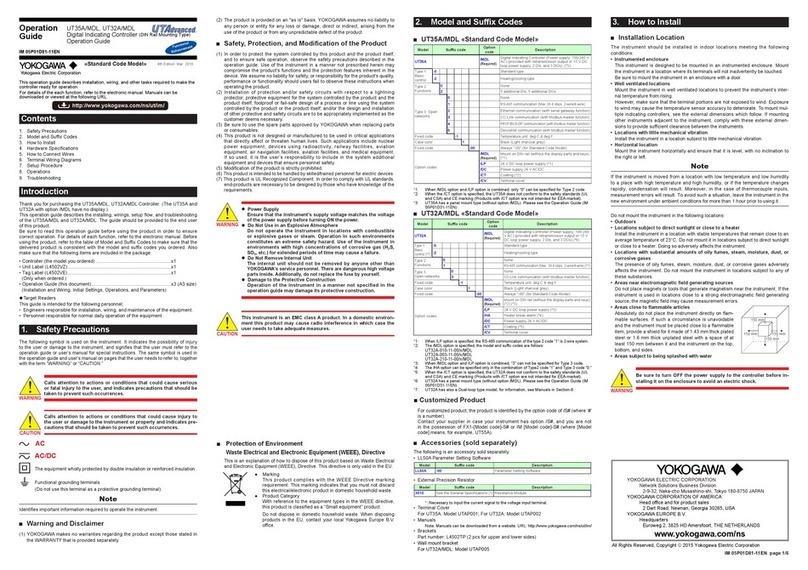
YOKOGAWA
YOKOGAWA UT35A/MDL Operation guide
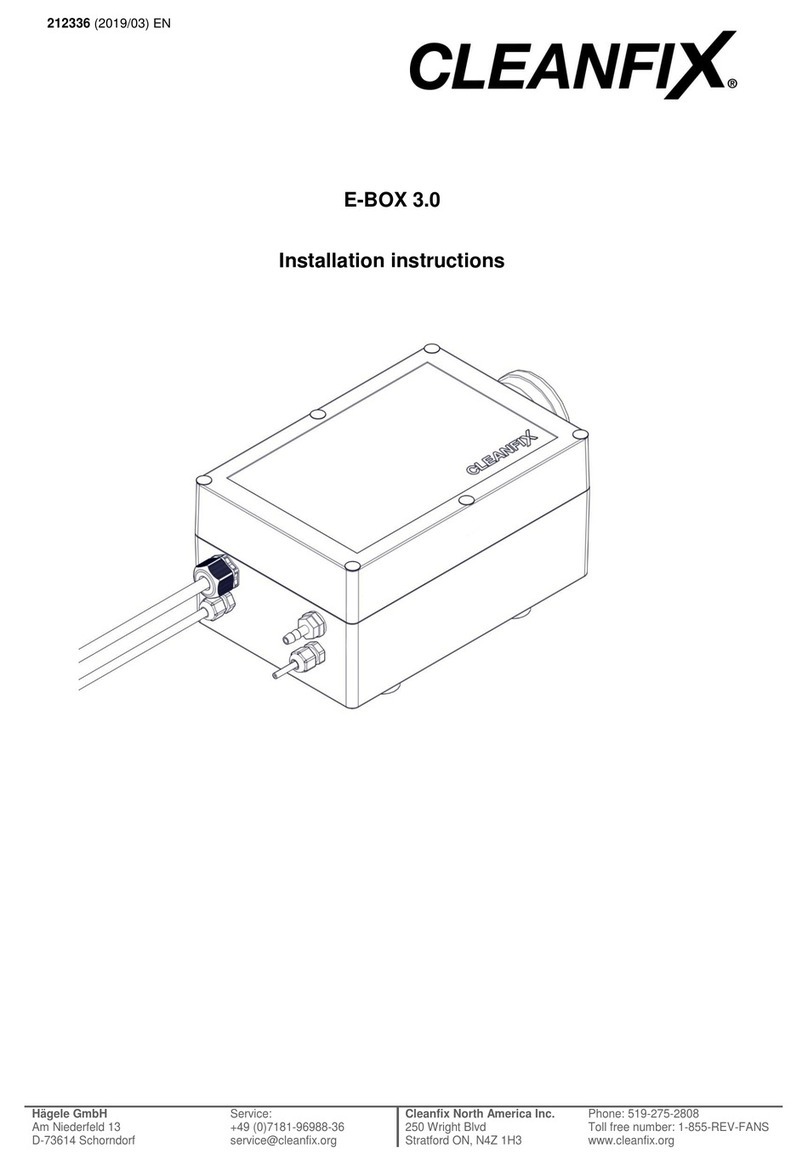
Cleanfix
Cleanfix E-Box 3.0 installation instructions

SMC Networks
SMC Networks EX600-SPN1 Installation & maintenance manual
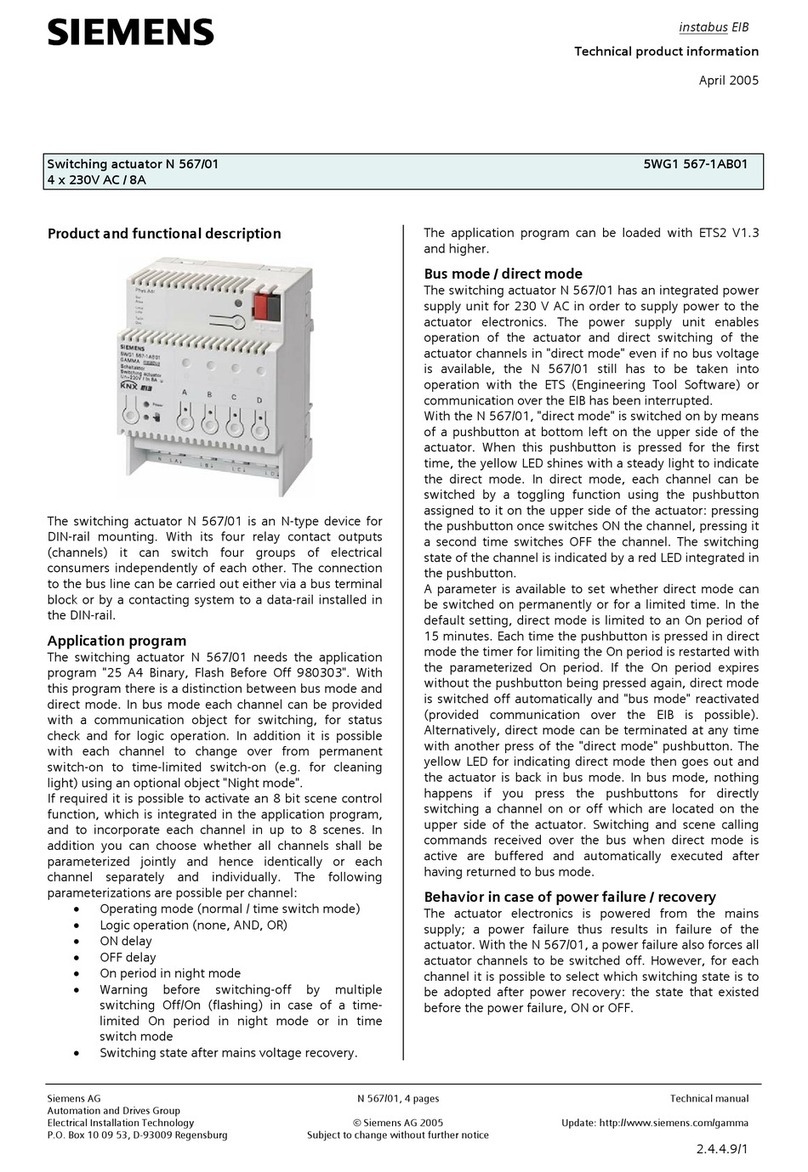
Siemens
Siemens N 567/01 Technical product information