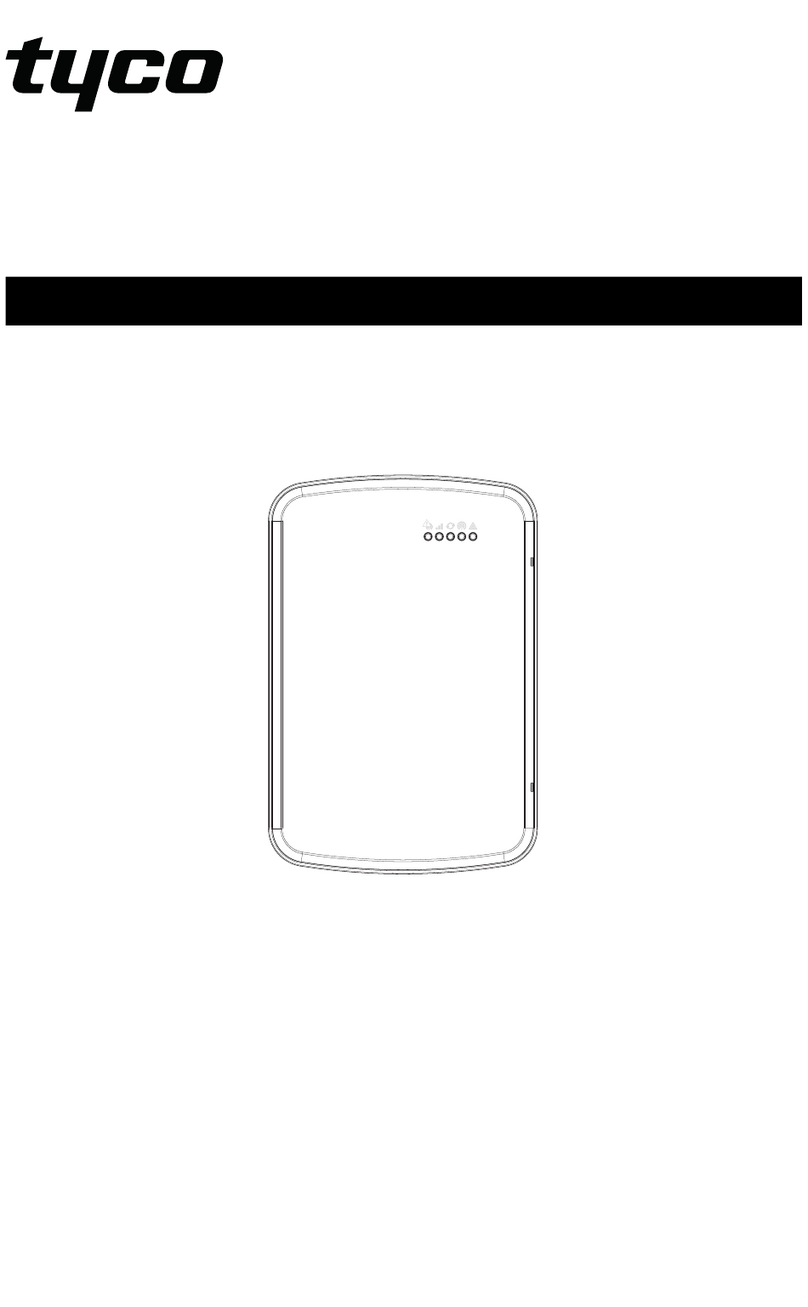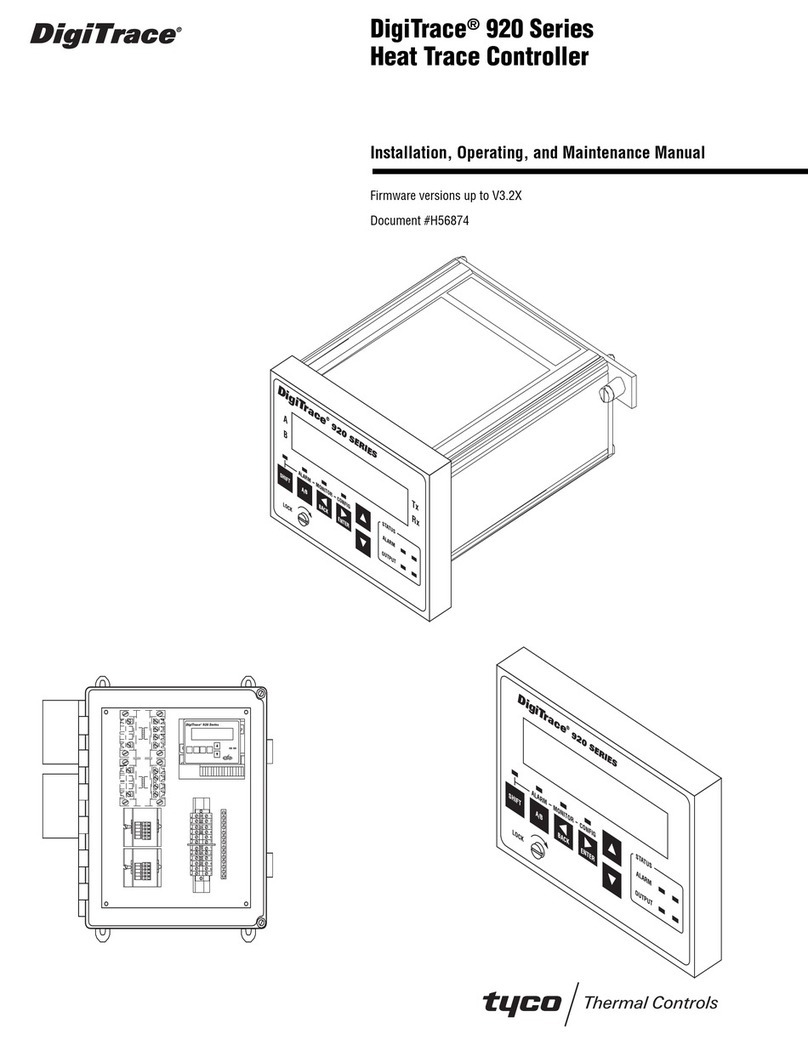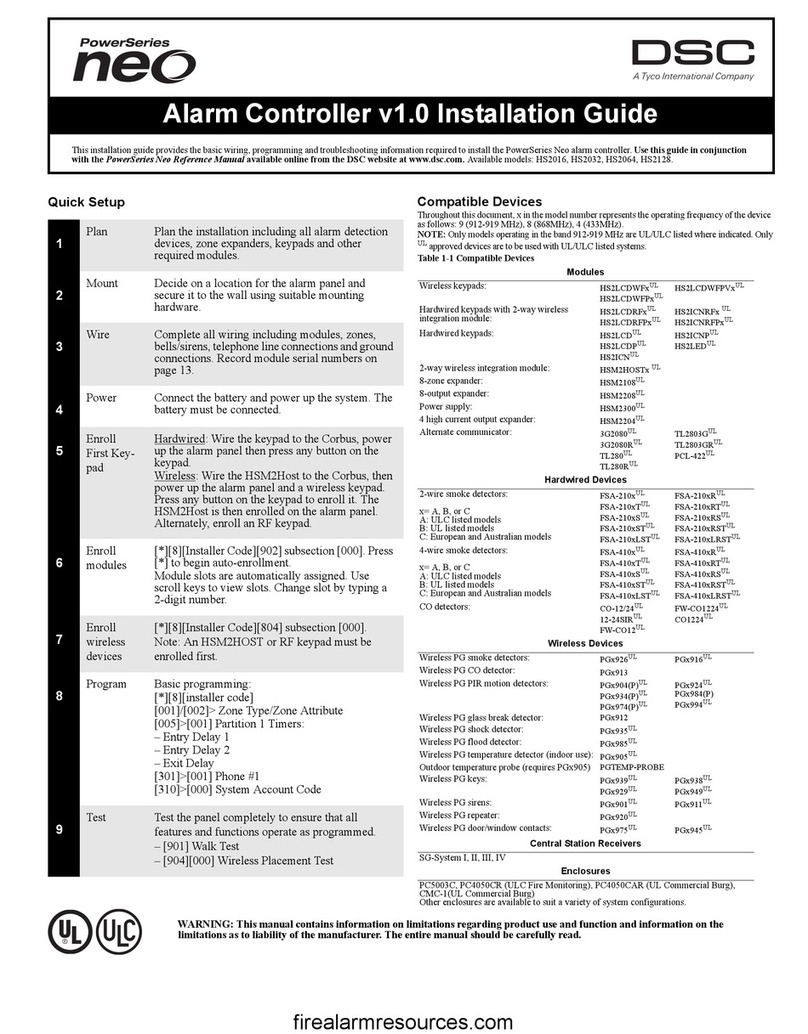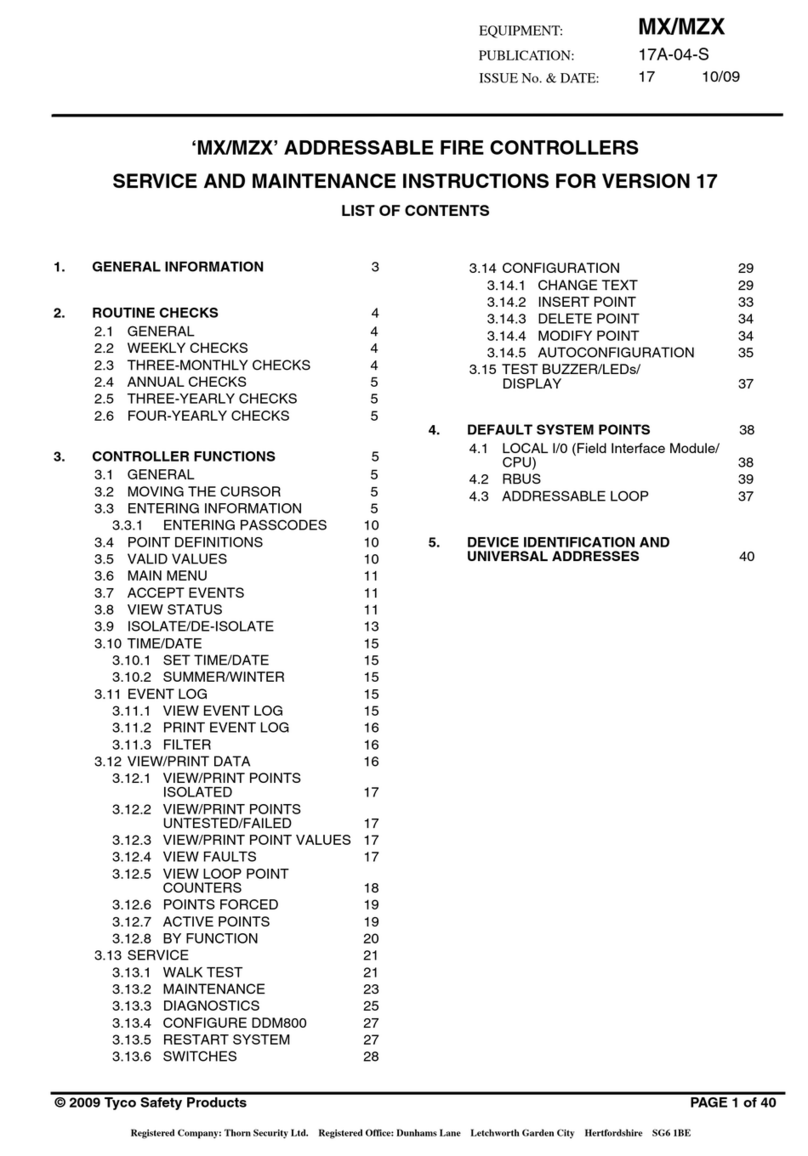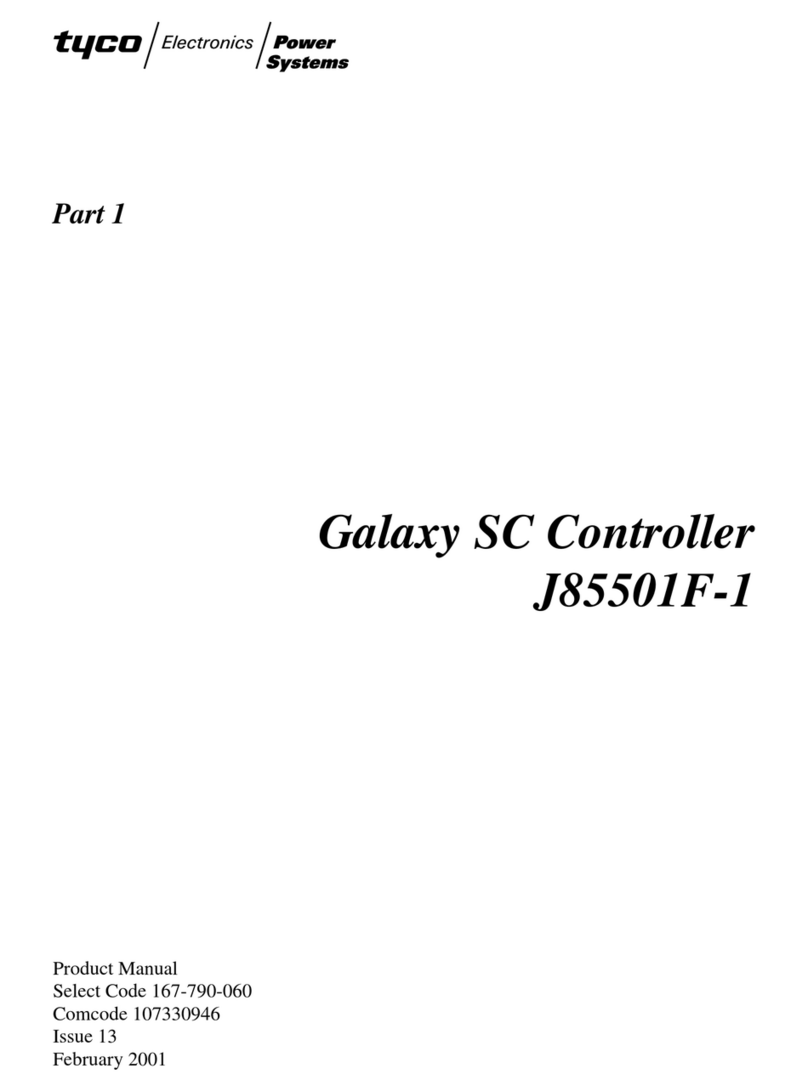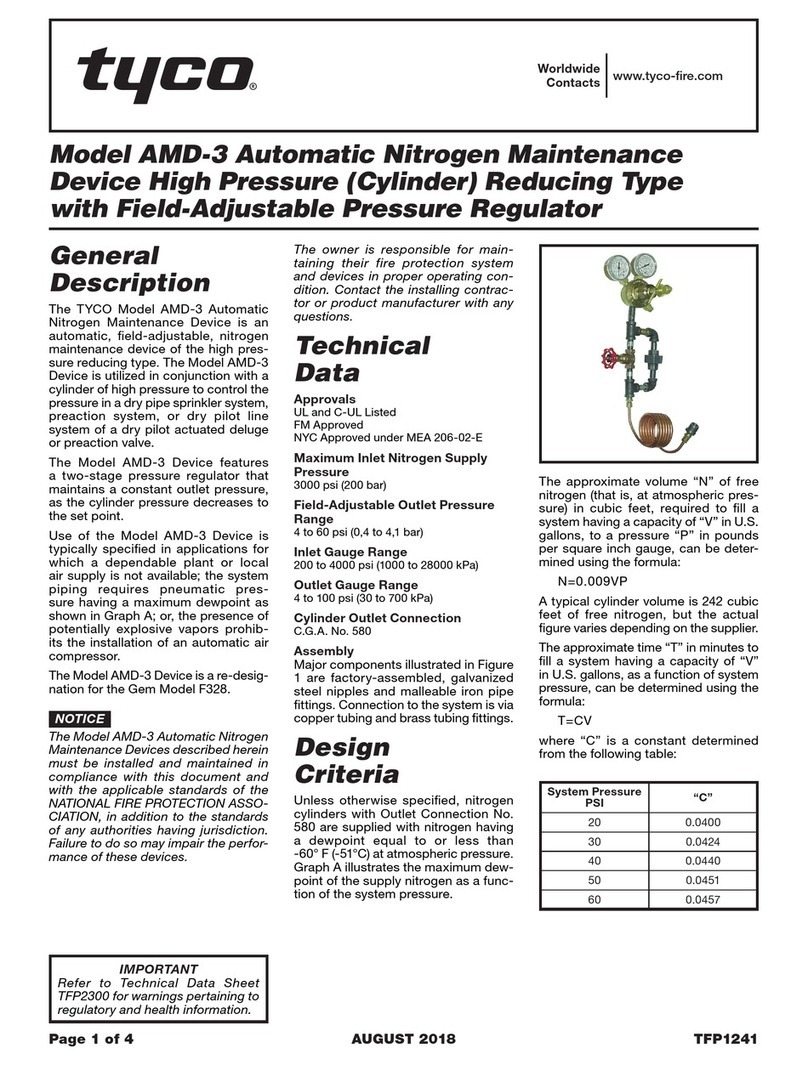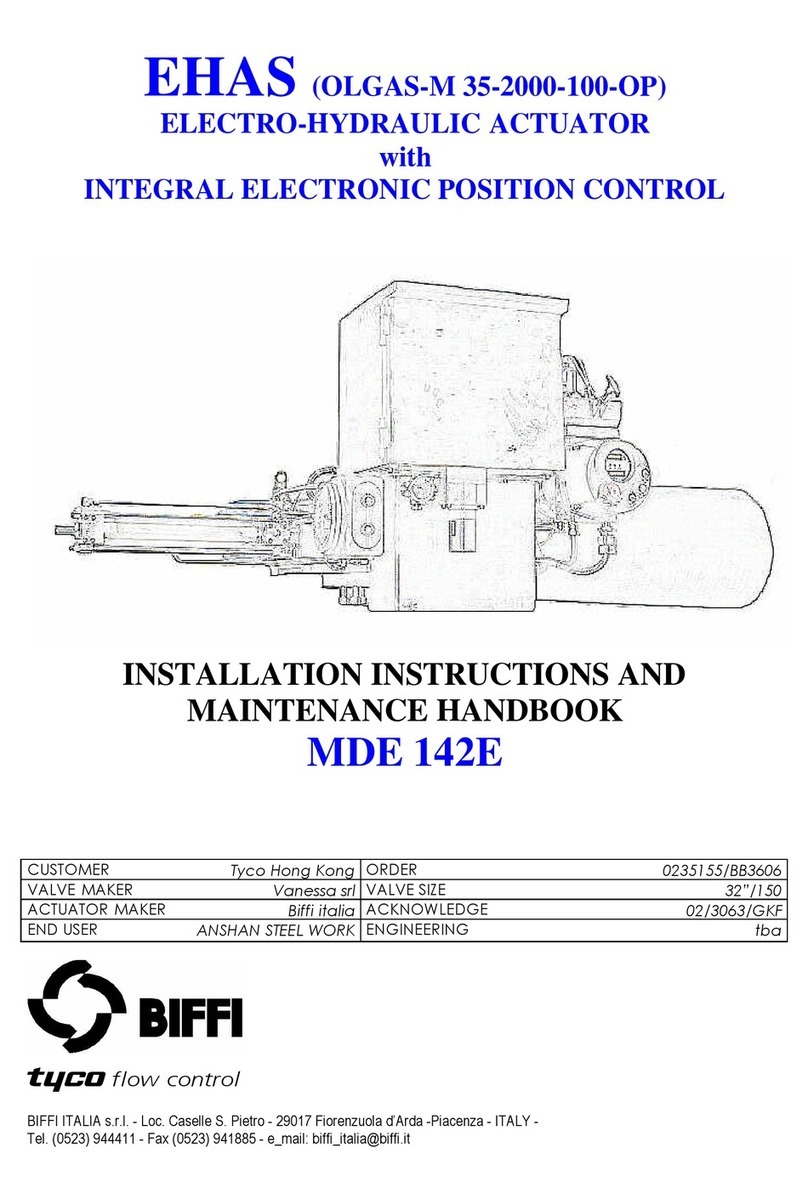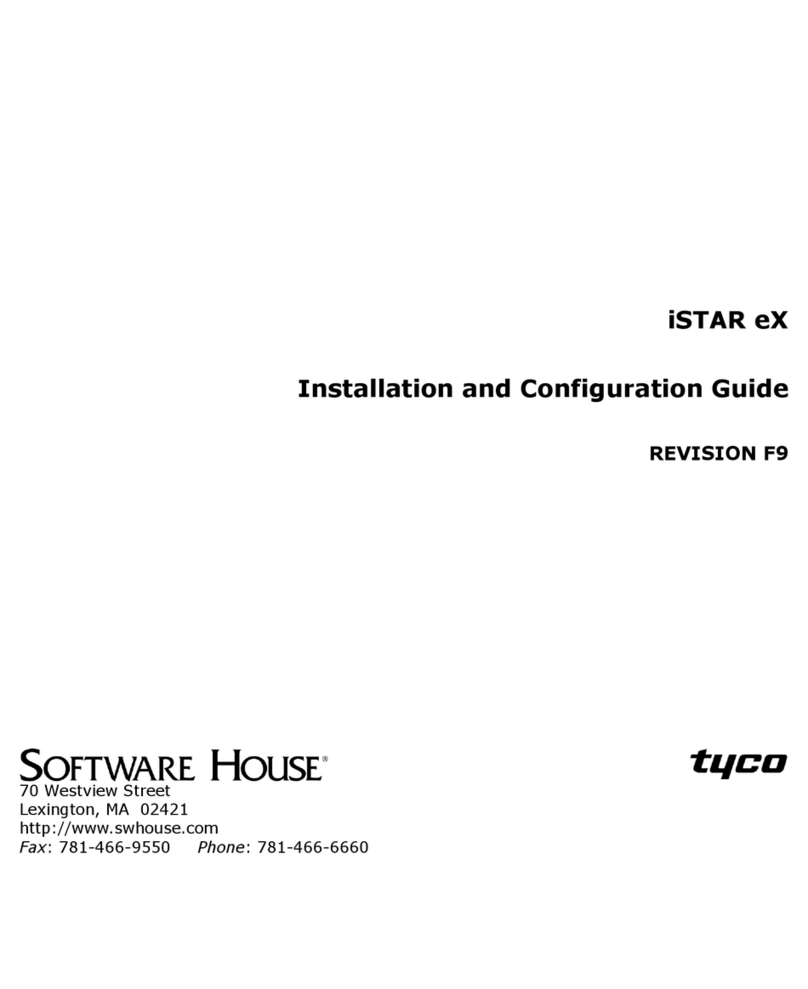3
Section 2: Installation
2.1 Overview of Installation Process
The steps below are provided to assist with the installation of the
alarm system. Read over this section briefly to get an overall under-
standing of the order of installation. Working from this plan can help
reduce problems and reduce the overall time required for installation.
Step 1 – Create a Layout
Draw a rough sketch of the site and include all alarm detection
devices, zone expanders, keypads and other required modules.
Step 2 – Mount the Panel
Decide on a location for the alarm panel and secure it to the wall
using suitable mounting hardware. See 2.2.1 Mounting the Enclosure
on page 3.
Step 3 – Wire the Alarm Controller
Wire each of the modules to the alarm controller following the guide-
lines provided in section 2.3.3 Corbus Wiring on page 4.
Step 4 – Wire Zones
Complete all zone wiring. Follow the guidelines provided in section
2.4.8 Zone Wiring on page 6 to connect zones using normally closed
loops, single EOL resistor, double EOL resistors, fire zones and key-
switch arming zones.
Step 5 – Complete Wiring
Complete all other wiring including bells or sirens, telephone line
connections, ground connections or any other wiring necessary. Fol-
low the guidelines provided in section 2.3.1 Terminal Descriptions
on page 3.
Step 6 – Power up the Control Panel
Once all zone and alarm controller wiring is complete, connect the
battery and power up the system. The alarm controller will not power
up if only the battery is connected.
Step 7 – Enroll Keypads and Modules
All keypads must be enrolled in order to operate on the system. To
enroll the first keypad, see page 11. To enroll optional keypads, see
page 52.
Step 8 – Confirm Module Supervision
By default, all modules are supervised upon installation. Supervision
is enabled at all times. To confirm that each module is properly
supervised, see [903] Confirm Module on page 54.
Step 9 – Enroll Wireless Devices
Wireless devices are enrolled via the wireless transceiver module
(HSM2HOSTx) or RF keypad and Installer Programming section
[804]. See [804] Wireless Programming on page 52 to enroll wireless
devices.
Step 10 – Program the System
Section 5 on page 24 provides a complete description of how to pro-
gram the alarm controller. It contains complete descriptions of the
various programmable features and options. Fill out the program-
ming worksheets starting on page 57 completely before attempting to
program the system.
Step 11 – Test the System
Test the panel completely to ensure that all features and functions
operate as programmed.
2.2 Alarm Controller Installation
Begin the installation by mounting the alarm controller in the metal
enclosure using the stand-offs provided. Optional modules, such as
the HSM2108 and HSM2208, can also be mounted in the enclosure.
Install hardware in the sequence indicated on the following pages.
2.2.1 Mounting the Enclosure
Locate the panel in a dry area, preferably near an unswitched AC
power source and the incoming telephone line. Complete all wiring
before applying AC or connecting the battery.
2.3 Wiring
All wiring entry points on the enclosure are designated by arrows. All
circuits are classified UL power limited except for the battery leads.
Minimum 1/4” (6.4mm) separation must be maintained at all points
between power limited and non-power limited wiring and connections.
2.3.1 Terminal Descriptions
The following terminals are available on the PowerSeries Neo alarm
controller.
Terminal Description
AC Power terminals.
Connect the battery before connecting
the AC. Do not connect the battery or
transformer until all other wiring is
complete.
BAT+, BAT- Battery terminals. Use to provide backup
power and additional current when sys-
tem demands exceed the power output of
the transformer, such as when the system
is in alarm.
Do not connect the battery until all other
wiring is complete.
AUX+, AUX- Auxiliary terminals. Use to power
modules, detectors, relays, LEDs, etc.
(700mA MAX). Connect the positive side
of device to AUX+, the negative side to
AUX-.
BELL+, BELL- Bell/Siren power. Connect the positive
side of any alarm warning device to
BELL+, the negative side to BELL-.
RED, BLK, YEL, GRN Corbus terminals. Use to provide
communication between the alarm
controller and connected modules. Each
module has four Corbus terminals that
must be connected to the Corbus.
PGM1 to PGM4 Programmable output terminals. Use to
activate devices such as LEDs.
(PGM1, PGM3, and PGM4: 50mA
PGM2: 300mA or can be configured as an
input)
Z1 to Z8
COM
Zone input terminals. Ideally, each zone
should have one detection device; how-
ever, multiple detection devices can be
wired to the same zone.
TIP, RING, T-1, R-1 Telephone line terminals.
EGND Earth ground connection.
PCLINK_1 DLS/SA
PCLINK_2 DLS/SA, Alternate Communicator