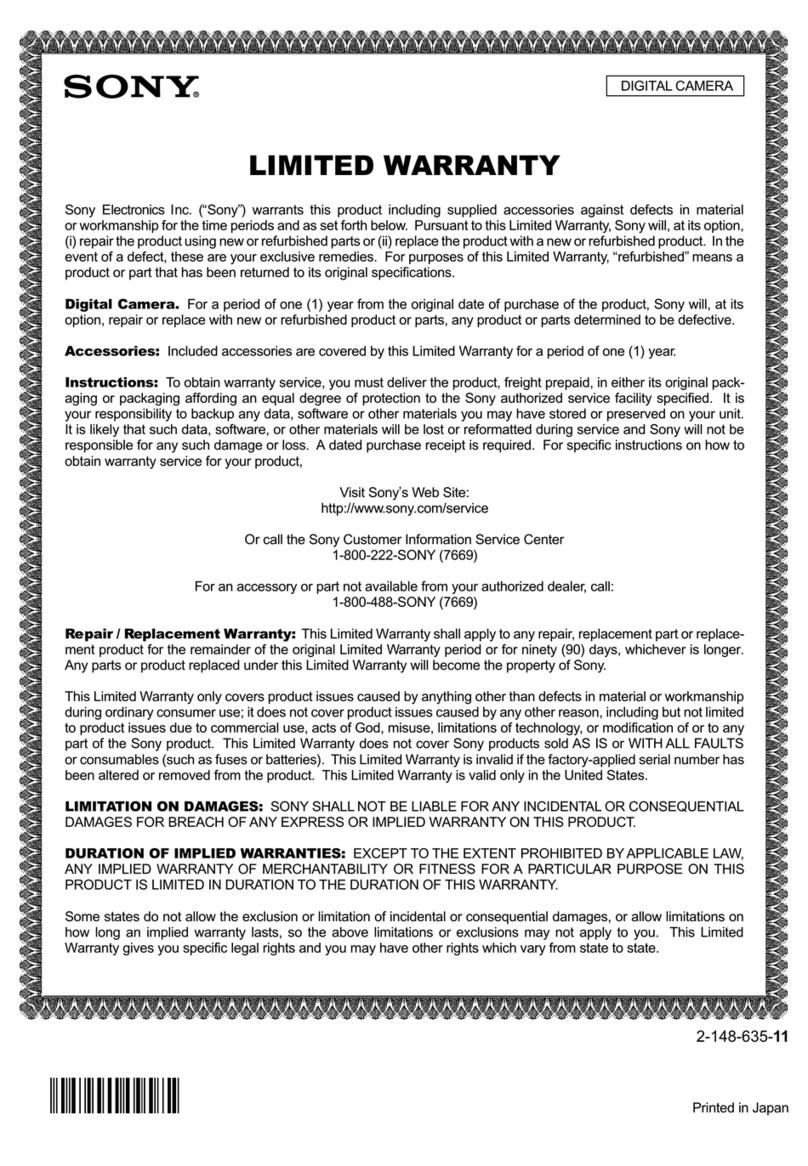Digital Dream L'espion mini User manual

User'sManual

Copyright © 2002
All rights reserved.
Trademarks
Windows®is a trademark of Microsoft corporation. Adobe ®, Acrobat®, and
Photoshop are registered trademark of Adobe Systems Incorporated. Ulead®
PhotoExpress®are registered trademarks of Ulead Systems Inc. All other
products or name brands are trademarks of their respective holders.
Important
Pictures you may acquire from any of the bundled software and/or Pictures, or
documents you scan may be protected under copyright law. The
unauthorized use of such materials could be a violation of the rights of the
copyright holder.

Package Contents .......................................................................................... 1
Features ........................................................................................................ 2
Camera Components ..................................................................................... 3
Getting Ready ................................................................................................ 4
A. Loading the Battery .............................................................................. 4
B. Basic Picture Taking Operation ............................................................... 5
Other Modes of Operation ..........................................................................6-9
A. 80 Shots Mode ..................................................................................... 6
B. 20 Shots Mode ..................................................................................... 7
C. Continuous Shooting Mode ................................................................... 8
D. Self-Timer Mode .................................................................................. 9
Erasing All Images from Camera .................................................................. 10
Connecting the Camera to your PC ............................................................ 11
Utility Software Installation .................................................................... 12-13
A. Installing Camera Driver ..................................................................... 12
B. Installing Other Bundled Software ........................................................ 13
Using the l'espion mini as a Digital Camera ................................................ 14
l'espion mini Digital Camera interface .................................................... 14
Zoom ............................................................................................... 14
Acquire ............................................................................................ 14
Acquire All ....................................................................................... 14
Download ........................................................................................ 14
AVI Creator ...................................................................................... 14
Exit ................................................................................................... 14
Downloading Images to your PC ................................................................ 15
Table of Contents

Using Ulead PhotoExpress ..................................................................... 15
Frequentlyasked questions and technicalsupport..............................................16

1
l'espion mini
digital camera
Special USB cable
l'espion mini Quick Reference
and other inserts
CD-ROM
(Contains digital camera software and user's manuals)
Key chain
Package Contents
AAA Battery
(Alkaline recommended)

2
Features
• Compact and lightweight
Size: 55 x 38 x 15mm Weight:approx. 40g (without battery)
• Easy to operate
Fixed focus with only two-button (function mode and shutter) operation
• Three choices of picture taking modes
Continuous shooting mode (20 or 80 shots maximum)
Self-timer mode (10 seconds delay)
CIF (20 shots) QCIF (80 shots) image recording mode (352 x 288 &
176 x 144 pixels respectively)
• AVI Image Conversion
Easily transfer “Still images” into “Motion pictures” using the AVI
(Audio Video Interlead) format application.
• Instant image frames erasure
All images can be cleared instantly to start a new picture taking session.
• Low power consumption with auto energy-save mode
Camera automatically enters into “Sleep” (energy-saving) mode when it
remains inactive for 30 seconds.
• Supports USB interface
With USB, download of images to your PC is accomplished at higher
speed.
• Software package bundle
Ulead Photo Express (Digital Still camera software)
Digital Dream Video Mail (PC/Web camera software)
Adobe Acrobat Reader (Software for reading the user's manual)

3
Camera Components
LENS
VIEWFINDER
LCD DISPLAY
PANEL
POWER AND FUNCTION
MODE SELECTION
BUTTON
SHUTTER BUTTON
BATTERY
COMPARTMENT
USB PORT
GRIP

4
A. Loading the Battery
(1 AAA size battery)
1Open the battery compartment cover, by slightly pushing the bottom of the
battery coverto the left, and then smoothly pushing the cover away from
the rail.
2Insert a battery into its chamber making sure that the positive (+) and
negative (-) ends are properly oriented with the polarity indicated on
chamber.
3Close and slide the battery compartment cover back to its original position.
WARNING: When the LCD Panel display starts to blink, it indicates that the
battery power is low. Stop taking pictures and transfer the images data to
your PC within a day before the battery completely loses its power,
otherwise, all the images will be erased.
Getting Ready
Push and slide the battery
cover to the left to open

5
B . Basic Picture Taking Operation
NOTE: The camera is designed without a power switch. It uses energy-saving or
“Sleep” mode to control its power. If the camera is off, press the Function Mode button to
turn the camera back on.
1Pop up the Viewfinder and hold the
camera steady. Look through the
viewfinder and set up your picture.
Adjust size of your composition by
increasing or decreasing distance
between camera and subject but not
nearer than one meter.
2Press the Shutter button to take a
picture of your subject. A short beep
sound emits at each click of the shutter
to confirm that a shot has been taken
and the camera is ready to take the
next picture.
NOTES: 20 or 80 shots mode is available with erase capability (see next page for
details). After each shot, the LCD Panel will show the number of remaining shots
available.
WARNING: A warning beep (longer and lower tone compared to normal beep) will
emit if exposure is too dark for a normal picture taking. No image is taken when this
condition occurs.
2
1

6
Other Modes of Operation
80 Shots mode is ready
only when the LCD Panel
displays the
“” icon
A . 80 Shots Mode
This mode of operation allows you to take 80 shots of lower-resolution images
in QCIF (176 x 144) format. To set your camera into 80 Shots mode
1Repeatedly press the Function Mode button until the “ ” icon is displayed
on the LCD Display Panel.
2Press the Shutter button and the “ ” icon becomes “ ” which would
indicate that the 80 Shot mode is ready.
NOTE: Switching from 80 pictures mode to 20 pictures modes will not erase
any images in the camera. If you attempt to continue shooting at the end of
80th shot, a repetitive beep will emit when you press the Shutter button.
Repeatedly press this
Function Mode button until
the “ ” icon is displayed
When the “ ” icon appears
on the LCD Panel, press
Shutter to display the “ ”
icon

7
B . 20 Shots Mode
This mode of operation allows you to take 20 shots of images at higher
resolution CIF (352 x 288) format. The camera default to this mode. To set
your camera back to 20 Shots mode after operating in 80 Shots mode-
1Repeatedly press the Function Mode button until the “ ” icon is displayed
on the LCD Display Panel.
2Press the Shutter button and the “ ” icon becomes “ ” which would
indicate that the 20 Shot mode is ready.
WARNING: Switching from 20 pictures mode to 80 pictures mode will not
erase any images in the camera. If you attempt to continue shooting at the
end of 20th shot, a repetitive beep will emit when you press the Shutter
button.
20 Shots mode is ready
only when the LCD Panel
displays the “ ” icon
Repeatedly press this
Function Mode button until
the “ ” icon is displayed
When the “ ” icon appears
on the LCD Panel, press
Shutter to display the “ ”
icon

8
C . Continuous Shooting Mode
Repeatedly press this Function Mode
button until the mode icon is displayed
This mode of operation allows you to
take multiple frames of images when
holding down the Shutter button while
aiming at your subject. A maximum of
20 or 80 shots can be taken depending on
which shooting mode you are in.
Continuous shooting under 20 Shots
mode takes about 4 seconds to fully
consume the 20 frames, while it takes
about 16 seconds under 80 Shots
mode. If you release the Shutter
midway, only part of the available
frames will be loaded with images.
To set camera into Continuous
Shooting mode, repeatedly press the
Function Mode select button until the
“” icon is displayed on the LCD
Display Panel.
Continuous Shooting mode is ON
when this LCD Panel displays the
“” icon

9
Repeatedly press this
Function Mode button
until the “Self-Timer
mode” icon is
displayed
D. Self-Timer Mode
The Self-Timer mode of operation allows a 10 seconds shutter release delay after
pressing the Shutter button.
1Set camera into Self-Timer mode by repeatedly pressing the Function Mode select
button until the “ ” icon is displayed on the LCD Display Panel.
2Then press the Shutter to start the 10 second countdown.
Self-Timer mode is ON when this
LCD Panel displays the “ ” icon
Press the Shutter
button to start the
delay countdown

10
Whenever you wish to discard the images you have already taken, you can erase
them from the camera. Take note that this erase feature functions only as “All-
Frame Erase.” No partial erasure is allowed.
1Enable the “All-Frame-Erase” feature by repeatedly pressing the Function
Mode select button until the “ ” icon is displayed on the LCD Display
Panel.
2Press the Shutter button twice to start erasing all images in the camera.
NOTE: If you do not press the Shutter a second time within 5 seconds, the
erase function is aborted.
Erasing All Images from Camera
“All-Frame-Erase” is ON when this LCD
Panel displays the “ ” icon
Repeatedly press this
Function Mode button
until the
“All-Frame-Erase” icon
is displayed
Press the Shutter button
twice to erase all images

11
NOTE: It is assumed that you have already installed the bundled software into your
computer. If not, install software as instructed in the section on “Utility Software
Installation” of this manual.
Connecting the Camera to PC
To transfer (download) the images data
from the camera to your PC, connect the
camera to your PC with the supplied
USB cable.
1Insert the smaller terminal of the USB
cable into the camera's USB port.
2Plug the other end of the USB
cable into the USB port of your
computer.
3Perform downloads to your
computer by referring to the
section on “Downloading images”
later in this manual.
4Operate the camera as web
camera by referring to the Digital
Dream Video Mail help file within
the program.

12
The Utility CD that accompanies your camera contains the l'espion Mini
Digital Camera Driver bundled with valuable image-editing software.
Utility Software Installation
A . Installing Digital Camera Driver
1Insert the utility CD into the CD-
ROM drive.
NOTE: If the installer screen does
not automatically display, click
the Start button, then click Run
from Windows Start menu, and
execute the file DDmini.exe
from the CD.
2When the l'espion mini Software
Installer screen appears, select the
language you wish to use, then
select and click Camera Driver on
the screen. Follow the on-line
instructions to complete the driver
installation.
NOTE: You may be prompted to
restart the computer at this point. Do
not restart your computer until all
the software has been installed.
3You may also install all the other
software as set on the next page.
Click the User Manual button to view the l’espion
mini user manual.
Click to start camera driver
installation

13
B . Installing Other Bundled Software
Click the Exit button to
abort installation or to
close the Installer
program
Click the software
components to start
the installation
Click the User
Manual button to
open the file for
the manual that
you wish to view
1From the l'espion mini Software
Installer screen, click each software
in the order that it appears on the
screen, follow the on-line
instructions to complete the
installation of all software
components:
Ulead Photo Express
This is your Image-editing software for
creating digital photo albums, cards
etc.
Digital Dream Video Mail
This is your PC and/or Web Camera
software.
2A desktop shortcut of the program is
automatically created after successful
installation. Restart your computer
when you have finished installing all of
the above software.
Do not plug your camera in until
you have restarted your computer.

14
Zoom
Click Zoom to enable/disable image
interpolation application for downloaded
images.
Acquire
Click the image that you wish to
send and process to an image-
editing software, and then click the
Acquire button.
Using the l'espion mini as a Digital Camera
The l'espion mini Digital Camera interface will be launched, when you start
downloading images from your digital camera to any of your image-editing
software. Acquire All
Click the Acquire All button to send
and process all the thumbnail images
on the panel to a selected
application.
Download
Click the Download button to
transfer and/or download another set
of images from your Camera. Existing
images will be overwritten.
AVI Creator
Click the AVI Creator button to
transfer and/or download “Still”
images from your l'espion mini
Camera and convert it into “Moving/
Motion Pictures” through the AVI
(Audio Video Interleaved) format
application.
Exit
Click the Exit button to close/quit
l'espion Digital Camera Interface.

15
Installation Under Windows 98
Using Ulead Photo Express
1Launch Photo Express by doing the
following in succession: Start,
Programs - Photo Express.
2Click the Photo mode tab from the
left side bar of the screen. The Photo
mode window will appear.
3From the Toolbar, click the get
button and then the Camera icon --
the Select Data Source dialog box
will appear, choose l’espion mini
digital camera from the list, and then
click the Acquire button.
4The l'espion mini Digital Camera
interface appears. Please refer to the
previous page for a description of
this.
5Click Exit when you are ready to
return to Photo Express to further
enhance the selected image(s).
For more details on how to enhance/
add special effects to your images, or
create digital albums; greeting cards
etc., please refer to the Help menu of
Photo Express.
Downloading Images to your PC

16
Frequently asked questions
QWhy does the LCD display flash on my camera? A The battery on your camera needs replacing.
QI am using the camera as a webcam and the display has A The display will change while using the camera as a
gone strange and I have lost my images. Webcam this is quite normal. The camera’s memory
is used as a buffer, therefore any images will be
cleared for space.
Q Why are my images lost when I change the battery? AThe images are stored on the internal memory of the
camera, this memory is powered by the battery.
For on-line technical support please visit our website: www.digitaldreamco.com
Table of contents
Other Digital Dream Digital Camera manuals

Digital Dream
Digital Dream epsilon 2.1 User manual

Digital Dream
Digital Dream L'espion Xtra User manual
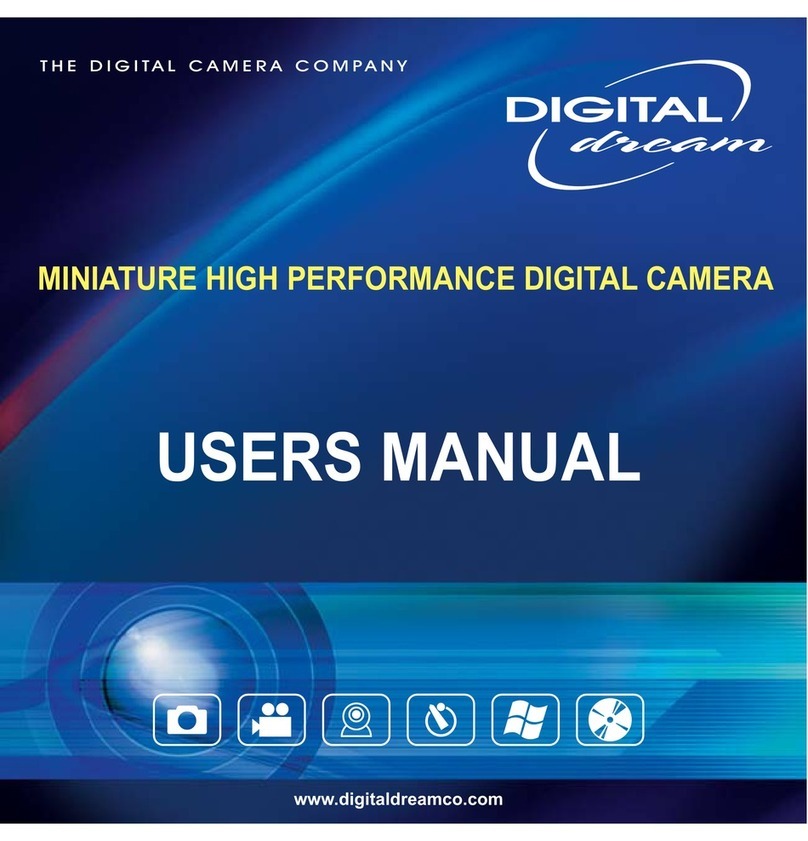
Digital Dream
Digital Dream MINIATURE HIGH PERFORMANCE DIGITAL CAMERA User manual

Digital Dream
Digital Dream quantum 3.2 User manual

Digital Dream
Digital Dream L'espion User manual

Digital Dream
Digital Dream sportsman User manual