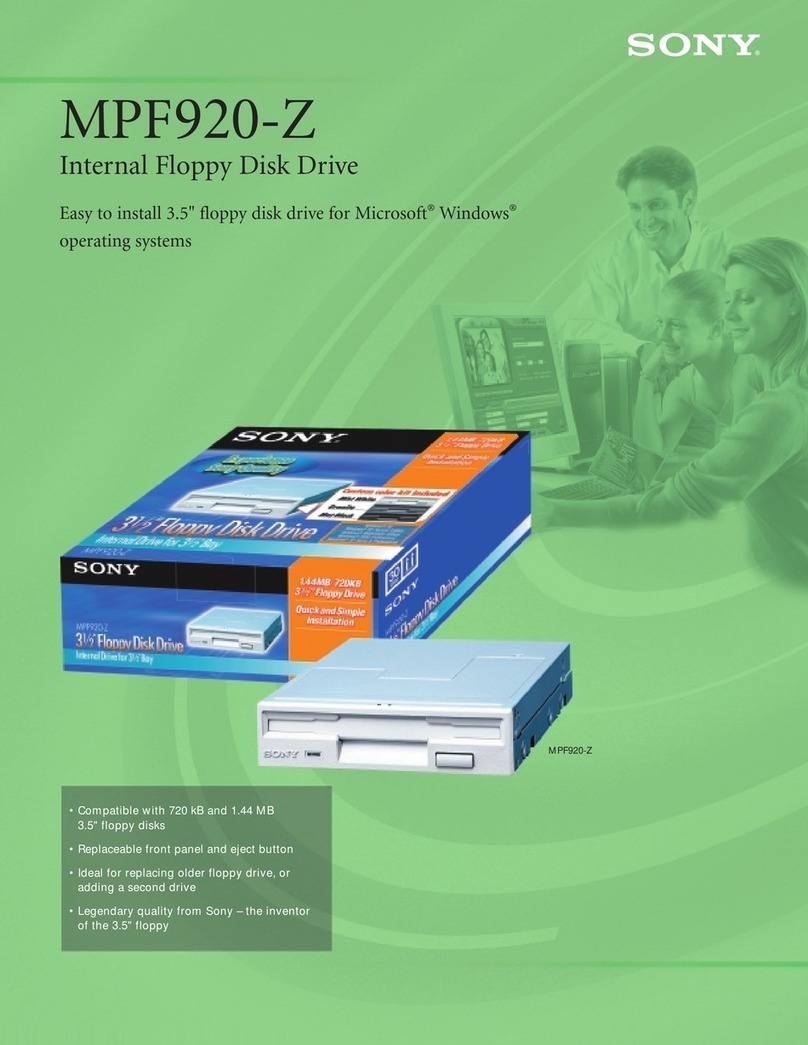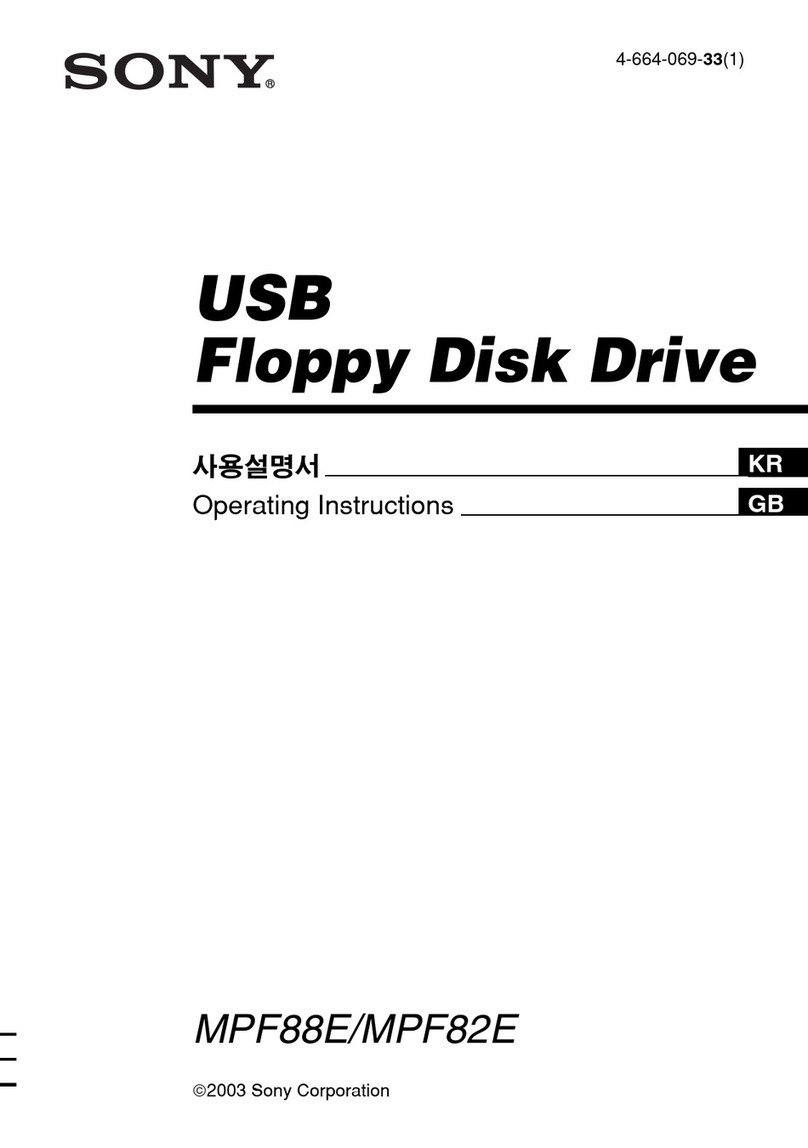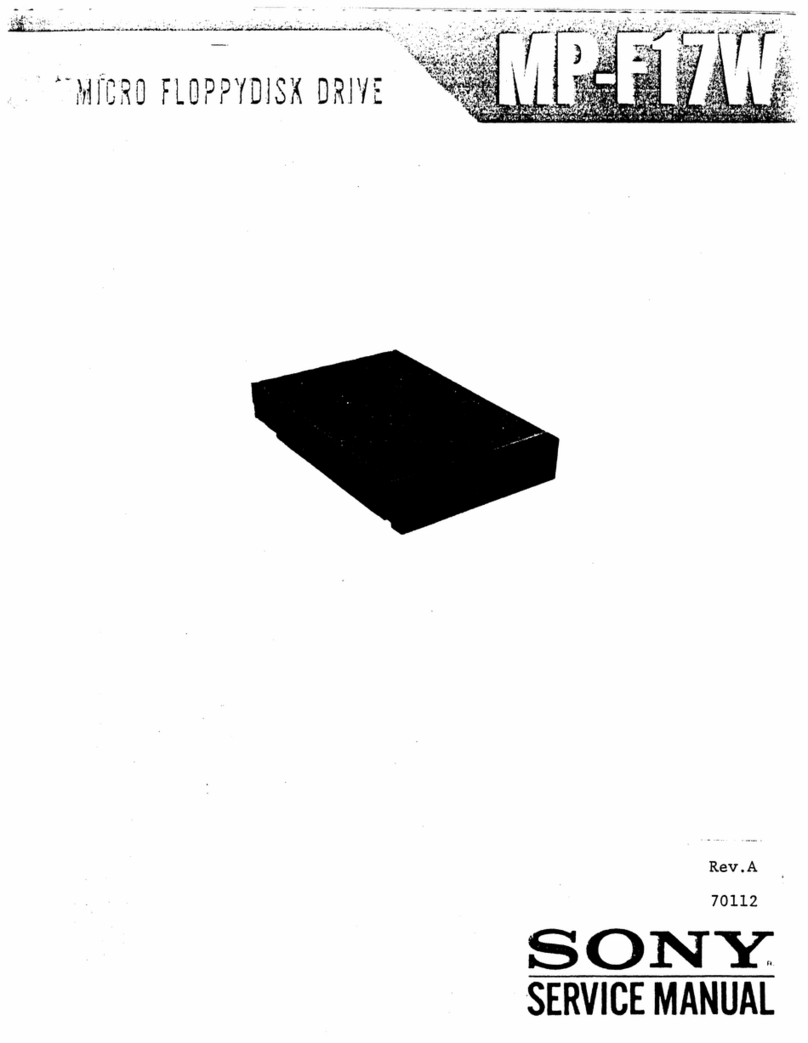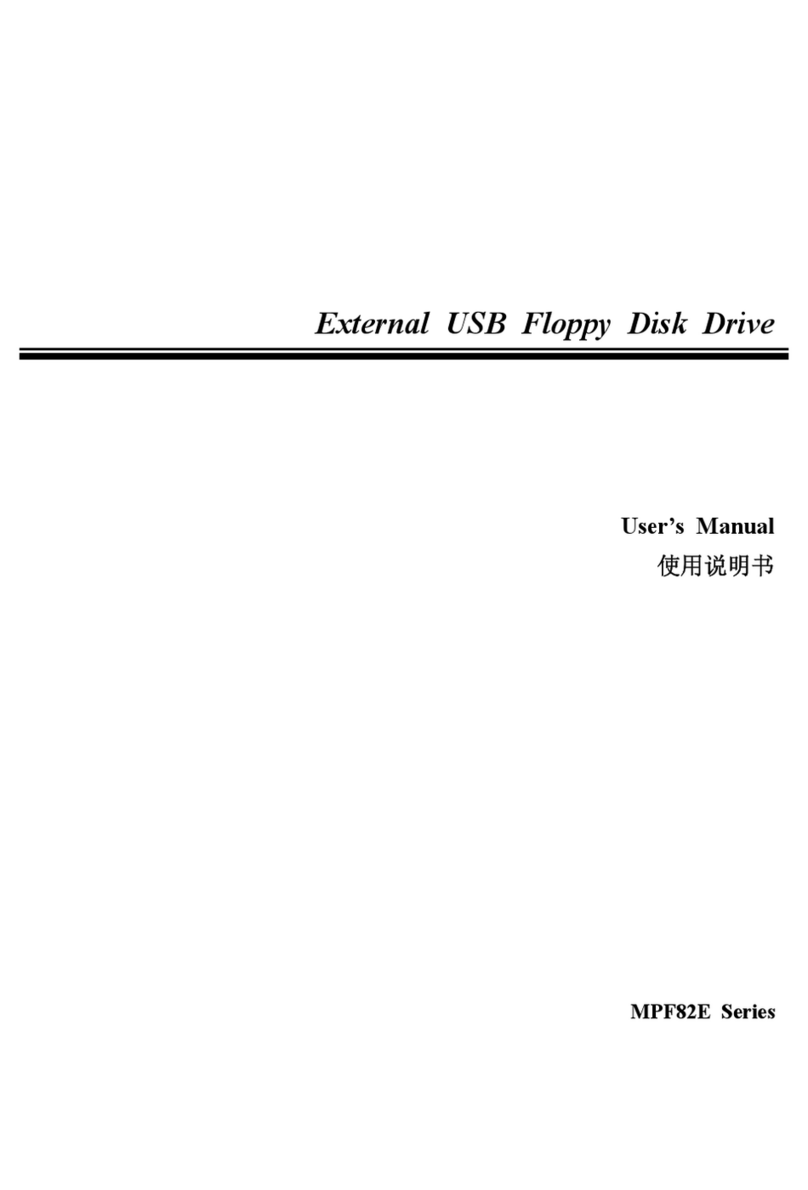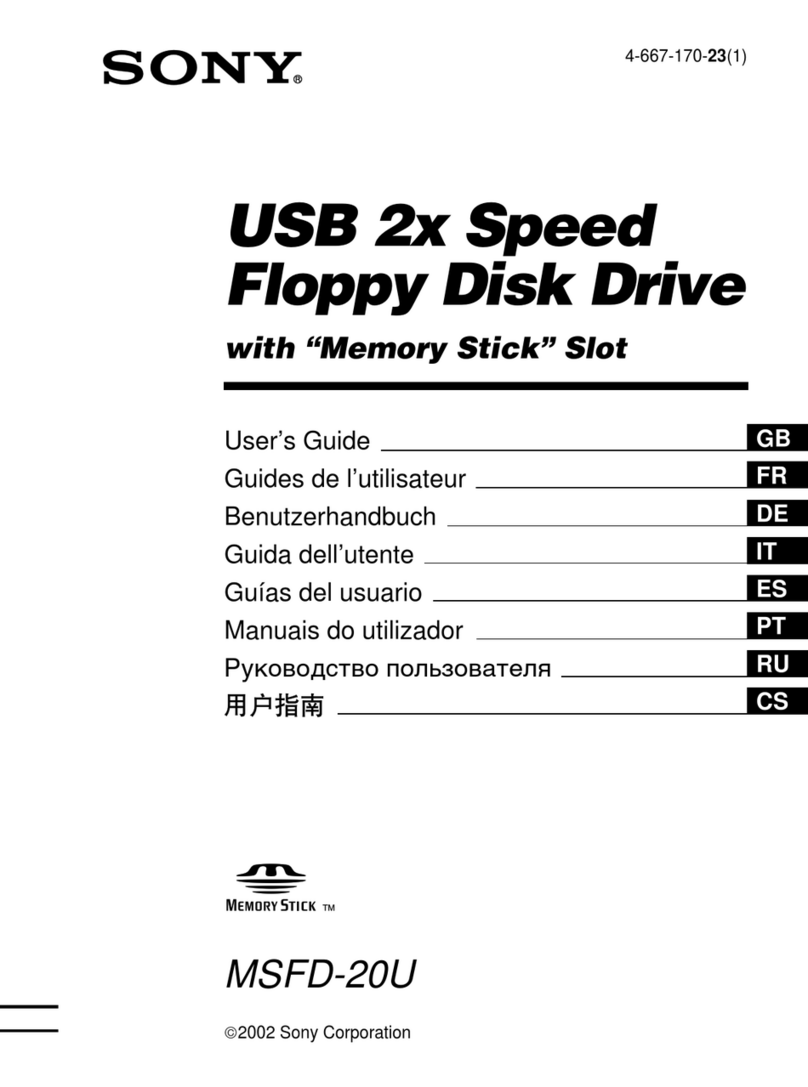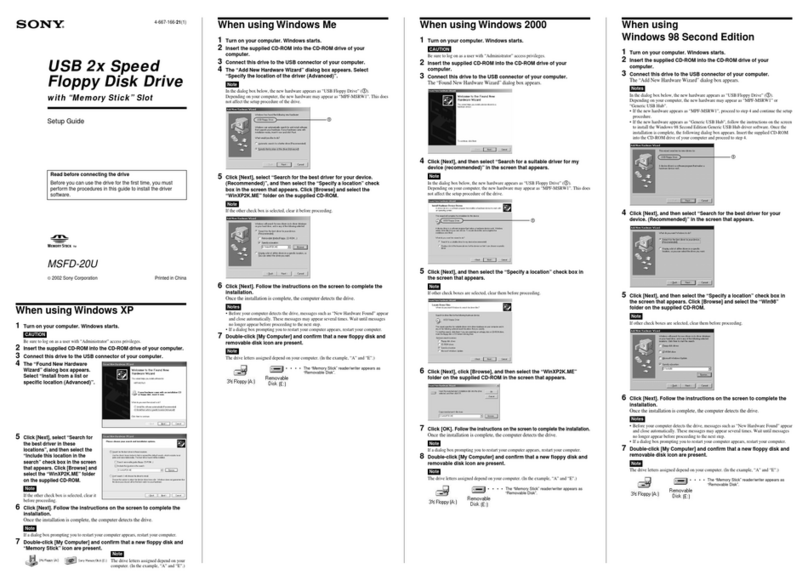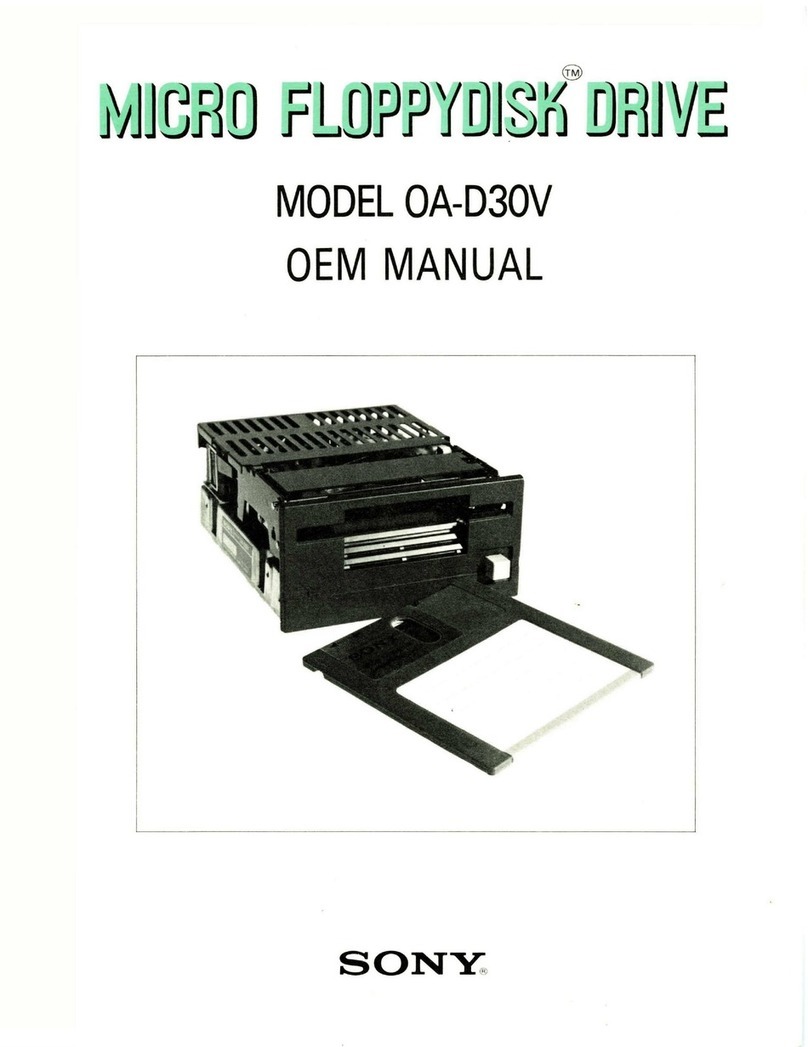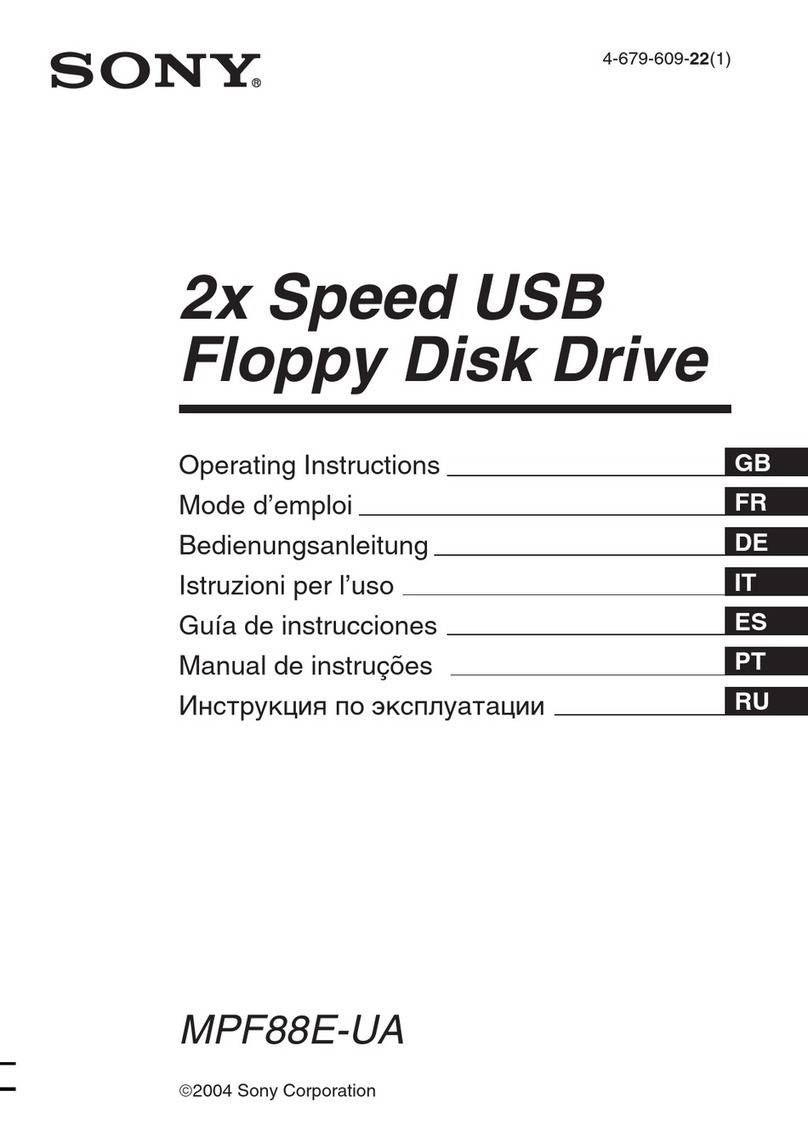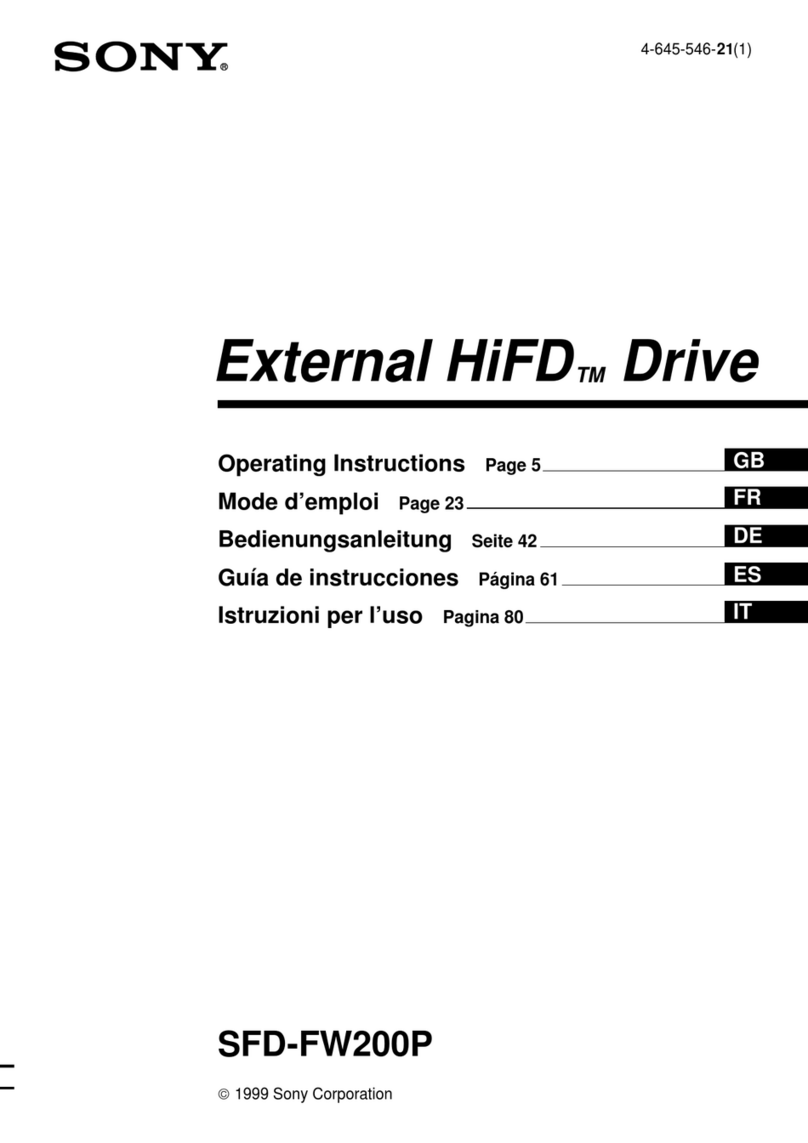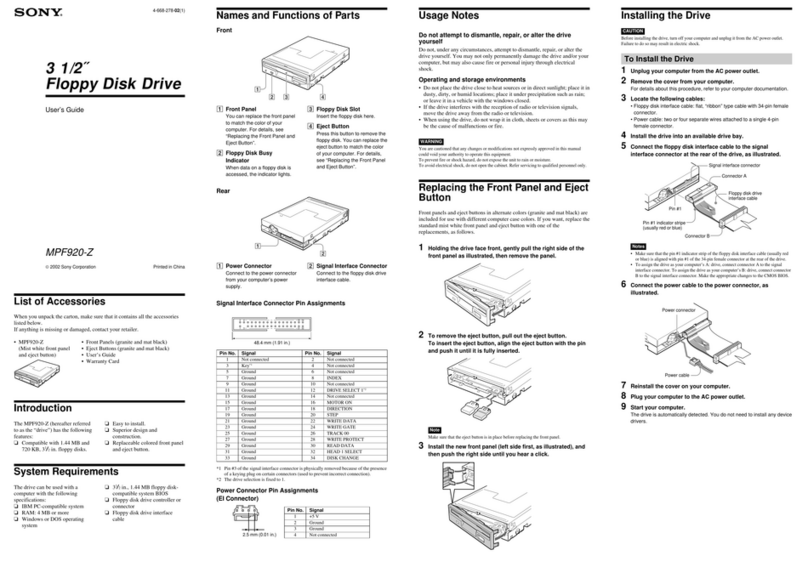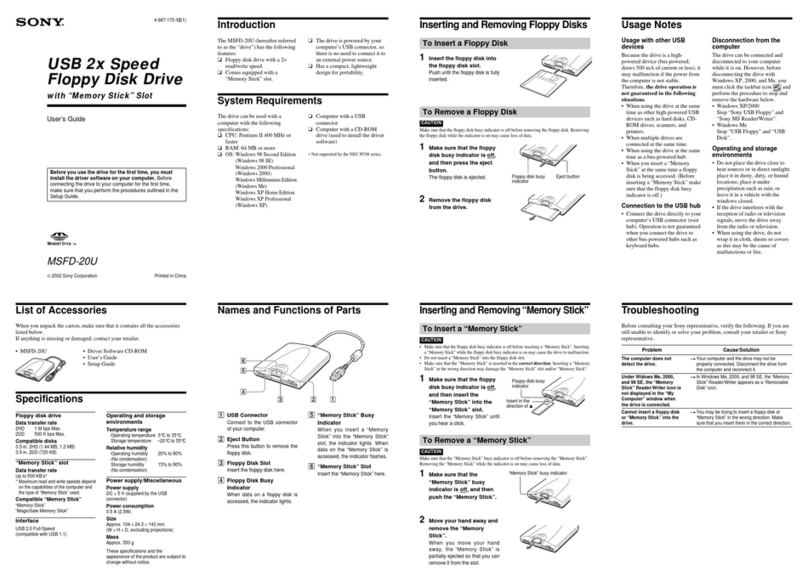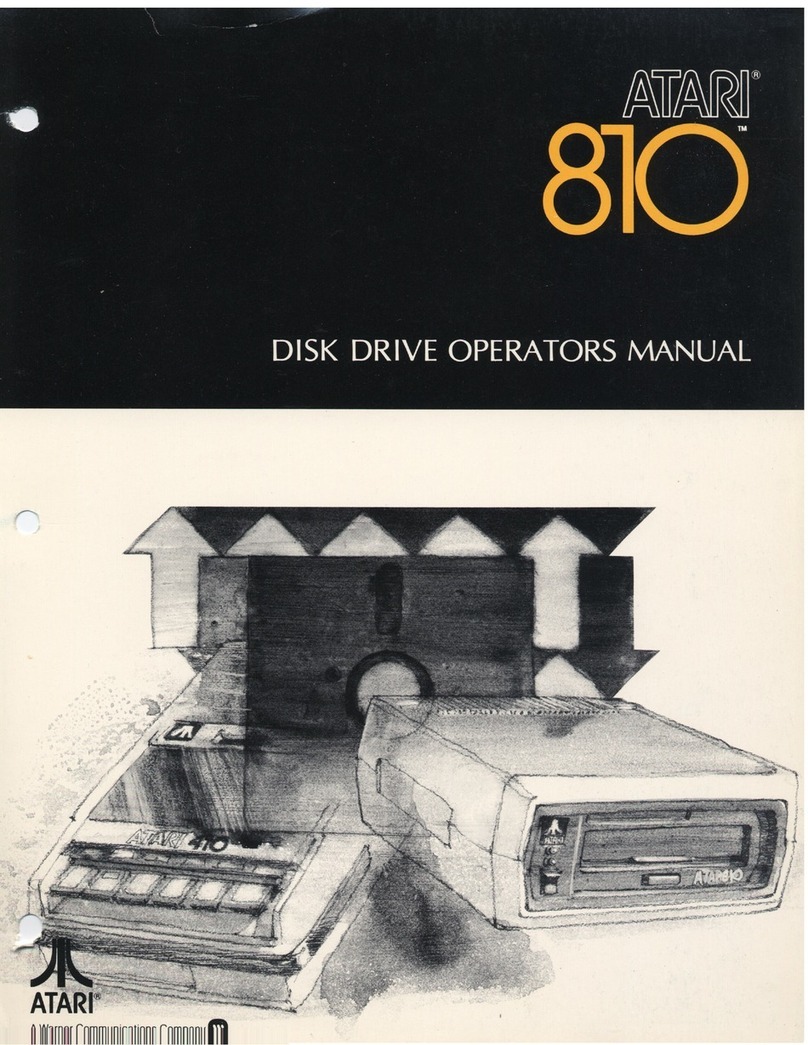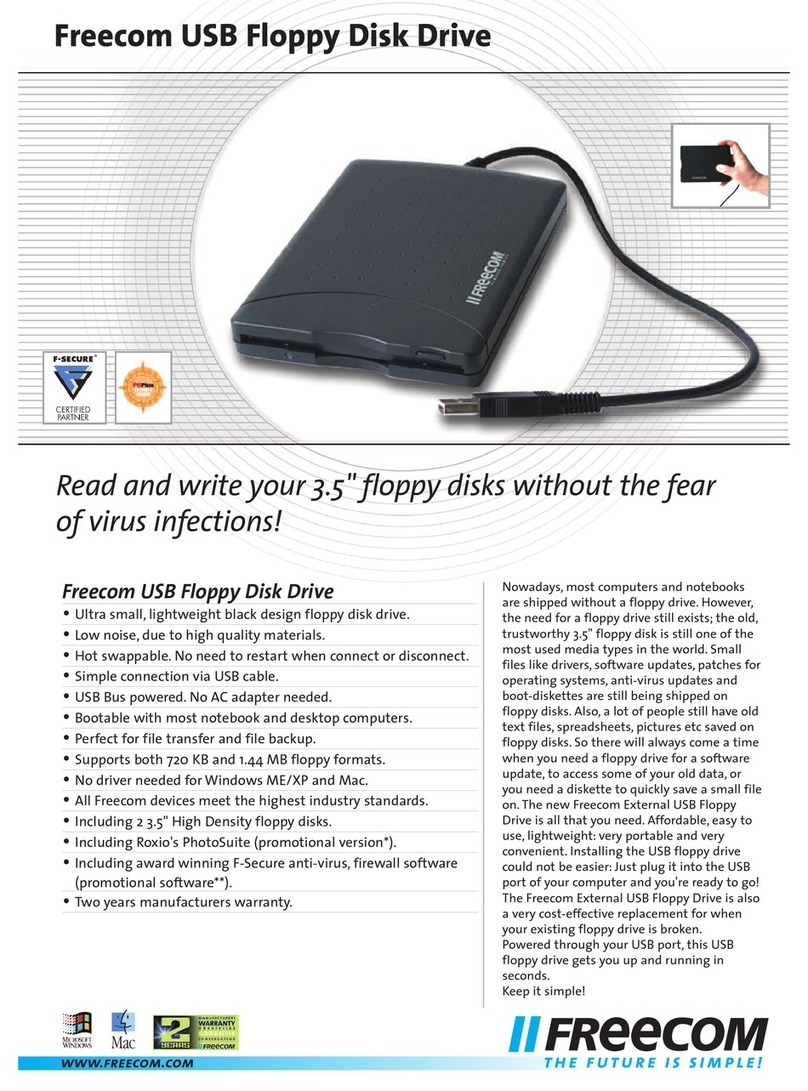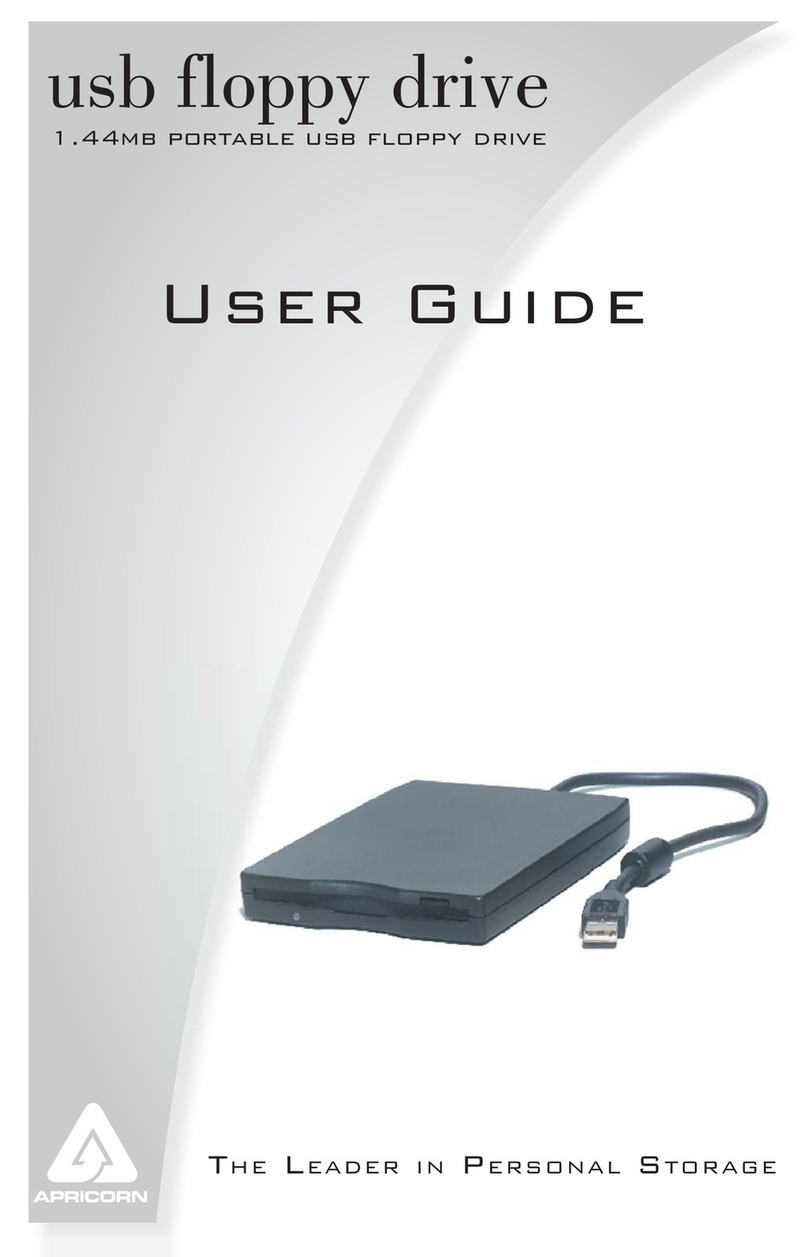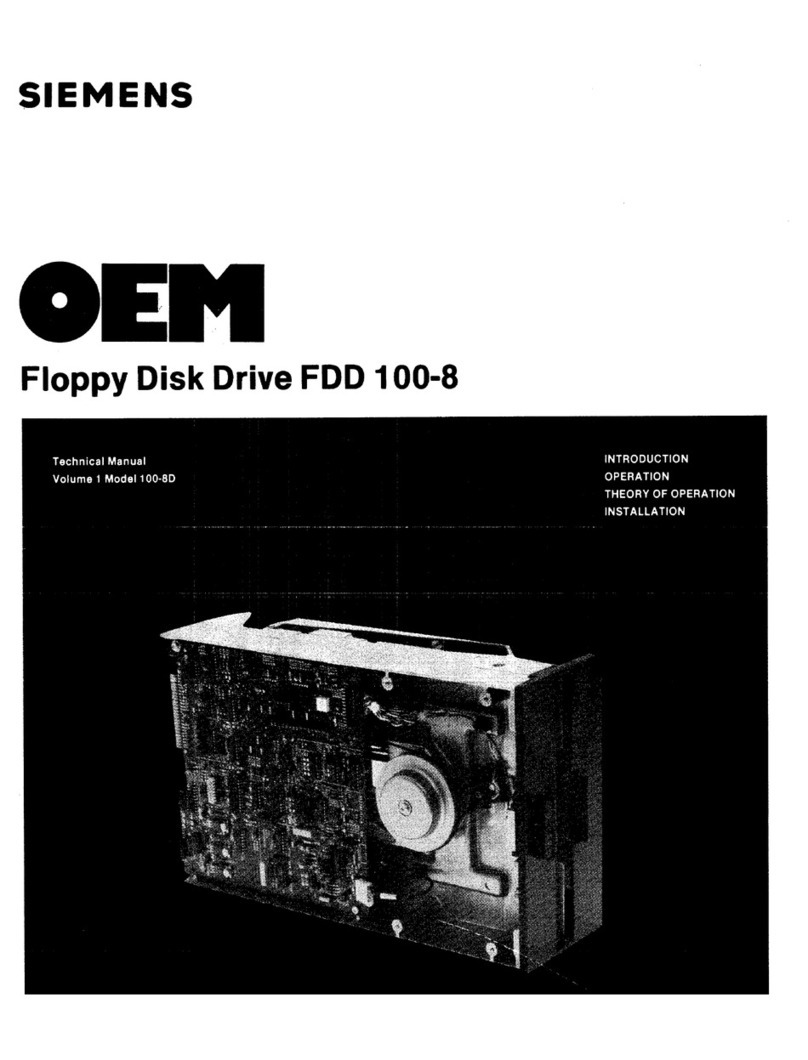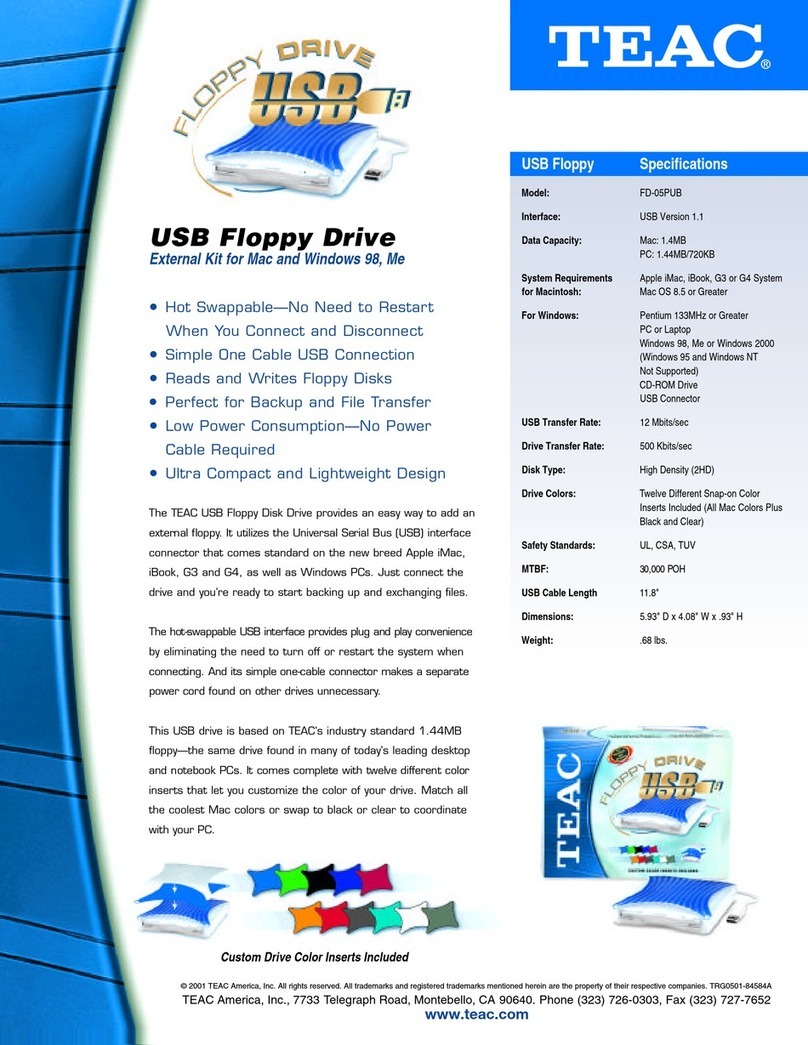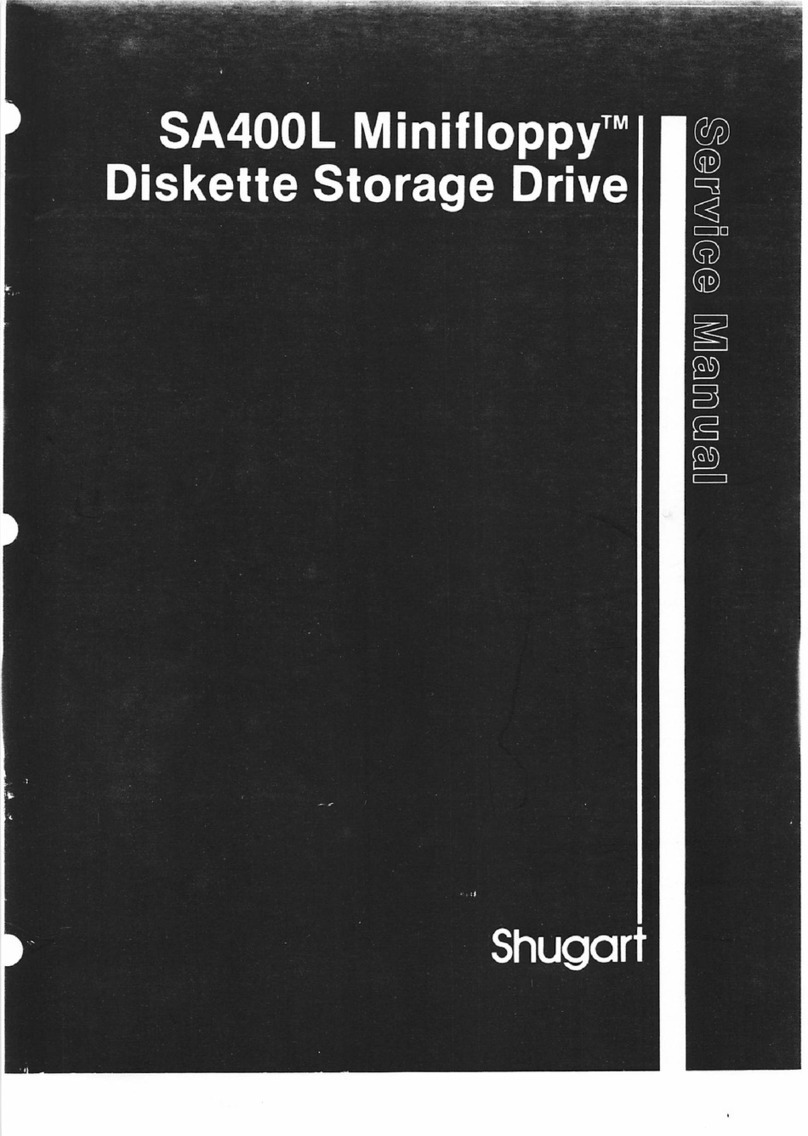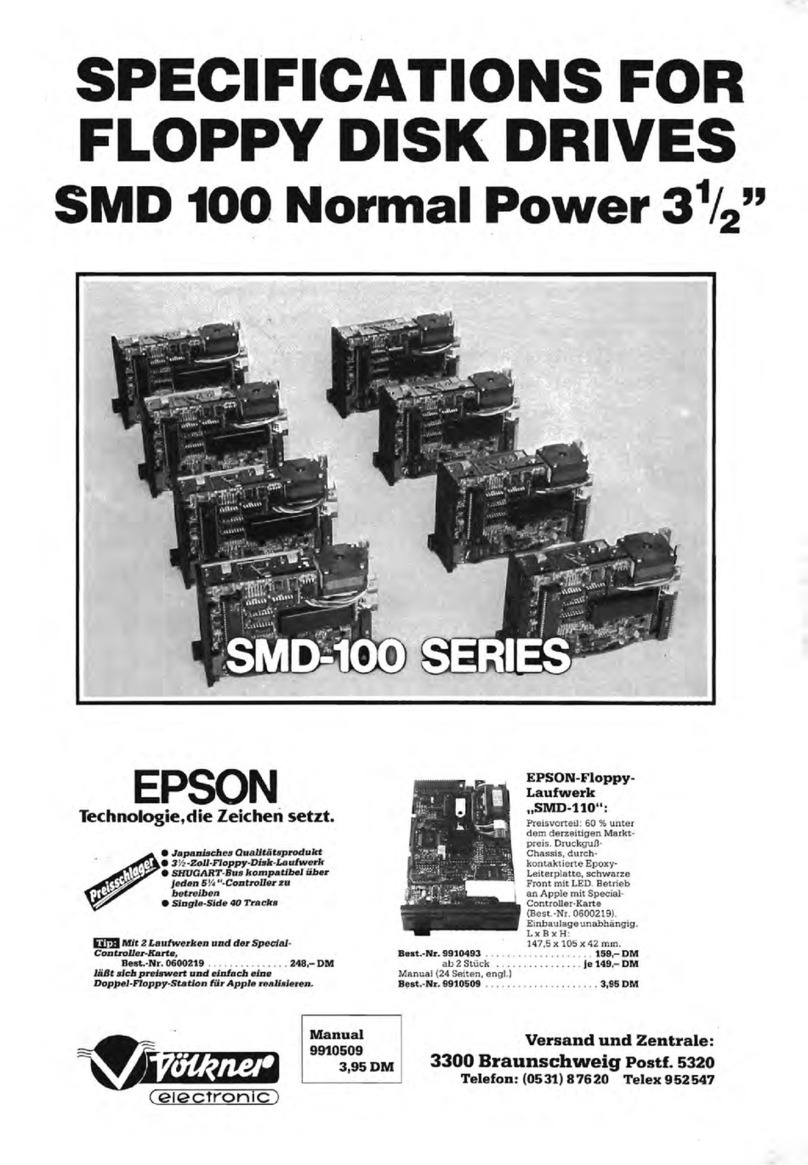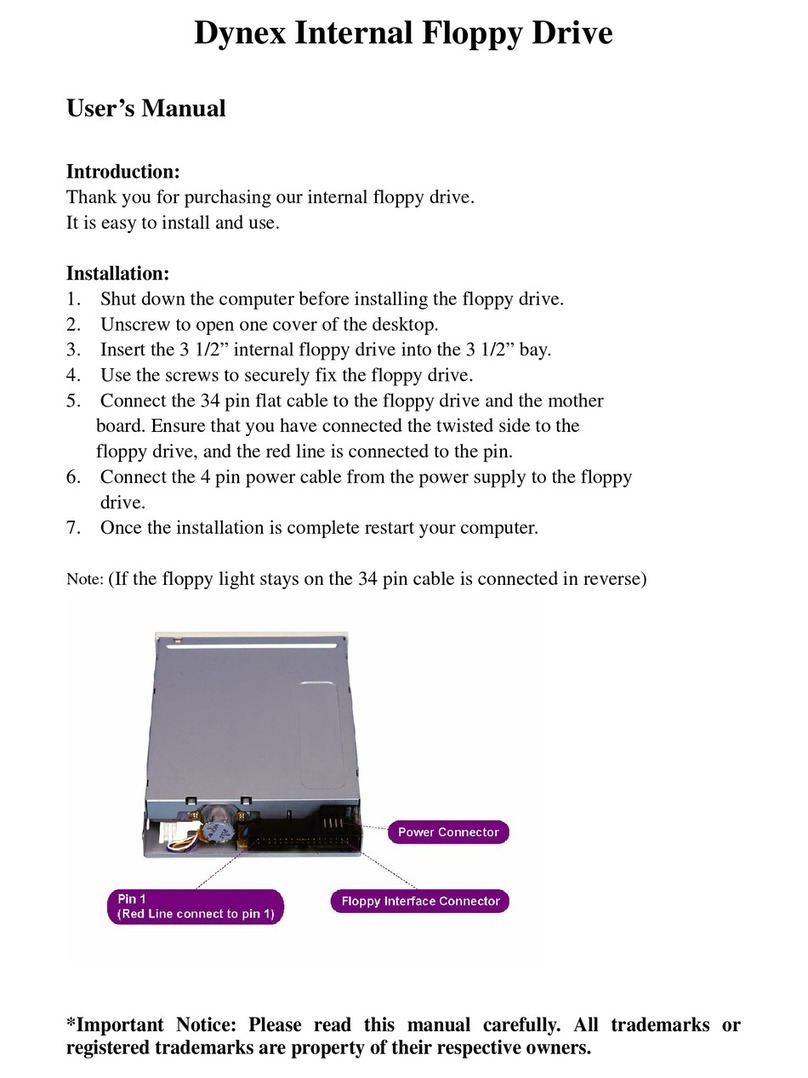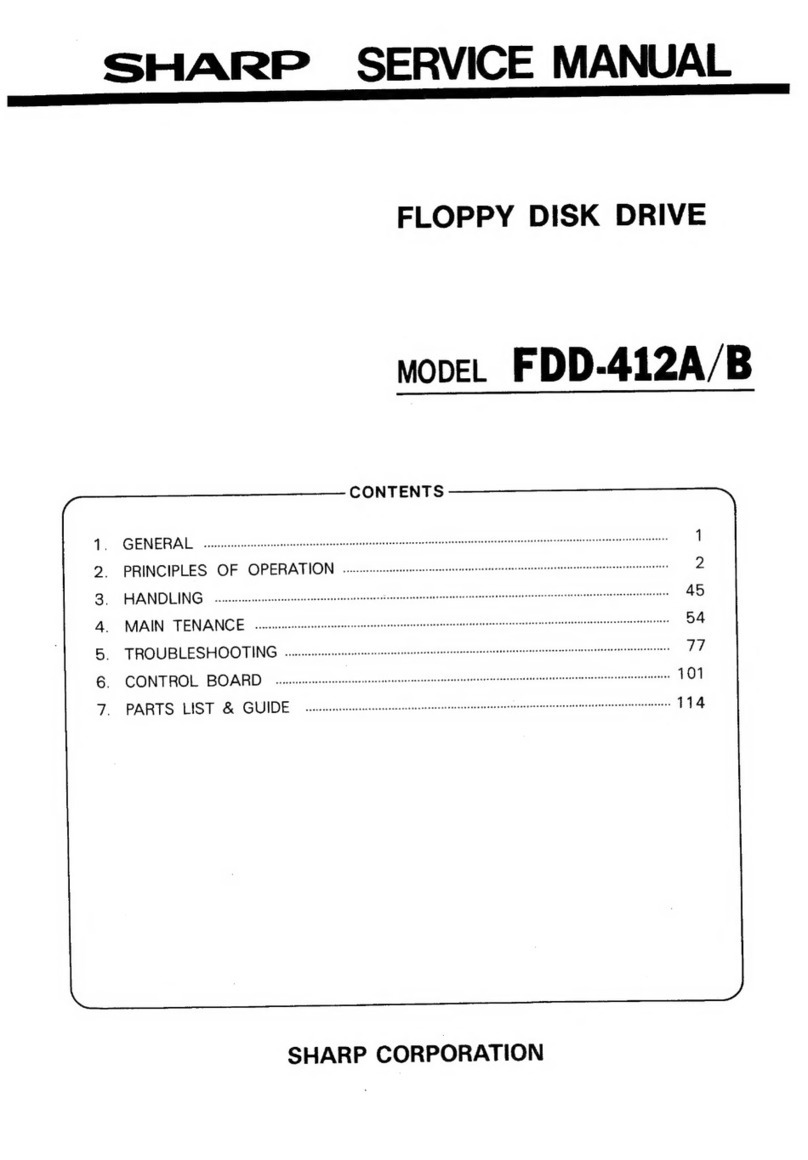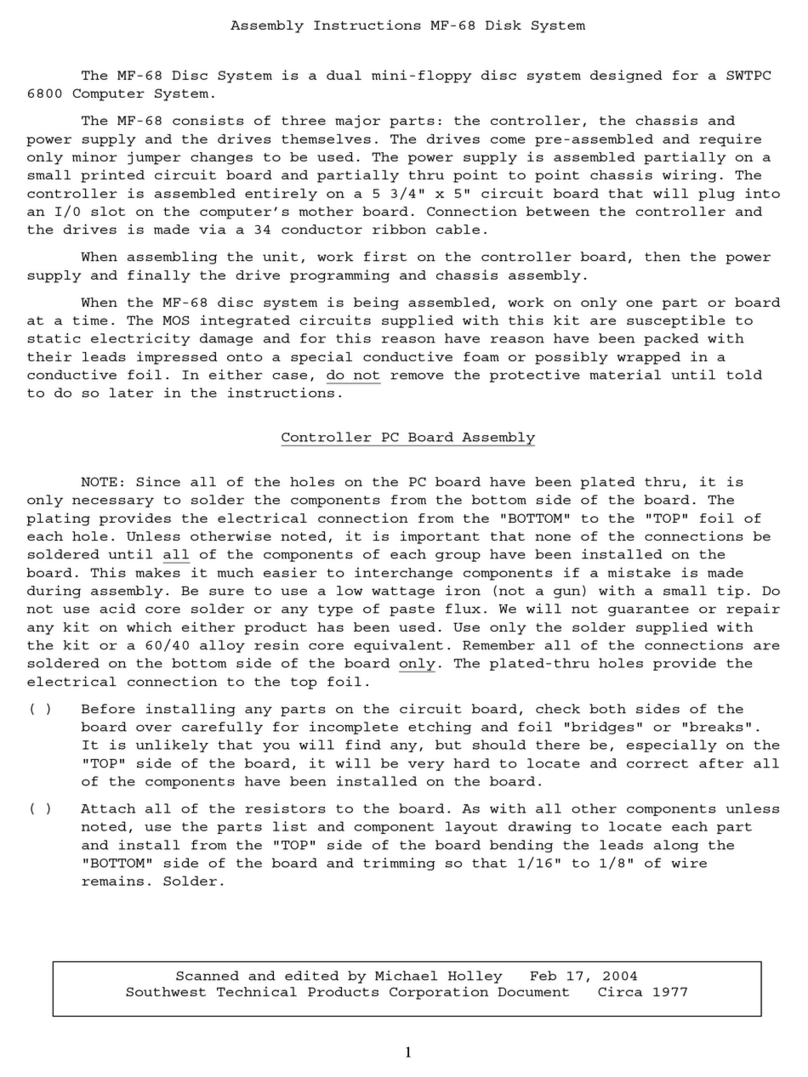3
GB
NOTICE TO USERS
Device drivers ©2002 Sony Corporation.
Documentation ©2002 Sony Corporation.
All rights reserved. This manual or device
drivers described herein, in whole or in
part, may not be reproduced, translated to
any machine-readable form without prior
written approval from Sony Corporation.
IN NO EVENT SHALL SONY
CORPORATION BE LIABLE FOR ANY
INCIDENTAL, CONSEQUENTIAL OR
SPECIAL DAMAGES, WHETHER
BASED ON TORT, CONTRACT, OR
OTHERWISE, ARISING OUT OF OR IN
CONNECTION WITH THIS MANUAL,
THE DEVICE DRIVERS OR OTHER
INFORMATION CONTAINED HEREIN
OR THE USE THEREOF.
Sony Corporation reserves the right to
make any modification to this manual or
the information contained herein at any
time without notice.
SONY CORPORATION IS NOT
RESPONSIBLE FOR ANY DAMAGE TO
OR LOSS OF ANY PROGRAMS, DATA,
OR OTHER INFORMATION STORED
ON ANY MEDIA.
Trademarks
•Microsoft and Windows are registered
trademarks of Microsoft Corporation in the
United States and/or other countries.
•Macintosh, Mac, PowerBook, Power
Macintosh, iMac, iBook, and Mac OS are
registered trademarks or trademarks of
Apple Computer, Inc.
•Other system names, product names, and
company names appearing in this manual
are trademarks or registered trademarks
of their respective holders, even though
not indicated by the ®or TM marks.
Before you use the drive for the first
time, you must install the device
driver on your computer.
Before connecting the drive, see page 7
for details about the device driver
installation procedure. Also see the end
user license agreement on page 15.
GB
Table of Contents
Overview .............................. 4
Overview ............................................. 4
Package Contents ................................ 4
System Requirements .......................... 4
Supported Floppy Disks ...................... 4
Parts and Functions ............................. 5
Using the USB Floppy Disk Drive ...... 5
Installation ........................... 7
Installing the Windows XP
Device Driver ...................................... 7
Installing the Windows Me
Device Driver ...................................... 7
Installing the Windows 2000
Device Driver ...................................... 8
Installing the Windows 98
Device Driver .................................... 10
Installing the Mac OS 9.x/Mac OS X
Device Driver .................................... 12
Installing the Mac OS 8.6
Device Driver .................................... 12
Appendix............................ 13
Specifications .................................... 13
Technical Support............. 14
End User License
Agreement ......................... 15