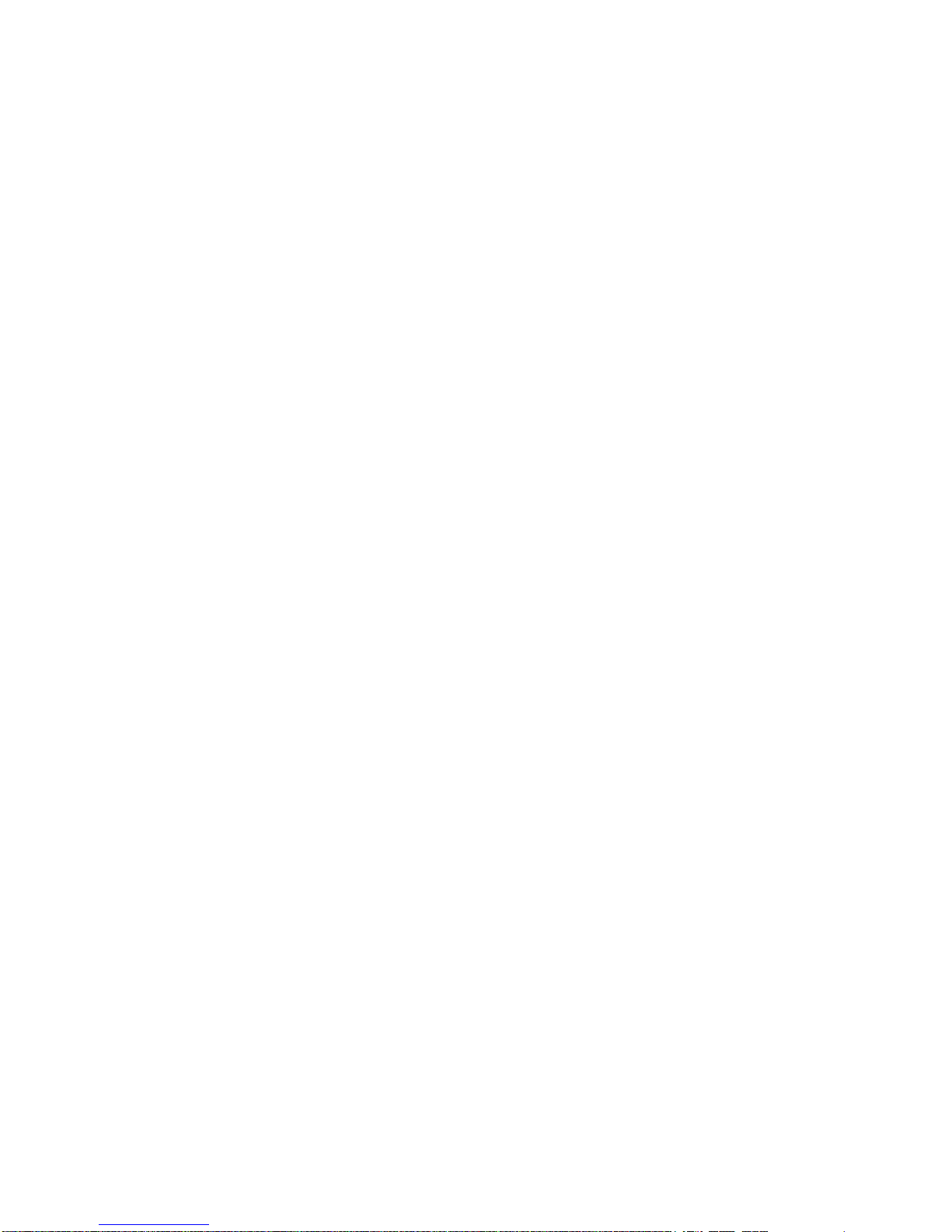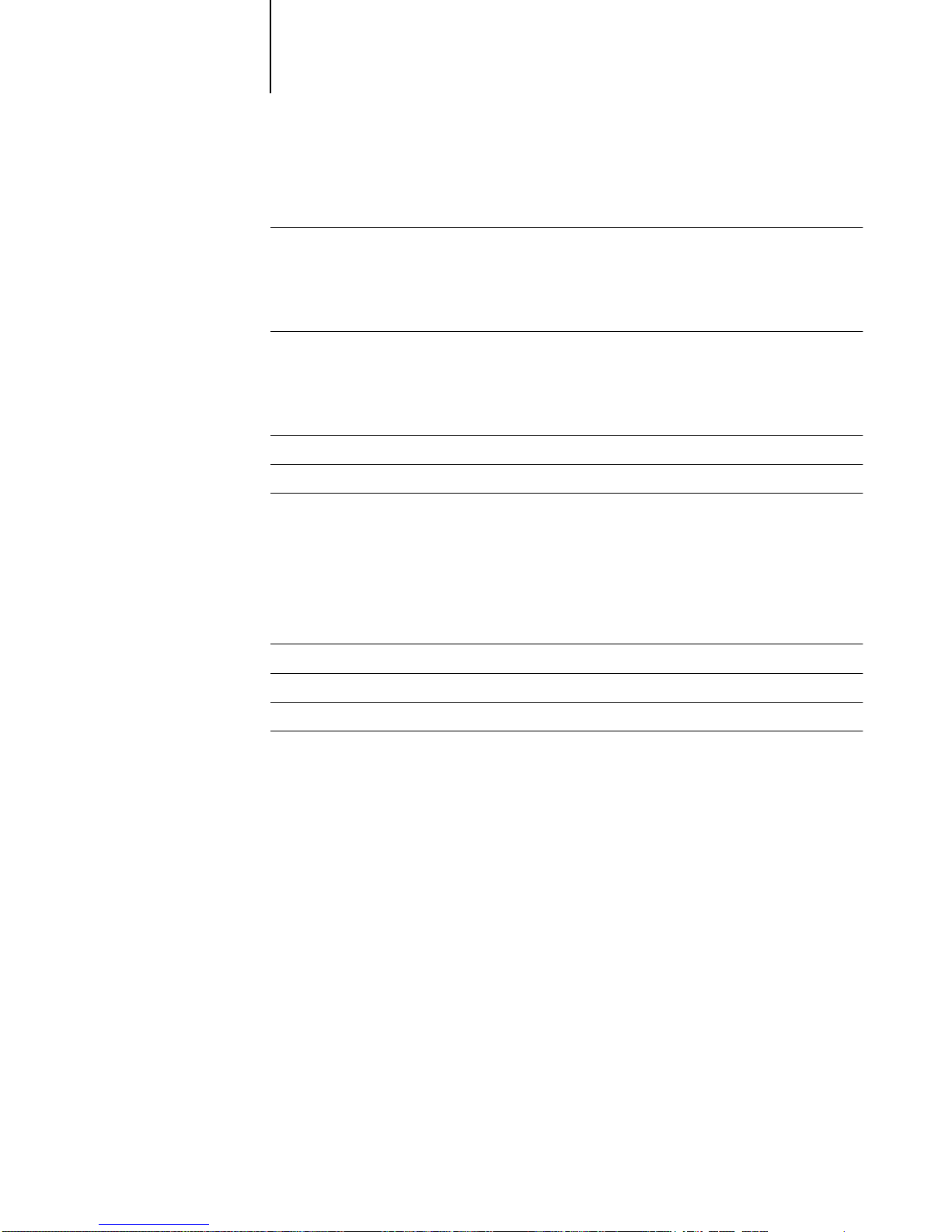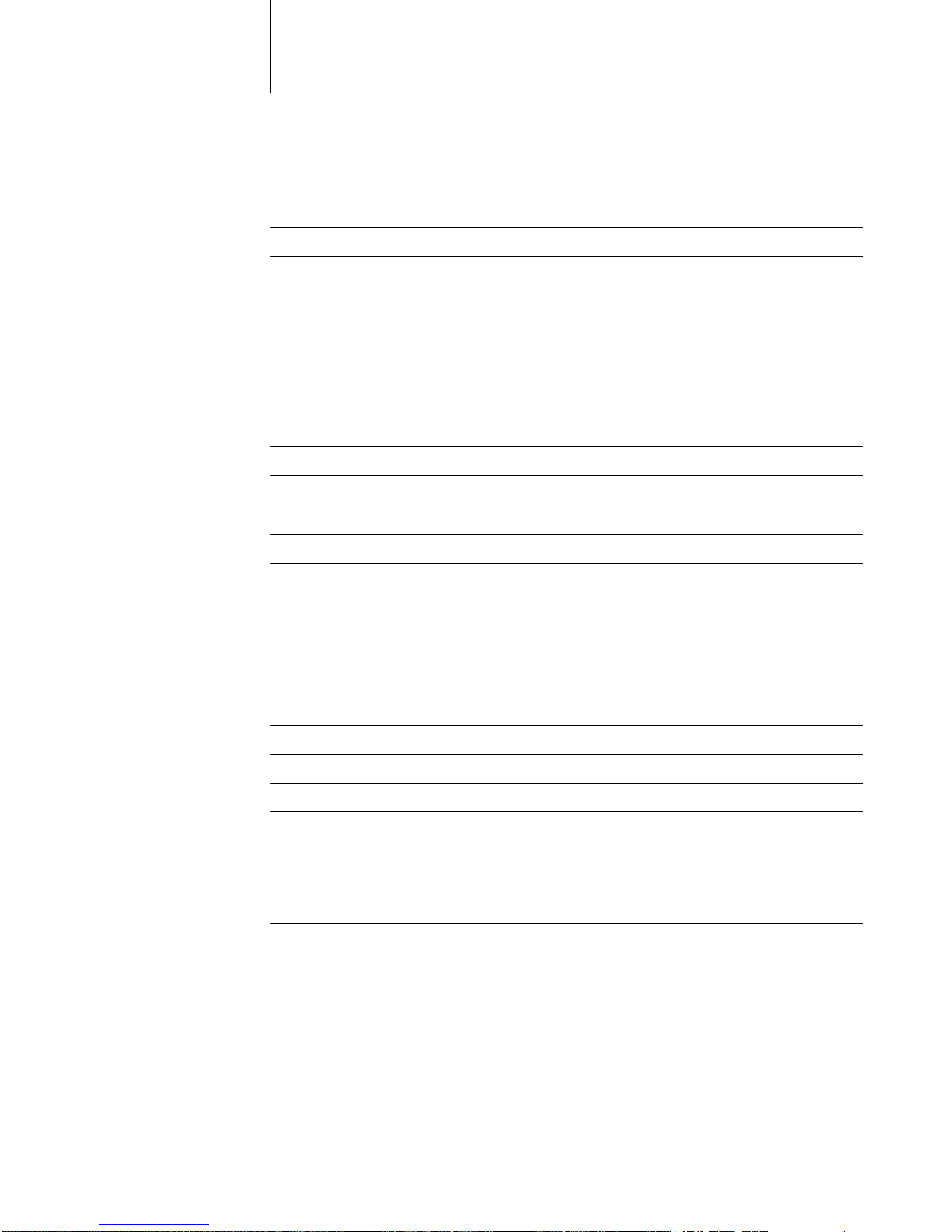You may:
a. use the Software solely for your own customary business purposes and solely with Colorwriter LSR 2000
+
b. use the digitally-encoded machine-readable outline and bitmap programs (“Font Programs”) provided with Colorwriter LSR 2000
+
in a special
encryptedformat(“CodedFontPrograms”)toreproduceanddisplaydesigns,styles,weights,andversionsofletters,numerals,charactersandsymbols
(“Typefaces”) solely for your own customary business purposes on the screen of the Colorwriter LSR 2000
+
or Macintosh monitor used with
Colorwriter LSR 2000
+
c.usethe trademarksusedby Electronicsfor Imagingto identify theCoded FontProgramsandTypefaces reproducedtherefrom(“Trademarks”);and
d. assign your rights under this Agreement to a transferee of all of your right, title and interest in and to Colorwriter LSR 2000
+
provided the
transferee agrees to be bound by all of the terms and conditions of this Agreement.
You may not:
a. make use of the Software, directly or indirectly, to print bitmap images with print resolutions of 600 dots per inch or greater, or to generate fonts
or typefaces for use other than with Colorwriter LSR 2000
+
b. make or have made, or permit to be made, any copies of the Software, Coded Font Programs, accompanying documentation or portions thereof,
except as necessary for use with the Colorwriter LSR 2000
+
printer purchased by you; provided, however, that under no circumstances may you
makeorhavemade,orpermitto bemade, anycopiesofthat certainportionof theSoftwarewhichhas beenincluded onthe Colorwriter LSR 2000
+
hard disk drive. You may not copy the documentation;
c. attempt to alter, disassemble, decrypt or reverse engineer the Software, Coded Font Programs or accompanying documentation.
d. rent or lease the Software.
Proprietary Rights
You acknowledge that the Software, Coded Font Programs,Typefaces,Trademarks and accompanying documentation are proprietary to Electronics
forImagingandits suppliersand thattitleand otherintellectual propertyrightstherein remainwith ElectronicsforImaginganditssuppliers. Except
as stated above, this Agreement does not grant you any right to patents, copyrights, trade secrets, trademarks (whether registered or unregistered), or
any other rights, franchises or licenses in respect of the Software, Coded Font Programs,Typefaces, Trademarks or accompanying documentation.
You may not adapt or use any trademark or trade name which is likely to be similar to or confusing with that of Electronics for Imaging or any of its
suppliers or take any other action which impairs or reduces the trademark rights of Electronics for Imaging or its suppliers.The trademarks may be
used only to identify printed output produced by the Coded Font Programs. At the reasonable request of Electronics for Imaging, you must supply
samples of anyTypeface identified with a trademark.
The MacApp software is proprietary to Apple Computer, Inc. and is licensed to Electronics for Imaging, Inc. for distribution only for use in
combination with Colorwriter LSR software utilities.
Confidentiality
You agree to hold the Software and Coded Font Programs in confidence, disclosing the Software and Coded Font Programs only to authorized users
having a need to use the Software and Coded Font Programs as permitted by this Agreement and to take all reasonable precautions to prevent
disclosure to other parties.
Remedies
Unauthorized use, copying or disclosure of the Software, Coded Font Programs,Typefaces,Trademarks or accompanying documentation will result
in automatic termination of this license and will make available to Electronics for Imaging other legal remedies.
Export Controls
You agree that you will not export or re-export the Software or Coded Font Programs in any form without the appropriate United States and foreign
government licenses. Your failure to comply with this provision is a material breach of this Agreement.
Government Use
Use, duplication or disclosure of the Software by the United States Government is subject to restrictions as set forth in subdivision (c) (1) (ii) of the
Rights inTechnical Data and Computer Software clause at DFARS 252.227-7013 or in subparagraphs (c) (1) and (2) of the Commercial Computer
Software—Restricted Right Clause at 48 CFR 52.227-19, as applicable.