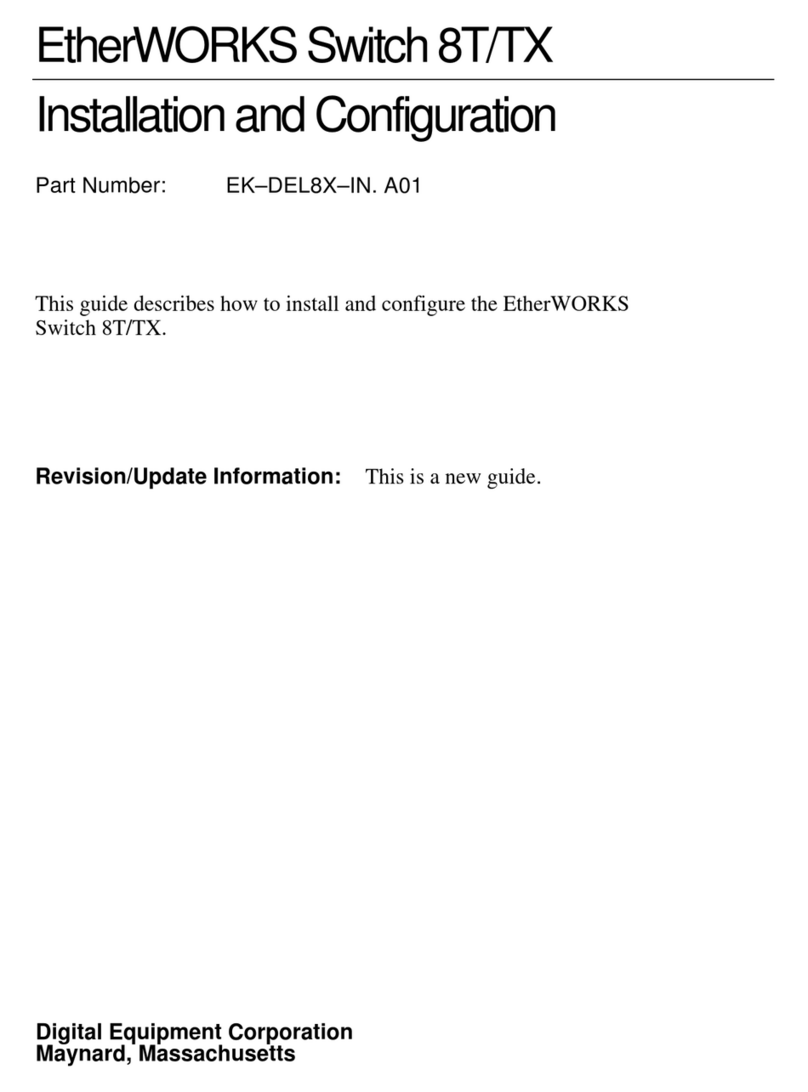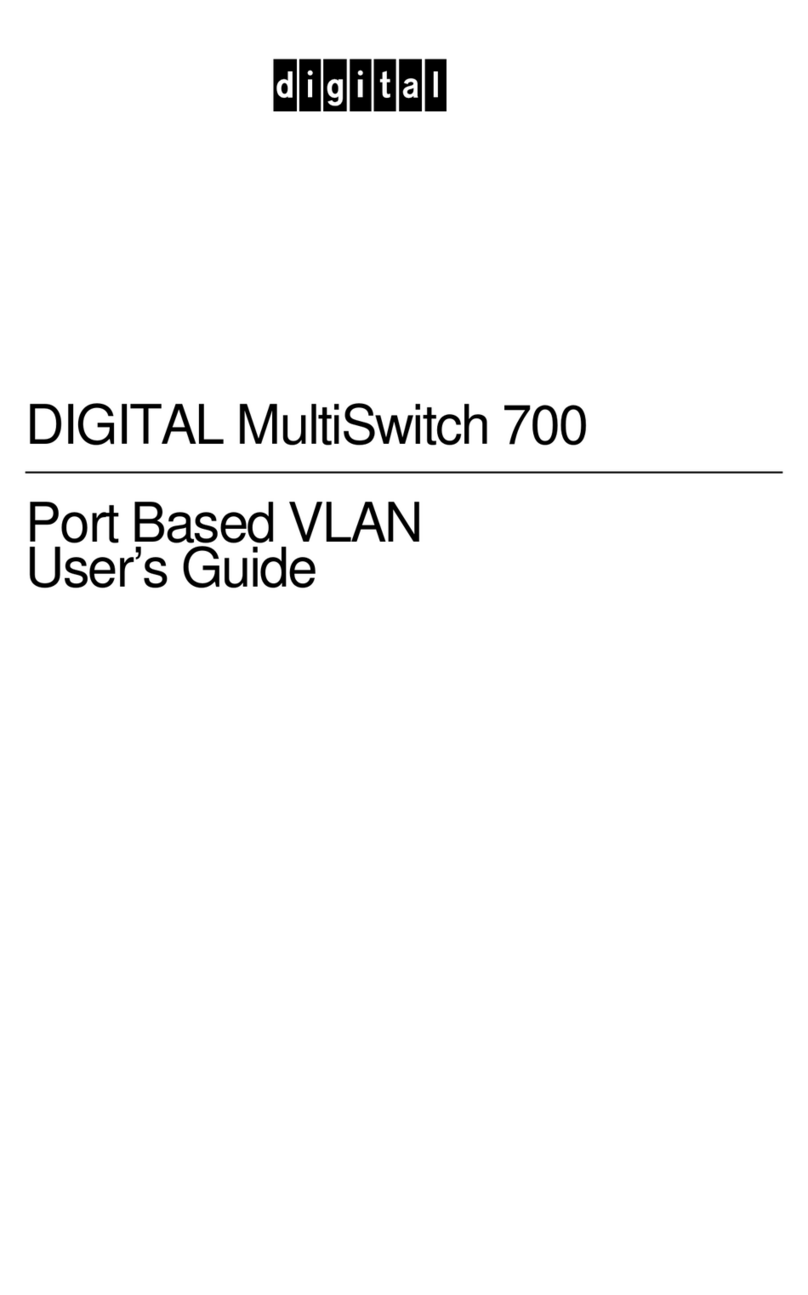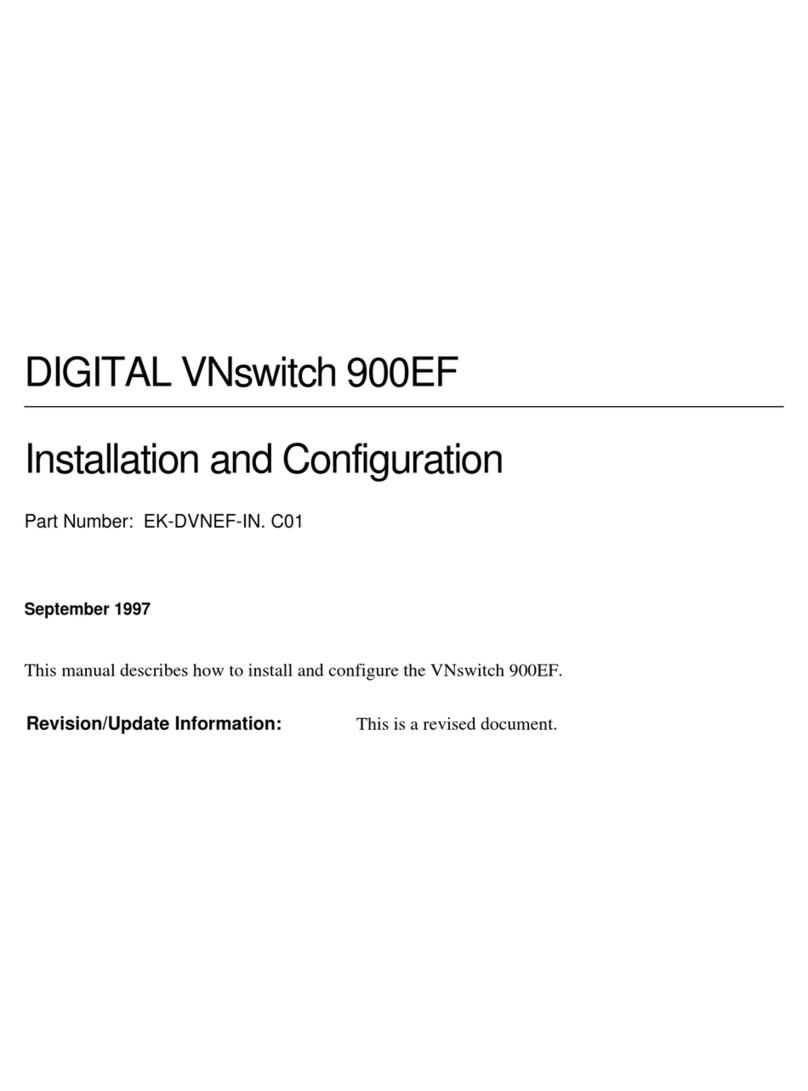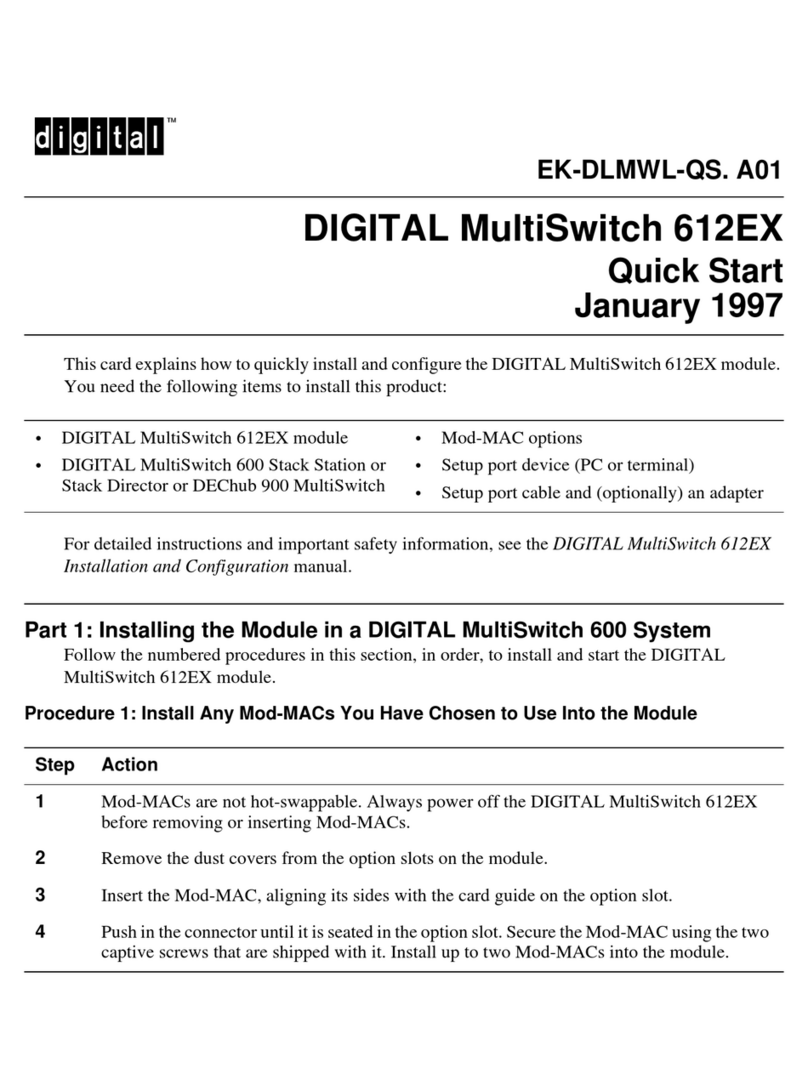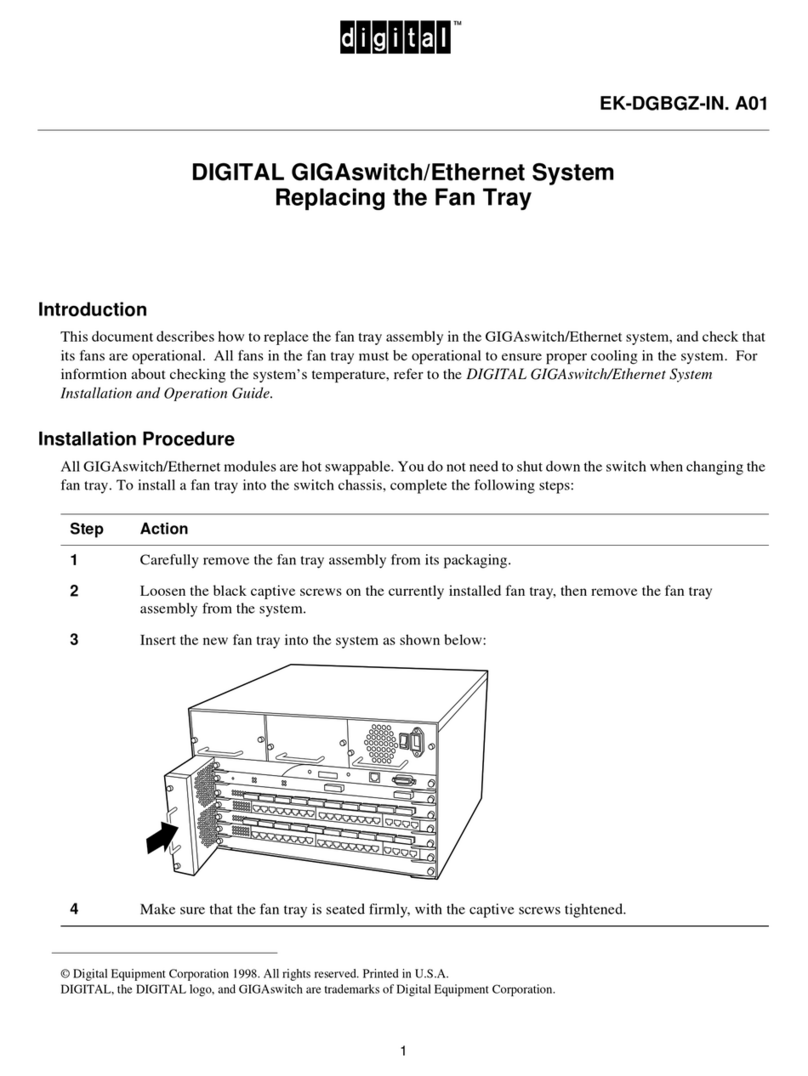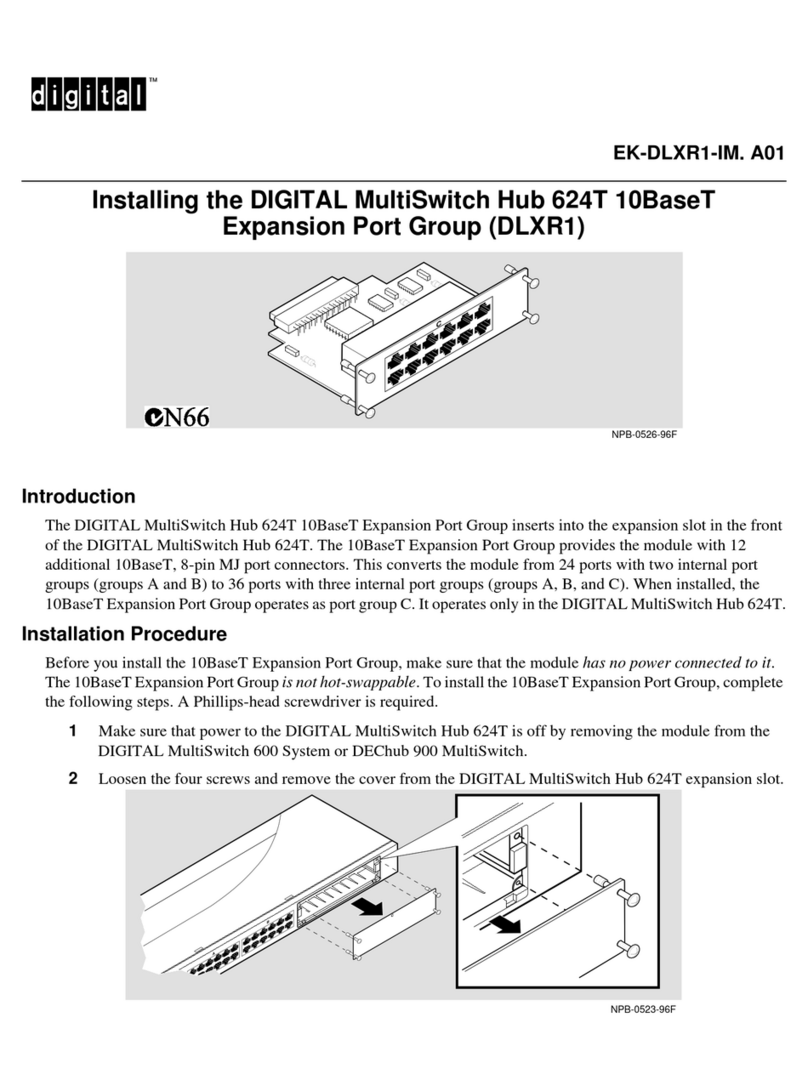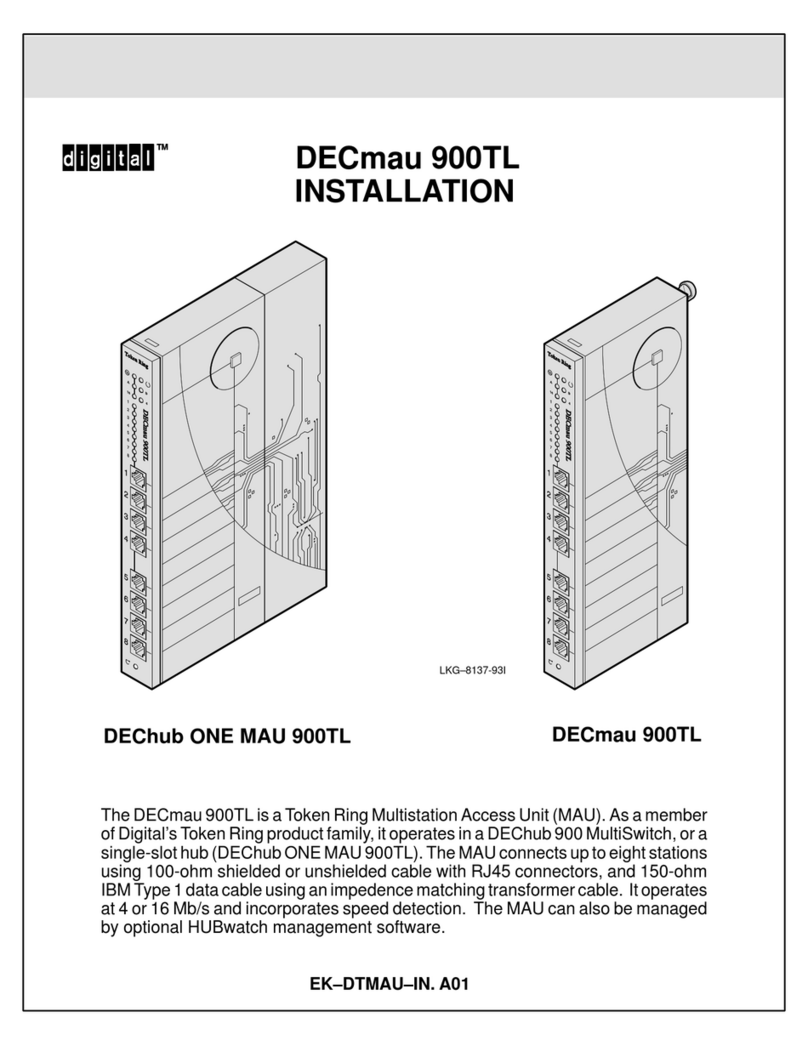3
Procedure 4: Cable the Stack Director and Stack Station
Procedure 5: Connect Power
Step Action
1Select the appropriate cable, and if necessary, an adapter to connect a setup port
device (terminal or PC) to the setup port. Normally, this is a BN24H-xx cable and
an H8571-J or H8585-A adapter. Connect the setup port device to the setup port on
the Stack Director.
2Configure the setup port device (terminal or PC) as follows: 9600 baud, 8 bits, no
parity, 1 stop bit.
3If youare using out-of-bandmanagement, connect a modem or access service tothe
Stack Director OBM port using a 9-pin D-sub connector.
4To extend the internal 10base2 LAN, connect to the Stack Director 10Base2 port
using a 10Base2 cable with a BNC connector. If you do not use this port, then you
MUST attach a 50-ohm terminator (H8225).
5If you are redirecting the Management MAC, connect to the Stack Director
Management Access Port using a straight-through cable with an 8-pin MJ port
connector.
Note: You cannot simultaneously use the 10Base2 and the Management Access
ports for in-band management. The Management Access Port has precedence for
SNMP management traffic; however the 10Base2 data network will still be active.
Step Action
1Connect the supplied AC line cord to the IEC power connector on each Stack
Station. Then, connect each AC line cord into an AC outlet or power strip.
WARNING: Always make sure this unit is adequately grounded. Do not connect
more than five Stack Stations into a single power strip unless the power strip is
protected by a GFCI device.
2Connect an AC line cord into the IEC power connector of the Stack Director (at the
bottom of the stack) and into an AC outlet or power strip.
3Make sure that the Power OK LEDs on all Stack Stations and the Stack Director are
on.