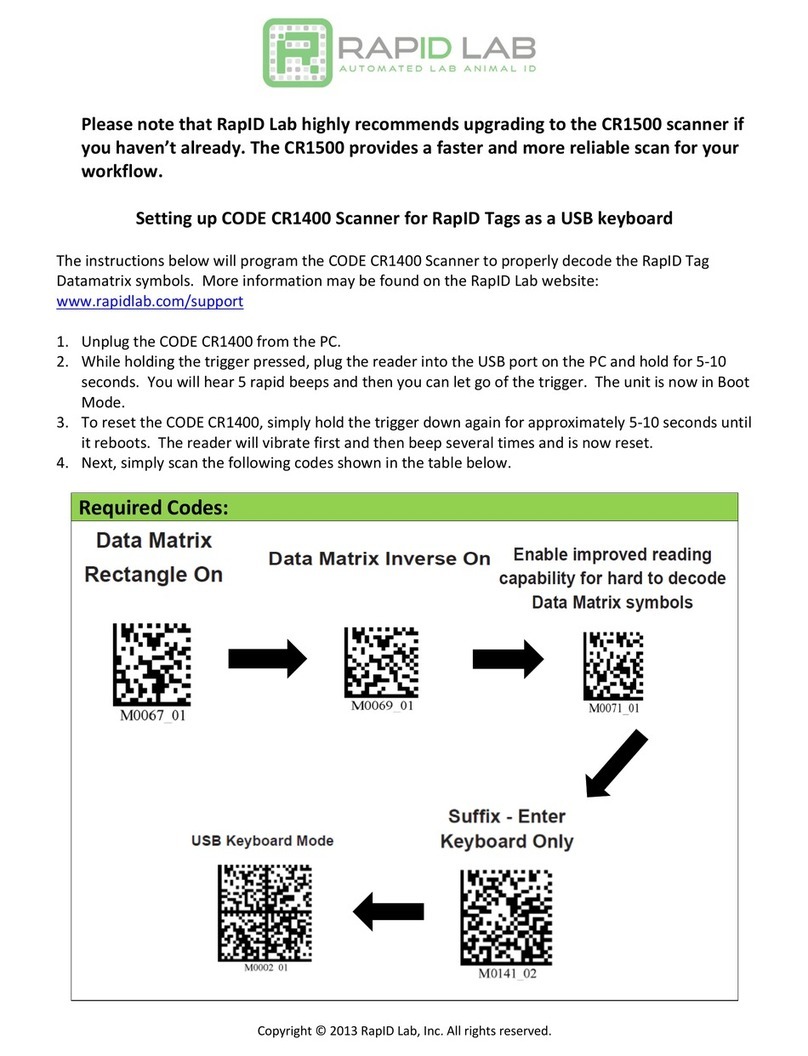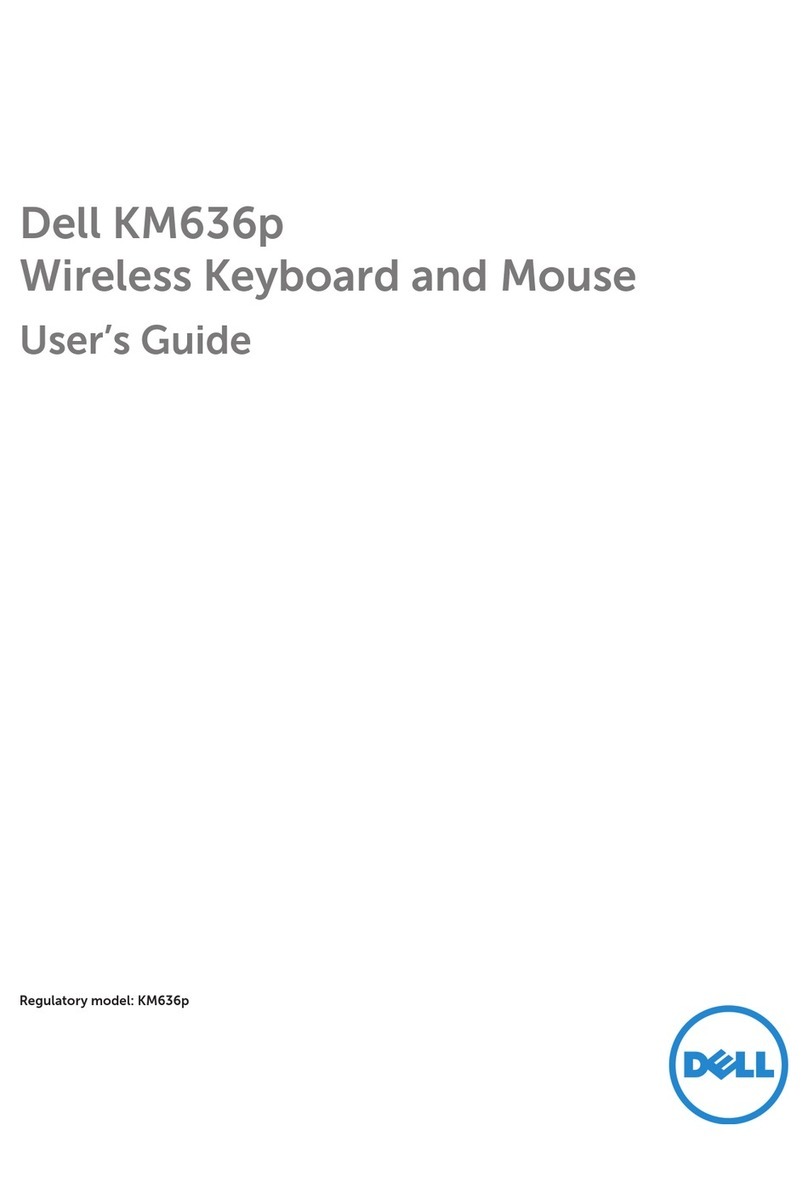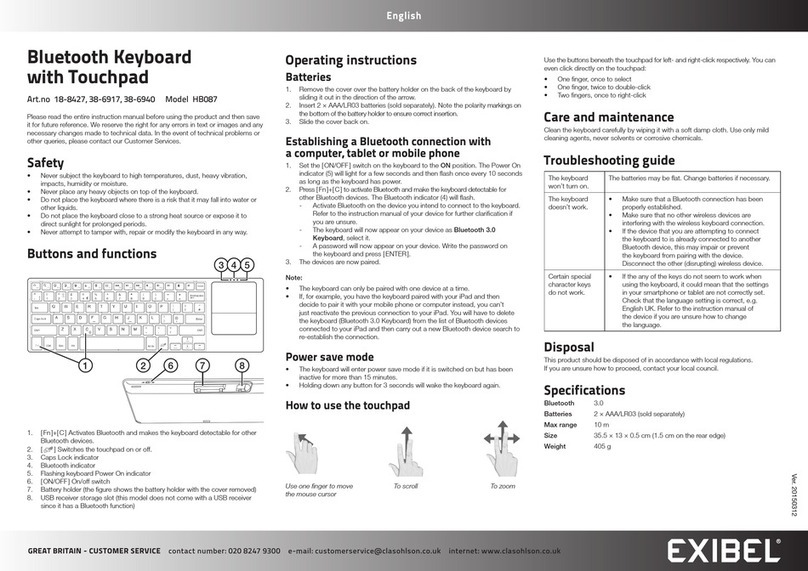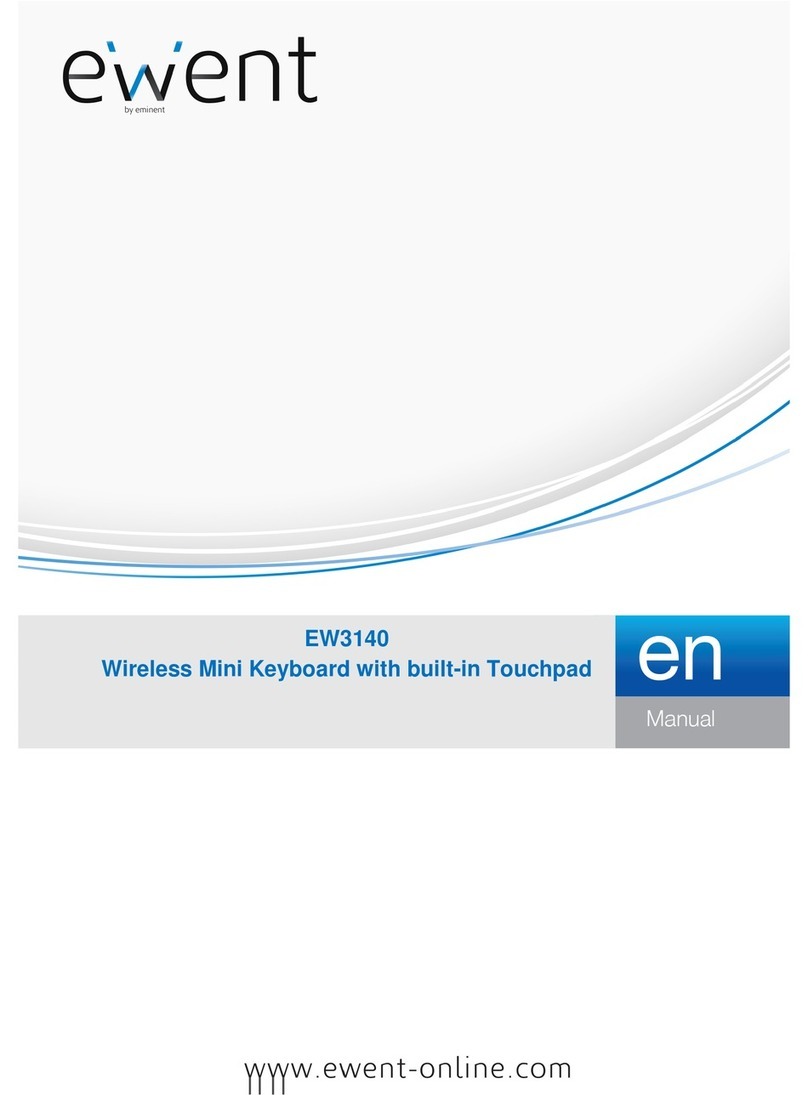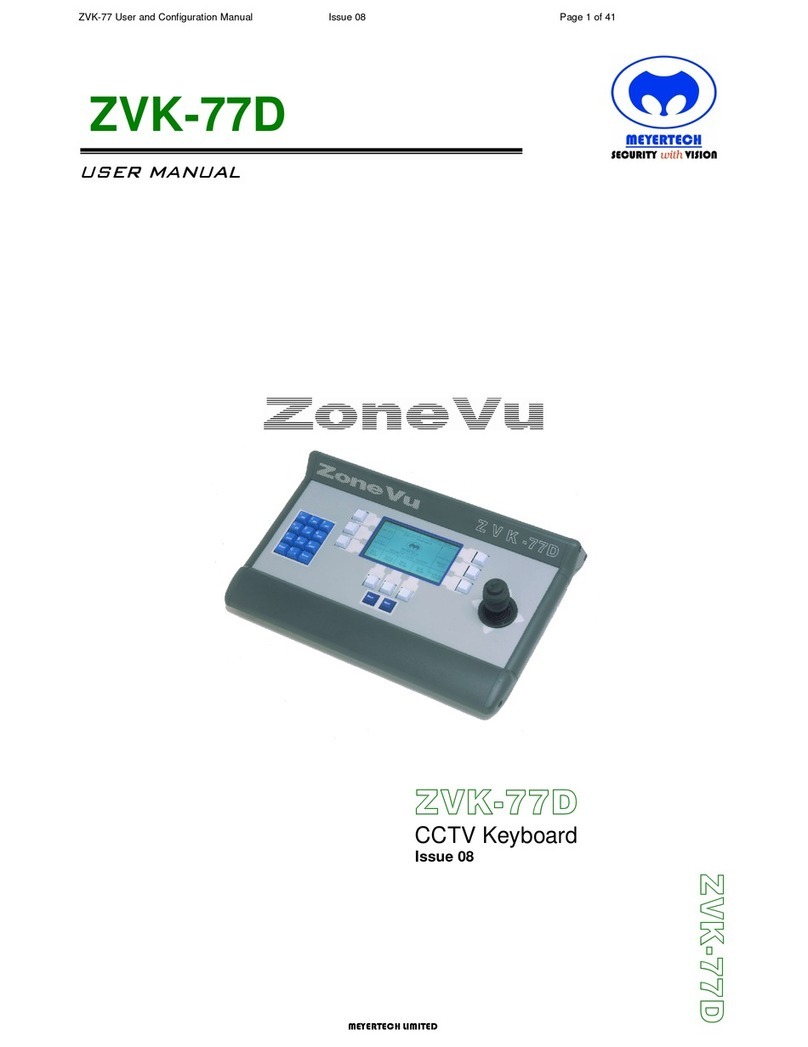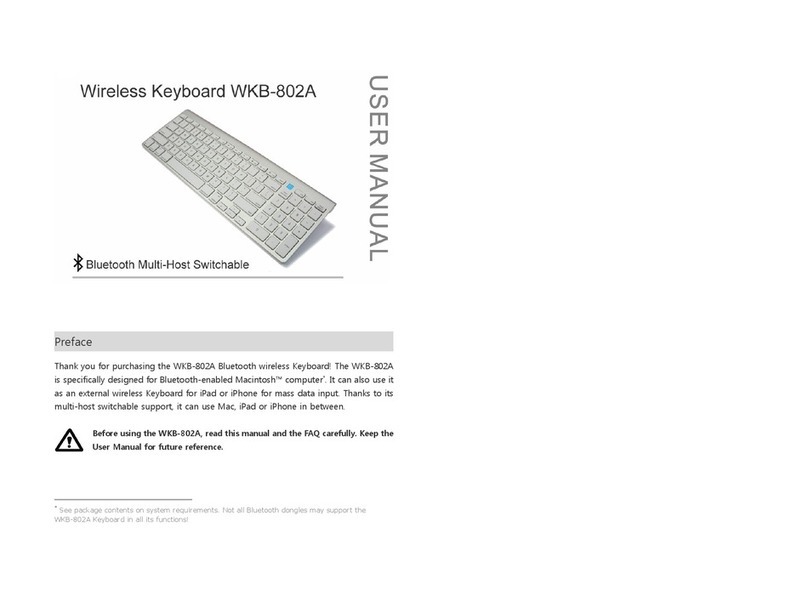Digital Gadgets digital basics 2-in-1 air keyboard HQ User manual

QUICK START GUIDE
digital
basics
TM
2-in-1 air
keyboard
HQ
works with Apple
®
, Mac/PC & Android
®

Safety instructions
Congratulations on your purchase of this keyboard. To get the most from your
product, please take a few minutes to read these instructions.
• Always follow basic safety precautions
1. Care and maintenance instructions
Use only a dry soft cloth to wipe the product. Never allow water or any other
liquids to get inside the product while cleaning. Avoid using harsh cleansers or
detergents.
2. Preparation for use
Unpack the accessories carefully. We recommend that you save the box and
packing materials in case you wish to store the products.
Package contents:
1x 2-in-1 Air Exec Keyboard HQ
1x Micro USB charging cable
* DOES NOT INCLUDE Apple iPad®

Charging
It is critically important to make sure both your iPad®and keyboard are fully
charged before use. To charge your Keyboard;
1. Locate the micro USB slot that is on the (right) side of the keyboard
(parallel to the power switch).
2. Use the included micro USB cable and plug it into a powered USB hub, USB
port on your computer or any USB power adapter (not included)
3. While the keyboard is being charged, the LED indicator light will be illuminated
with a RED color. When they keyboard case is fully charged, the LED indicator
will not be illuminated. When the keyboard case requires charging, the LED
indicator will ash RED.
Getting to know your keyboard
1. CAPS indicator light; when A button is lit red, will show you are in UPPER
CASE mode. If not lit, you are typing in lowercase mode.
2. Bluetooth® indicator light; when connecting a blue light will ash. Once
connected, the light will stop ashing.
3. Charging Indicator Light: When lit red, indicates keyboard is charging.
4. Power Indicator Light: when ashing, indicates you need to charge the
keyboard. When rst powered on, the light will stay lit for 4 seconds to show
power but will turn o to save energy.

Connecting your keyboard with your iPad® for the rst time
Note: This keyboard is designed with shortcut keys (the keys that have blue
color writing / icons) that are only optimized for the Apple® iOS iPad®operating
system). This keyboard will operate on other Bluetooth®enabled devices however
the aforementioned shortcut keys will not function according to the table outlined
below in this manual as this keyboard is designed for use with Apple®mobile devices.
1. Turn on your iPad®and go to your settings. In settings, select Bluetooth® and
make sure you have Bluetooth® enabled (in the ON position).
2. Turn on the power button on your keyboard case by moving the toggle switch
to the right. Note, even though the power LED indicator will illuminate in blue
color and will turn o after 4 seconds; the keyboard is still on and will remain
on until you toggle the power switch to the OFF position.
3. Press and hold down the “Connect” button (located directly to the left of the
power button) for 3 seconds. The LED indicator over the Bluetooth® icon will
ash in a blue color.
4. In Bluetooth® settings on your iPad®, you will see a new device “Keyboard HQ”
appear. Select this and it will begin to pair.
5. On your iPad® screen, you will see a “Pass Key” with 4 digits appear. Press
these keys on your Keyboard and press enter.
6. You will now see the word “Connected” next to the “Keyboard HQ” in your
Bluetooth®setting. You are now paired.
Note: If you lose the connection (such as when your keyboard case depletes
battery and needs to be recharged); to reconnect, simply nd the Keyboard HQ
keyboard in your Bluetooth® settings, select “Not connected” and your iPad®will
search for the keyboard case. Make certain the keyboard case is powered on.
The status of your Keyboard in Bluetooth® settings should change to “Connected”.

How to reset pairing
If your iPad® displays “Connection Unsuccessful”, make certain the Bluetooth®
keyboard is powered on and in range (within approximately 30 feet) of the iPad®. If
after checking the above and it will still not pair, simply delete the prole by selecting
the , then select “Delete This Device” and repeat the pairing
process again.
* Repeat steps 1-6 to connect
the keyboard to your iPad®
“Keyboard HQ”
Keyboard HQ

Keyboard shortcuts
IOS, ANDROID, WINDOWS THREE-IN-ONE SYSTEM.
1. Click on “Settings” on your device, and turn on Bluetooth®
connection.
2. You will be prompted to add a device to the Bluetooth®
connection; select the Bluetooth® Keyboard.
3. Turn on the Bluetooth® Keyboard, you will see the blue light
blinking quickly. To sync your device to the Bluetooth®Keyboard,
press Fn+C for 2 to 3 seconds.
4. Your device will show “BT Keyboard”, select it to begin
pairing.
5. Once the two devices are succesfully paired, the blue light will
turn o. (No password required to pair.)

Specications
Bluetooth®
Operating Distance - 26-30 feet
Working time: Over 40 hours
Stanby time: Around 6 months
Charging time: 2-3 hours
Weight: 1.5 lbs
Dimensions: 11/4” c 6.3” x 0.63”
Sleeping Mode
If they keybpard has not been used in 10 minutes, the device will go into sleeping
mode. To use the keyboard again, press any key, and wait for 3 seconds to
reconnect.
This device complies with Part 15 of the FCC Rules.
Operation is subject to the following two conditions:
(1) This device may not cause harmful interference, and
(2) This device must accept any interference received, including interference
that may cause undesired operation.

Support
If you are having problems with your product, please contact customer
support before contacting your retailer.
Digital Gadgets
866-843-6460
Digital Gadgets Limited Warranty Statement
Digital Gadgets warrants this product against defects in workmanship and material for
a period of 12 months from the original date of purchase. If the product fails during normal
and proper use within the warranty period, Digital Gadgets will repair or replace any
products or parts determined to be defective in workmanship or material at its option.
All components repaired or replaced by Digital Gadgets’ service will be under warranty
for the remaining warranty period.
This Limited Warranty covers only the accessory components packaged with this
product. This Limited Warranty does not include failure caused by improper installation,
operation, cleaning or maintenance, accident, damage caused by extreme temperature,
humidity or extreme electrical stress, misuse, abuse, modications to the product,
software faults, normal wear and tear or any other event, act, default or omission
outside of Digital Gadgets’ control or if the unit casing has been opened. Any
attempt to repair this product will void your limited warranty.

To obtain warranty service, please contact Digital Gadgets for specic
instructions at the telephone number below. Dated, documented proof of
the original purchase is required.
Digital Gadgets customer service representatives are available by calling
866-843-6460
Apple® and iPad® are trademarks of Apple Inc., registered in the U.S. and
other countries.
Bluetooth® is a registered trademark of Bluetooth SIG Inc. The Bluetooth®
word mark and logos are owned by the Bluetooth SIG Inc..
All other trademarks and trade names are owned by their respective owners.
© 2020 by Digital Gadgets, LLC
MADE IN CHINA

digital
basics
TM

FCC Caution.
This device complies with part 15 of the FCC Rules. Operation is subject to the following two
conditions:
(1) This device may not cause harmful interference, and
(2) this device must accept any interference received, including interference that may cause
undesired operation.
Any Changes or modifications not expressly approved by the party responsible for compliance
could void the user's authority to operate the equipment.
Note: This equipment has been tested and found to comply with the limits for a Class B digital
device, pursuant to part 15 of the FCC Rules. These limits are designed to provide reasonable
protection against harmful interference in a residential installation. This equipment generates
uses and can radiate radio frequency energy and, if not installed and used in accordance with the
instructions, may cause harmful interference to radio communications. However, there is no
guarantee that interference will not occur in a particular installation. If this equipment does
cause harmful interference to radio or television reception, which can be determined by turning
the equipment off and on, the user is encouraged to try to correct the interference by one or
more of the following measures:
-Reorient or relocate the receiving antenna.
-Increase the separation between the equipment and receiver.
-Connect the equipment into an outlet on a circuit different from that to which the receiver is
connected.
-Consult the dealer or an experienced radio/TV technician for help.
The device has been evaluated to meet general RF exposure requirement. The device can be used
in portable exposure condition without restriction.
Table of contents
Popular Keyboard manuals by other brands

ADX
ADX FIREFIGHT PRO 23 instruction manual

Sven
Sven SLIM OFFICE MEDIA PRO 2600 user manual
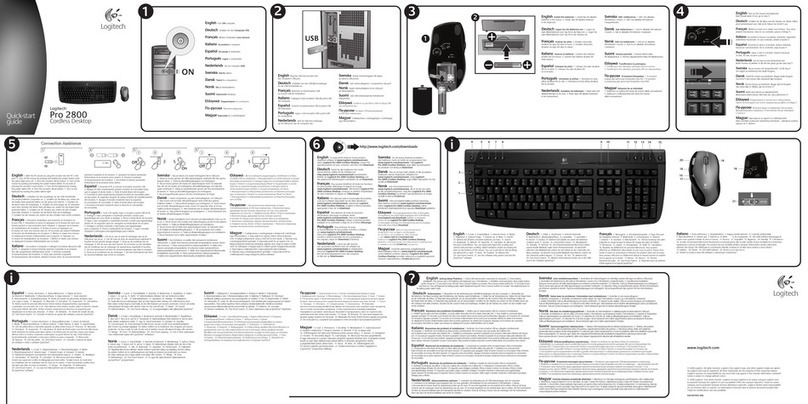
Logitech
Logitech 920-001176 - Pro 2800 Cordless Desktop Wireless... quick start guide

SMK-Link
SMK-Link VERSAPOINT VP6220 user manual

Rosewill
Rosewill NEON K81 RGB user manual

Monoprice
Monoprice MP-SL11-0882 user manual