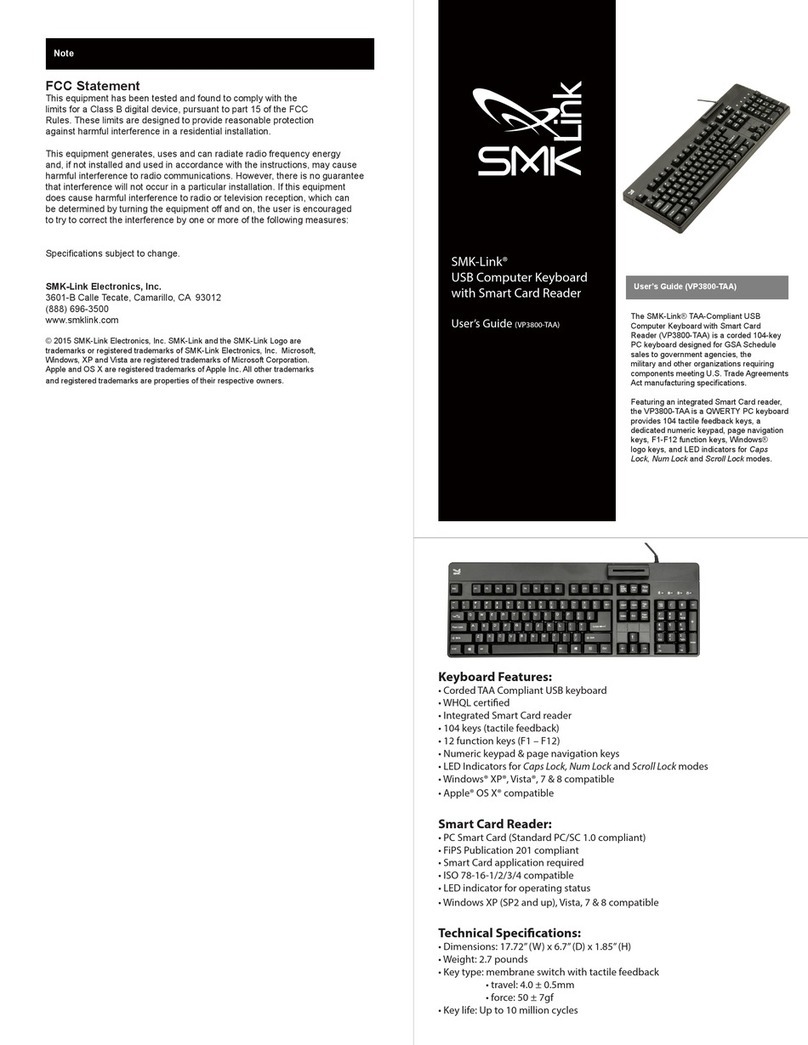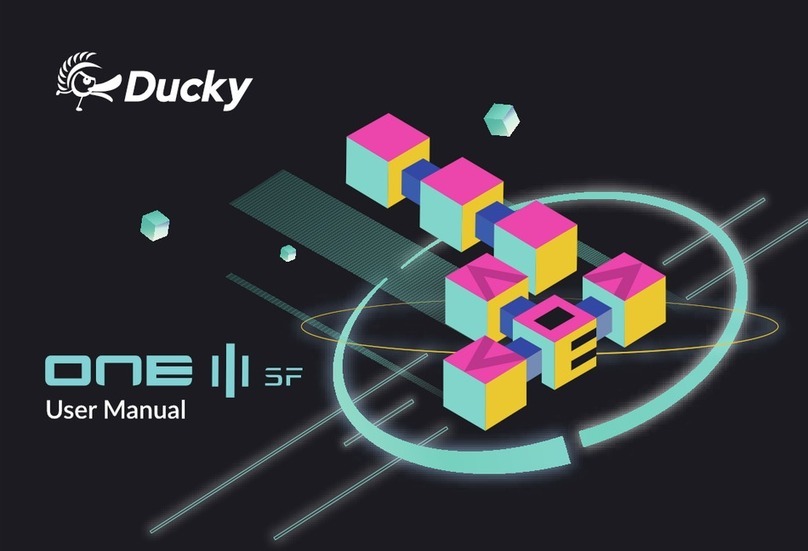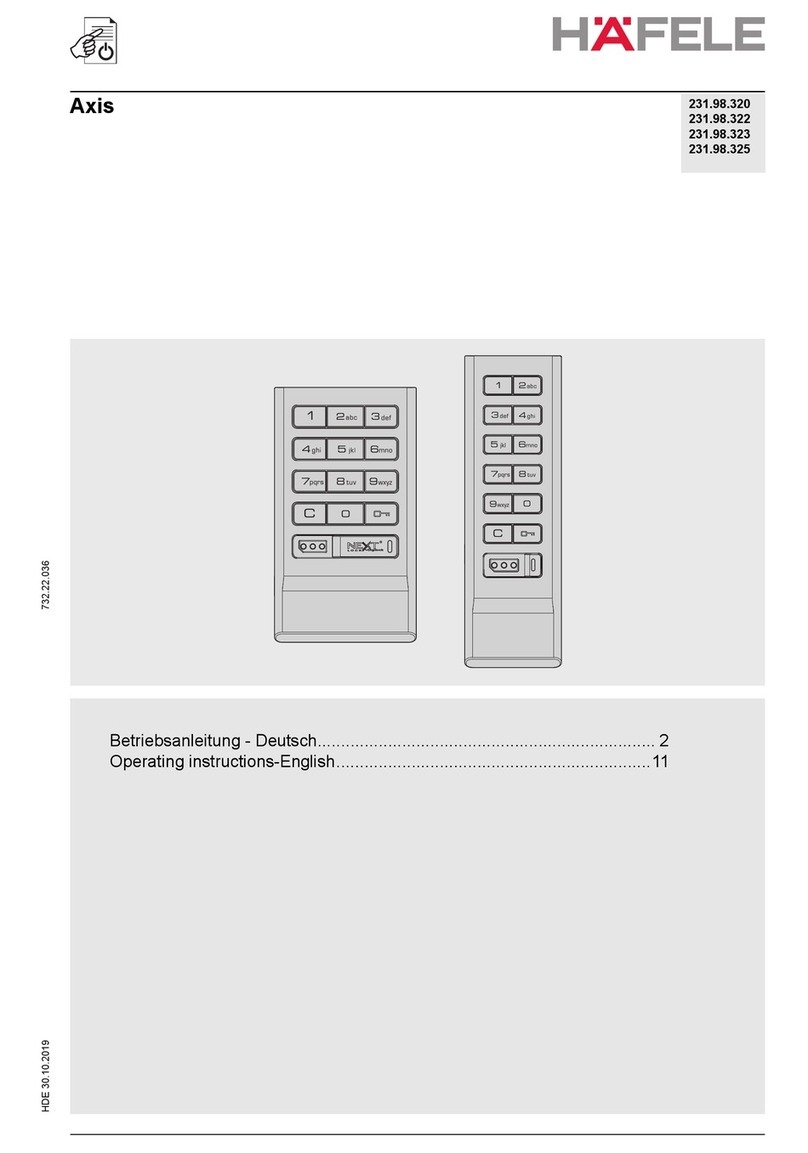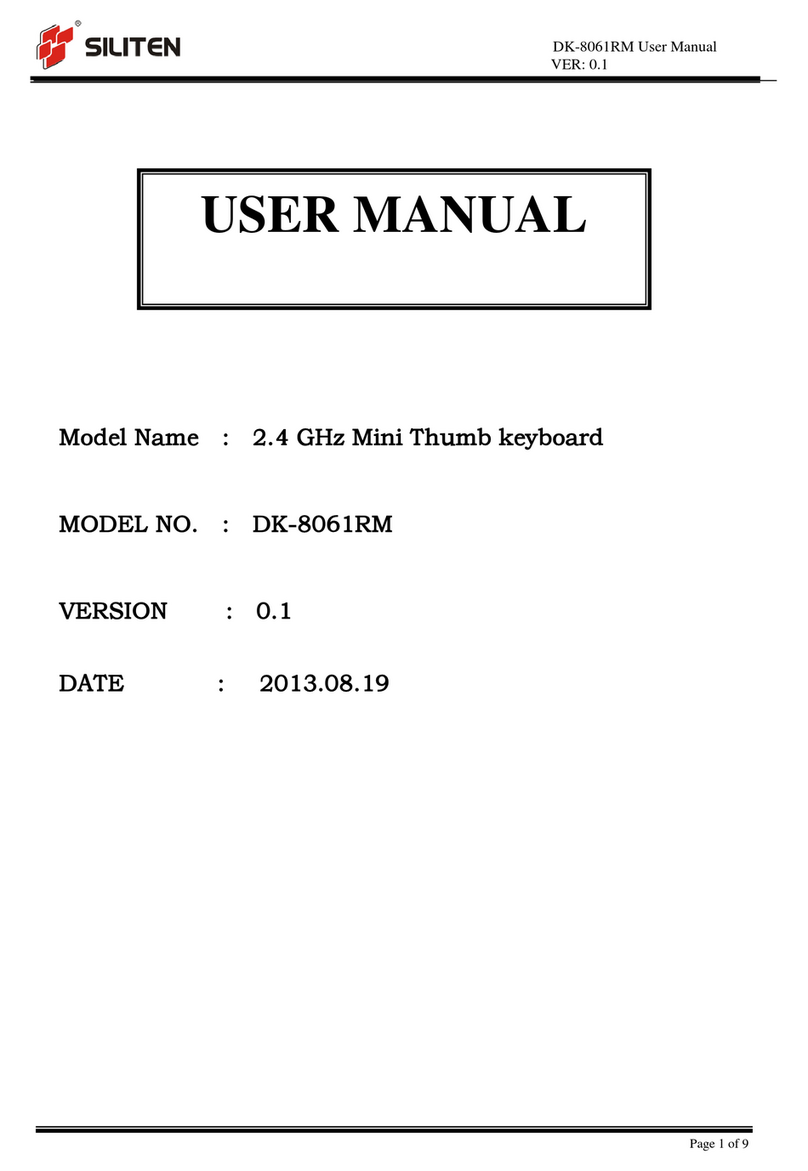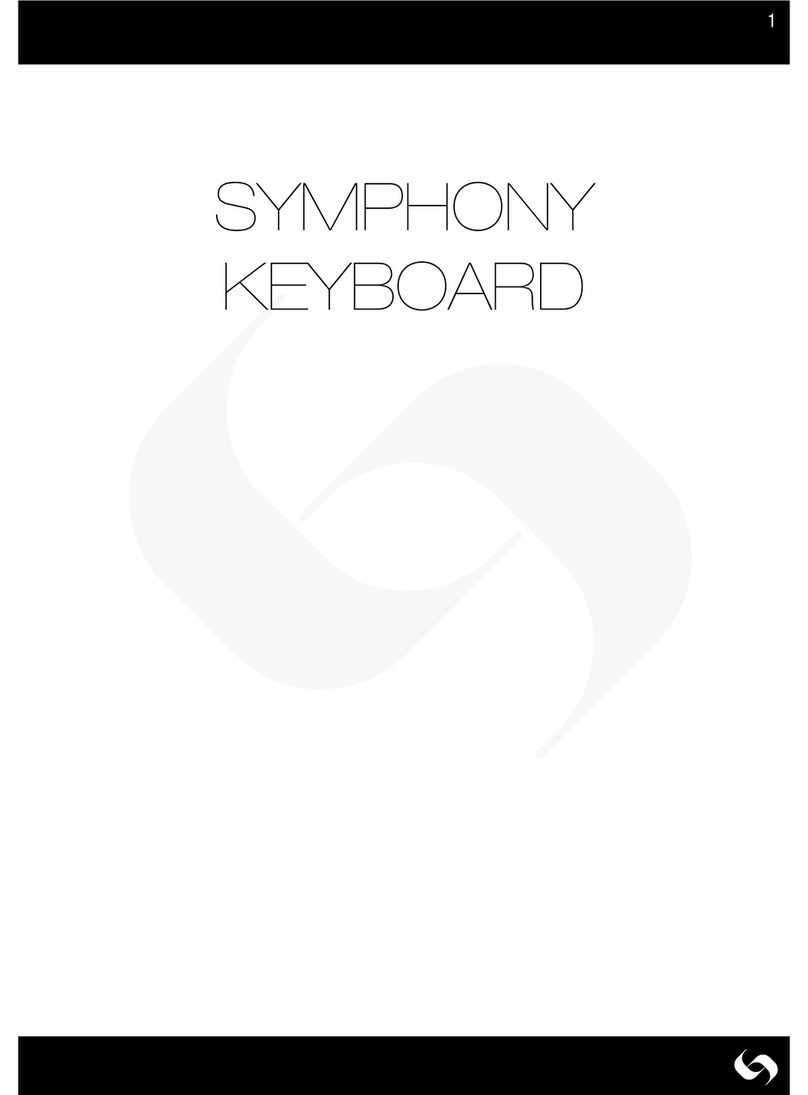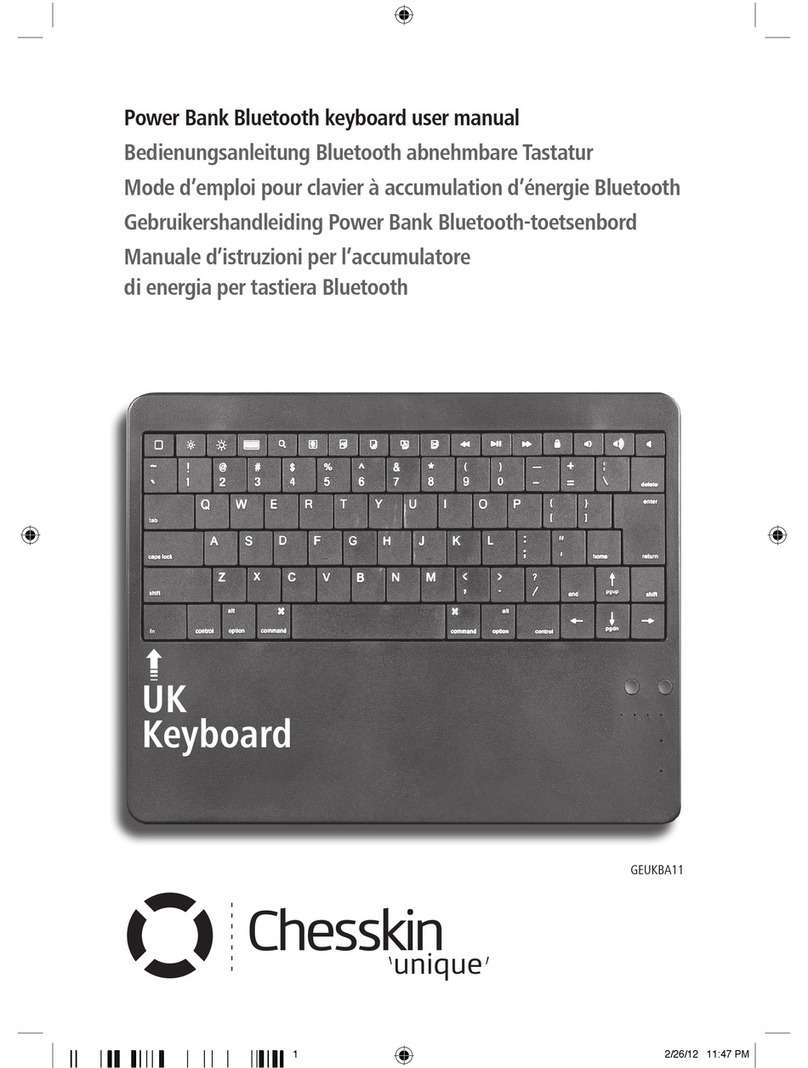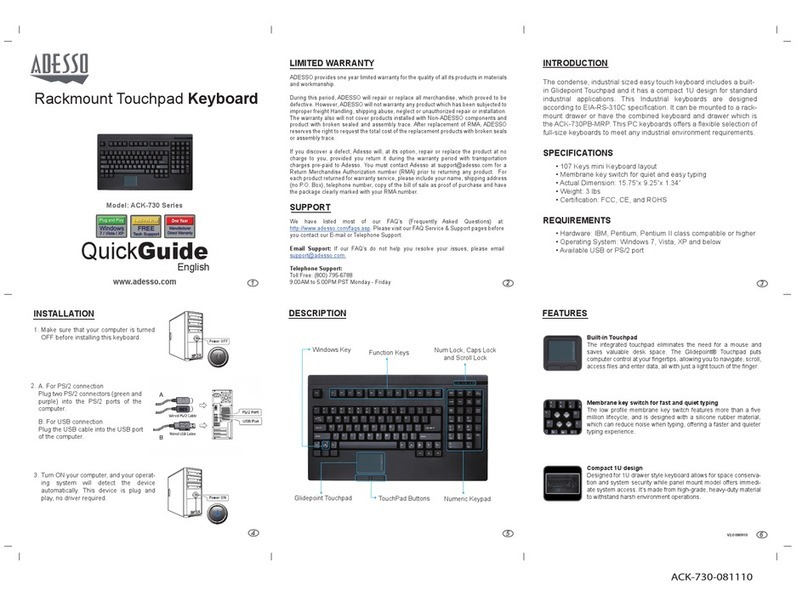SMK-Link VERSAPOINT VP6220 User manual

Page 1
User’s Manual
Bluetooth®Slim Keyboard

Page 2
Regulatory Compliance
This device complies with Part 15 of the FCC Rules. Operation is subject to the
following two conditions: (1) This device may not cause harmful interference, and
(2) This device must accept any interference received, including interference that
may cause undesired operation.
FCC Certication
This equipment has been tested and found to comply with the limits for a Class B
digital device, pursuant to Part 15 of the FCC rules. These limits are designed to
provide reasonable protection against harmful interference when the equipment
is operated in a residential installation. This equipment generates, uses and
can radiate radio frequency energy and, if not installed and used in accordance
with the instructions, may cause harmful interference to radio communications.
However, there is no guarantee that interference will not occur in a particular
installation. If this equipment does cause harmful interference to radio or
television reception, which can be determined by turning the equipment off and
on, the user is encouraged to try to correct the interference by one or more of the
following measures:
Reorient or relocate the receiving antenna.
Increase the separation between the equipment and receiver.
Consult the dealer or an experienced radio/TV technician for help.
Notice: Any changes or modications not expressly approved by the party
responsible for compliance could void the user’s authority to operate the

Page 3
equipment. Extension cables are not recommended, if used, they must be shielded
in order to comply with the emission limits.
IC Certication
The term “IC” before the certication/registration number only signies that the
Industry Canada technical specications were met.
Declaration of conformity
Hereby, SMK-LINK Electronics, Inc. declares that this Bluetooth Slim Keyboard
is in compliance with the essential requirements and other relevant provisions of
Directive 1999/5/EC. All trademarks and registered trademarks mentioned in this
document are the property of their respective owners.
Features and specications are subject to change without notice.
© 2009 SMK-LINK Electronics, Inc.

Page 4
Table of Contents
System requirements...............................................5
Package content......................................................5
Installing batteries..................................................5
Led status indicators...........................................6-7
Connecting with your Bluetooth computer........7-8
Windows 7 Native Bluetooth software.............9-11
Widcomm Bluetooth software........................12-15
Windows XP SP2 Bluetooth software............16-18
Using the Bluetooth keyboard.............................19
Hot key functions................................................20
Warranty.........................................................21-22
Product support...................................................23
1.
2.
3.
4.
5.
6.
7.
8.
9.
10.
11.
12.
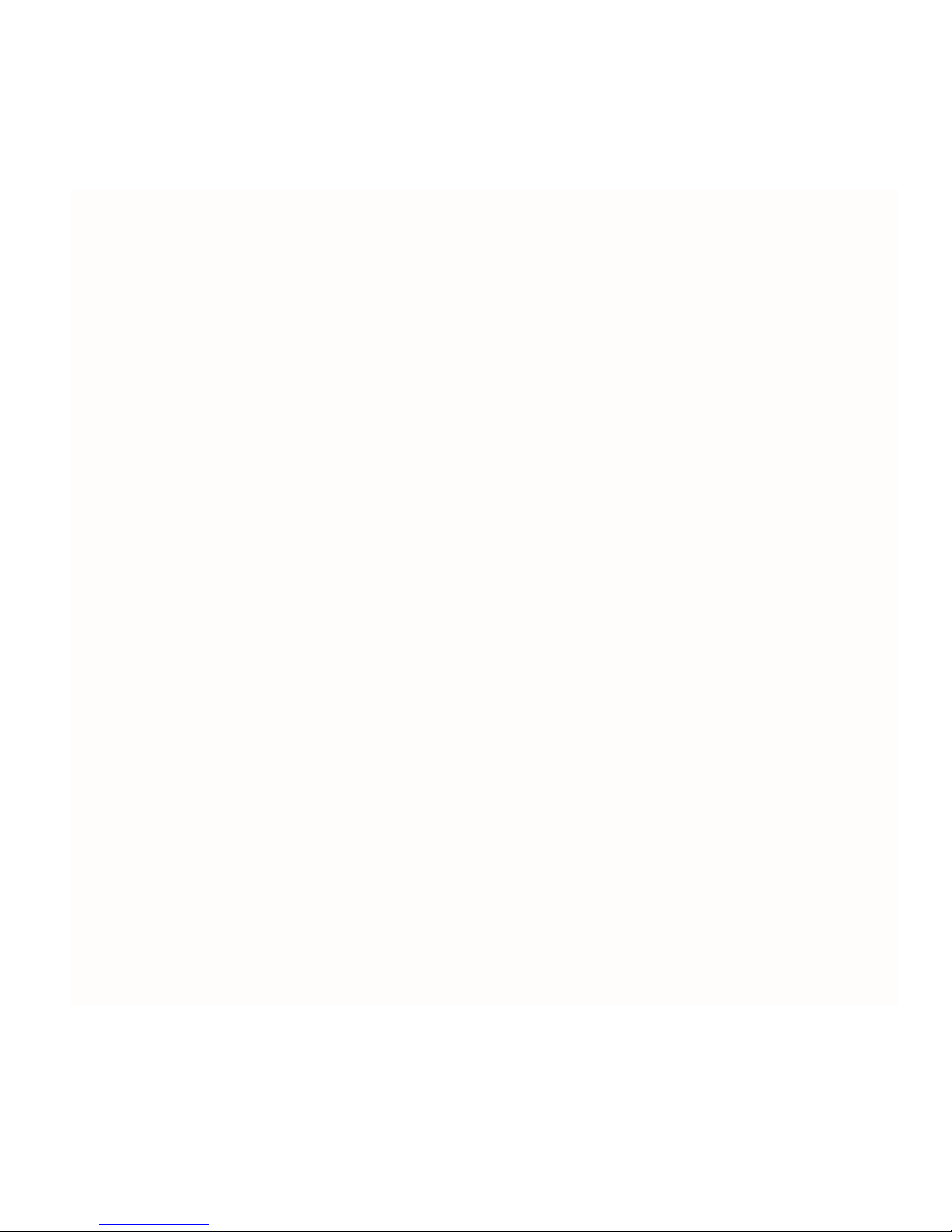
Page 5
System Requirements
Hardware: Bluetooth-enabled computer (with either built-in
Bluetooth capability or external Bluetooth dongle)
Operating System: Windows 2000, XP, Vista or Windows 7
Package Contents
Bluetooth slim keyboard
2 x AA batteries
User’s manual
Installing Batteries (supplied)
Remove the battery cover from the bottom of the keyboard
Insert the two supplied AA batteries (included in the package)
into the battery slots. Make sure the positive (+) and negative
(-) ends of the batteries match the polarity markings inside the
battery compartment.
Snap the battery cover back into position.
Your keyboard is ready to be connected to your Bluetooth
computer.
•
•
•
•
•
•
•
•
•
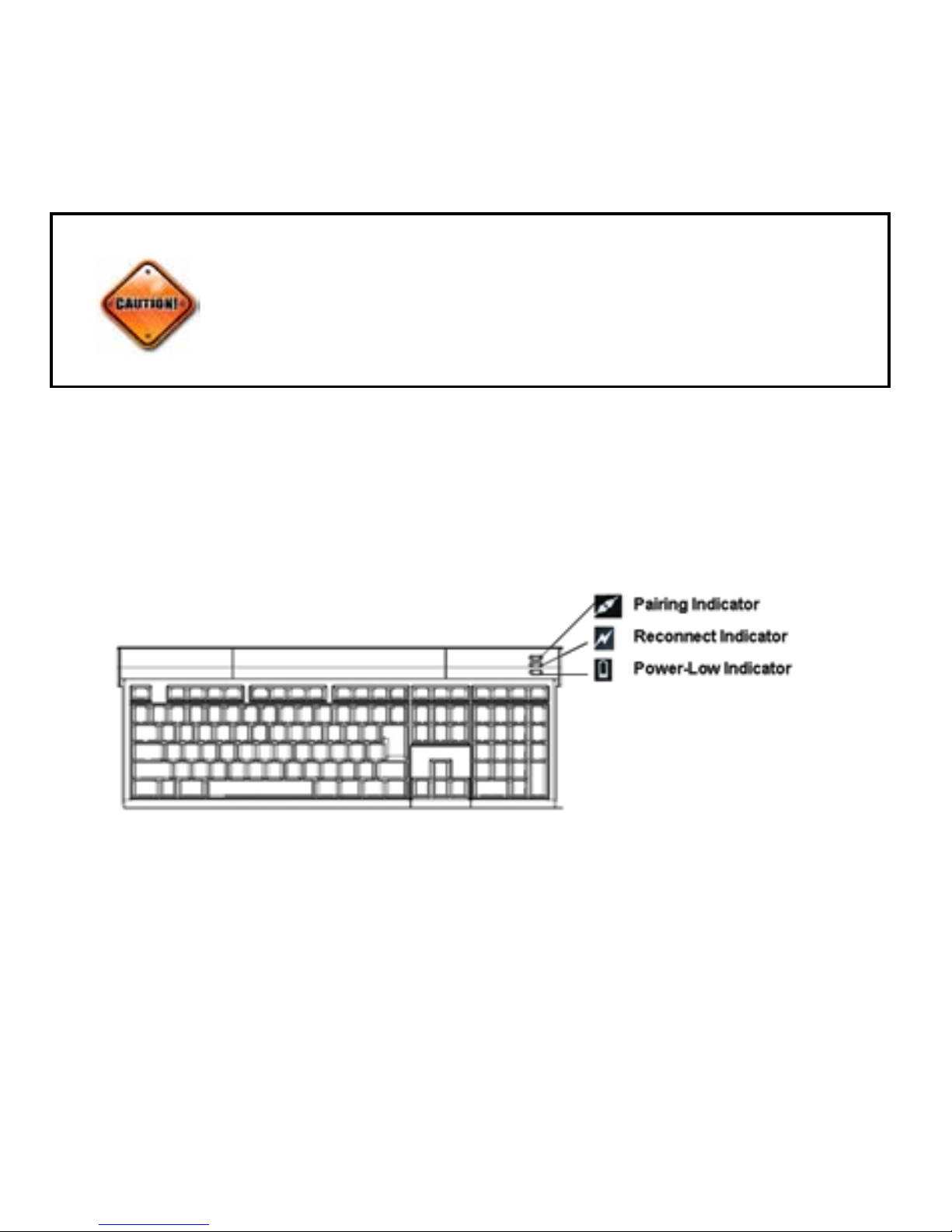
Page 6
LED Status Indicators
This keyboard features 3 LED status indicator lights:
PAIRING indicator ashes when the keyboard enters discovery
and pairing mode after the connect button is pressed. The light
goes away when pairing is complete.
RECONNECT indicator ashes when the keyboard is
•
•
Do not mix new and used batteries in the keyboard.
Always replace with 2 batteries of the same type
from the same manufacturer.

Page 7
reconnecting to the computer after power up, or when the
keyboard wakes up from sleep mode.
LOW-POWER indicator ashes when battery power is low.
The LED remains on until new batteries are installed. Without
changing batteries the LED light will go off when power is
completely drained.
Connecting with Your Bluetooth Computer
Before you can use Bluetooth devices for the rst time you must
connect your devices through a standard discovery and pairing
process.
The SMK-Link Bluetooth Slim Keyboard is designed to work with
Bluetooth-enabled systems. Please review the documentation that
come with your computer system for any specics regarding your
Bluetooth system and/or consult with your system vendor if you
cannot nd the Bluetooth connectivity in your system.
The CONNECT button is conveniently located at the upper-left
corner of the keyboard. Press it to enter discovery and pairing
mode when you are ready to connect the keyboard to your
Bluetooth computer.
•

Page 8
Various Bluetooth software editions are available and installed in
Bluetooth computers depending on the computer system hardware,
operating system, or the external Bluetooth dongle you may have
installed. The following installation procedures are provided as
a guideline only. Most Bluetooth systems offer comprehensive
on-screen installation wizards for easy-to-follow Bluetooth device
set up. For any specic installation questions, please consult
your Bluetooth computer user’s manual or the external Bluetooth
dongle’s user’s manual.

Page 9
Windows 7 Native Bluetooth Software
From the system tray located at the lower right-hand corner of your
screen click on the Show Hidden Icons button to reveal the full list
of options. Right click on the Bluetooth icon.
Select and click on Add a Device.
1.
2.
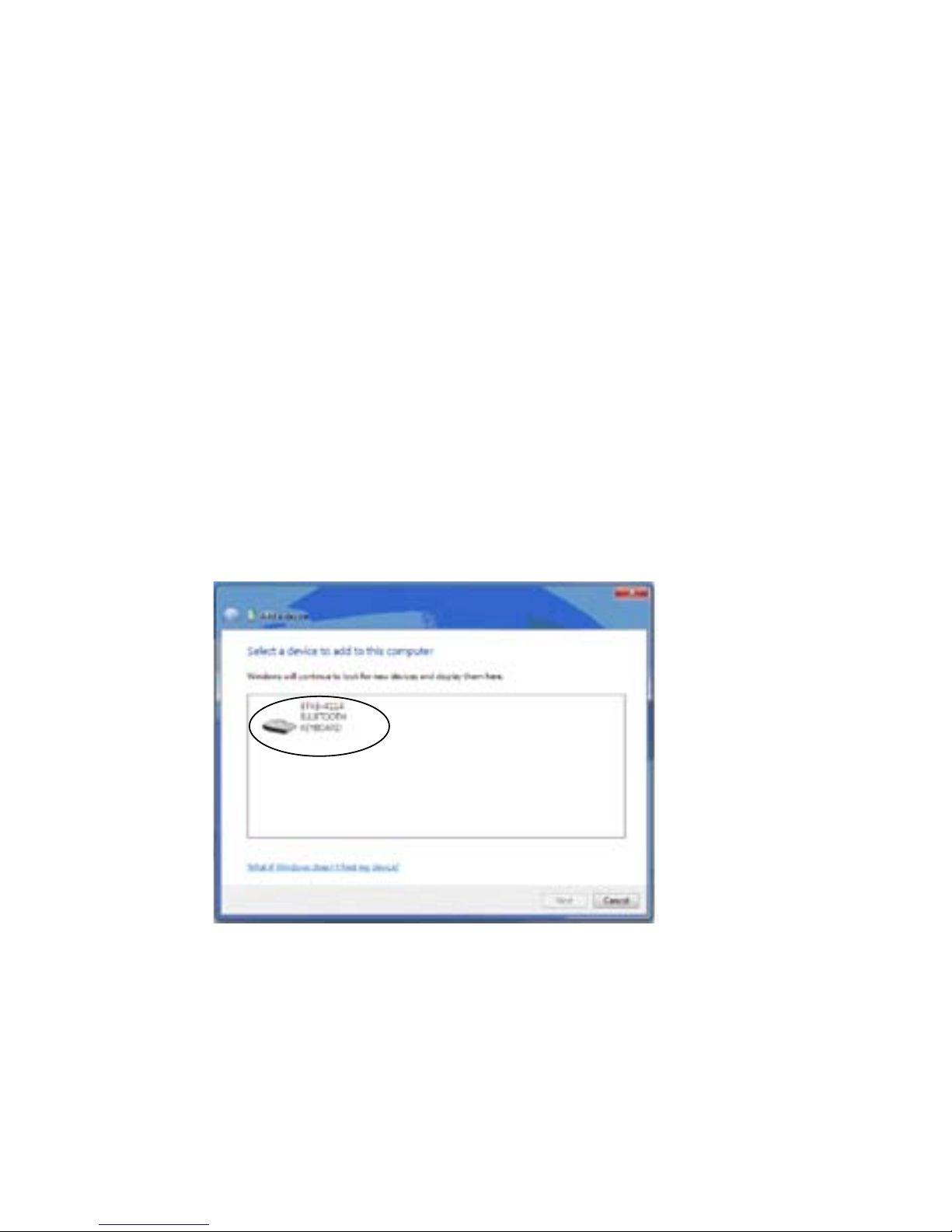
Page 10
Your computer is in discovery mode. Press the connect button
on your Bluetooth keyboard to put it in discoverable mode.
The Pairing Indicator on the keyboard lights up and your
computer is searching for a Bluetooth device to connect to.
The Bluetooth keyboard will be displayed on the screen when
it’s discovered by the computer. Select the keyboard icon and
click Next. (Note: Depending on the system’s signal strength,
it may require more than one try to discover the keyboard. If
needed, repeat these steps until the keyboard is discovered.)
3.
4.

Page 11
Using the Bluetooth keyboard to type the passkey provided by
your system on the screen, press Enter on your keyboard and
click Next.
The system accepts the passkey; your keyboard is now
connected to your Bluetooth computer.
5.
6.

Page 12
Widcomm Bluetooth Software
Make sure your computer’s Bluetooth radio is turned on.
Right click the Bluetooth icon located on your Desktop or the
System Tray, select Add a Device.
At this point, the keyboard must be placed in discovery mode.
Press the CONNECT button located at the upper-left corner of
the keyboard. The PAIRING indicator light on the upper-right
corner of the keyboard will ash, indicating the keyboard is in
discovery mode ready to be paired.
The SMK-Link Bluetooth Keyboard will be discovered and
listed on the screen. Highlight the keyboard icon and click Yes
or Next.
1.
2.
3.
4.

Page 13
The Wizard will provide you with a passkey. Use your
Bluetooth keyboard to enter the numbers displayed on the
screen and click OK.
5.

Page 14
The red check mark by the keyboard icon indicates the device
is now paired to your computer.
Right click the keyboard icon and select “Connect Device”
from the pull down menu.
6.
7.
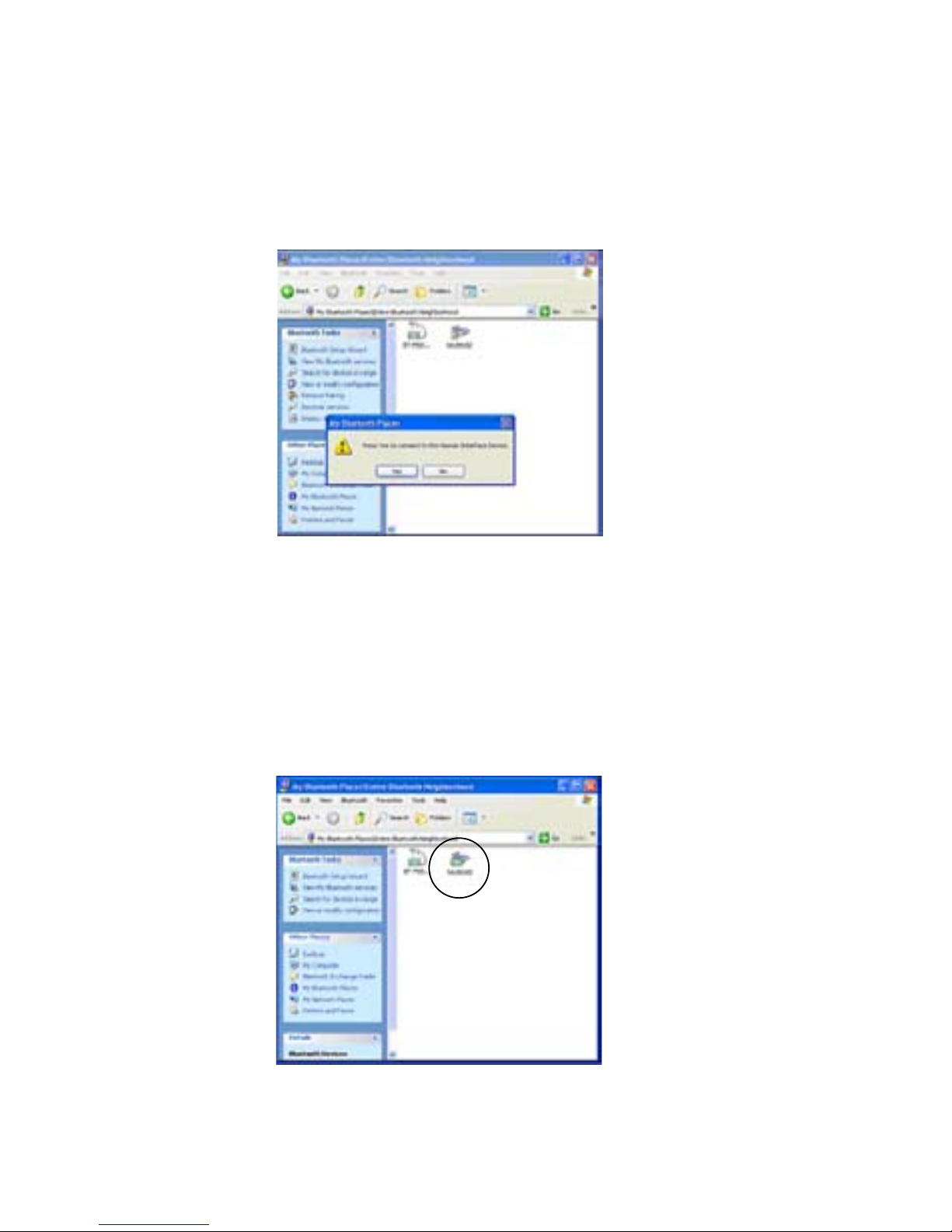
Page 15
Press “Yes” to connect the keyboard to your computer.
9. The green arrow next to the keyboard icon indicates your
keyboard is now connected to your computer. The keyboard will
stay connected even when the computer is powered on and off or
when the keyboard goes through battery changes. You are now
ready to use your Bluetooth keyboard.
8.

Page 16
Windows XP SP2 Bluetooth Software
Right click the Bluetooth icon located on your Desktop or the
System Tray, select Add a Device.
Check “My device is set up and ready to be found” and click
on Next.
The keyboard icon shows up in the next screen, select the
keyboard and click Next.
1.
2.
3.

Page 17
When prompted, select “choose a passkey for me” and click
Next.
The screen will assign a random passkey automatically, type
the passkey followed by <enter> using the Bluetooth keyboard.
4.
5.

Page 18
6. When the Bluetooth keyboard is successfully connected to
the system as indicated by the next screen, click Finish and the
keyboard is ready to use.
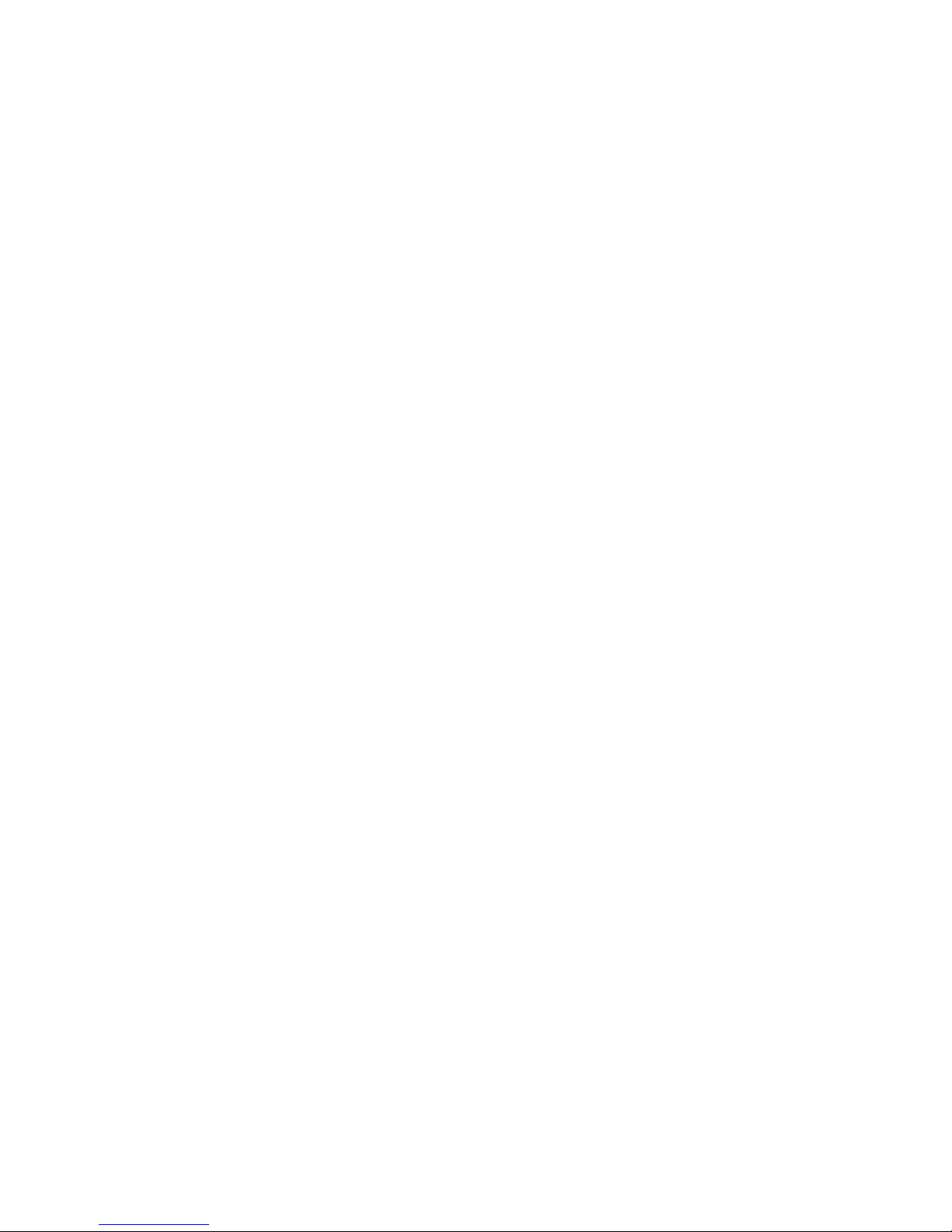
Page 19
Using the Bluetooth Keyboard
The keyboard is designed with the following power management
features to conserve battery power:
Power-saving mode
After 2 hours of inactivity, the keyboard will automatically
enter into power-saving (sleep) mode to preserve battery
power. To reactivate the keyboard, simply press any key to
wake it up.
Reconnect keyboard to the system
When keyboard is reactivated, it automatically reconnects
itself to the Bluetooth system. The process may take from
less than a second up to more than a minute, depending on
the system environment. During the reconnect mode the
RECONNECT indicator LED ashes until the keyboard and
the system connection is established. The keyboard goes
through the same process every time the computer is powered
on. This is not an error, it’s the nature of Bluetooth.
Power-low Indicator
The LOW-POWER indicator LED ashes when battery
power is low. Please replace both batteries at your earliest
convenience to prevent power interruption.
•
•
•
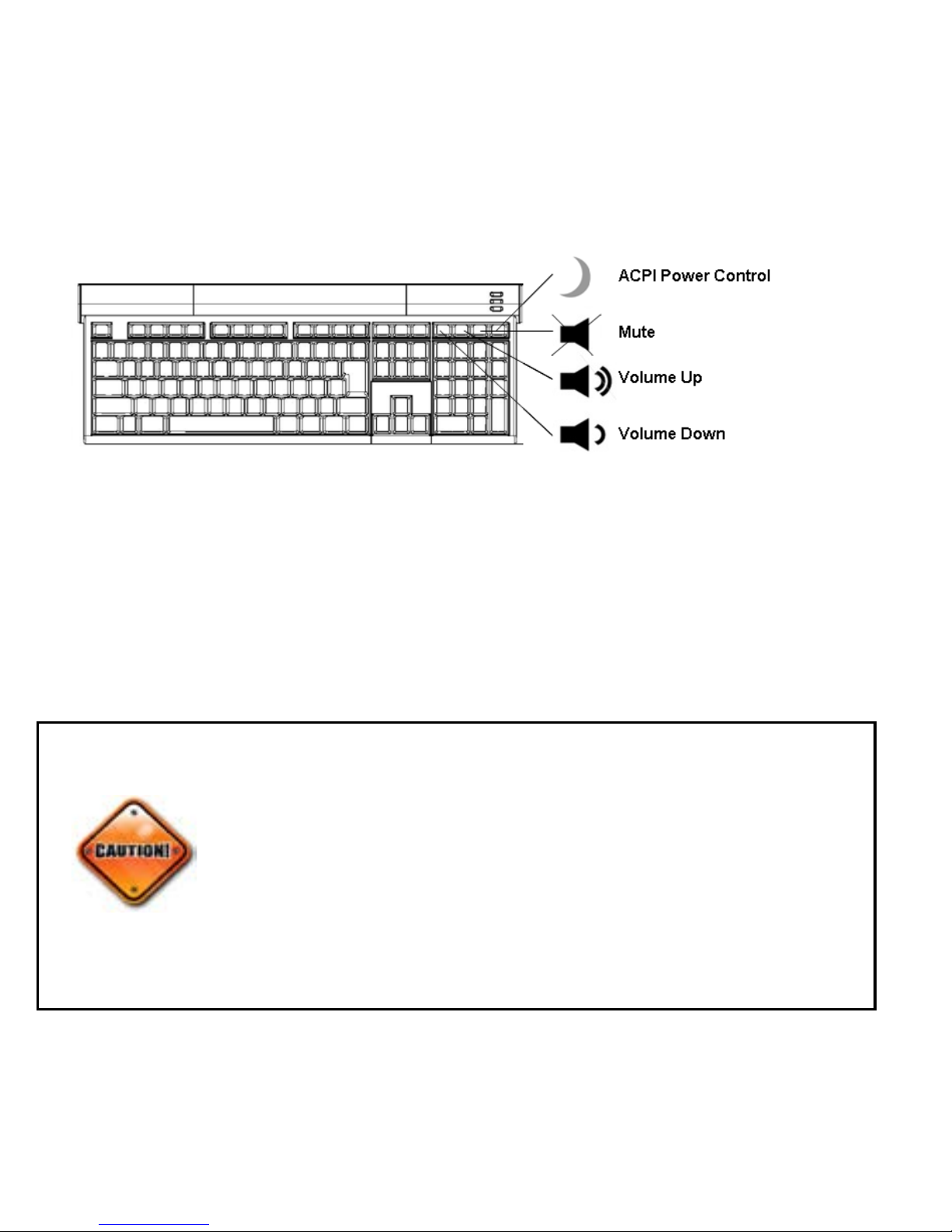
Page 20
Hot Key Functions
Mute: toggle key to mute and un-mute audio
Volume Up: press to increase audio volume
Volume Down: press to decrease audio volume
ACPI Power Control: toggle key to send the computer to
power-saving (sleep) mode and wake up.
•
•
•
•
The ACPI (Advanced Conguration and Power
Interface) function is system-dependent. Not all
Bluetooth computers support this function; some
systems may go into sleep mode and not wake up
until reboot while some systems may not go into
sleep mode at all. Most newer systems support this
function. Please test this feature with caution.
Other manuals for VERSAPOINT VP6220
1
Table of contents
Other SMK-Link Keyboard manuals

SMK-Link
SMK-Link VP6630 User manual

SMK-Link
SMK-Link VP6364 User manual

SMK-Link
SMK-Link VP6320 User manual

SMK-Link
SMK-Link VP6230 User manual
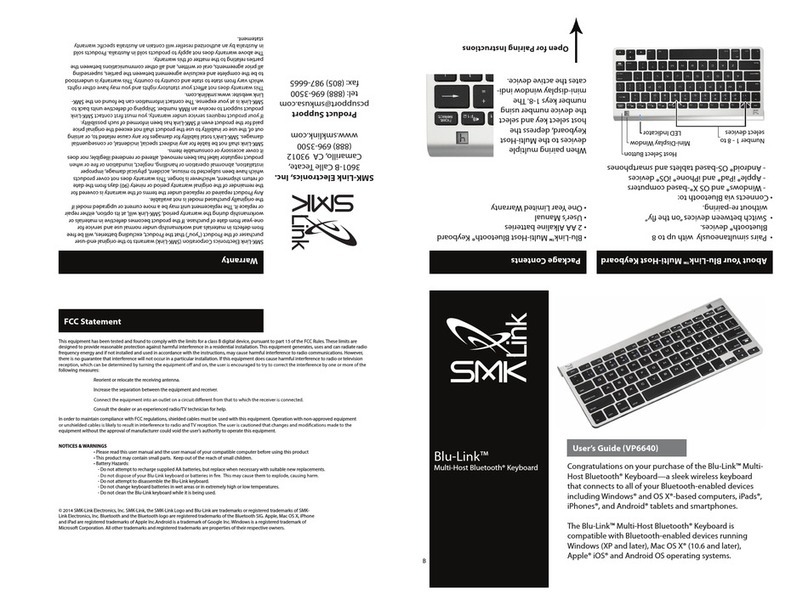
SMK-Link
SMK-Link Blu-Link VP6640 User manual

SMK-Link
SMK-Link VersaPoint VP6310 User manual
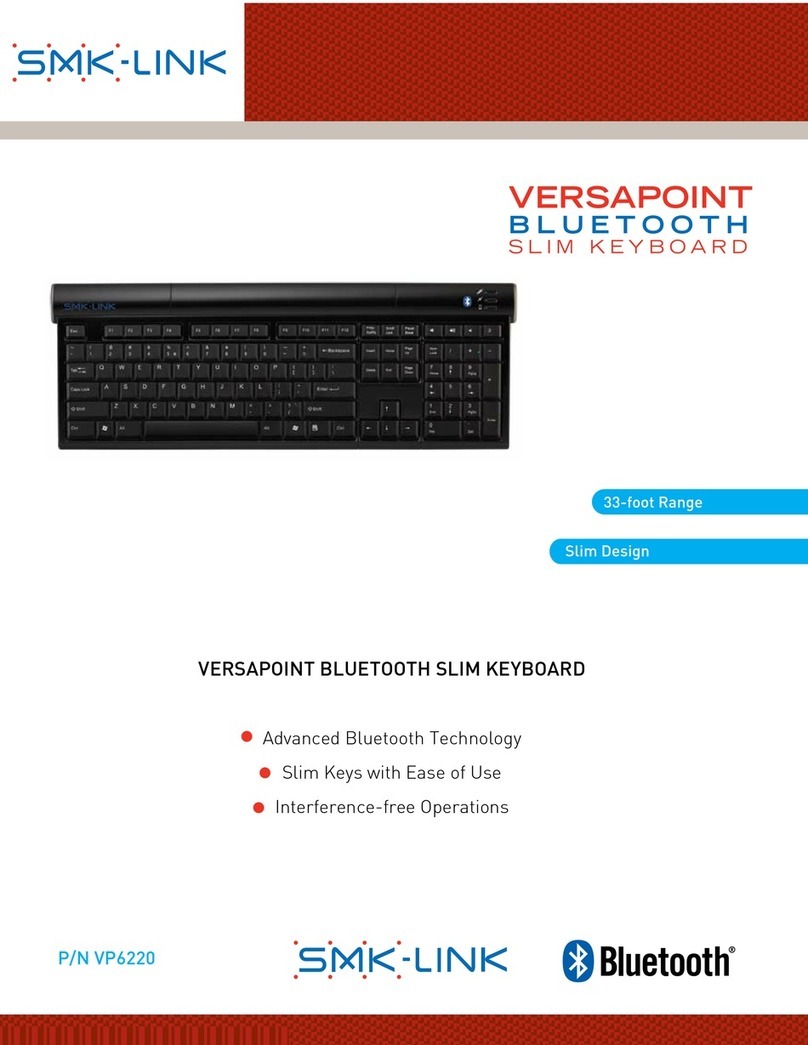
SMK-Link
SMK-Link VERSAPOINT VP6220 User manual
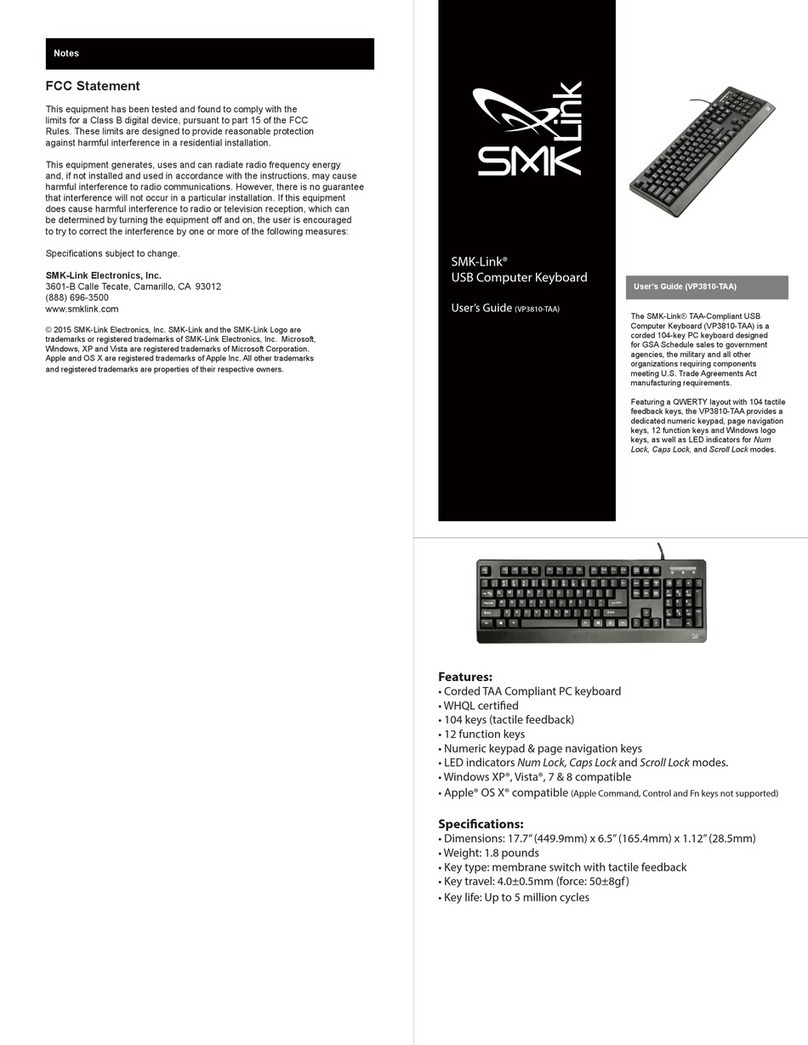
SMK-Link
SMK-Link VP3810-TAA User manual

SMK-Link
SMK-Link VersaPoint DuraKey VP6340 User manual
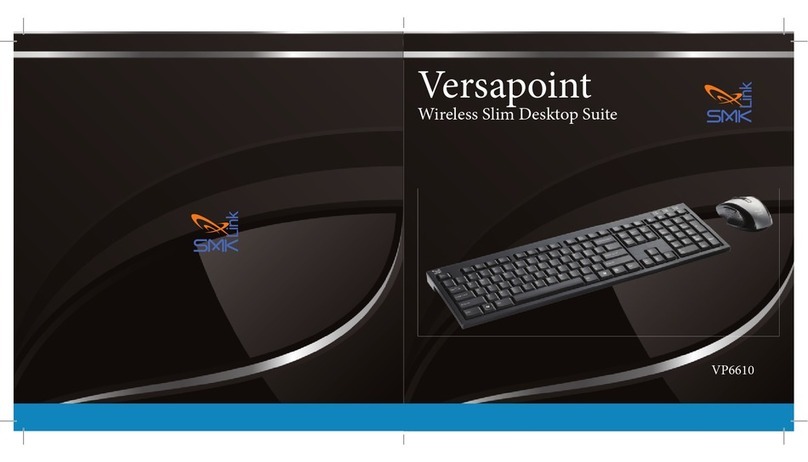
SMK-Link
SMK-Link Versapoint VP6610 User manual