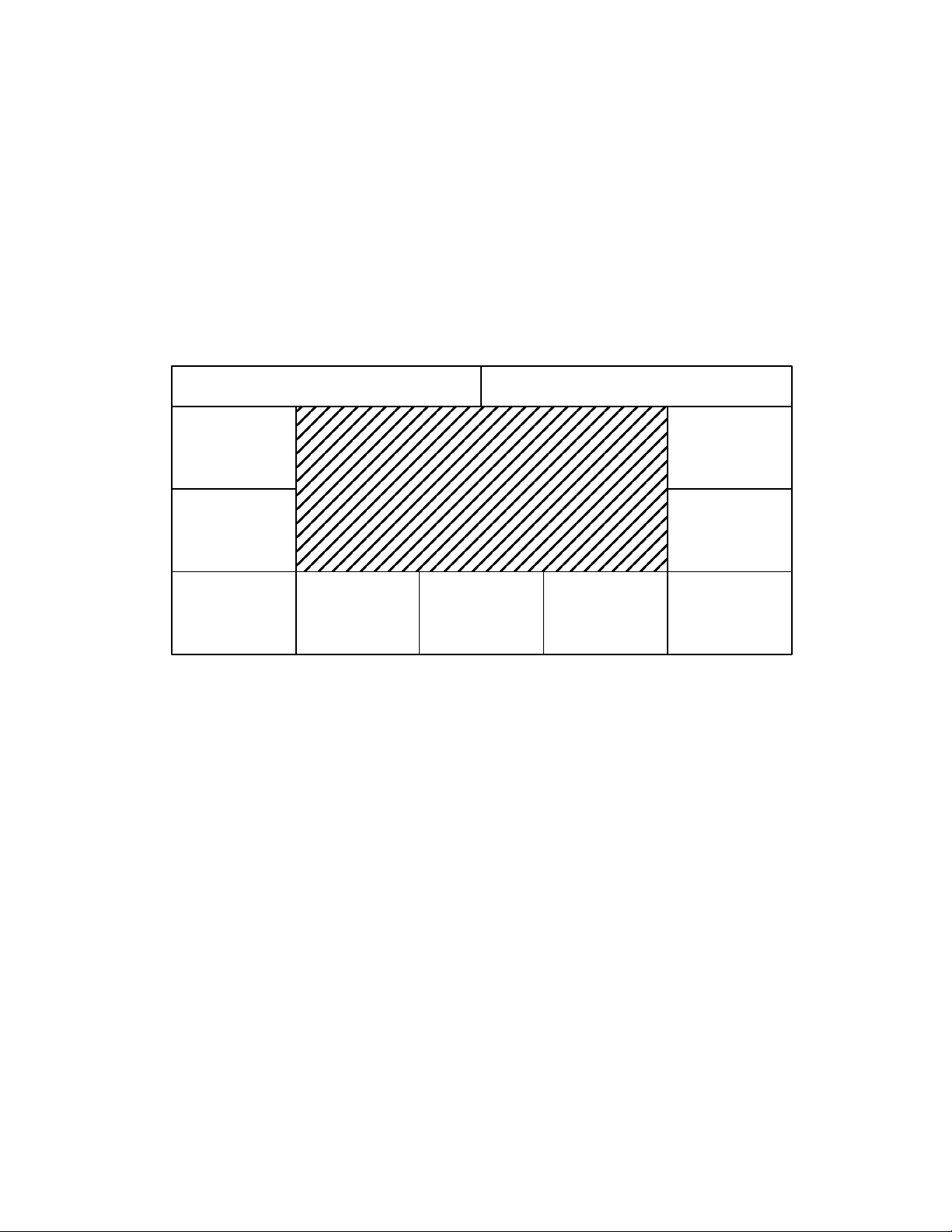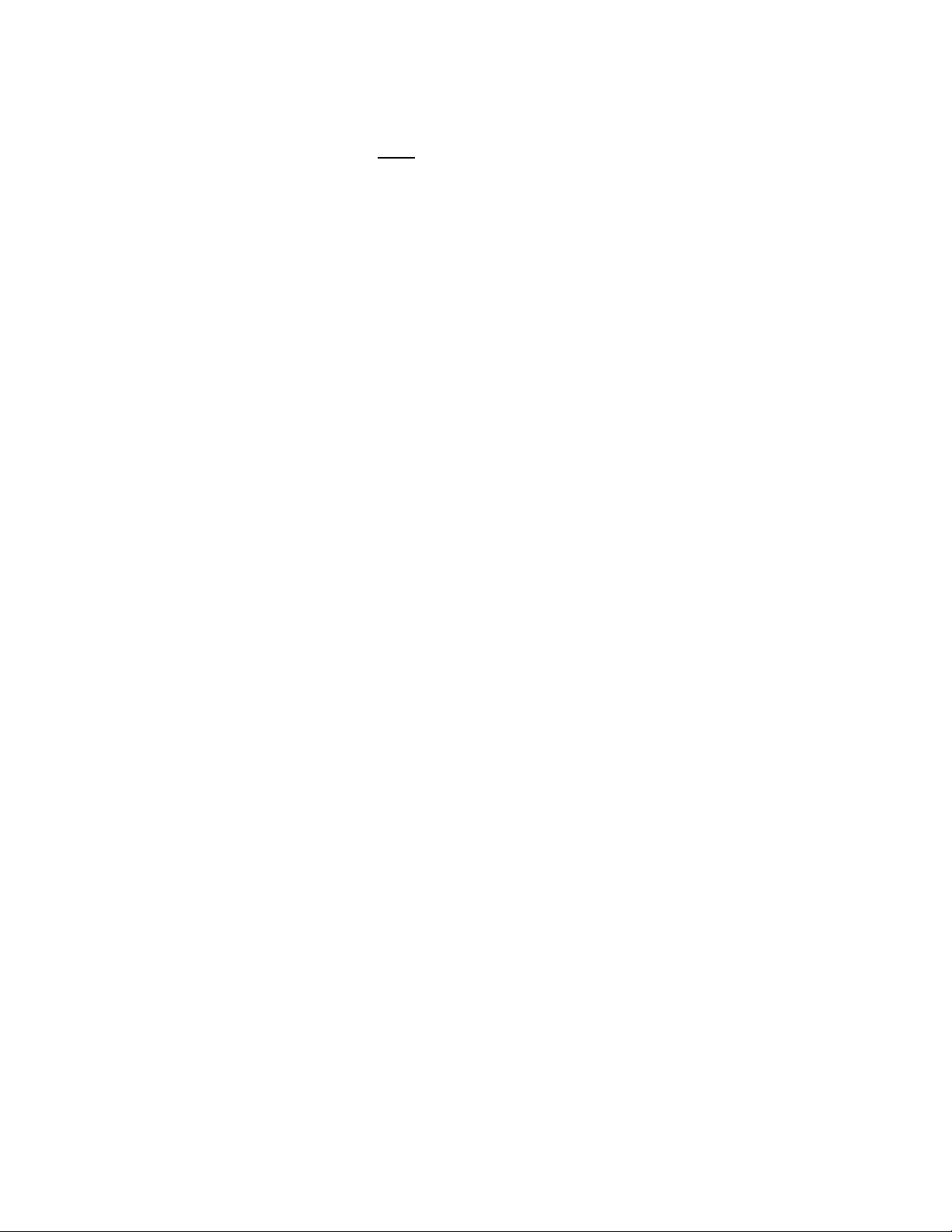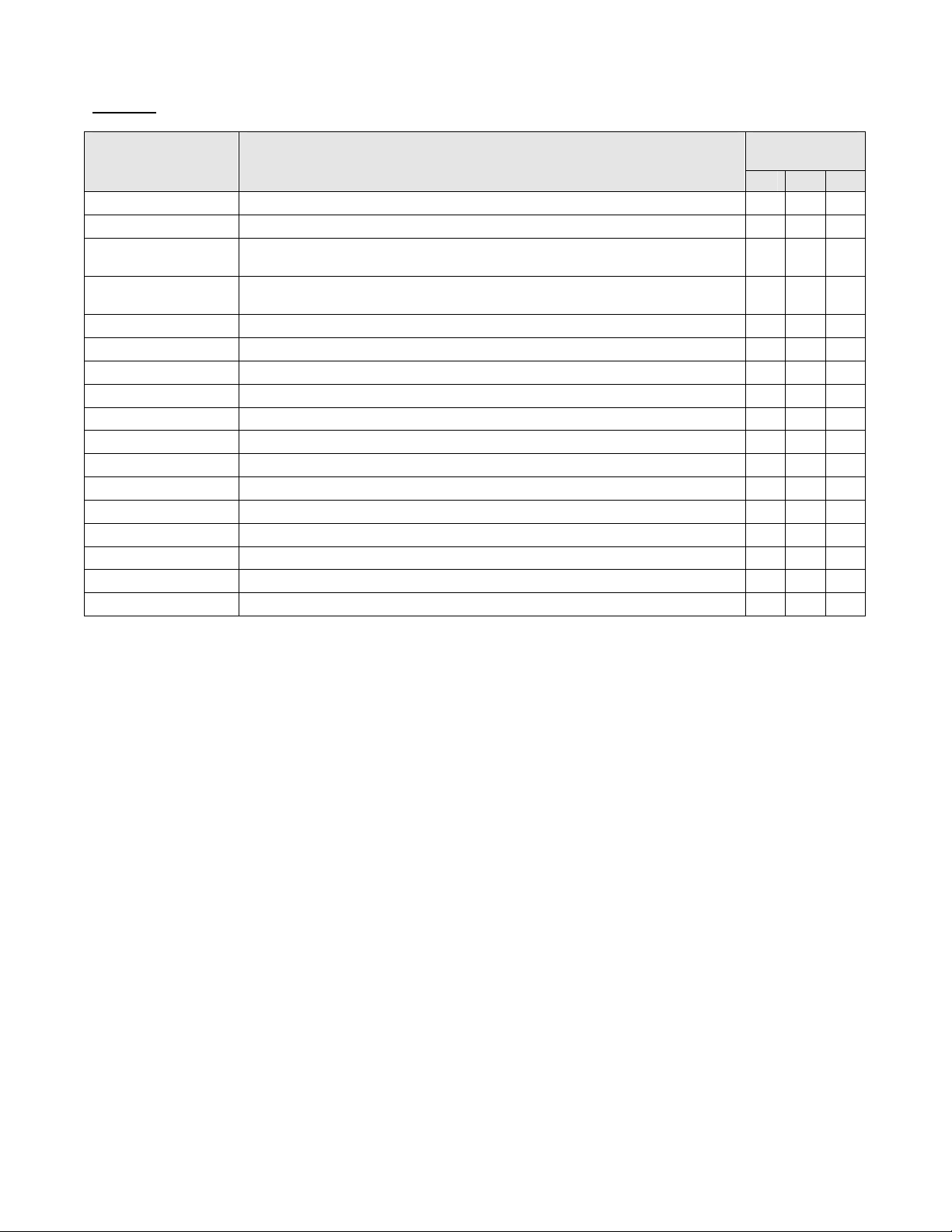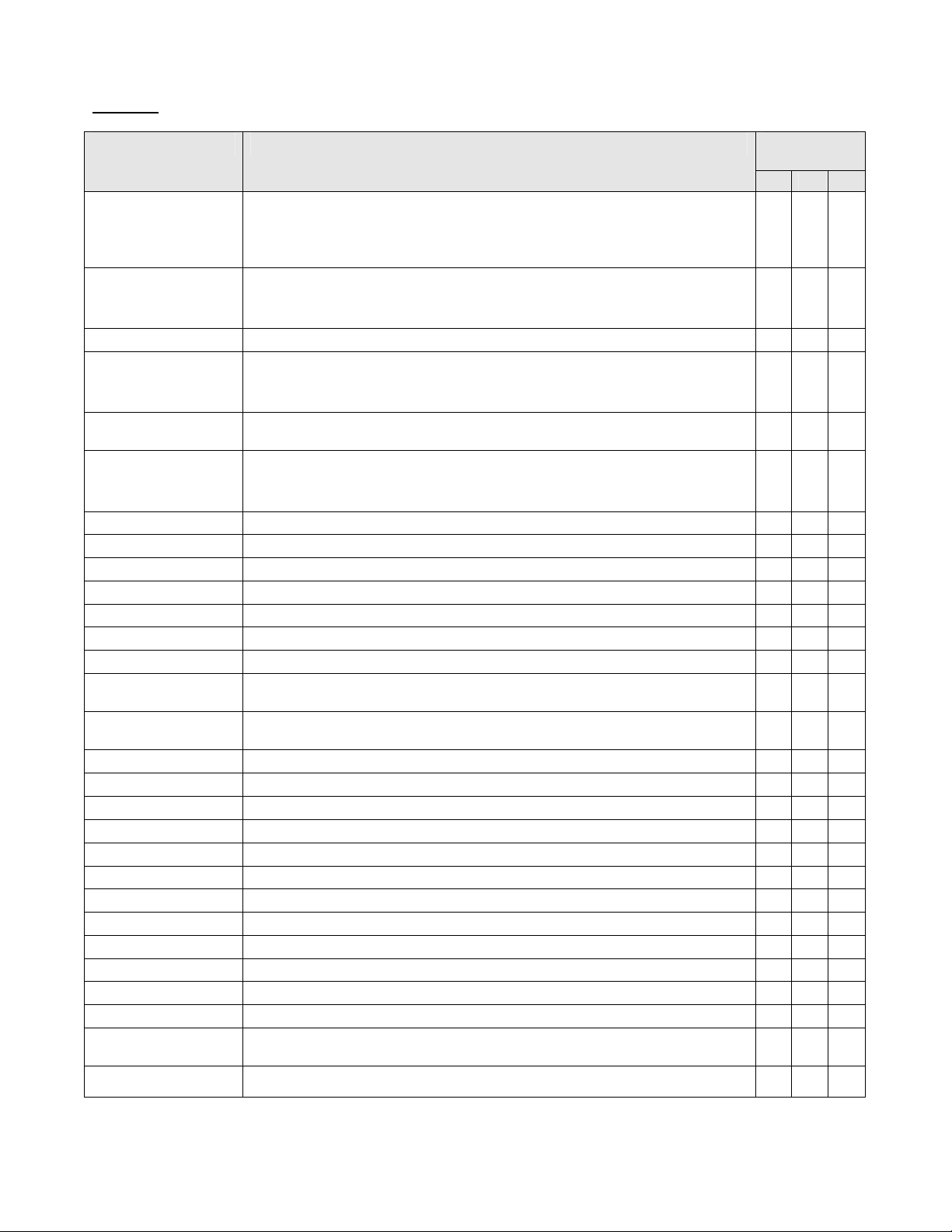ZVK-77 User and Configuration Manual Issue 08Page 3 of 41
Introduction
Thank you for purchasing Meyertech’s ZVK-77D.
Please read this user guide prior to using this
product. It will help you to achieve the maximum
benefit from the product. The manual covers
installation, operation and maintenance of a ZVK-77D.
What is a ZVK-77D?
A ZVK-77D is part of the ZoneVu CCTV Control family.
Meyertech’s new ZVK-77D system keyboard is the
latest in the range of next generation ZoneVu products.
Designed to provide maximum functionality the
ZVK-77D is capable of controlling multiple independent
sites, performing system configuration and integrating
CCTV peripheral devices including VCR’s and
Multiplexers.
•Ergonomic design to minimize RSI
•3-axis proportional joystick camera control
•Menu-driven ‘soft-key’ navigation
incorporating user configurable menus
•Large area LCD combining text and graphic
information
•16-bit embedded processing power
•Multiple user support with independent log-on
•PCI mode operation
•Site mode operation
•Full hierarchal priority camera control
•Compatible with the ZoneVu product range
•Remote configuration and backup via
Meyertech’s Mpower software
The design of the ZoneVu ZVK
Keyboard uses the latest materials and
technology available to bring superior levels of
functionality and integration to the CCTV control
room.
The ZVK-77D offers users three modes of operation; Site
mode permits both local and intersite selection and control of
cameras; PCI mode provides camera control facilities only
when used in conjunction with Meyertech’s FUSION
workstation, a PC based GUI application running under
Windows; Standalone mode, a mode used exclusively to
control cameras and domes directly without the requirement
of for a matrix.
ribed in this manual refer to :
Version 2.8.4.0 of the ZVK-77 firmware
The information in this manual is believed to be accurate and reliable. However,
Meyertech Limited assumes no responsibility or liability for its use, or for any
infringement of patents or other rights of third parties, which may result from its use.
No license is granted by implication or otherwise under any patent or other rights of
Meyertech. All specifications are subject to change without prior notice.
are committed to continuous product development and
therefore reserve the right to change
specifications without notice.
2003-7 ALL RIGHTS RESERVED.