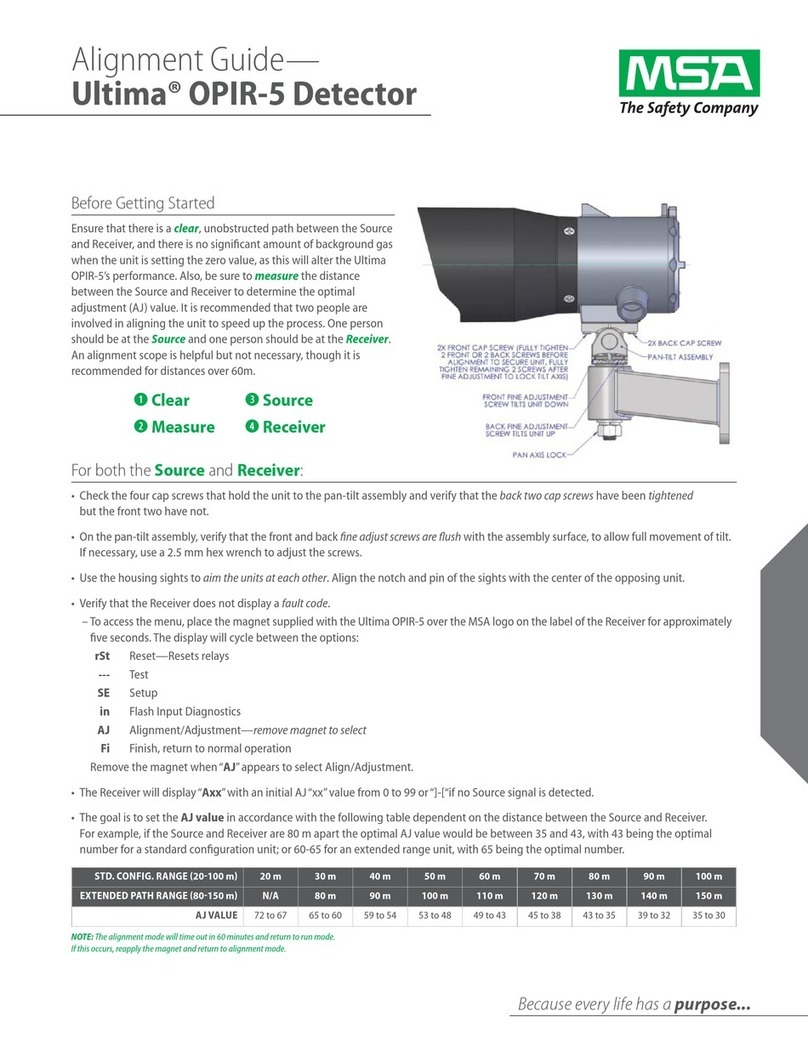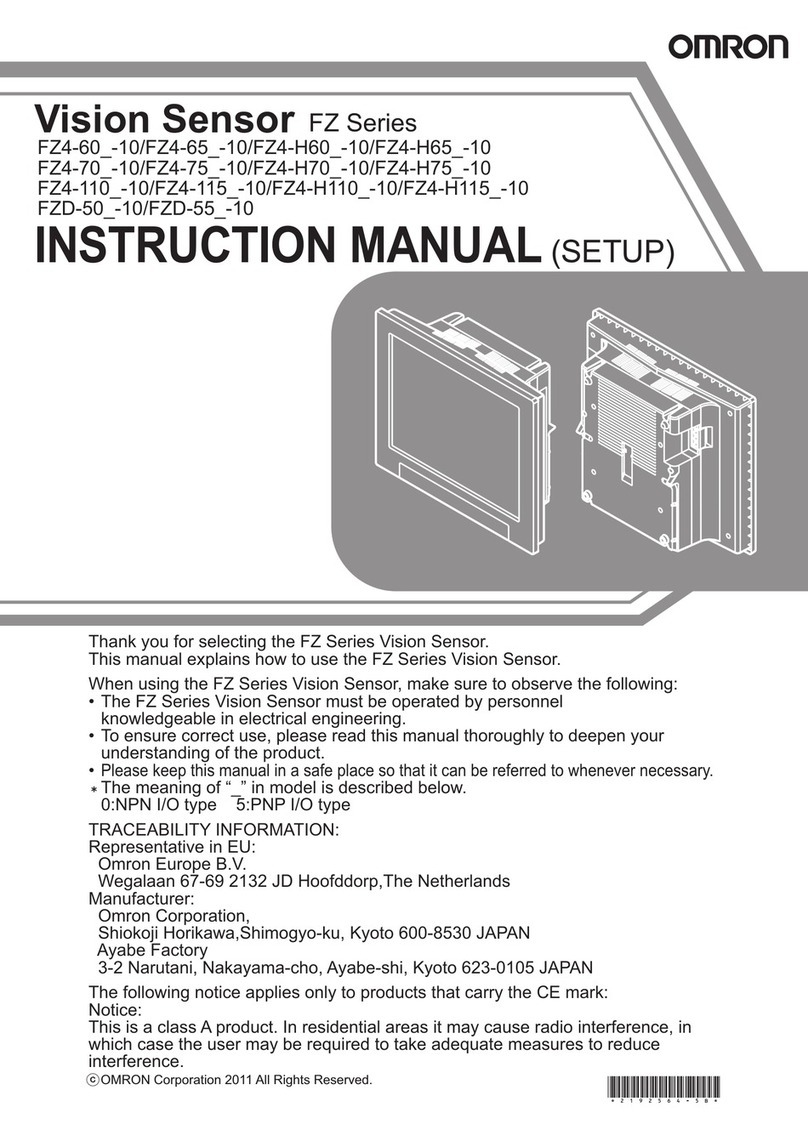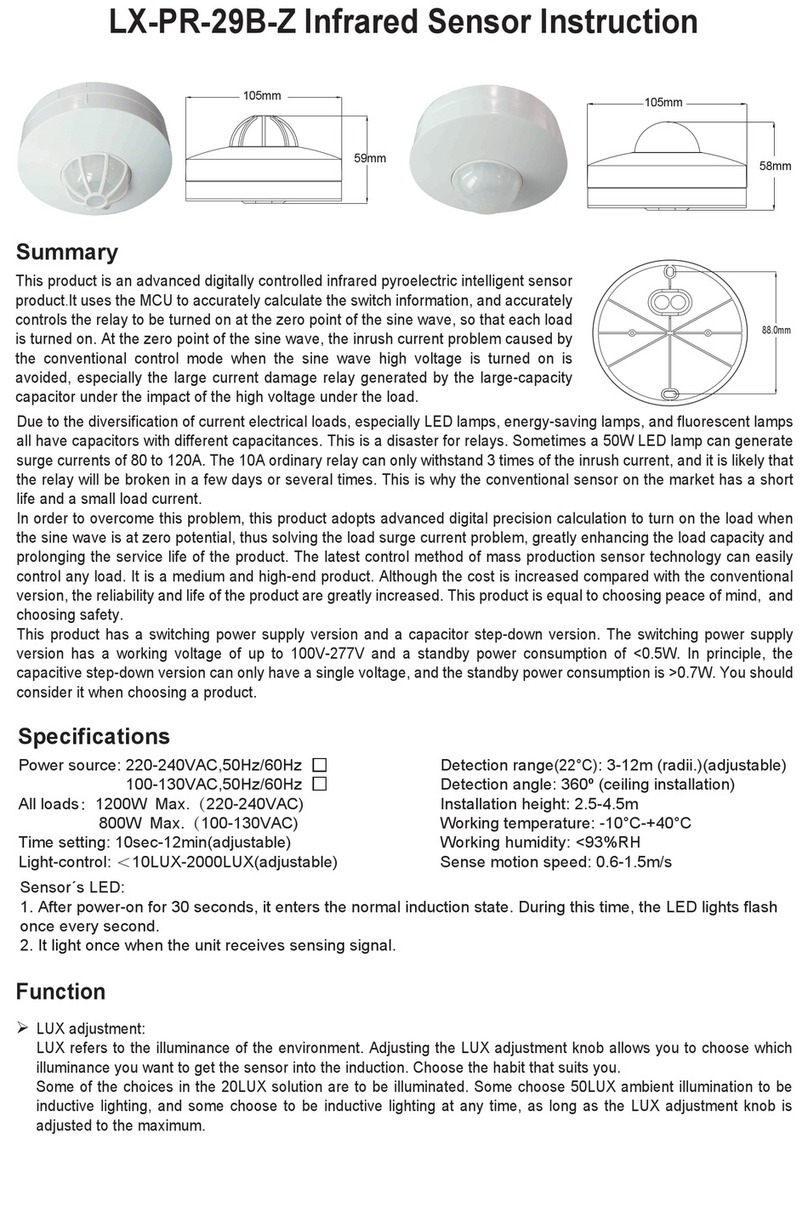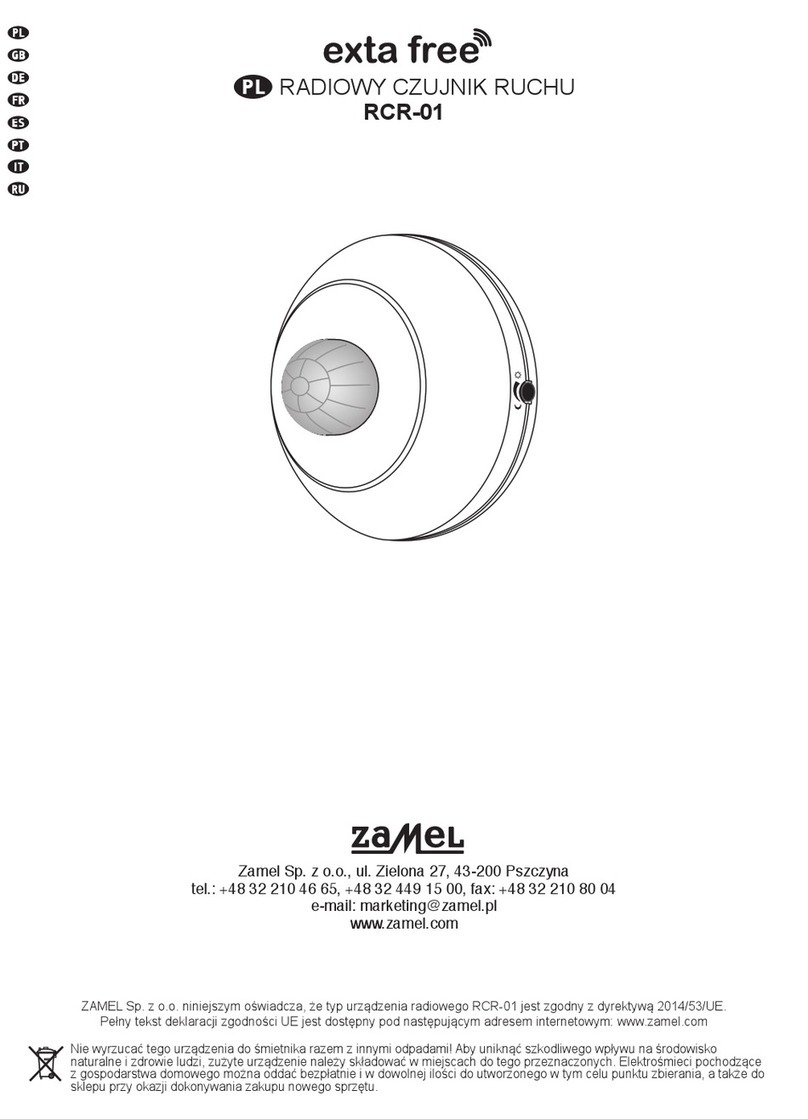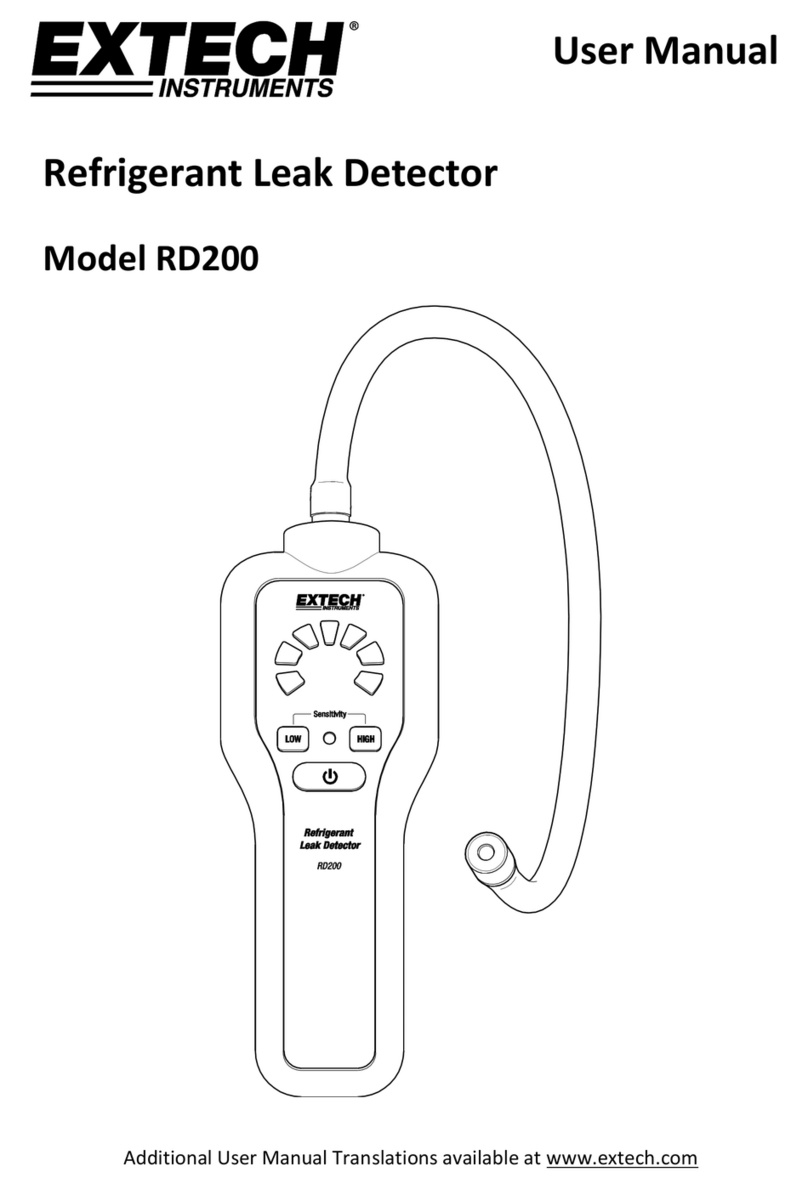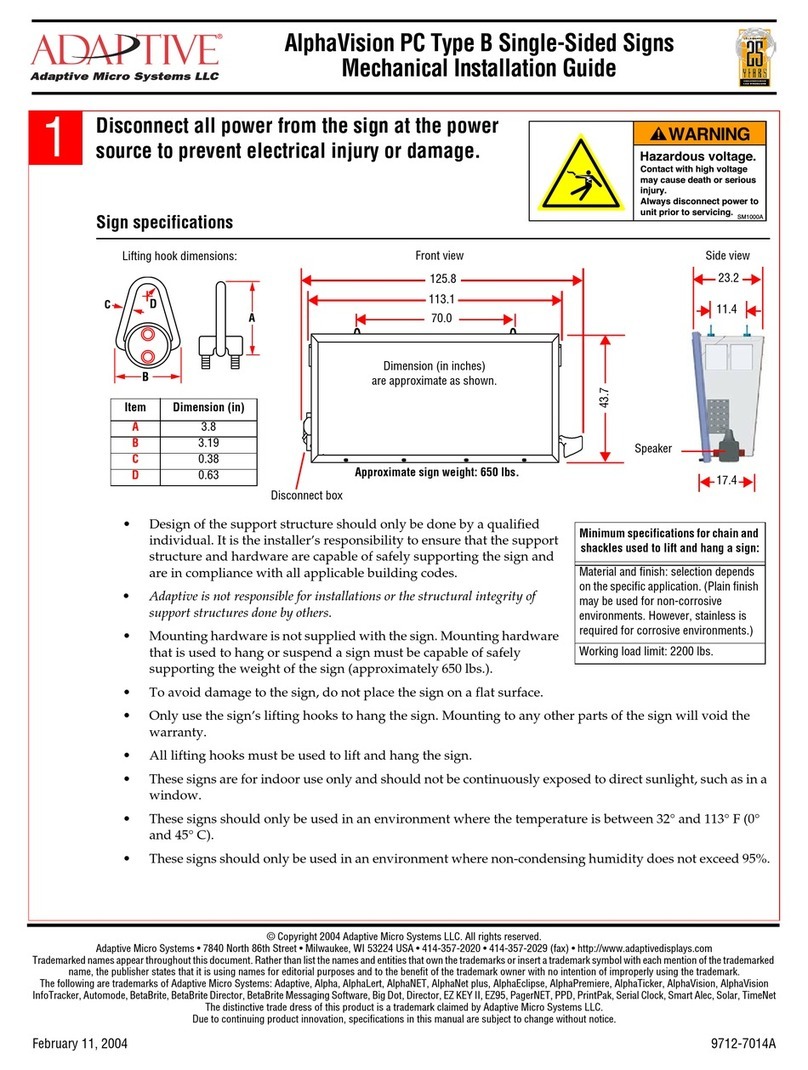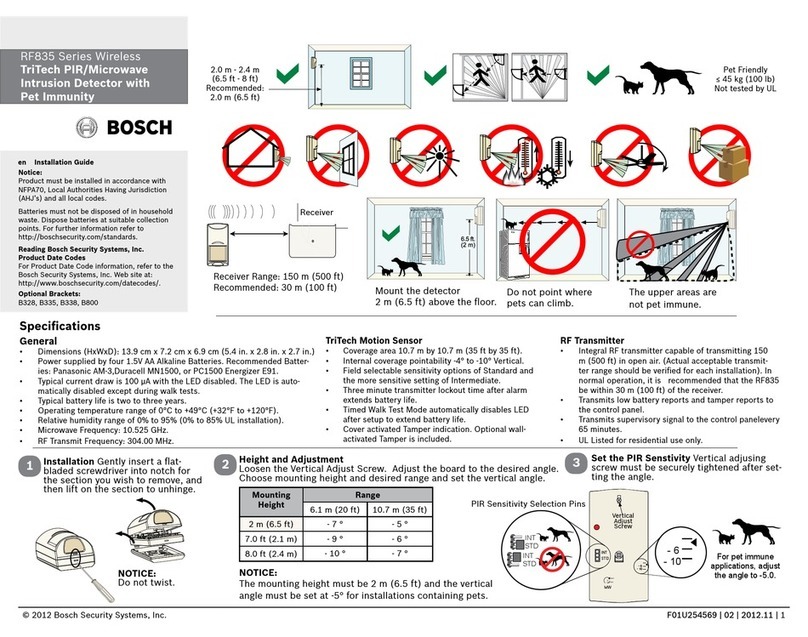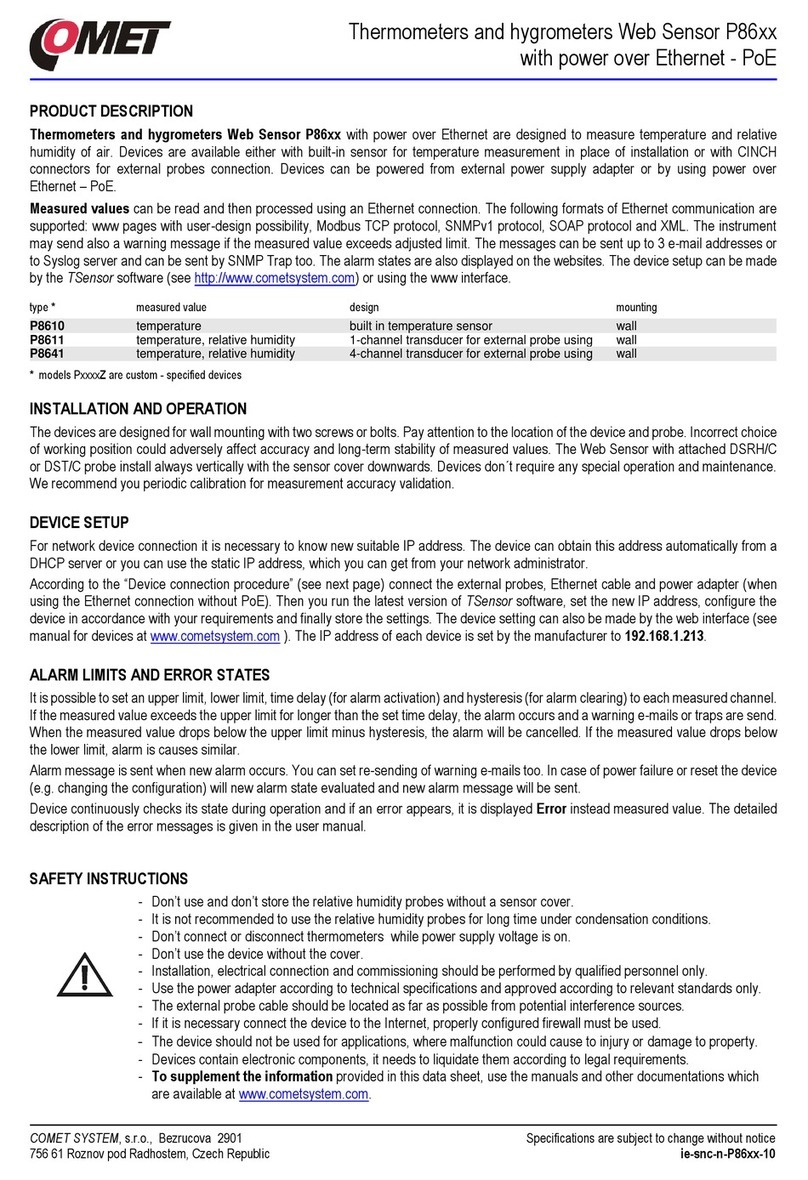Digital Home Systems DHS-ZW-SNDW-01 User manual

1. Configuring the device
Note: Before including the product to your Z-Wave network it is advised to perform a removal procedure to reset the device’s
network settings.
1.1 Log in to your system, type the IP of your Vera in your browser. Alternatively, if you have internet connection you can
go to https://findvera.com/ and follow the instructions.
1
PO Box 353
Rosanna, Victoria
3084
Australia
Digital Home Systems Pty Ltd
Integration Manual for Mi Casa Verde Vera 2/3/Lite (UI5)
DHS Z-Wave Door/Window Sensor
DHS-ZW-SNDW-01

PO Box 353
Rosanna, Victoria
3084
Australia
2
1.2 Exclusion from Z-Wave home network
1.2.1 Press the Z-Wave button on the Vera for at least 7 sec and release, the Z-Wave LED will start to flash fast, check
the system interface for the following message:
1.2.2 Press the switch at the back of the DHS-ZW-SNDW-01, the Z-Wave LED on the Vera will flash quickly for a couple
seconds, the following message will appear on the system interface:
1.3 Inclusion to Z-Wave home network
1.3.1 Press the Z-Wave button on the Vera, the Z-Wave LED on the Vera will flash slowly, the following message will
appear on the system interface:
1.3.2 Press the switch at the back of the DHS-ZW-SNDW-01, the Z-Wave LED on the Vera will flash quickly for a couple
seconds, the following message will appear on the system interface:
1.3.3 Press the Z-Wave button on the Vera to exit the inclusion mode, the Vera will process Z-Wave reconfiguration.
Please note that the Node and Device number in the above screen are only examples
1.4 After the Vera finishes Z-Wave reconfiguration and the Z-Wave LED is on, go into ‘Devices/All’ in the system interface, you
will find the DHS-ZW-SNDW-01 as ‘_Door/Window sensor’ under no room.
Digital Home Systems Pty Ltd
Integration Manual for Mi Casa Verde Vera 2/3/Lite (UI5)

3
1.5 Associate the device to a room and rename it
1.5.1 Go to ‘Setup/Rooms’, and add rooms. Click the ‘SAVE’ button on the main screen after making any changes.
1.5.2 Go to ‘Devices/All’, click on the wrench key and choose a preferable room from the drop-down list on the right.
1.5.3 In the ‘Advanced’ tab you can change the name of the device, at the left hand side you can find the device ID which
is useful for future automation scenes. You can also set up more configurations under the ‘Setting’ tab, such as
polling time, stress test, etc. Frequent polling will consume more battery.
PO Box 353
Rosanna, Victoria
3084
Australia
Digital Home Systems Pty Ltd
Integration Manual for Mi Casa Verde Vera 2/3/Lite (UI5)
Note: After adding a new device go to ‘SETUP/Z Wave Settings’, choose ‘Repair’, set preferable settings and press ’Go’.
This action will check and build a mash communication system between all new and old devices.

PO Box 353
Rosanna, Victoria
3084
Australia
4
2.6 How to build a scene
2.6.1 Go to ‘AUTOMATION/New scene’, you will get a screen with all your devices. Choose which device will be triggered
and what it’s state should change to when the scene is on (for example the ‘Corner Light’ will go ON).
2.6.2 Go to ‘TRIGGERS’, Give a name for the scene and choose from the list which device will act as the trigger (for
example the name is ‘door_1’and the ‘door/window sensor’ is the trigger).
Digital Home Systems Pty Ltd
Integration Manual for Mi Casa Verde Vera 2/3/Lite (UI5)

5
PO Box 353
Rosanna, Victoria
3084
Australia
2.6.3 Choose ‘What type of event will act as the trigger?’ (for example ‘A sensor door/window is tripped’)
Choose a name for the trigger (for example ‘scene_1’)
Choose the current state of the device (for example ‘Device is tripped’)
You can also choose to receive a notification about the scene.
2.6.4 Delay, (for example to switch on the light for 5 seconds). Go to ’Manage Delays’, add 5 Seconds and press ‘Close’,
then choose the 5 seconds from the list, an arrow will appear above all the ON/OFF buttons of the devices, press on
the arrow to make it red. Now when the ‘door/window sensor’ tripped the ‘light corner’ will switch ON for 5
seconds.
Digital Home Systems Pty Ltd
Integration Manual for Mi Casa Verde Vera 2/3/Lite (UI5)
Specification are subject to change without further notice
The information in this document is subject to change without notice. Digital Home Systems Pty Ltd (DHS) does not make any representations or warranties (implied or otherwise) regarding the
accuracy and completeness of this document and shell in no event be liable for any loss of profit or any commercial damage,
including but not limited to special, incidental, consequential, or other damage.
TRADEMARKS All trademarks and registered trademarks are the property of their respective owners or companies.
DHS One (1) Year Limited Warranty Digital Home Systems Pty Ltd warranty this DHS branded hardware product against defects in materials and workmanship under normal use for period of one
(1) year from the date of retails purchase by the original end user purchaser (‘Warranty Period’). PLEASE NOTE: breaking security label will void the warranty.
To see complete terms and conditions browse to http://www.digitslhomesystems.com.au/images/stories/DHS_Terms_and_conditions.pdf
Product of Digital Home Systems Pty Ltd
See all range of compatible devices at www.digitalhomesystems.com.au
Enquiries Sales and marketing Email: office@dhsys.com.au
© 2012 Digital Home Systems Pty Ltd. All rights reserved.
Table of contents