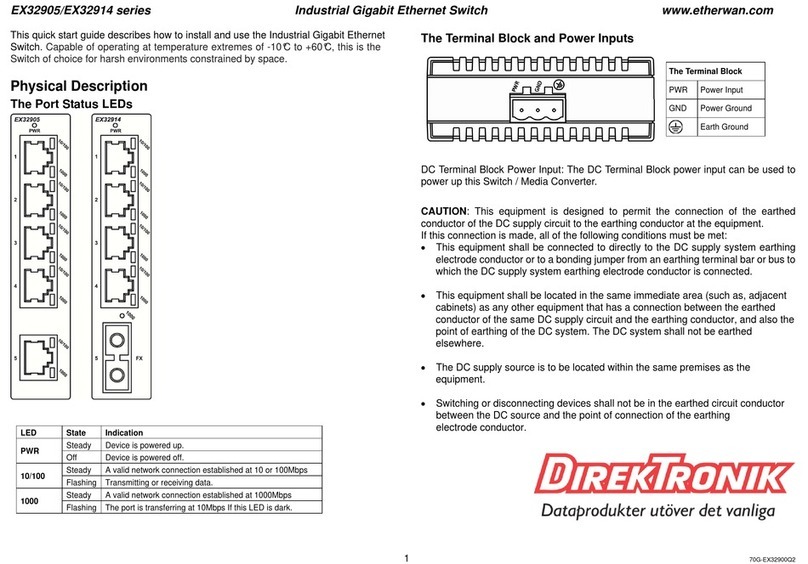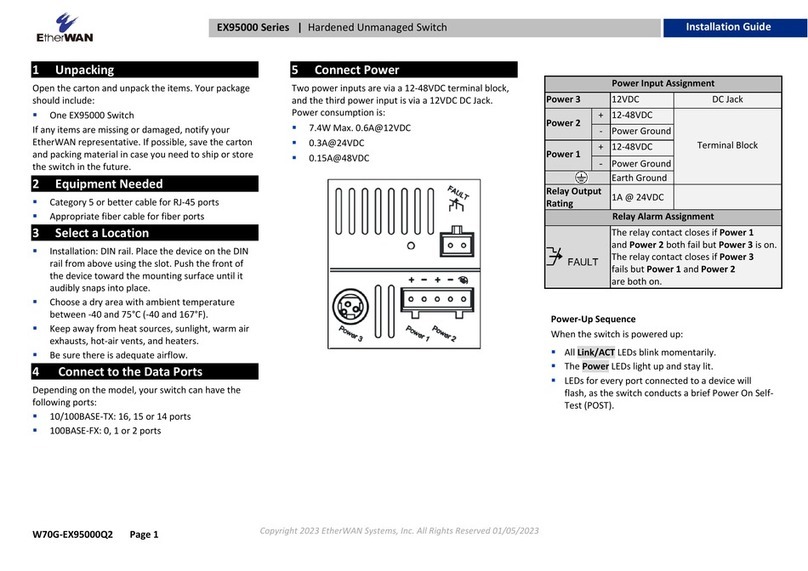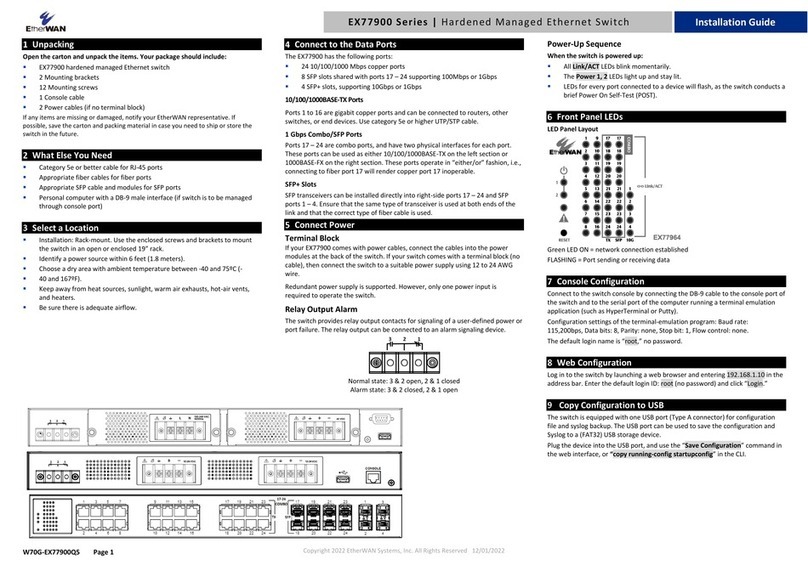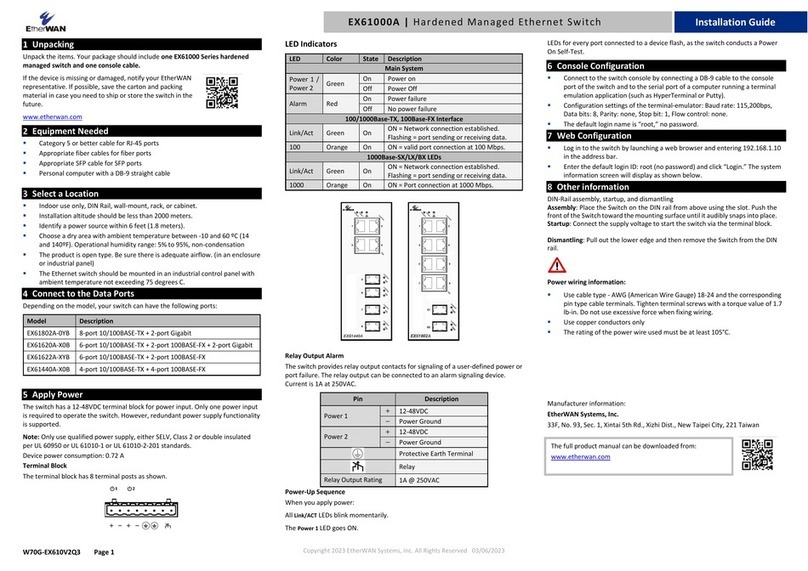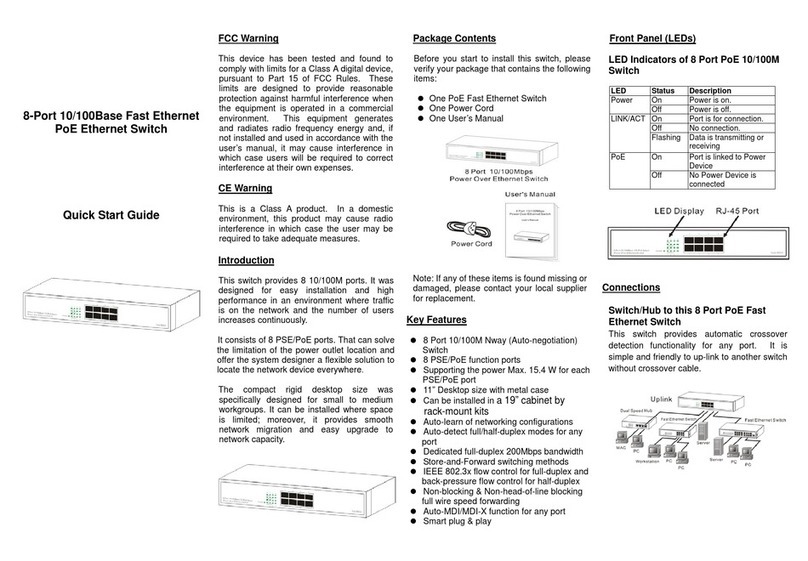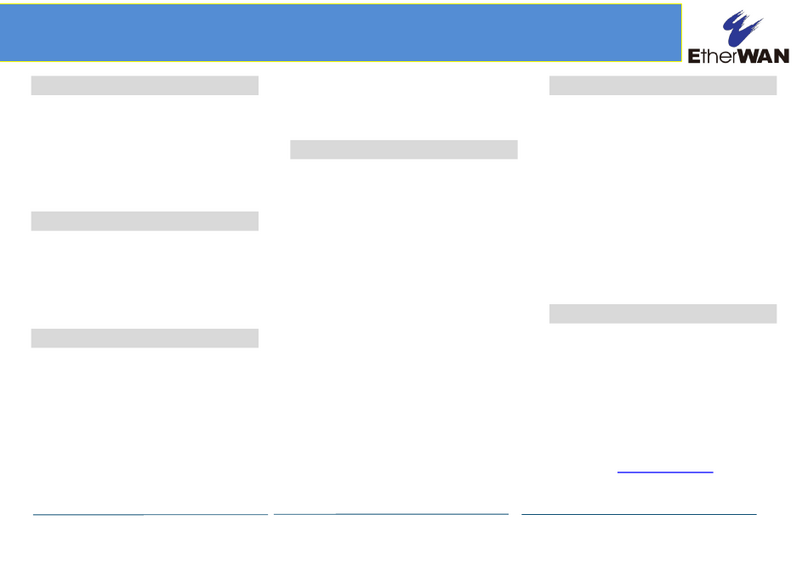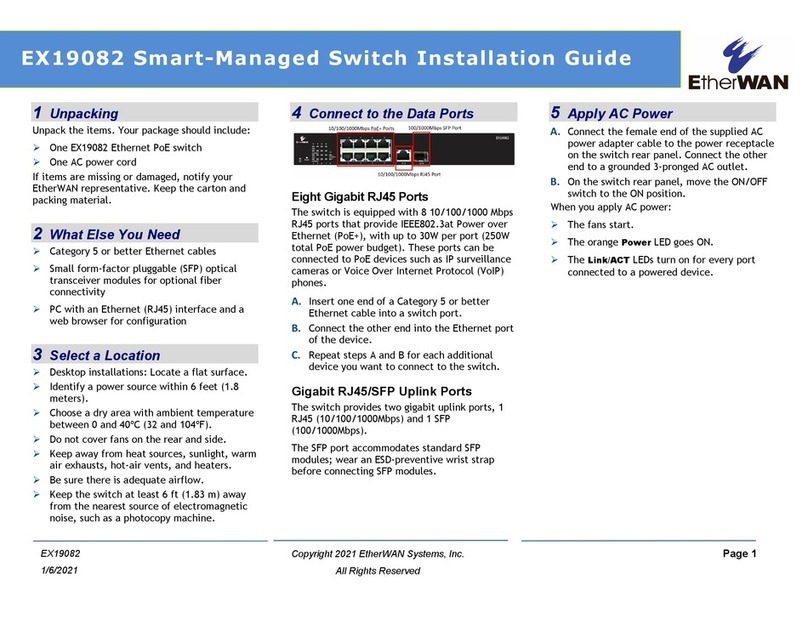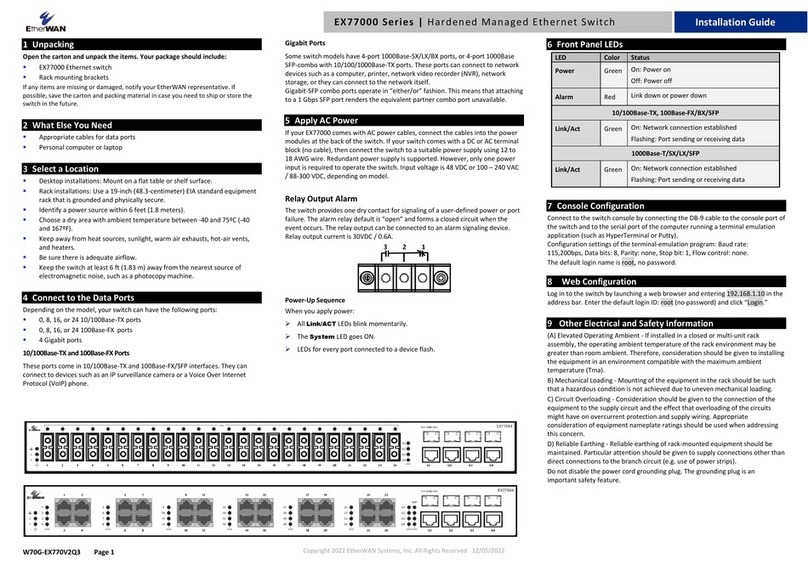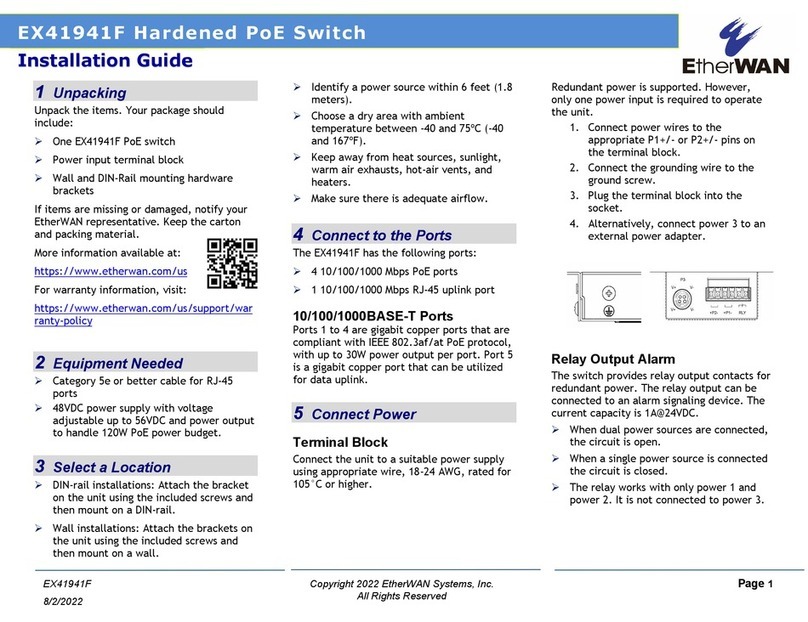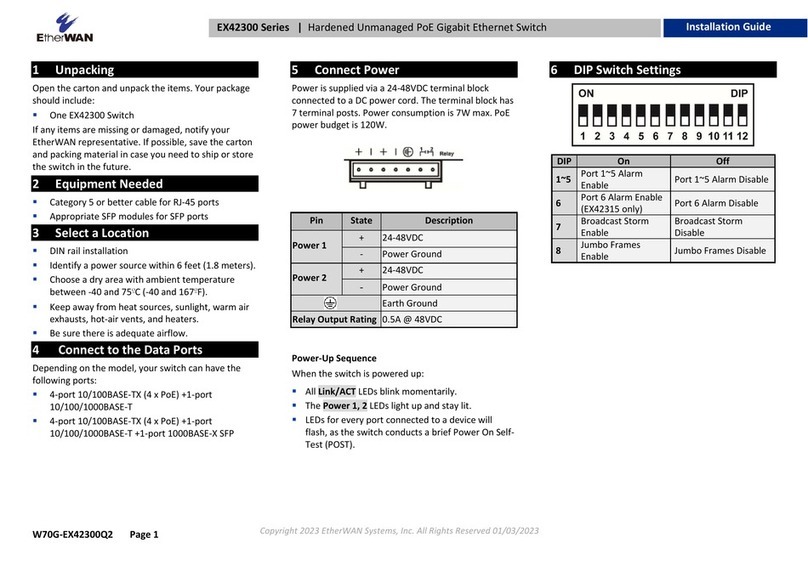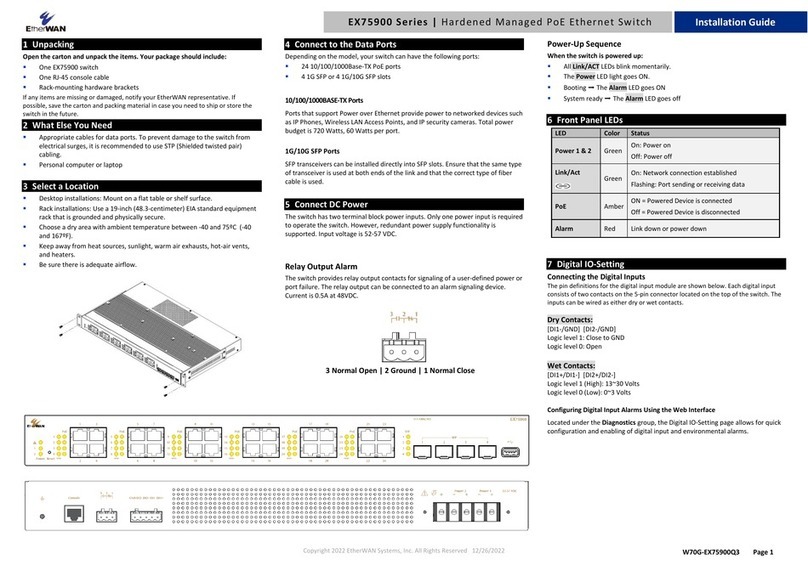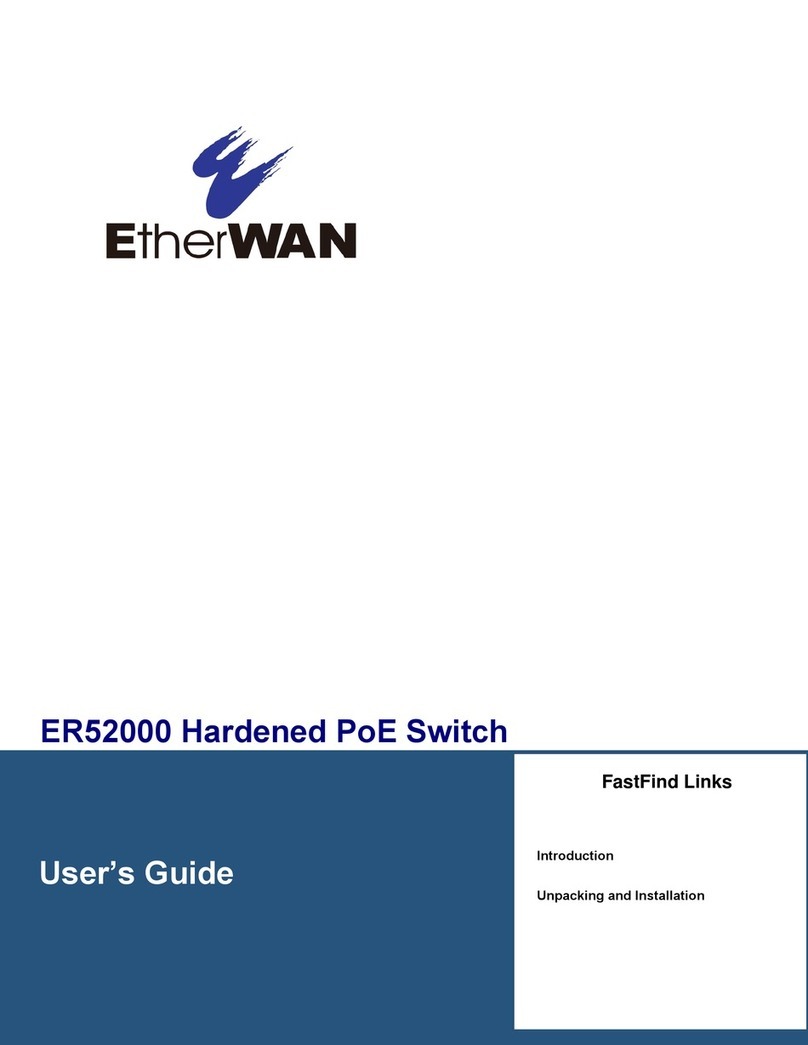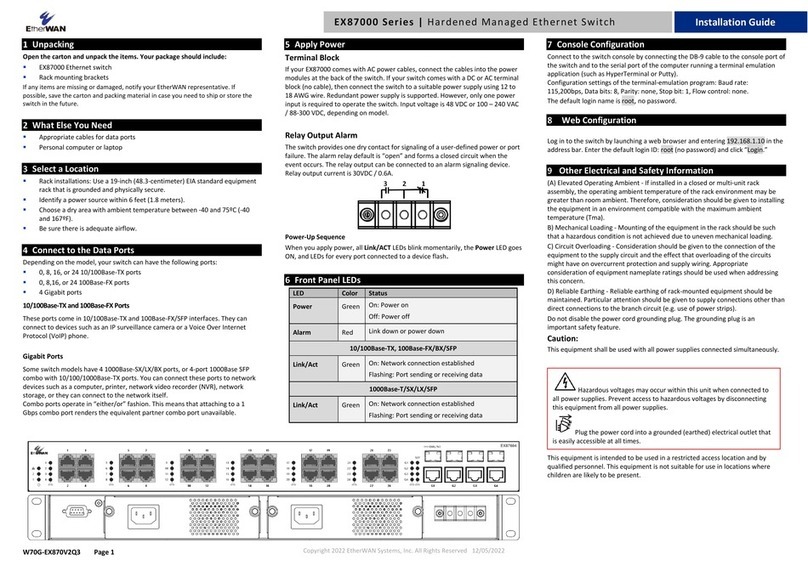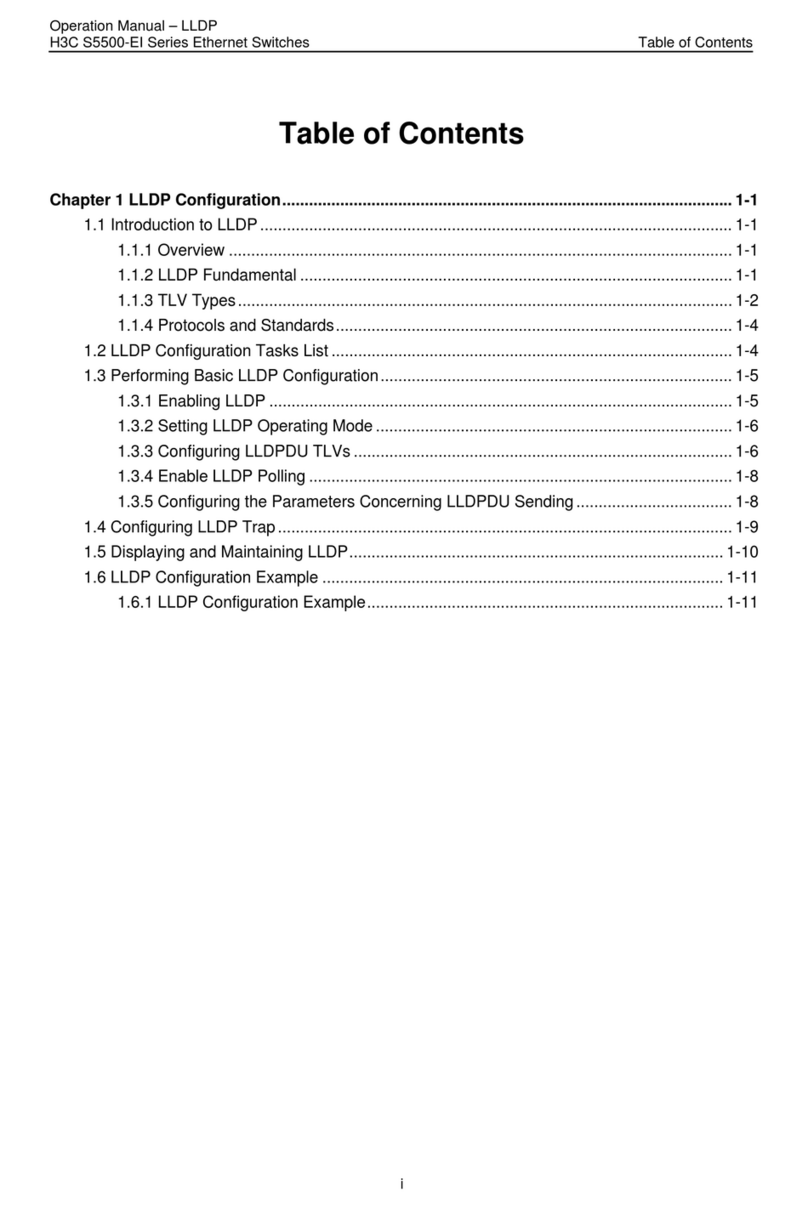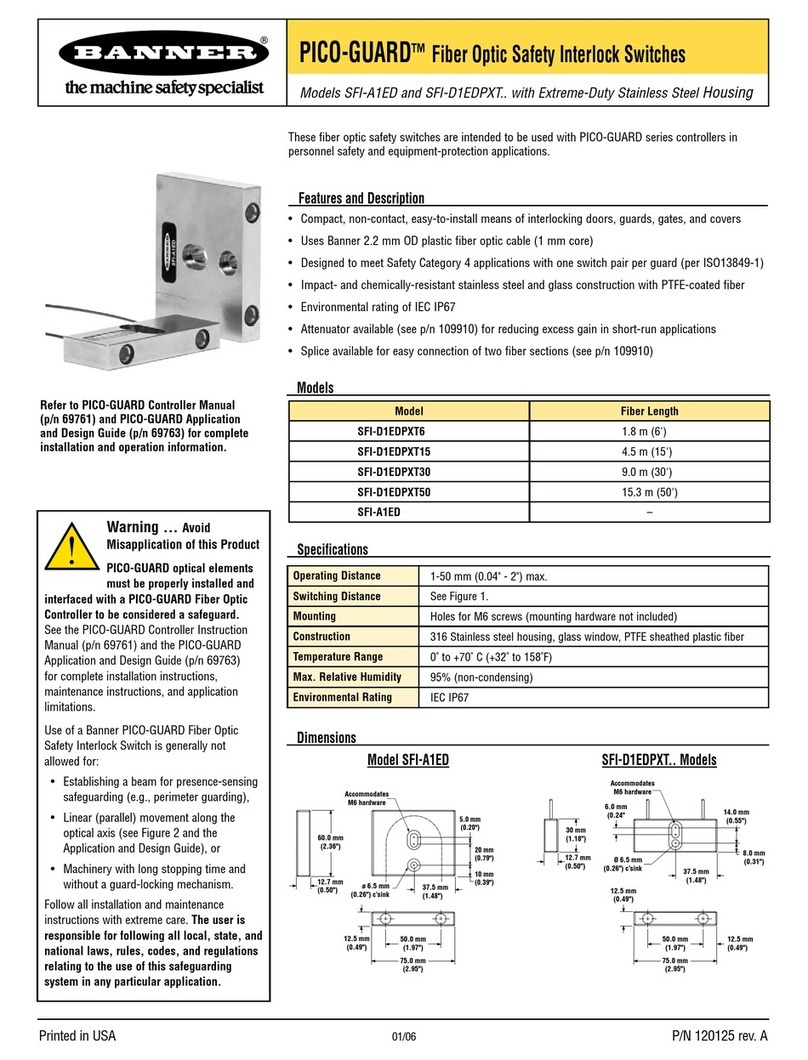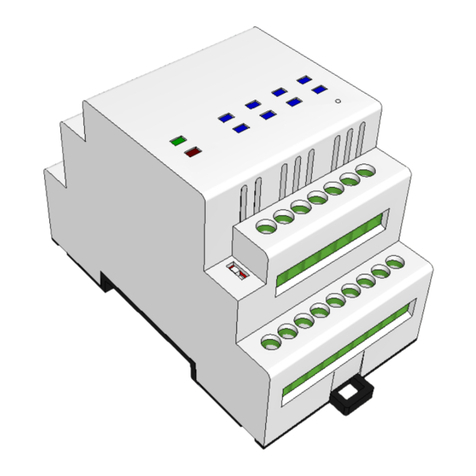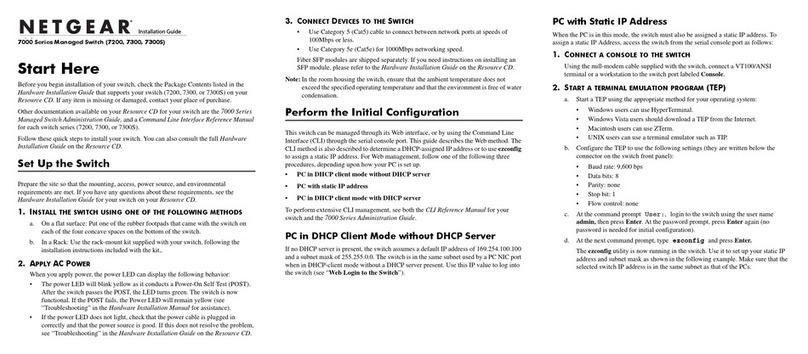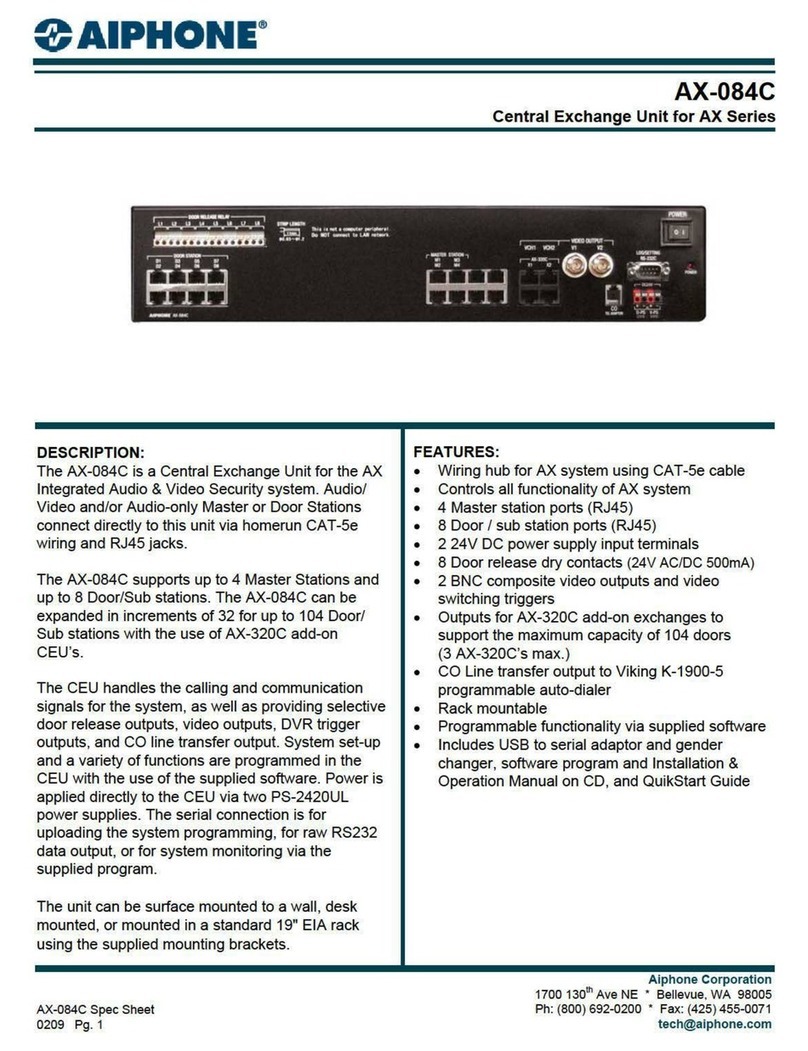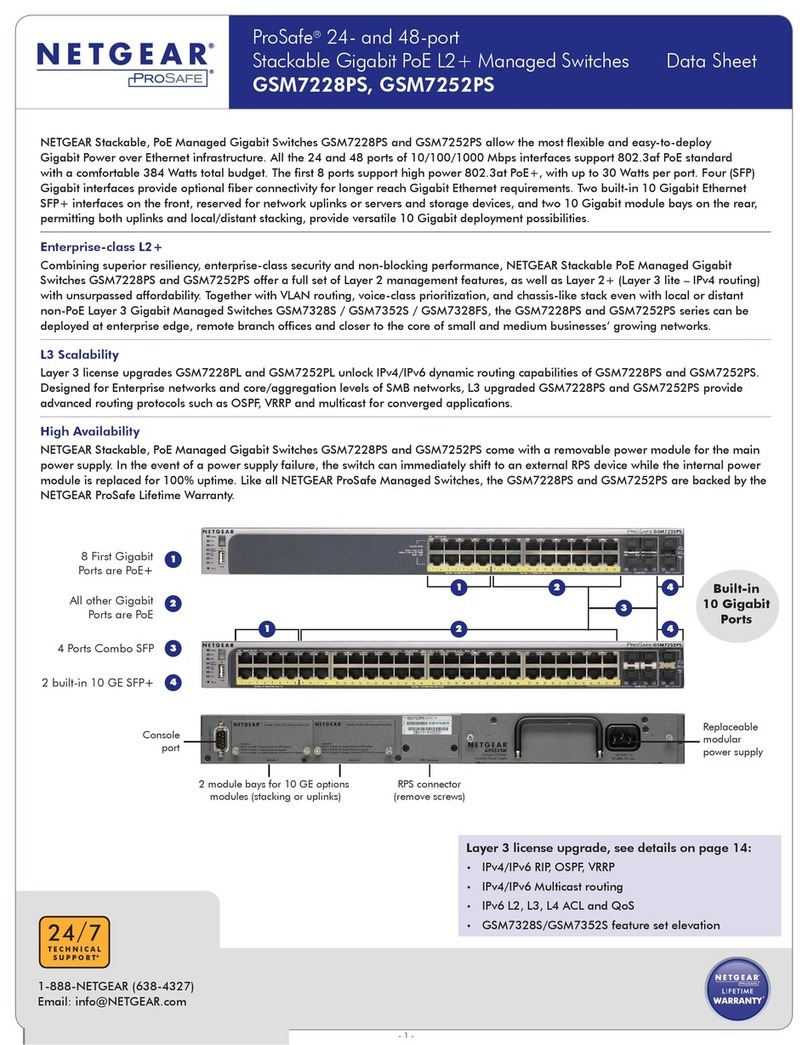Other Electrical and Safety Information
(A) Elevated Operating Ambient - If installed in a closed or multi-unit rack
assembly, the operating ambient temperature of the rack environment may be
greater than room ambient. Therefore, consideration should be given to installing
the equipment in an environment compatible with the maximum ambient
temperature (Tma).
B) Mechanical Loading - Mounting of the equipment in the rack should be such
that a hazardous condition is not achieved due to uneven mechanical loading.
C) Circuit Overloading - Consideration should be given to the connection of the
equipment to the supply circuit and the effect that overloading of the circuits
might have on overcurrent protection and supply wiring. Appropriate
consideration of equipment nameplate ratings should be used when addressing
this concern.
D) Reliable Earthing - Reliable earthing of rack-mounted equipment should be
maintained. Particular attention should be given to supply connections other than
direct connections to the branch circuit (e.g. use of power strips).
Do not disable the power cord grounding plug. The grounding plug is an
important safety feature.
Caution:
This equipment shall be used with all power supplies connected simultaneously.
This equipment is intended to be used in a restricted access location and by
qualified personnel. This equipment is not suitable for use in locations where
children are likely to be present.
Les matériels sont destinés à être installés dans des EMPLACEMENTS À ACCÈS
RESTREINT.
This equipment must be connected to Protective earthing (PE) to AC mains
ground. The protective earthing conductor shall be minimum 18 AWG and having
green-and-yellow insulation. The thread diameter of screw type terminal shall be
minimum 3.5mm.
The ground wire should be installed first (earlier than live and neutral ires) and
then removed. The grounding wire should be longer than live and neutral wires.
When wiring the switch to power, unscrew the two retaining screws that hold the
protective cover in place. The metal protective cover should be reattached after
the wiring is completed to avoid the danger of electric shock.
When stripping the cable sheath for connection to the terminal block, leave only
10mm of wires exposed for the connection.
The power cord shall be IEC 60227 certified, rated 0.75 mm2 x 3C or UL
recognized minimum 18AWG.
Terminal Block:
This product is intended to be supplied by certified DC power source and rated
output rating: 48 VDC, 0.8 A minimum.
AC Terminal Block
AC power rating current is 0.8A. All power connection wiring by a qualified
electrician in accordance with National Electrical Code, ANSI/NFPA 70 and
Canadian Electrical Code, Part I, CSA C22.1. An IEC certified or UL listed single-
phase type circuit-breaker, rated maximum 20A, shall be installed between mains
circuit and equipment.
Thumbscrews should be tightened with a tool after both initial installation
subsequent access to the panel.
Note:
This equipment must use UL recognized Laser Class 1 optical transceiver.
Manufacturer information:
EtherWAN Systems, Inc.
33F, No. 93, Sec. 1, Xintai 5th Rd., Xizhi Dist., New Taipei City, 221 Taiwan