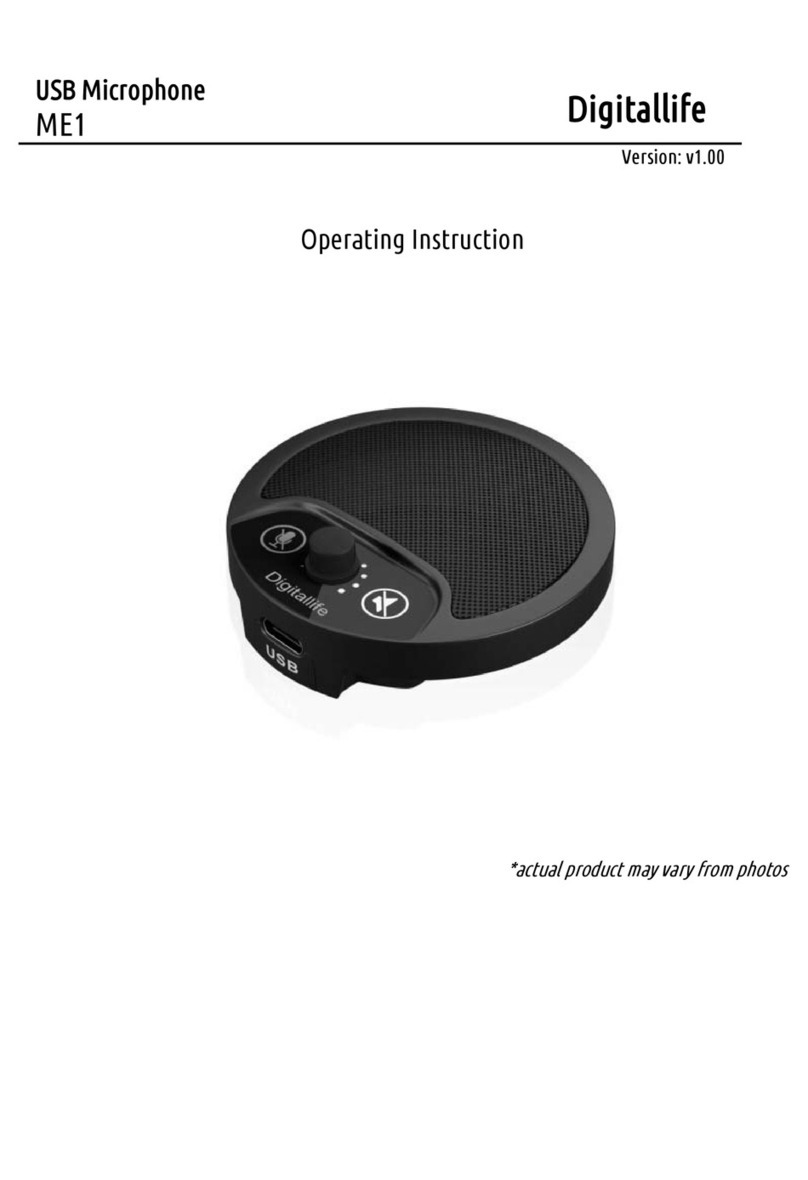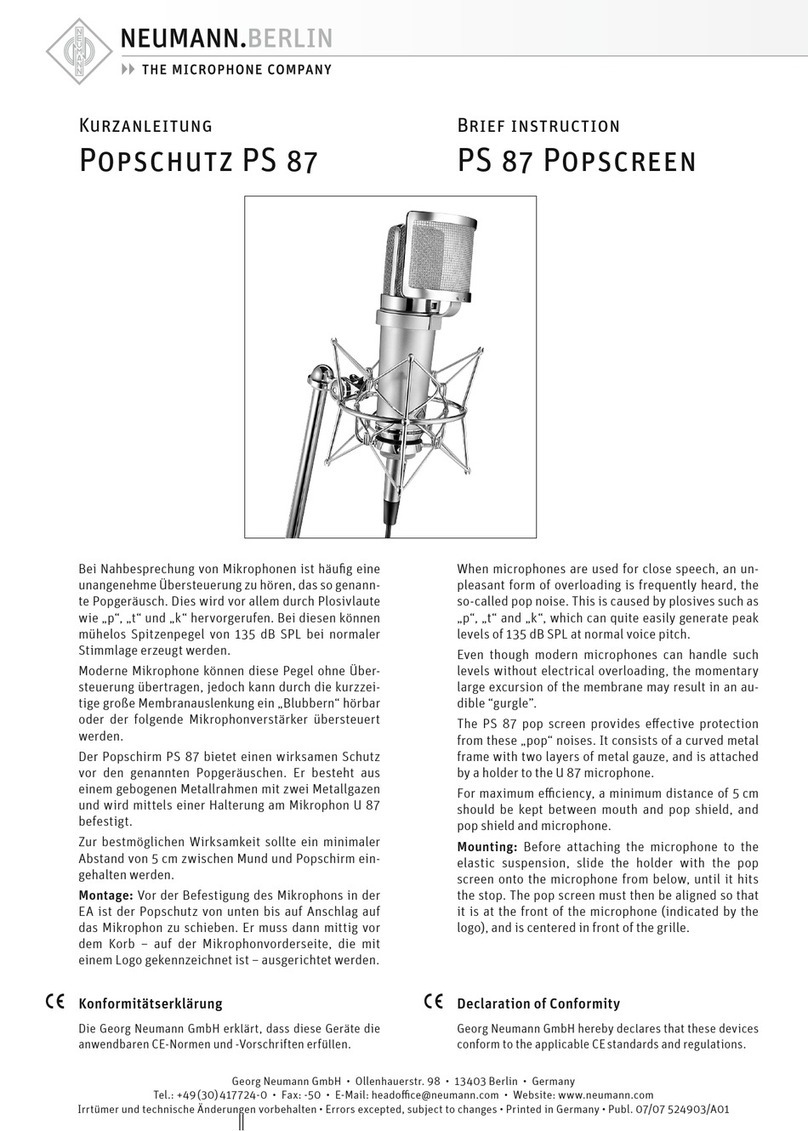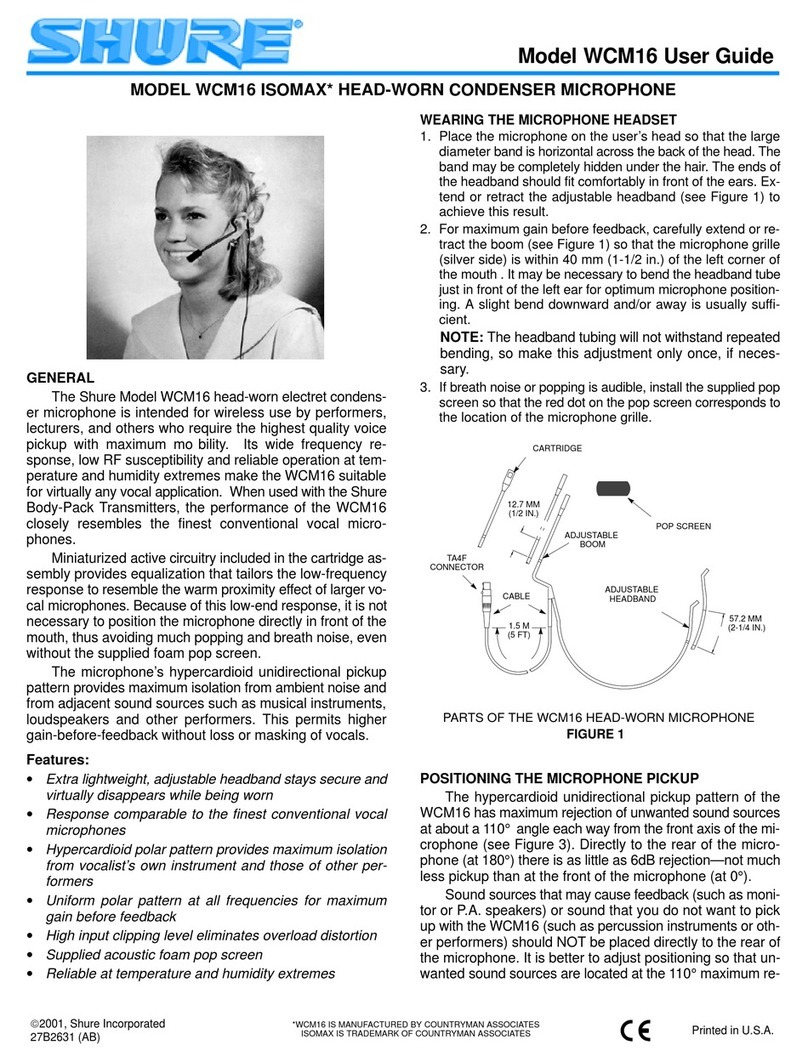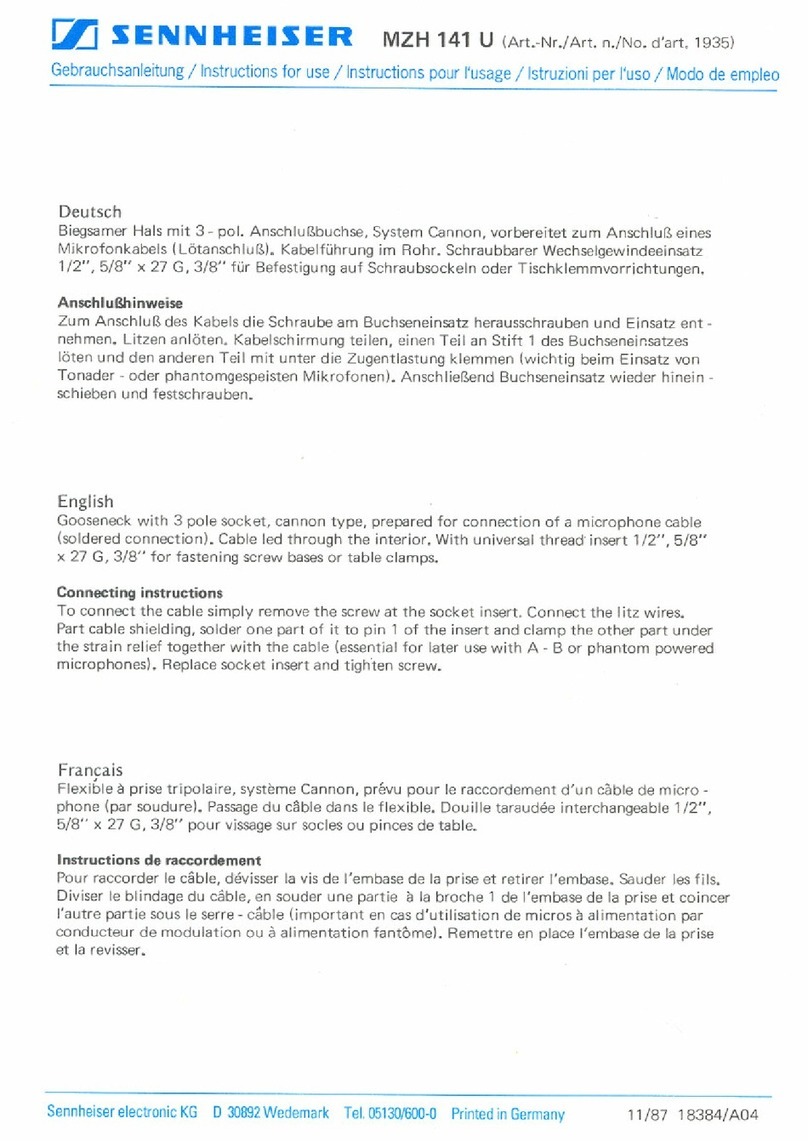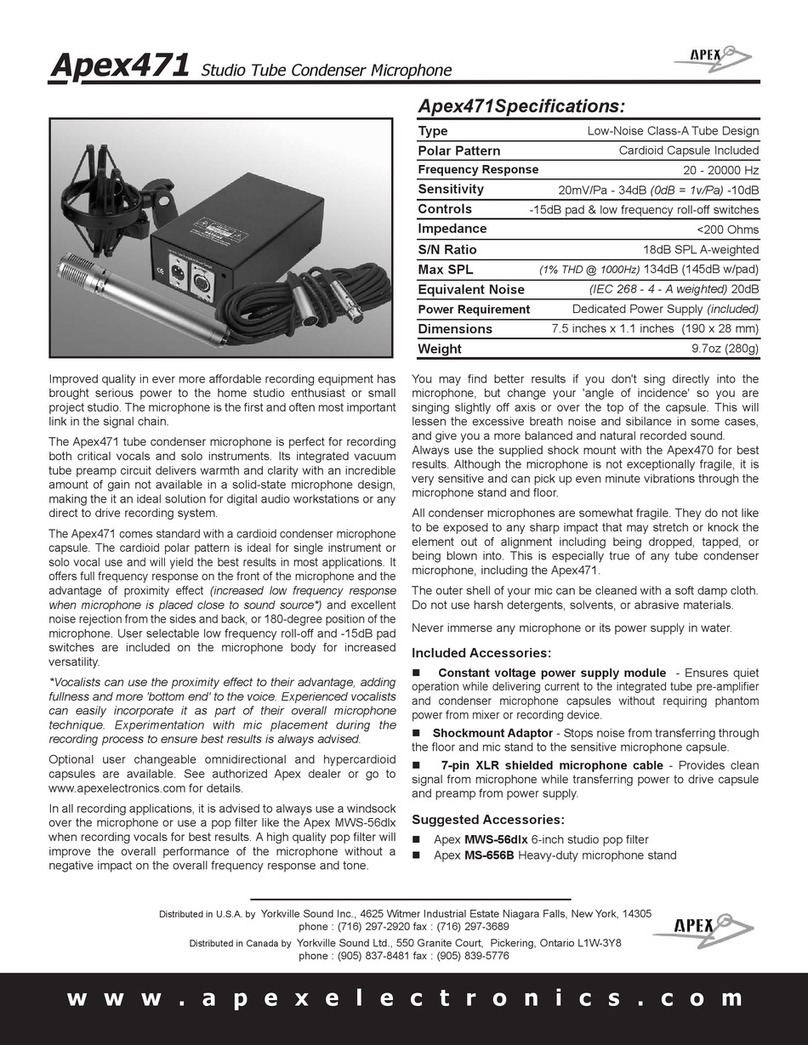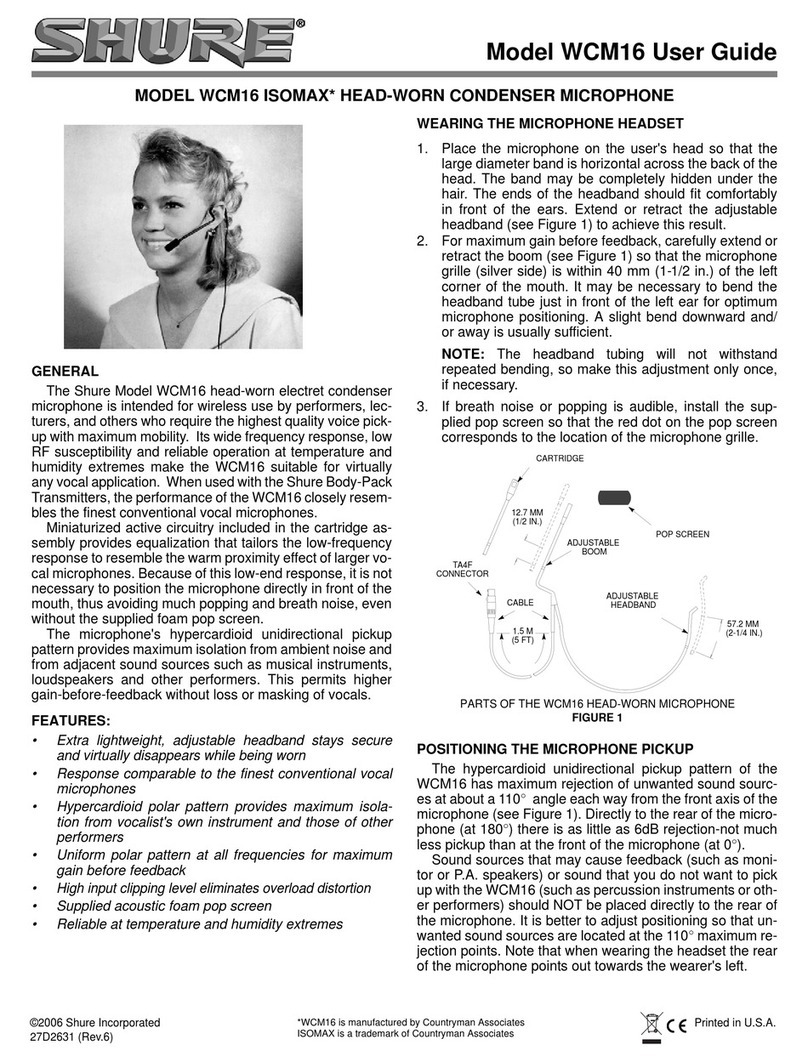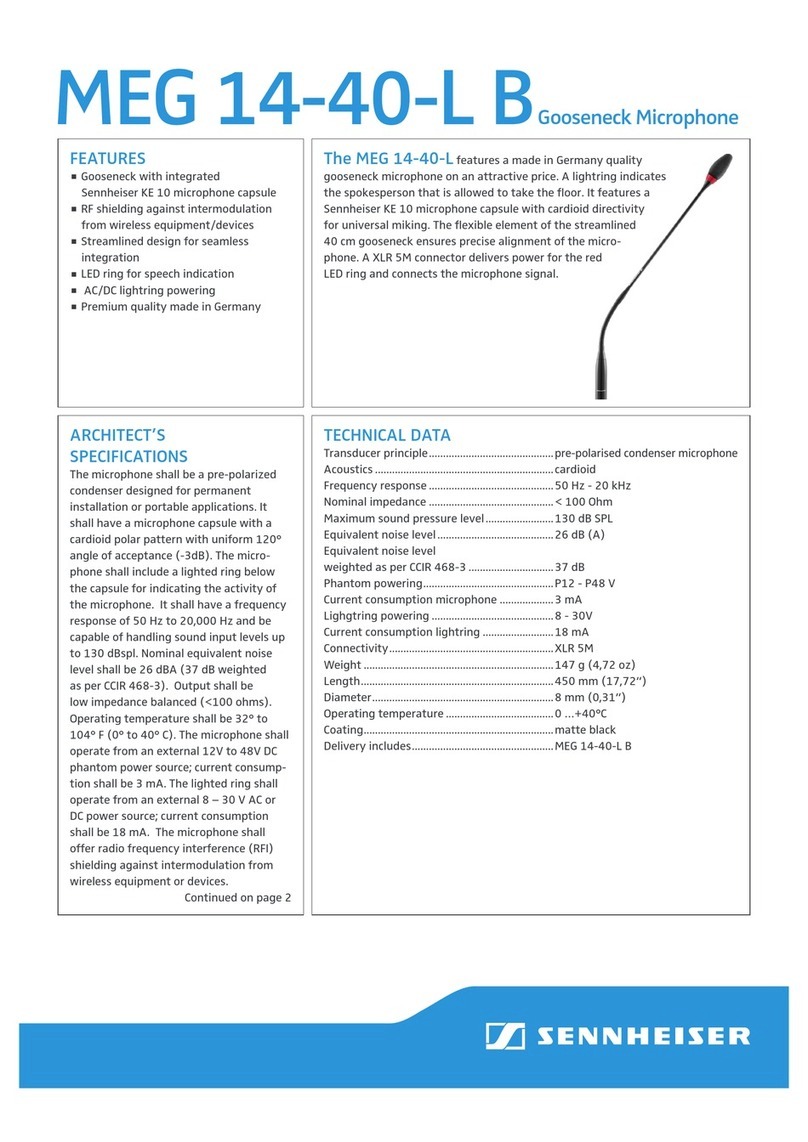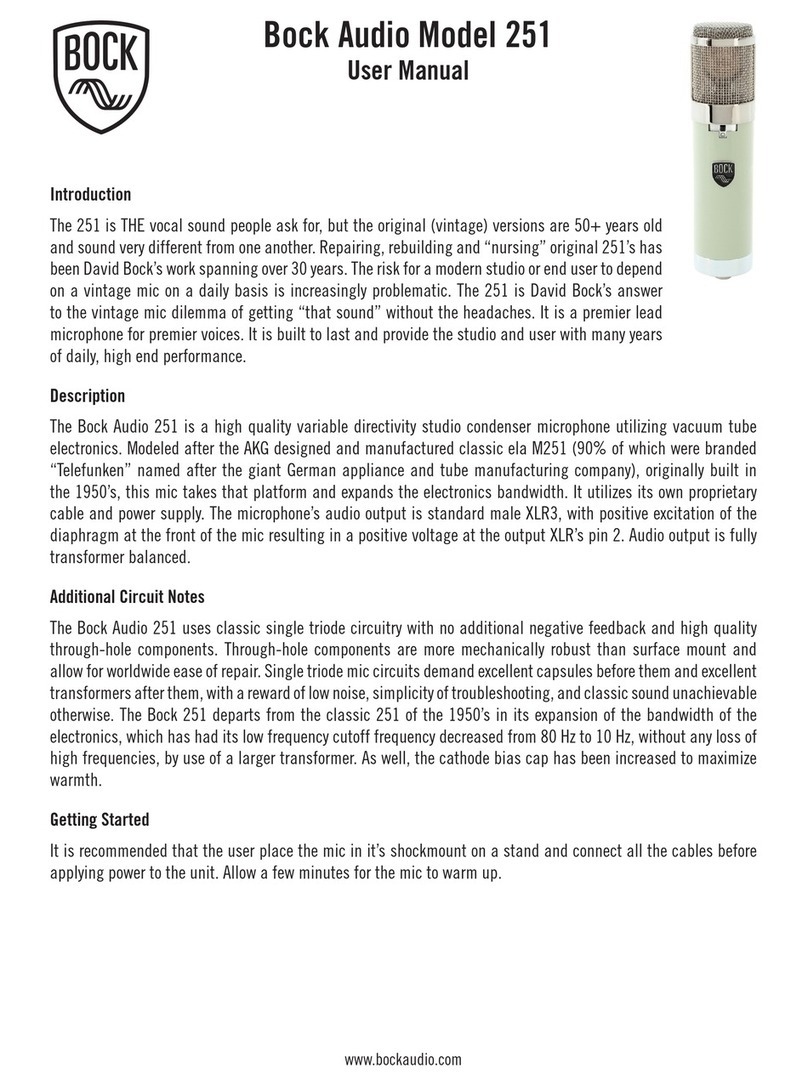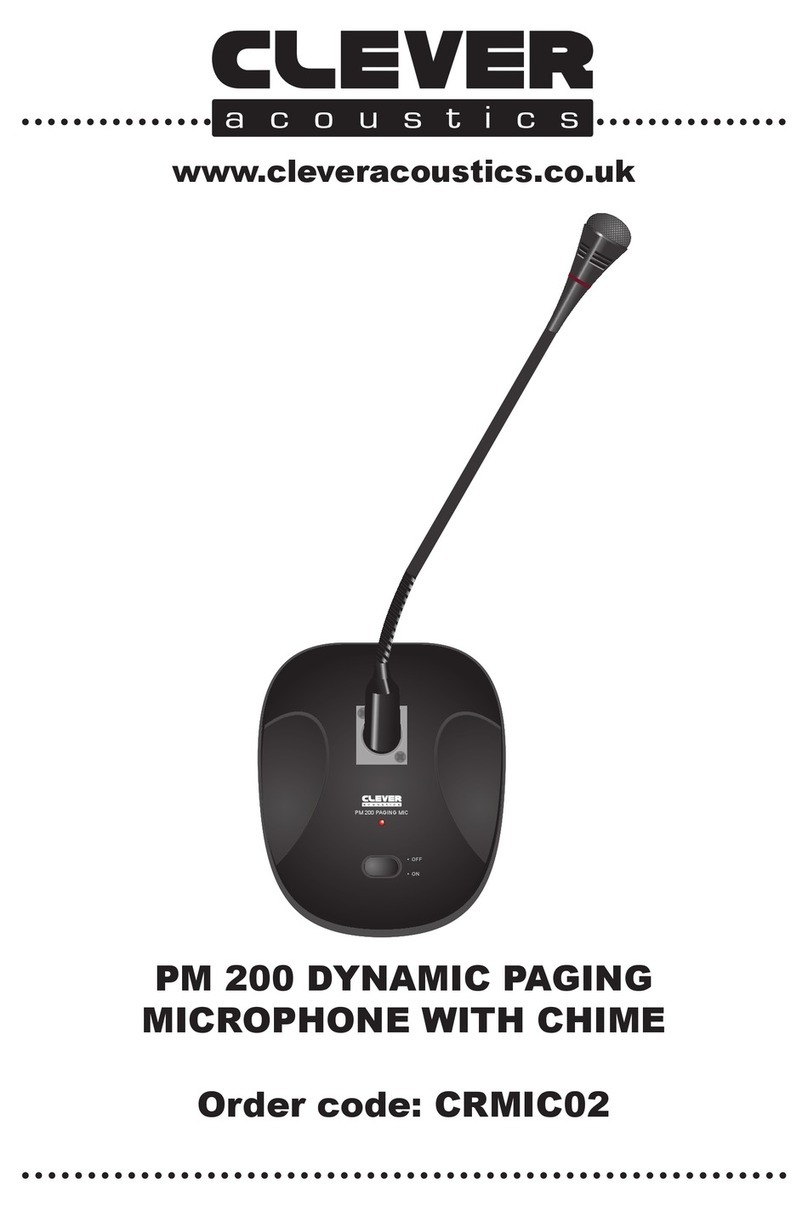Digital Life ME1 User manual

USB Microphone
Digitallife
Version: v1.00
Operating Instruction / Bedienungsanleitung / Guide de l'utilisateura
Guía del usuario / Guida per l'uso
*actual product may vary from photos
Support / Unterstützung / Soporte / Supporto
USB Conference Microphone
USB-Konferenz-Mikrofon
Microphone De Conférence USB
Microfono USBda Conferenza
Micrófono USB Para Conferencias
support@digitallife.shop
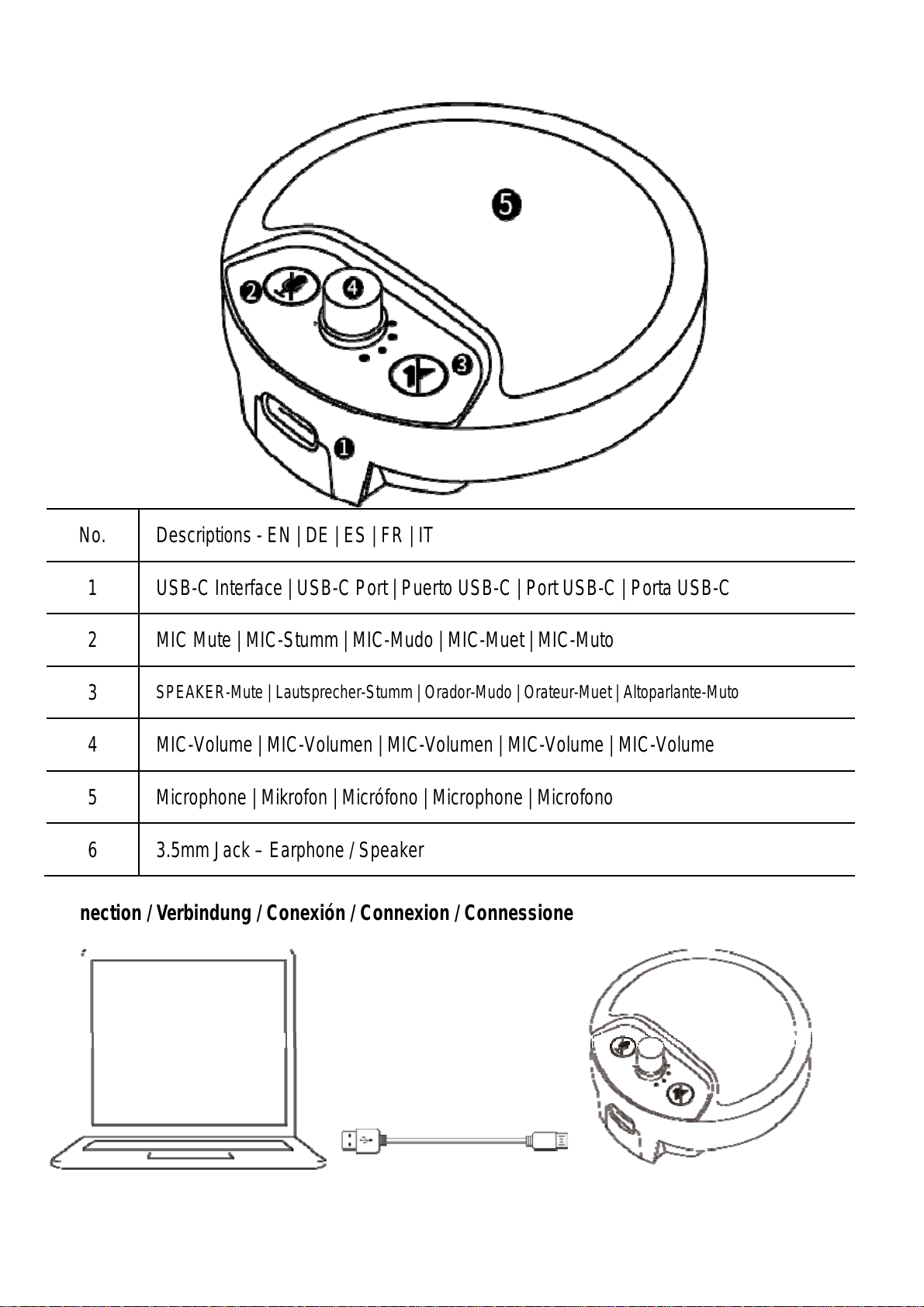
Digitallife ME1 Interfaces Descriptions
No. Descriptions - EN | DE | ES | FR | IT
1 USB-C Interface | USB-C Port | Puerto USB-C | Port USB-C | Porta USB-C
2 MIC Mute | MIC-Stumm | MIC-Mudo | MIC-Muet | MIC-Muto
3
SPEAKER-Mute | Lautsprecher-Stumm | Orador-Mudo | Orateur-Muet | Altoparlante-Muto
4 MIC-Volume | MIC-Volumen | MIC-Volumen | MIC-Volume | MIC-Volume
5 Microphone | Mikrofon | Micrófono | Microphone | Microfono
6 3.5mm Jack – Earphone / Speaker
Connection / Verbindung / Conexión / Connexion / Connessione

FCC Statement
This equipment has been tested and found to comply with the limits for a Class B digital device, pursuant to
part15 ofthe FCC Rules.These limits are designed to provide reasonable protectionagainst harmful
interference in aresidential installation.Thisequipmentgenerates,uses and can radiate radiofrequency
energy and, if not installed and used in accordance with the instructions, maycause harmful interference to
radio communications. However, there is no guarantee that interference willnot occur in a particular
installation. If this equipment does cause harmful interference to radio or television reception, which can be
determined by turning the equipment off and on, the user is encouraged to try to correct the interference by
one or more ofthe following measures:
(1) Reorient orrelocate the receiving antenna. (2) Increasethe separation between the
equipment and receiver. (3) Connect the equipment into an outlet on a circuit different from
that to which the receiveris connected. (4) Consult the dealer or an experienced radio/TV
technician for help.
This device complies withpart 15 of the FCC Rules. Operation is subject to thefollowing two conditions: (1)
This device may not cause harmful interference. 2) This device must accept any interference received,
including interference that may cause undesired operation.
Any changes or modificationsnot Expressly approved bythe partyresponsible for compliance could void
the user’s authority to operate the equipment.
Disposal of Old Electrical & Electronic Equipment (Applicable in the European Union and other European
countries with separate collection systems).
This symbolon theproduct or on itspackagingindicatesthat thisproduct shall not betreated
as household waste. Instead it shall be handed overto the applicable collection point for the
recycling of electrical and electronic equipment. By ensuring this product is disposed of correctly,
you will help prevent potential negative consequences for the environment and human health,
which could otherwise be caused by inappropriate waste handling of this product.The recycling of materials
will help to conserve natural resources. For more detailed information about recycling of this product, please
contact yourlocal Civic Office, yourhousehold wastedisposal service or the shop where you purchased the
product.
The product carries the CE Mark
This is a class B product. In a domestic environment, thisproduct may causeradio
interference, in which case the user may be required to take adequate measures.

Model No.: ME1
English
www.digitallife.shop
USB Conference Microphone
Note: The microphone is not equipped with a built-in speaker. In order to output the sound, an external
speaker or headphonesmust be connected tothe microphone via the 3.5 mm jack.
Before First Use
•Carefully remove all packaging materials and retain for future use.
•Check for transport damages.
•Warning! Risk of suffocation! Keep any packaging materials awayfrom children – these materials are a
potential source of danger, e.g. suffocation.
Configuration on Windows 10
• Note: This product is a Plug-and-Play device and does not require any driver installation.
Headphones / Speaker settings
•Go to ControlPanel> Hardware and sound> Sound > Playbackand make sure thata green tick appears
next to Speaker.
•If the green tickdoesnotappear nextto Speakers, select Speakers and then press Set Default.
Microphone settings
•Go to Recording (same window) and make sure that a green tick appears next to Microphone.
•If the green tick does not appear next to Microphone, select Microphone and then press Set Default.
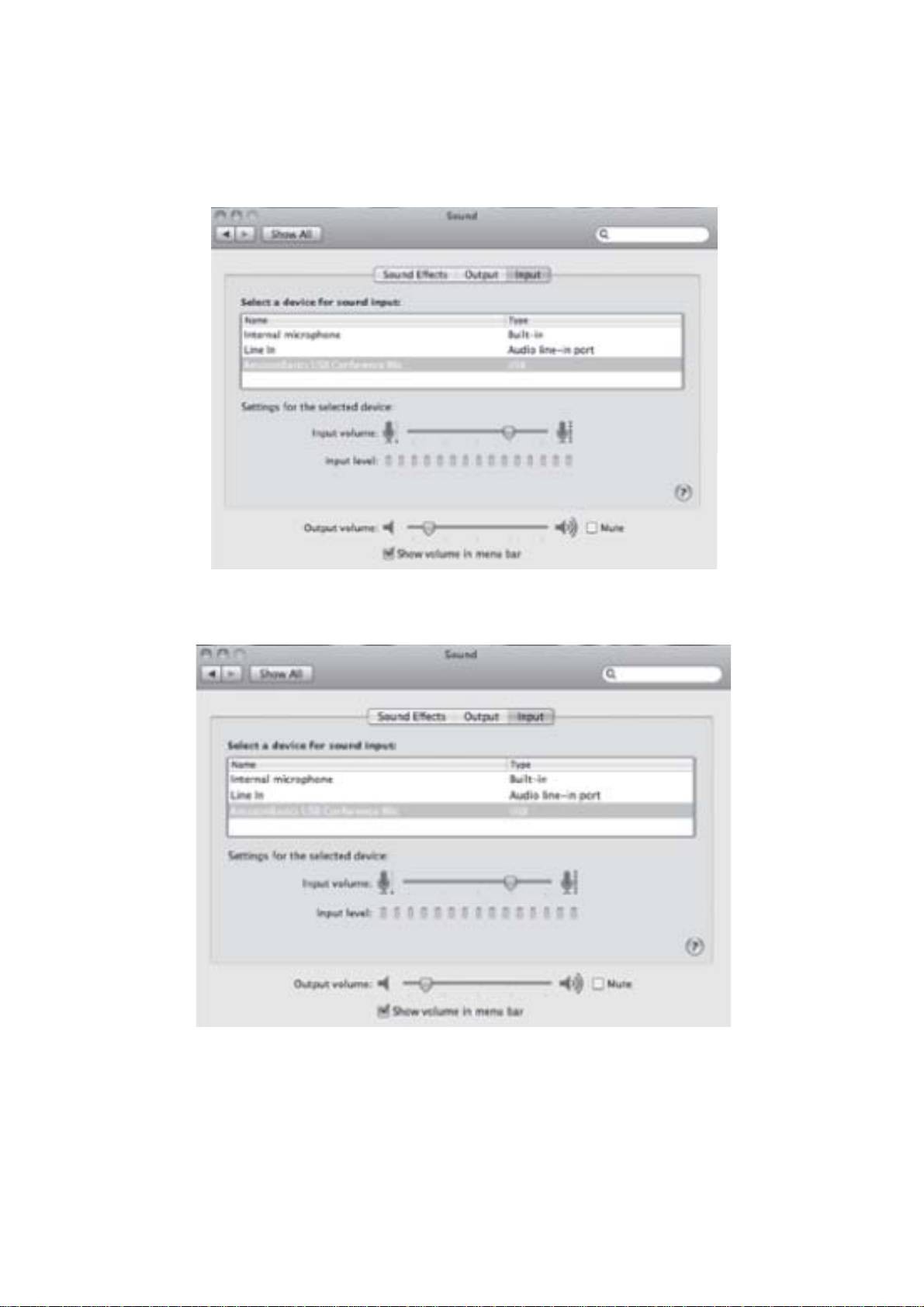
Configuration on Mac OS
•Note: This product is a Plug-and-Play device and does not require any driver installation.
Microphone settings
•Go toSystem Preferences >Sound >Input and select Digitallife USB Conference Mic.
Headphones/speaker settings
•Go to System Preferences > Sound > Output and selectDigitallife USBConference Mic.

Model No.: ME1
Deutsch
www.digitallife.shop
USB-Konferenz-Mikrofon
Hinweis: Das Mikrofon ist nicht mit einem eingebauten Lautsprecher ausgestattet. Um den Ton
wiederzugeben, muss ein externer Lautsprecher oder Kopfhörer über die 3,5-mm-Buchse an das
Mikrofon angeschlossen werden.
Vor der ersten Verwendung
•Entfernen Sie vorsichtig dasgesamteVerpackungsmaterial und bewahren Sie esfür einen späteren
Gebrauch auf.
•Überprüfen Sie dasProduktaufTransportschäden.
•Warnung! Erstickungsgefahr! Halten Sie Verpackungsmaterialien von Kindernfern – solche
Materialien stellen Gefahrensituationenfür Kinder, u.a.durch Erstickung, dar.
Konfiguration für Windows 10
■ Kopfhörer/Lautsprecher-Einstellungen
•Gehen Sie zu Systemsteuerung > Hardware und Sound > Sound > Wiedergabe und vergewissern Sie
sich, dass neben Lautsprecher ein grünes Häkchen erscheint.
•Wenn das grüneHäkchenneben Lautsprechernicht erscheint,wählenSie Lautsprecherund klicken Sie
danach aufAls Standard.
■ Mikrofon-Einstellungen
•Gehen Sie zuAufnahme (selbes Fenster) und vergewissern Siesich, dass nebenMikrofonein
grünes Häkchen erscheint.
•Wenn das grüneHäkchenneben Mikrofon nichterscheint, wählen Sie Mikrofon und klicken Sie
danach aufAls Standard.
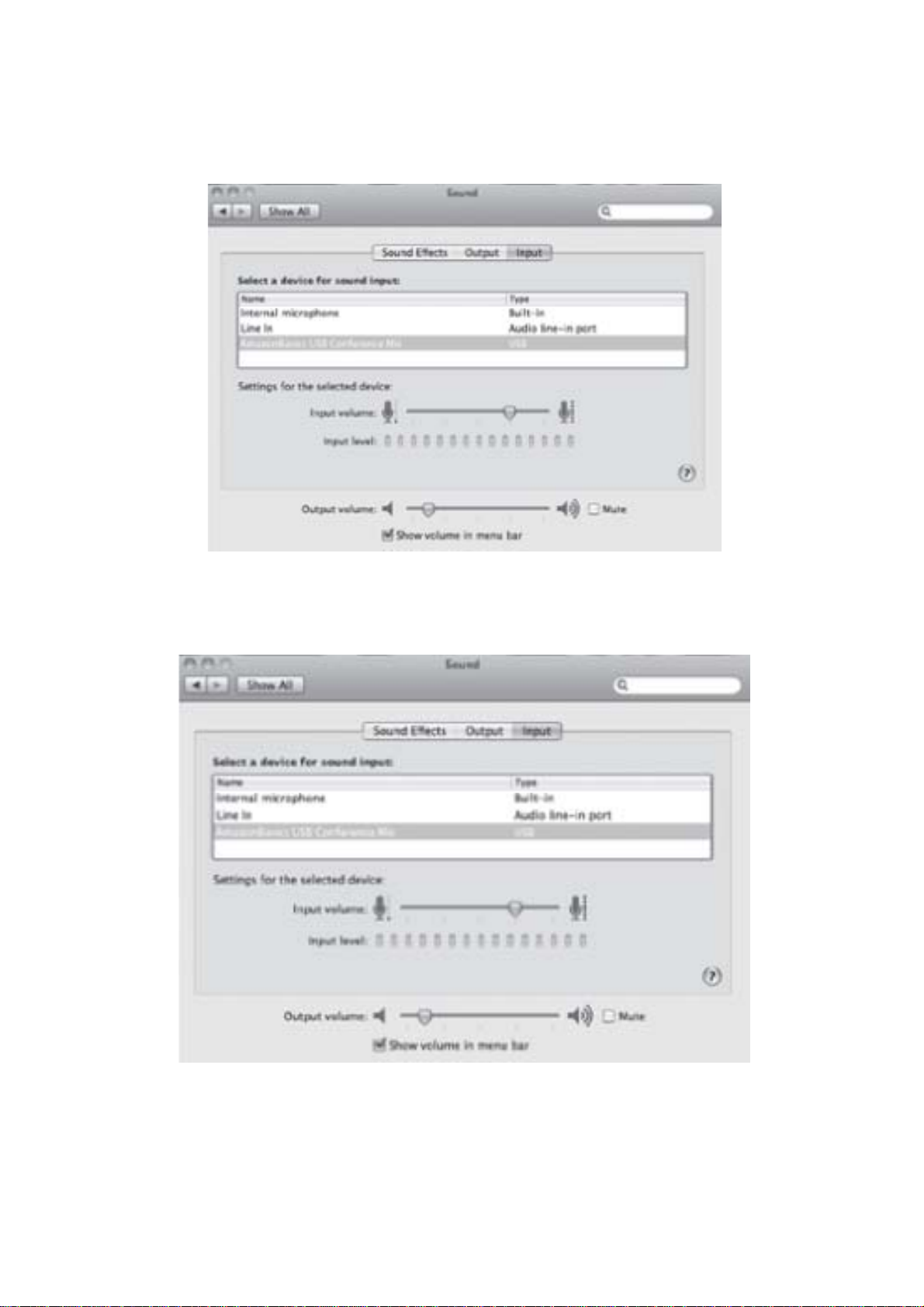
Konfiguration für Mac OS
•Hinweis: Dieses Produkt ist ein Plug-and-Play-Gerät und erfordert keineTreiberinstallation.
■ Mikrofon-Einstellungen
•Gehen Sie zu Systemeinstellungen >Ton >Eingabe und wählen Sie Digitallife USB Conference Mic.
■ Kopfhörer/Lautsprecher-Einstellungen
•Gehen Sie zu Systemeinstellungen >Ton >Ausgabe und wählen Sie DigitallifeUSB Conference
Mic.

Modèle N°: ME1
Français
www.digitallife.shop
Microphone De Conférence USB
Remarque : Le microphone n’est paséquipé d’un haut-parleur intégré.Afin de permettre la sortie
du son, un haut-parleur et des écouteurs externes doivent être branchés sur le microphone via la
prise jack de 3,5 mm.
Avant La Première Utilisation
•Retirez avec précaution tousles matériaux d’emballage et conservez-les pour toute utilization ultérieure.
•Vérifiez que le produit ne présente aucun dommage dû au transport.
•Avertissement ! Risque d’étouffement ! Conservez tous les matériaux d'emballage hors
de la portée des enfants. Ces matériaux constituent une source de danger potentiel, par ex. étouffement.
Configuration sur Windows 10
•Remarque : Ce produit est un dispositif Plug-and-Play et ne nécessite l’installation d’aucun pilote.
•Une bulle de notification apparaît pour signaler que votre ordinateur est en train d’installer les
pilotes du microphone.
■ Paramètres du casque/de l’enceinte
•Allez dans Panneau deconfiguration > Matériel et audio >Son > Lecture, et assurez-vous qu’une cocheverte apparaît à
côté de Haut-parleur.
•Si la cocheverte n’apparaît pas à côté de Haut-parleurs, sélectionnez Haut-parleurs, puisappuyez sur Définir par défaut.
■ Paramètres du microphone
•Allez dans Enregistrement (même fenêtre), et assurez-vous qu’une cocheverte apparaît à côté de Microphone.
•Si la coche verte n’apparaît pas à côté de Microphone, sélectionnez Microphone, puis appuyez sur Définirpar défaut.
Configuration sur Mac OS

•Remarque : Ce produit est un dispositif Plug-and-Playet ne nécessite l’installation d’aucunpilote.
■ Paramètres du microphone
•Allez dans Préférences système > Son > Entrée, puis sélectionnez Digitallife USB Conference Mic.
■ Paramètres du casque/de l’enceinte
•Allez dans Préférences système > Son > Sortie, puis sélectionnez Digitallife USB Conference Mic.
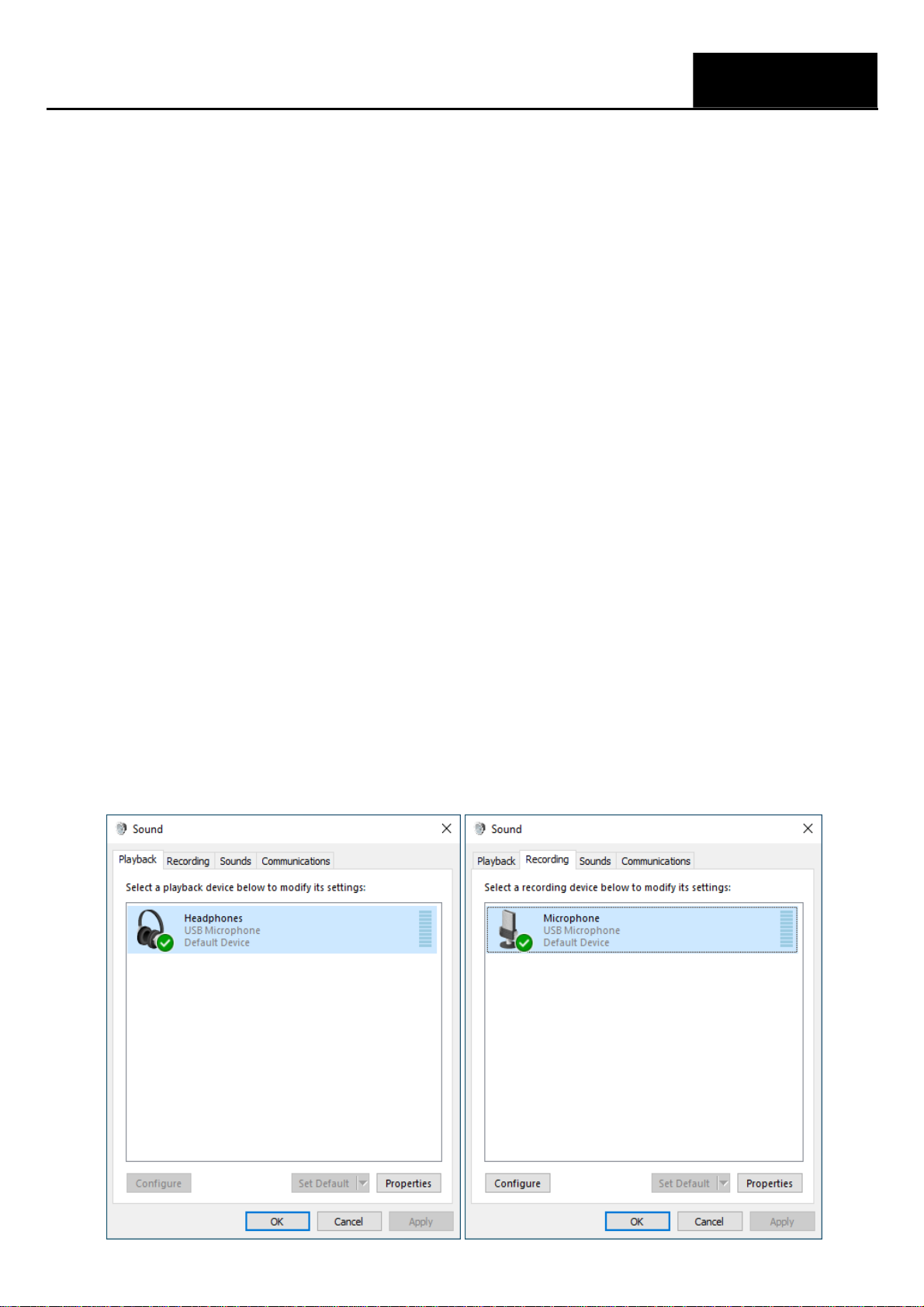
Model No.: ME1
Italiano
www.digitallife.shop
Microfono USB da Conferenza
Nota: il microfono nonè dotato di altoparlante interno. Per riprodurre il suono, ènecessariocollegareun
altoparlante esterno o delle cuffie al microfono mediante il jack da 3,5 mm.
Prima Del Primo Impiego
•Rimuovere attentamente tutti i materiali diimballaggioe conservarli per futuro utilizzo.
•Verificare che non vi siano danni causati daltrasporto.
•Avvertenza! Rischio di soffocamento! Tenere qualsiasi materiale d’imballaggio lontano dai bambini –
questi materiali sonounapotenziale sorgente di pericolo, come ilsoffocamento.
Configurazione su Windows 10
•Nota: questo prodotto è un dispositivo plug-and-playe non richiede l'installazione di un driver.
•Si apre una notifica pop-up che segnala che il computer sta installando i driver del microfono.
■ Impostazioni cuffie /Altoparlante
•Andare a Pannello di controllo > Hardwaree suoni > Suoni > Riproduzione e assicurarsi che sia
presente un segno di spunta verde accanto adAltoparlante.
•Se il segno di spunta verde non compare accanto aAltoparlanti, selezionareAltoparlanti e
premere Predefinito.
■ Impostazioni microfono
•Andare a Registrazione (stessa finestra) e assicurarsi chesia presente un segnodi spunta verde
accanto a Microfono.
•Se il segno di spunta verde non compare accanto a Microfono, selezionare Microfono e
premere Predefinito.

Configurazione su Mac OS
•Nota: questo prodottoè un dispositivo plug-and-playe non richiede l'installazione di un driver.
■ Impostazioni microfono
•Andarea Preferenzedi sistema > Suoni > Inpute selezionare Digitallife USB Conference Mic.
■ Impostazioni cuffie /Altoparlante
•Andare a Preferenze disistema > Suoni > Output e selezionare Digitallife USBConferenceMic
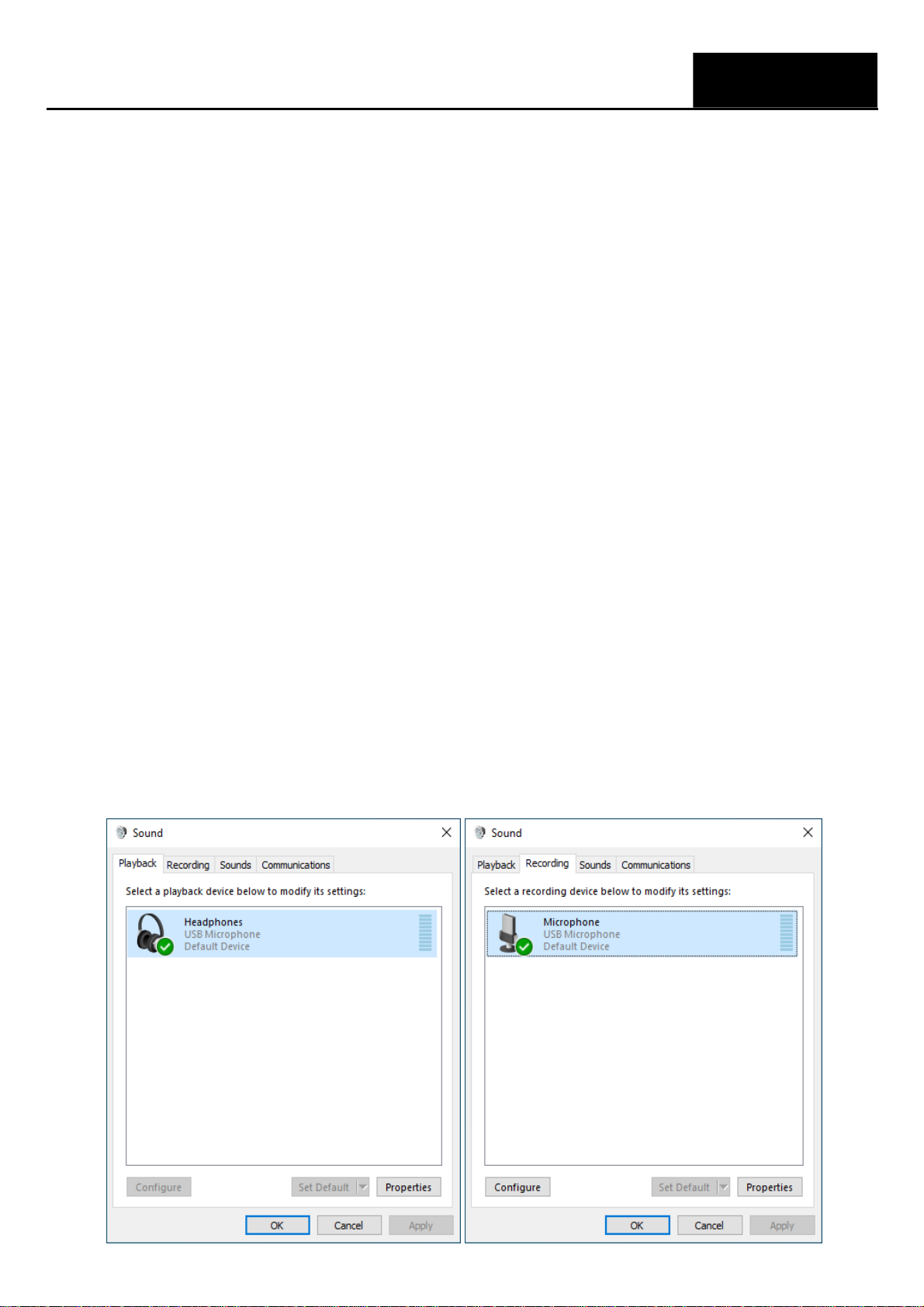
N.º de Modelo:ME1
Español
www.digitallife.shop
Micrófono USB Para Conferencias
Nota: El micrófono no está equipado con un altavoz integrado. Para que el sonido salga, deben
conectarse unos auriculares o un altavoz externo al micrófono mediante un conector de 3,5 mm.
Antes Del Primer Uso
•Retire todo el embalaje y guárdelo para un futuro uso.
•Compruebe si se han producido dañosdurante el transporte.
•¡Advertencia! ¡Riesgo de asfixia! Mantenga los materiales de embalaje alejados de los niños;
estos materiales son peligro potencial (p. ej. asfixia).
Configuración en Windows 10
•Nota: Este producto es un dispositivo Plug-and-Play y no necesita ninguna instalación de
controladores.
•Aparecerá una notificación emergente para indicar que el ordenador está instalando los
controladores para el micrófono.
■ Configuración de los auriculares /Altavoz
•Vaya a Panel de control > Hardware y sonido > Sonido > Reproduccióny compruebe que
aparece una marca verde junto a Altavoz.
•Si la marca verdeno aparece junto aAltavoces,seleccioneAltavoces y haga clic en Establecer
como predeterminado.
■ Configuración del micrófono
•Vaya a Grabar (misma ventana) y compruebe que la marca verde aparece junto a Micrófono.
•Si la marca verdeno aparece junto a Micrófono, seleccione Micrófono yhaga clic enEstablecer
como predeterminado.
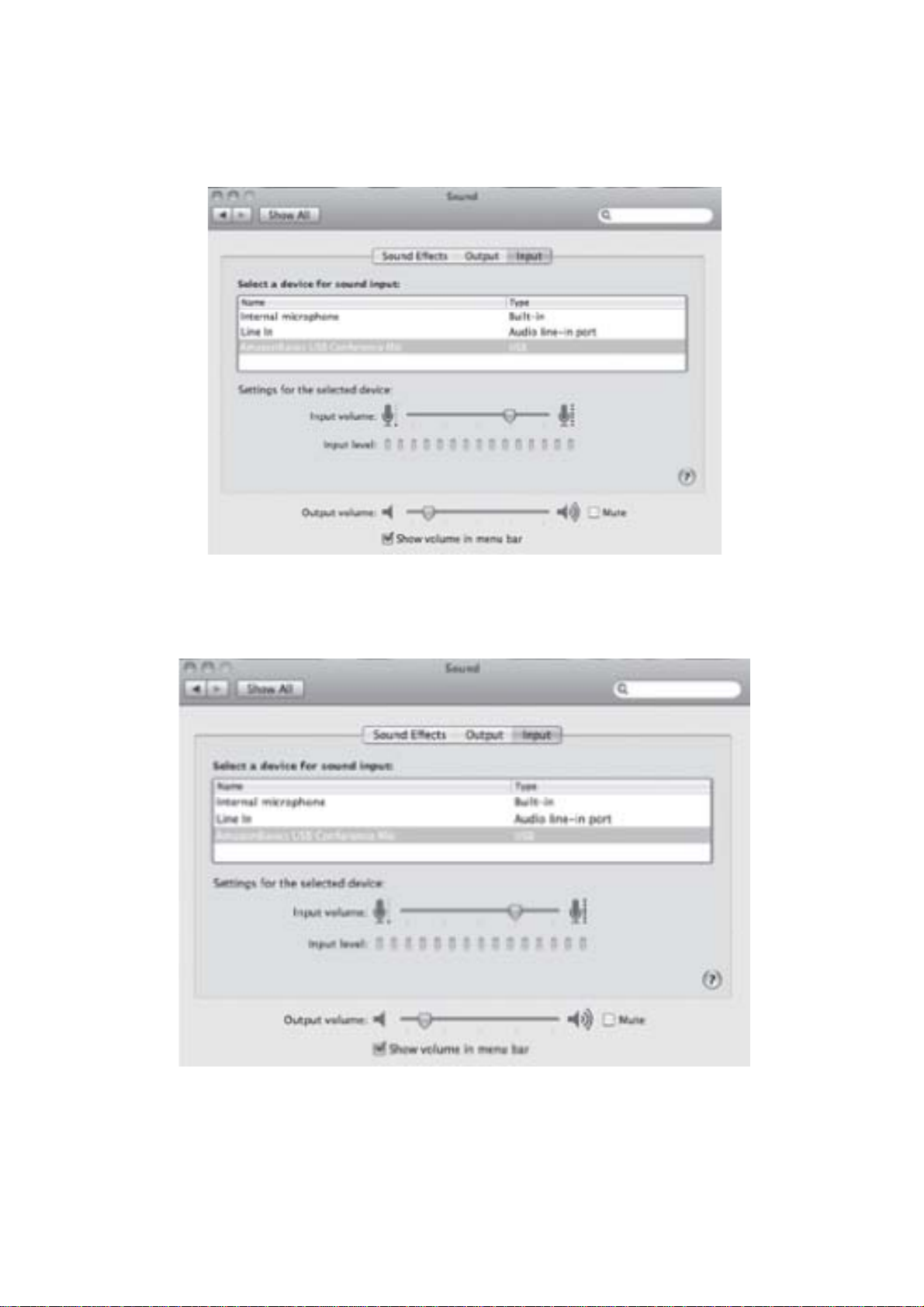
Configuración Mac OS
•Nota:Este producto esun dispositivo Plug-and-Play yno necesita ninguna instalaciónde controladores.
■ Configuración del micrófono
•Vaya a Preferenciasdel sistema >Sonido > Entrada y seleccione Digitallife USB Conference Mic.
■ Configuración de los auriculares/altavoz
•Vaya a Preferenciasdel sistema >Sonido > Salida y seleccione Digitallife USB Conference Mic.

DigitalLife
Table of contents
Languages:
Other Digital Life Microphone manuals