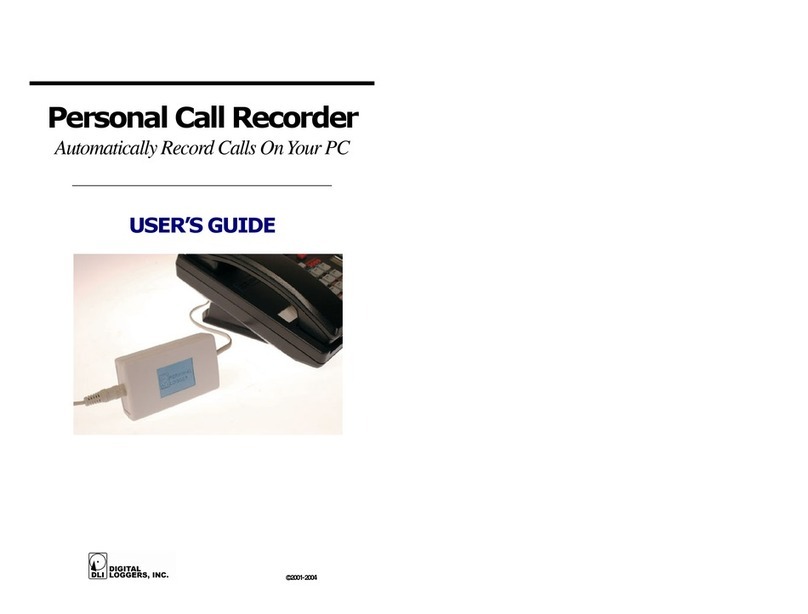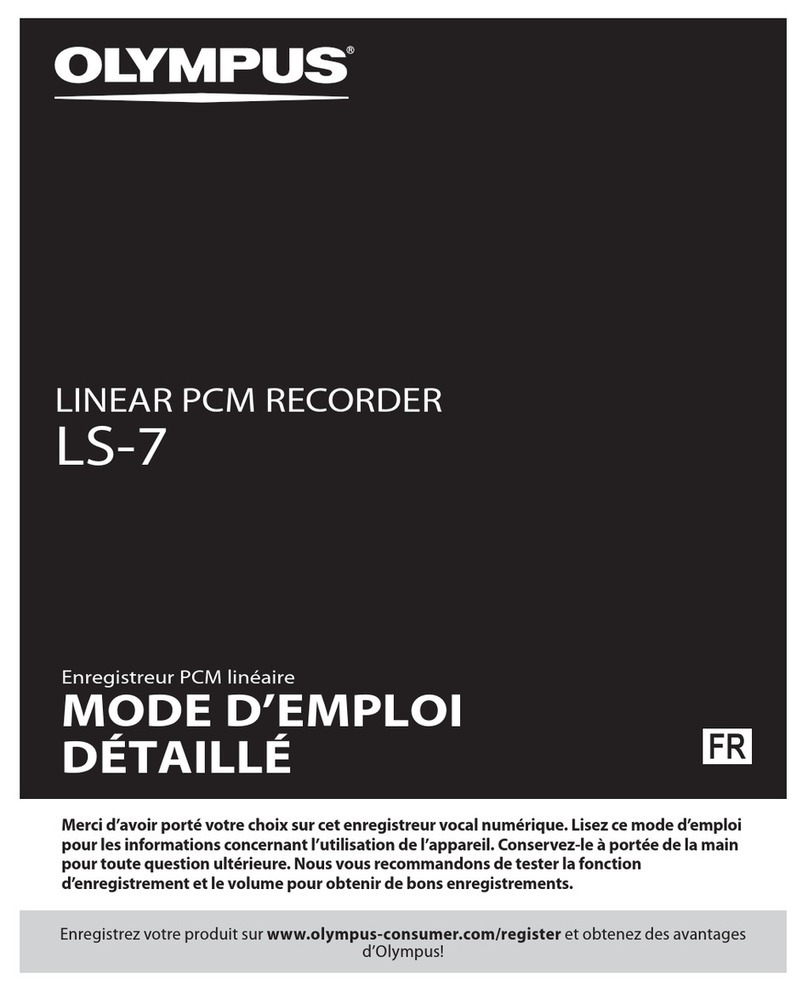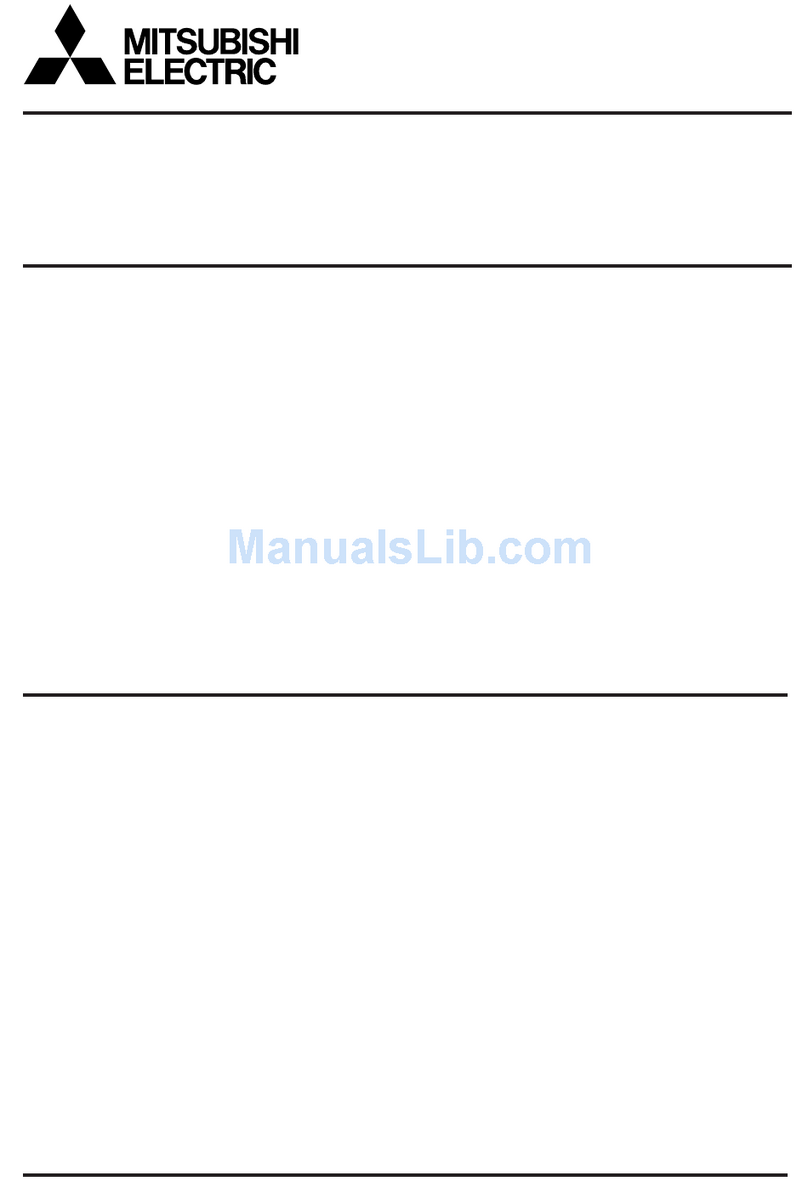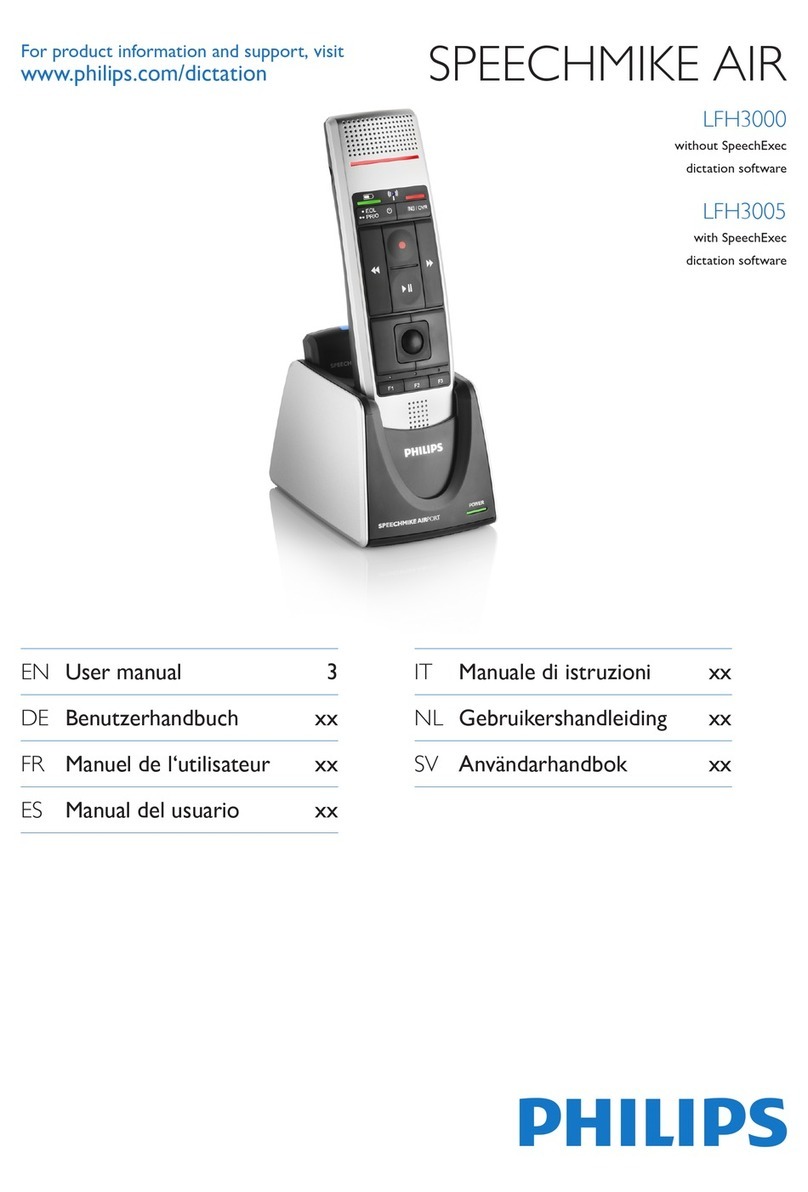Digital Loggers Personal Call Recorder User manual

USB
Personal Call Recorder
USER’S GUIDE
Automatically Record Calls On Your PC

1USB Personal Call Recorder www.digital-loggers.com
2USB Personal Call Recorder 3
Recorder Features
Congratulations on your purchase.
Turn your PC into a full-featured
recorder. Record phone calls,
conversations, and meetings.
Universal Interface
Connect to phone lines, voicemail systems, handsets,
radios and microphones.
High Quality Digital Recording
Recordings are perfect. Copies can be made without loss
of quality. Recording to disk is instant. No downloading is
required. Sound quality beats most flash recorders.
Automatic Recording Operation
Recording starts automatically. Calls are displayed at
a glance. A voice activated switch (VOX) system with
adjustable trigger level places each call in a separate file.
Instant Replay and Screen Capture
Calls can be replayed instantly, even while recording.
Find calls quickly. Play calls on any Windows PC.
Recordings can be copied, emailed, encrypted, and
backed up. Screen shots can be easily emailed and
stored with calls. No proprietary software is required.
Hard Disk or Network Storage
Select a local hard drive or a network file server to save
recordings. Use a shared directory for easy access over
a network. Listen in live from a remote workstation.
Included Playback Utilities
Additional utilities are included for call sorting and
indexing, live remote playback, sorting and finding calls
and screen shots, and PBX call detail (SMDR) recording.
Package Contents
1. Personal Logger recording module — This module converts
telephone audio into a format compatible with your PC USB port.
One side connects to your phone, the other to the USB port.
2. RJ-11 outside line cord and connector kit — This cord and
Y connector have larger jacks for connection to analog telephone
lines.
3. RJ-12 Handset cord and connector kit — This cord and Y
connector has smaller jacks for connection to handsets. It’s handy
for VoIP and proprietary phones. The Y connector has a short
“pigtail” cable.
4. USB Cable — Snap the USB cable between the logger and
any USB port on your PC.
5. Software installation CD — Wait for the USB drivers to load
automatically first. Then insert the CD to start program installation.
System Requirements
Operating System
Windows 8, 7, Vista, XP, 2003, or later.
Early systems should be upgraded to the latest version
of Direct-X from www.microsoft.com/directx
Processor
P-3 or faster with CD drive and USB.
Caller ID
Caller-ID is not required, but it’s useful for tracing and
Outlook Integration. An outside phone line is required
to decode caller-ID. In most areas, caller-ID is a paid
subscription service.
Outside Line or Handset Connection
Any analog outside line may be connected. A handset
connection may be used to record calls on a digital
telephone system. Radios or microphones may also be
connected. Use the handset connection for VoIP phones.

1USB Personal Call Recorder www.digital-loggers.com
4USB Personal Call Recorder 5
Quick Setup
Use these shortcuts for a quick install. If this is your
first installation, please skim the whole manual before
proceeding.
1. Select the correct cable bag. Note that handsets use
smaller plugs than outside lines.
2. Attach the USB cable between the logger and your PC.
3. Wait for Windows to detect the logger and install USB
drivers automatically. Wait for drivers to load before
inserting the CD.
4. Install the software CD and select Install Recording
Software.
5. Click the DLI Personal Logger icon.
6. Pick up the phone. Use the slider control on the logger
to adjust the volume to the middle of the screen. Adjust
the Voice Activation timeout and level. The default
timeout for telephone calls is 20 seconds. The logger
automatically separates calls into individual files with
time stamps.
7. Calls may be replayed by opening the Instant Replay
Window, by installing separate playback applications
under “Install Playback Software” or simply by clicking
on the recording files.
Choosing a Connection Point
The recorder connects to either:
a phone line using larger RJ-11 connectors
-or-
a phone handset using smaller RJ-12 connectors
Other audio sources, such as radios or microphones can
also be connected.
Outside Line Connection
To connect an outside
line, insert the RJ-11 Y
connector (with larger
plugs) in a wall jack or in
a telephone. Use the Y
connector and cable to
connect to the recording
module. Connect the
USB cable to any
available USB port on
your PC.
If your phone company provides Caller-ID, it is often
available only on outside lines.
Handset Connection
A handset connection
is most often used to
connect to a digital PBX,
VoIP phone, or multi-line
analog phone.
Handset plugs are
smaller than outside
line plugs, so a special
cable and Y adapter
are provided. Use them to connect from the handset to
the recording module. Connect the USB cable to any
available USB port on your PC.
To decode caller-ID and trace calls, you’ll need to
record from an outside line. If you’re recording a digital
PBX extension, you’ll want the handset connection.

1USB Personal Call Recorder www.digital-loggers.com
6USB Personal Call Recorder 7
adjust both the MIC level slider in the Windows Audio
Control Panel and the slider on the Personal Logger for
best audio quality. If either level is set too high, touch-
tones and caller-ID won’t decode properly.
Software Installation
Insert the CD. The installation window appears:
Click Install Recording Software, then Install
Personal Logger
Select a destination folder for the program, and a
location for the recording files. For best streaming audio
performance, record calls to a local hard drive.
Most users will install the program in “standard” mode.
The “hidden” mode eliminates the user interface and
records in the background.
Some hard disk space will be used. Each second of
recording uses 8KB of disk space. A gigabyte stores 34
hours of continuous recording. A terabyte stores 34,000
hours. Utilities are available to compress recordings.
After installation, restart your PC. Then start the Personal
Call Recorder by clicking the DLI icon. The main screen
looks similar to this (see top of next page):
Take the phone off-hook, and press the red REC button
to Start recording and check the levels. It’s important to
Checking Sound Levels
With your phone off-hook and recording activated, the
Level Indicator should look like this:
If the Level Indicator doesn’t move, the wrong audio
device may be selected. Use the Windows control panel
to select “AK5371” as the default recording device.
Adjusting the Sound Activation Level
The recorder is a voice activated ('VOX') application. It
listens for sound, records a file, and stops recording after
detecting silence.

1USB Personal Call Recorder www.digital-loggers.com
8USB Personal Call Recorder 9
Application Typical Timeout Value
Phone Handset 20 seconds
Phone Outside Line 30 seconds
Radio Line 7 seconds
Security Microphone 120 seconds
Equalizing Call Volumes (Normalizing)
The recorder can adjust calls to approximately the same
volume. This process is called “normalizing”. To enable
this, click Normalize Calls in the Preferences menu. To
automatically adjust playback levels, check the ALC box
in the instant replay window.
On outside lines, a difference in volume between the
calling and called party is normal. If this is objectionable,
switch to a handset connection. Some phones (including
most Cisco) have an internal “sidetone” adjustment to set
this balance.
Outlook Integration
Using Caller-ID, the recorder will automatically enter
the caller’s number in Microsoft Outlook. To enable this
feature, first stop recording, then click Preferences,
under the recording menu. Check both I have Caller-ID
and Enable Outlook Lookup in the preferences menu.
Saving Notes with Calls
Open the Instant Playback Window and highlight
the current call to save notes while recording. You
may cut-and-paste information (such as critical
order information or contact information) from other
applications into the notes field. Notes are stored safely
inside the audio recording files.
Storing Recording Files
The recording storage location can be changed. To
change it, first click STOP. Then click Browse to select
a directory:
The sound activation trigger level is adjustable. The
small line inside the level meter is the trigger level.
Recording starts whenever the sound level moves to the
right of the line. This trigger level can be adjusted using
the “sensitivity” slider bar in the lower right corner of the
program. With your phone on-hook, set this trigger level
slightly to the right of the level meter.
Recording continues until a specified period of silence is
detected. Adjust this period using the “Timeout” setting in
the lower-right corner.
An excessively short timeout will break a call into several
smaller files. An excessively long timeout will cause
subsequent calls to nest in the same file. Start with the
suggestions below, and then adjust to your liking:

1USB Personal Call Recorder www.digital-loggers.com
10 USB Personal Call Recorder 11
Select a new folder and
click OK. Recordings are
grouped into daily sub-
folders like this:
Instant Replay
Select Show the Instant Replay Window from the View
menu to play calls. Select a call first, then use the
shortcut buttons to control play, email, and export files.
Self-Help
I’m not getting any audio at all.
Check cabling first. Note that two different sets of
cables come with the recorder. The smaller plugs are
only for handsets, and the larger connectors are only
for outside lines. They aren’t interchangeable. Although
the smaller connector can be inserted in a larger jack, it
won’t make a reliable connection. After you’ve checked
the connections, check to see that the AK5371 input is
enabled and selected for input. Most computers have
just recording device. All devices appear in the Recording
Device List. Select “AK5371” USB audio device in the
Windows control panel.
Cabling check OK, AK5371 selected, still no audio.
Use the “properties” tab to select recording devices.
Adjust recording levels in the Windows control panel
–and- using the black slider control. Make sure the
AK5371 MIC is not “muted” in the Windows control panel.
Cables are connected properly, AK5371 is selected,
but I don’t get any audio or indication on the level
meter.
The most likely cause is that the audio input source
is turned off or muted. If you haven’t used your logger
before, it may not be enabled. Use the control panel to
enable it. To open the control panel, double-click the
speaker icon, or use the shortcut below.
Capturing Screen Shots
Personal logger provides a handy way of capturing the
information on your screen. For example, you may want
to save order information along with the call itself.
Press CTRL-SHIFT-S to capture the active window.
Press CTRL-ALT-S to capture the entire desktop.
Shortcut keystrokes may be changed. Captured screen
images are listed in the Instant Replay Window.
Right click on a screen shot to email it.

1USB Personal Call Recorder www.digital-loggers.com
12 USB Personal Call Recorder 13
Slide the volume up on the MIC level, and uncheck
MUTE. If your control panel has a SELECT box, select
only the microphone, and de-select the others.
Windows Audio Control Panel Shortcuts
In XP, click Start then Run and enter sndvol32 –r
In Vista or Windows 7, click Start then Run then
mmsys.cpl ..1
I get a 'Device already in use' error message.
Another program, such as Skype, Windows Recorder
or Real Player is locking out AK5371, microphone or
speaker resources. Close that application.
Tech Support
To save time and effort, please read this manual
completely before requesting tech support. Feel free
FAX to (408) 970-3491.
Legal Warnings
Most states require the consent of at least one party
before telephone recordings may legally be made.
Federal wiretap regulations prohibit recording without
informing the parties being recorded, except under
specific circumstances, where there is “no legal
expectation of privacy.” Federal law 90-351 Title 18,
Section 2511, Sub Section 2D requires that at least one
participant in a recorded conversation be informed of
the recording. Police stations, 911 call centers, prisons,
and public safety facilities may be exempt from the
need to notify parties that they are being recorded.
A recording or warning tone may provide appropriate
notification. Most states allow the recording of voicemail
calls for evidentiary purposes without a monitoring
tone. The user assumes all risks as to legal operation
of this unit. If you are unclear as to the legality of
recording, inform all recorded parties before starting
to record. Use of logging products may be unlawful on
party or pay-phone lines.
Play it safe. Inform all parties. If there is any doubt,
contact your legal counsel to review state and federal
laws before recording.

1USB Personal Call Recorder www.digital-loggers.com
14 USB Personal Call Recorder 15
DIGITAL LOGGERS, INC.
2695 Walsh Ave
Santa Clara, CA 95051
T 408.330.5599
F 408.970.3491
www.digital-loggers.com
© 2000-2012 DLI – This product may be protected by US patents
#6,122,239 and application #10827005. Additional patents pending.
Manual release Personal Call Logger 3.0.1.4 October 16, 2012
FCC Approval
FCC PART 68 INFORMATION
This logger may be connected to either an inside (handset), PBX
(switch) or an outside (network) connection. In the event that an
outside line network connection is made, the information below
applies. This equipment complies with Part 68 of the FCC Rules and
the requirements adopted by ACTA. On the bottom of this equipment
is a label that contains a product identifier in the format US: DLI-RC-
03A-PL3. If requested, this information must be provided to your
telephone company. A plug and jack use to connect this equipment
to the premises wiring and telephone network must comply with the
applicable FCC Part 68 rules and requirements adopted by ACTA.
A compliant telephone cord and modular plug is provided with this
product. It is designed to be connected to a compatible modular jack
that is also compliant. See installation instructions for details. The
REN is used to determine the number of devices that may connect to
a telephone line. Excessive RENs on a telephone line may result in
the devices not ringing in response to an incoming call. In most but
not all areas, the sum of the RENs should not exceed five (5.0). To be
certain of the number of devices that may be connected to a line, as
determined by the total RENs, contact your local telephone company.
This product has a REN of 0.3.If this equipment (Personal Call
Recorder) causes interference or harm to the telephone network, the
telephone company may notify you that temporary discontinuance of
service may be required. Also, you will be advised of your right to file
a complaint with the FCC if you believe it is necessary. The telephone
company may make changes in its facilities, equipment, operations
or procedures that could affect the proper functioning of your
equipment. If they do, you will be notified in advance in order for you
to make necessary modifications to maintain uninterrupted service.
Federal and Sate Laws require that both parties on the line consent
to and be informed of recording prior to attaching and starting any
recording device. If trouble is experienced with this unit, for repair
or warranty information, please contact DLI customer service. If the
equipment is causing harm to the network, the telephone company
may request that you disconnect the equipment until the problem is
resolved. DO NOT DISASSEMBLE THIS EQUIPMENT. It does not
contain any user serviceable components. Telephone companies
report that electrical surges, typically lighting transients, are very
destructive to customer terminal equipment.
Digital Loggers, Inc.
Attn: Personal Logger Service
2695 Walsh Avenue
Santa Clara, CA 95051
Limited Five-Year Warranty
The terms of this warranty may be legally binding. If you do not
agree to the terms listed below, return the product immediately in its
original unopened condition for a full refund. The software, firmware,
and accompanying written materials are provided “AS–IS” without
warranty of any kind. The purchaser assumes the entire risk as to the
results and performance of the unit. DLI warrants this USB Personal
Call Recorder to be free from defects in materials and workmanship
for a period of five years from the date of the DLI original invoice.
DLI’s entire liability and exclusive remedy as to defective hardware
shall be, at DLI’s option, either (a) return of the purchase price or
(b) replacement or repair of the hardware that does not meet DLI’s
quality control standards and has been returned through proper
RMA procedures. DLI’s liability for repair or replacement is to DLI’s
customer ONLY. No warranty service will be provided without an
original invoice from DLI and an RMA number provided by technical
support. RMA material must be shipped prepaid to DLI. RMA
numbers are valid for 15 days from date of issue. This warranty does
not cover products modified, subjected to rough handling, or used
in applications for which they were not originally intended. No oral
advice or verbal warranties made by DLI’s employees, dealers, or
distributors shall in any way increase the scope of this warranty. DLI
makes no warranty as to merchantability or fitness for any particular
purpose. Due to the wide range of signal sources available, DLI
cannot guarantee compatibility with all system configurations. DLI
assumes no liability for incidental or consequential damages arising
from the use or inability to use this product. This warranty gives you
specific legal rights. You may also have other rights that vary from
state to state. Since some states do not allow the exclusion of liability
for consequential damages, some of the above limitations may not
apply to you. DLI makes no representation as to the legality of
recording conversations under any specific circumstances.

Download a Manual
Frequently Asked Questions
2695 Walsh Avenue, Santa Clara, CA 95051
Tel: (408) 330-5599, Fax: (408) 541-8459
www.digital-loggers.com
Register Online for:
•Free Tech Support
•Free Upgrades
Other manuals for Personal Call Recorder
2
Table of contents
Other Digital Loggers Voice Recorder manuals