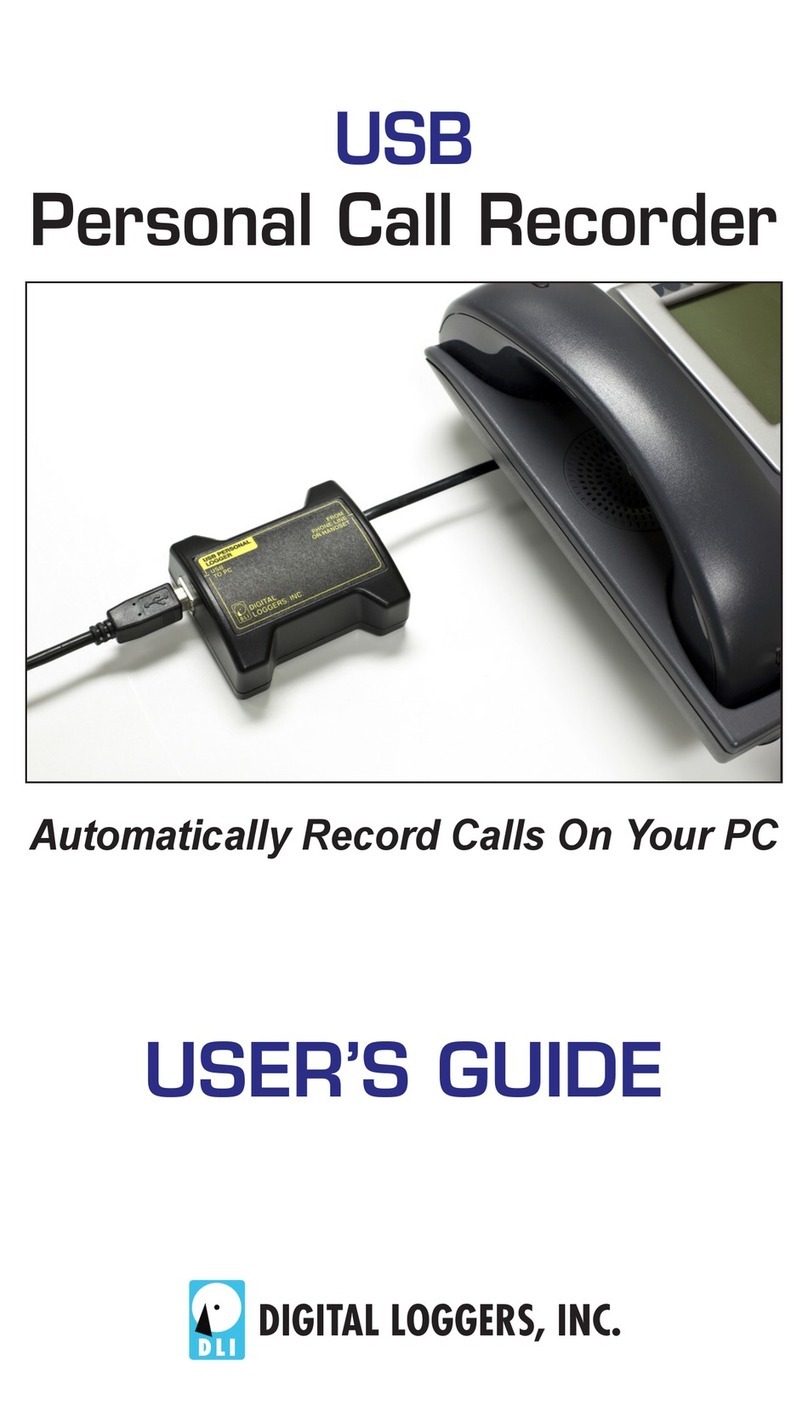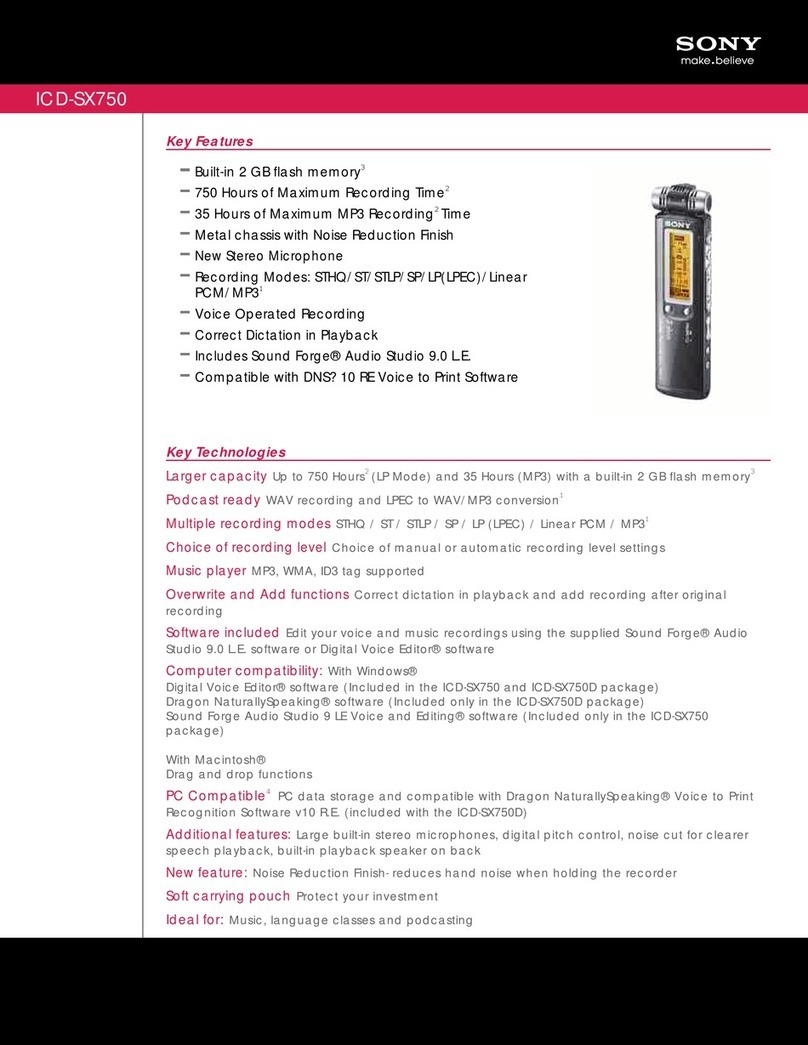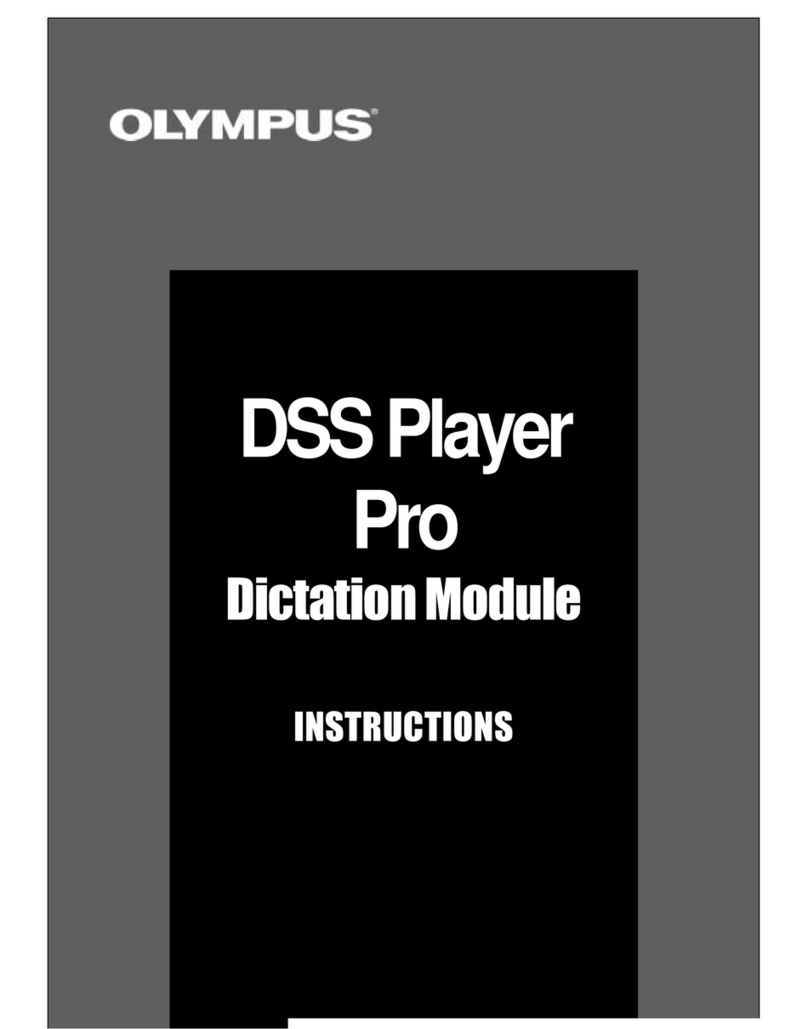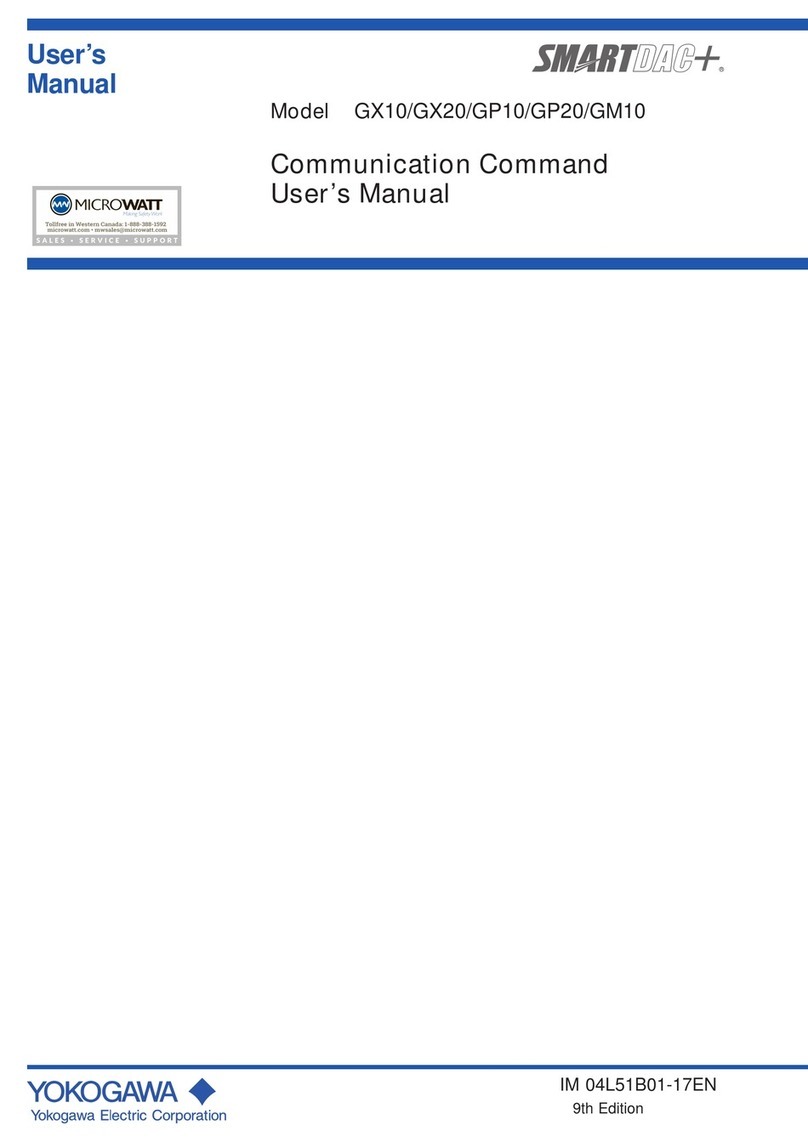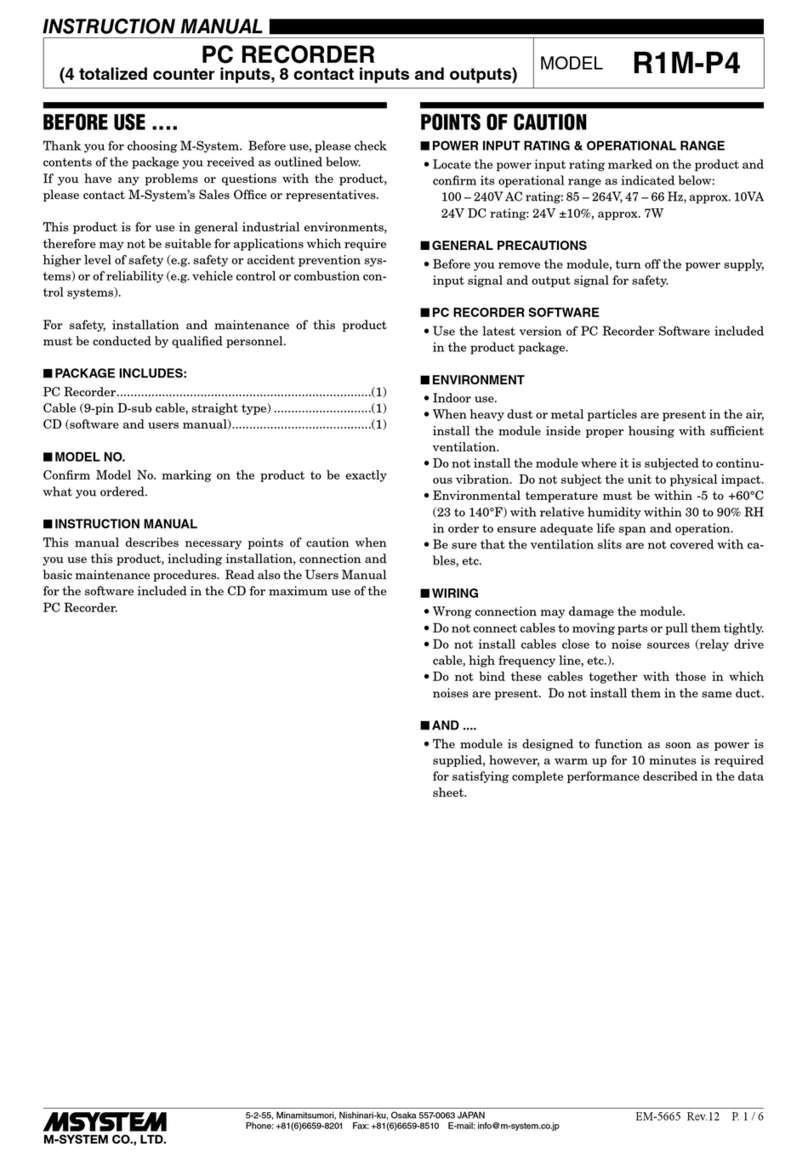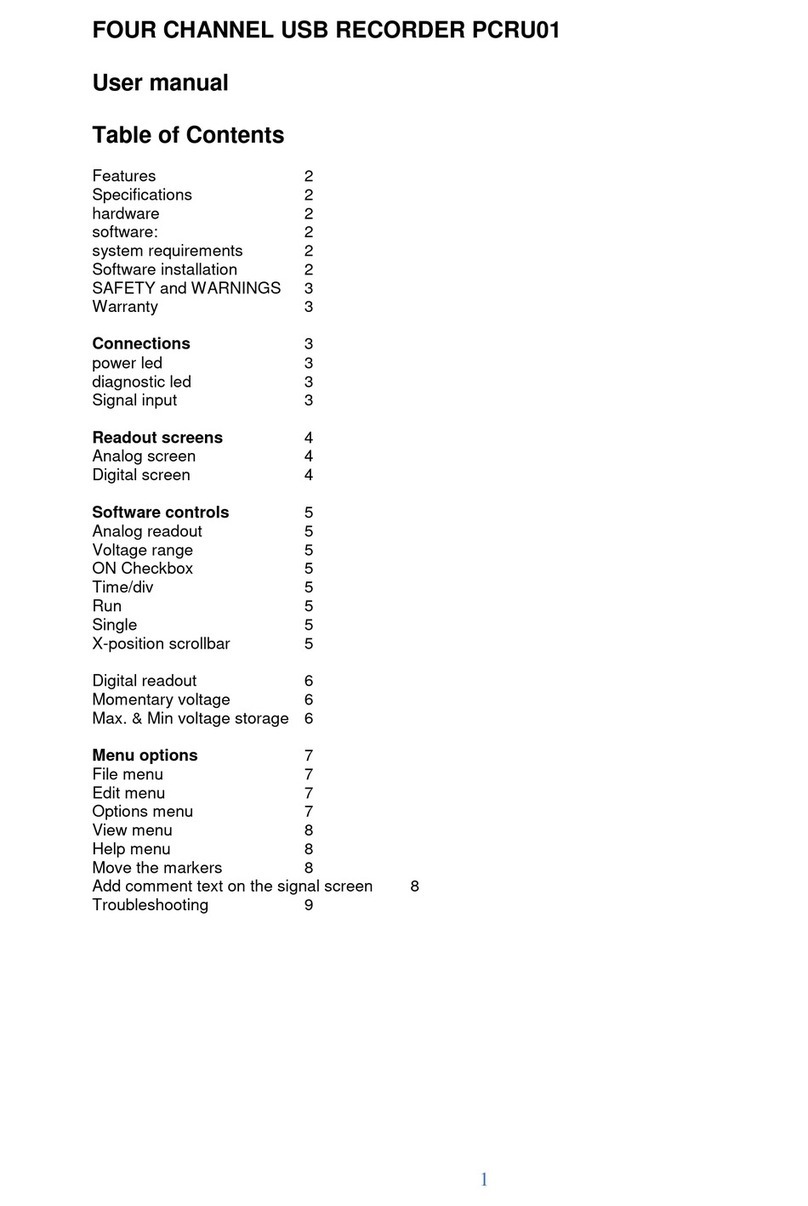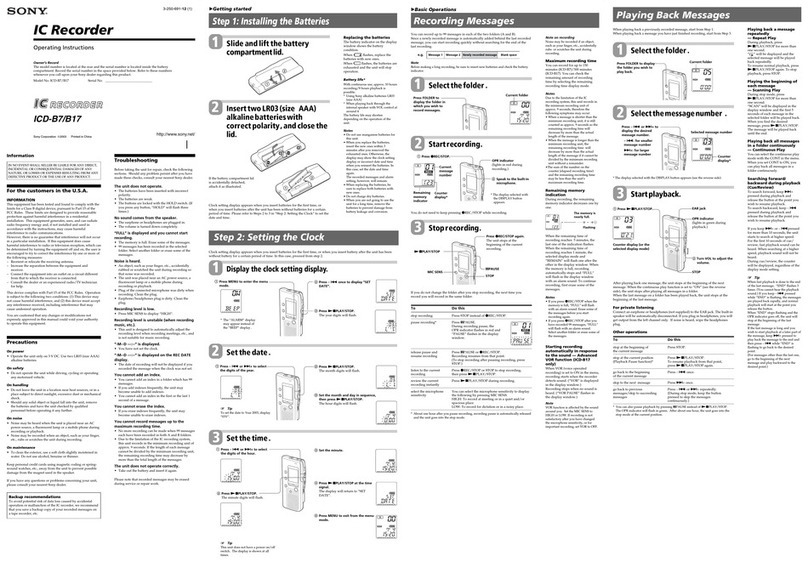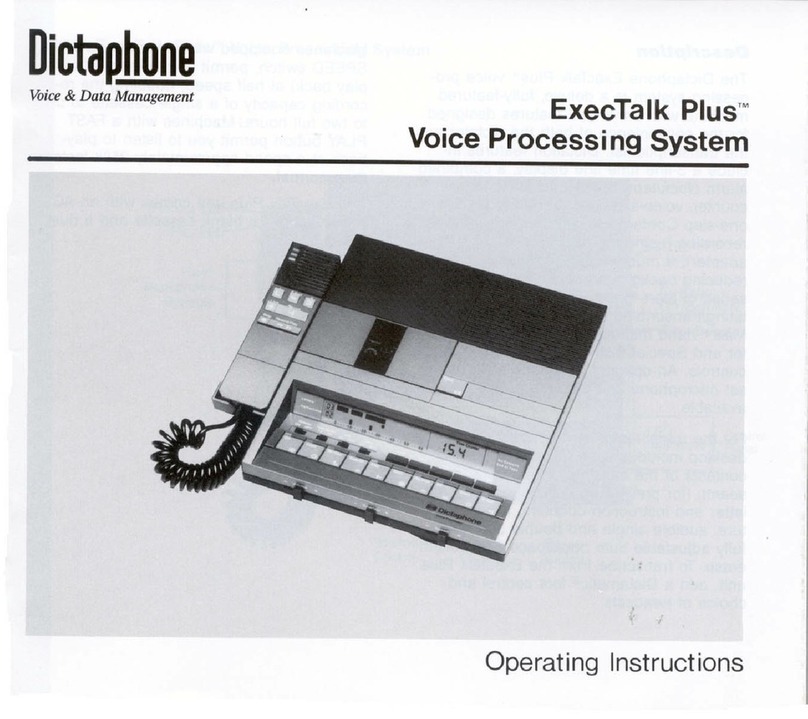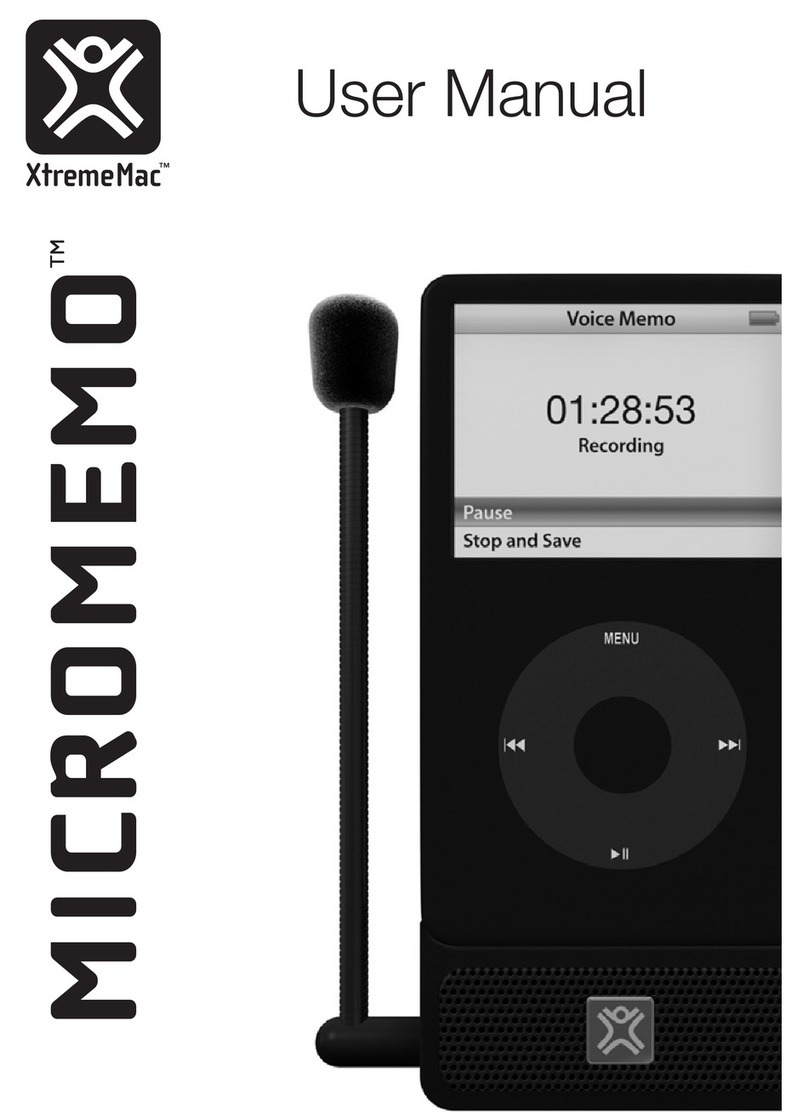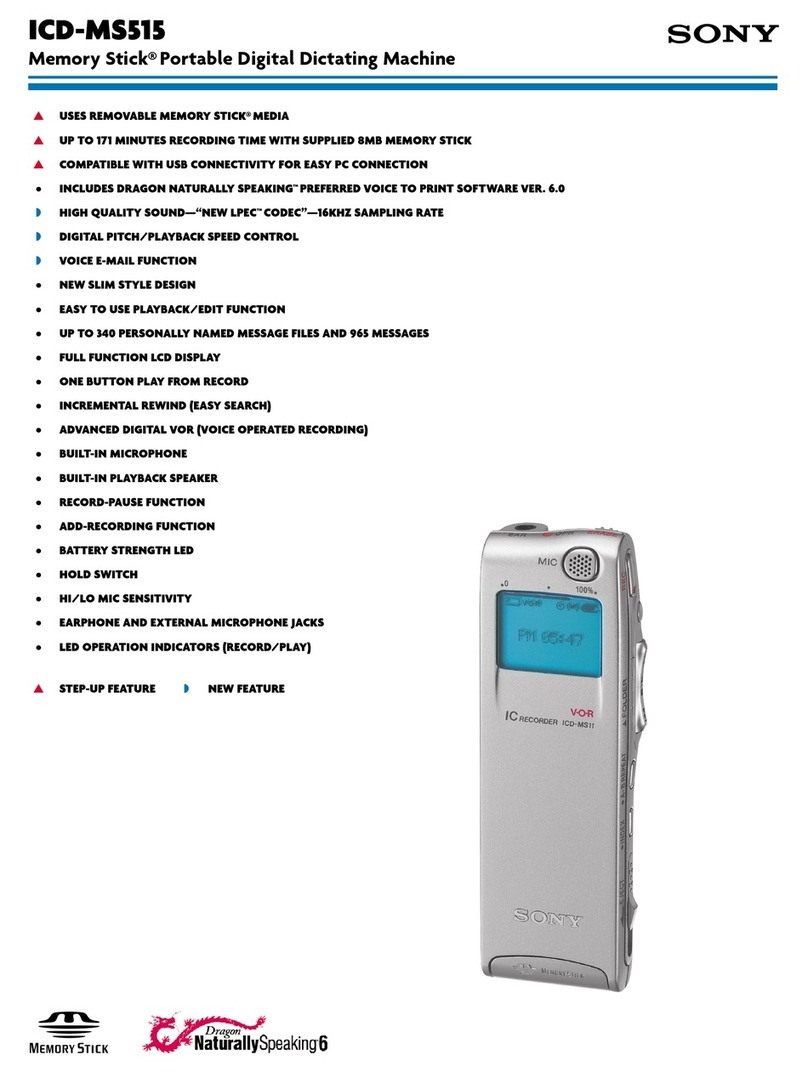Digital Loggers Personal Call Recorder User manual

Automatically Record Calls On Your PC
2001-2004

Personal Call Recorder WWW.DIGITAL-LOGGERS.COM
Congratulations on your purchase. Turn your PC into a full-
featured recorder. Record phone calls, conversations, and
meetings.
Universal Interface
Connect to phone lines, voicemail systems, handsets,
radios and microphones.
Digital Performance
Audio recordings are perfect. Copies can be made without
loss of quality. Recording to disk is more reliable than
recording to tape.
Simple Operation
Recording is automatic. Calls are displayed at a glance. A
sound-operated VOX system with adjustable trigger level
places each call in a separate file.
Instant Replay
Calls can be replayed instantly, even while recording. Find
calls quickly. Play calls on any Windows PC. Recordings
can be copied, emailed, encrypted, and backed up. No
proprietary software is required.
Hard Disk or Network Storage
Select a local hard drive or a network file server to save
recordings. Use a shared directory for easy access over a
network.
Call Analysis Software
Call analysis software indexes and sorts call files for easy
retrieval by phone number, company name, customer
number, etc.

Personal Call Recorder WWW.DIGITAL-LOGGERS.COM
1. Personal recorder audio module
This module converts telephone audio into a format
compatible with your PC microphone jack.
2. RJ-11 outside line cord and connector
This cord and “Y” connector have larger jacks for
connection to telephone lines.
3. Handset cord and connector
This cord and “Y” connector have smaller jacks on
one end for connection to handsets. The connector
has a short “pigtail” cable.
4. Microphone cord
Use this cord with round connectors to attach the
logger to the pink-colored MIC jack on your PC.
5. Software installation CD
Insert the CD in your Windows PC to start the
software installation. If two CDs are supplied, start
with the one marked “PL”.

.and Vista
Personal Call Recorder WWW.DIGITAL-LOGGERS.COM
Operating System
Windows XP, 2003, 2000, ,
Upgrading to the latest version of Direct-X from
www.microsoft.com/directx is recommended.
Processor
233MHz P-III or faster with CD drive.
Microphone Jack
This jack is marked MIC and is colored pink on
most PCs. Check your Windows audio control panel
settings to ensure that the microphone is enabled.
Caller ID:
Caller-ID is not required, but it’s useful for call tracing
and Outlook Integration. An outside phone line is
required to decode caller-ID. In most areas, caller-ID is
a subscription service.
Handset Connection:
A handset connection may be used to record calls on a
digital telephone system. Radios or microphones may
also be connected.

Personal Call Recorder WWW.DIGITAL-LOGGERS.COM
Use these shortcuts for quick installation. If you’re
unfamiliar with logging systems, please read the entire
manual before proceeding.
1. Select either the handset or line cord “Y” connector
and appropriate cable. Note that handsets use
smaller plugs than outside lines.
2. Connect the round microphone cable from the
logger to the pink MIC jack on your PC.
3. Install the software CD by placing it in your drive. If
two CDs were supplied, start with the one marked
“PL”.
4. Click on the Personal Logger icon to start the
program.
5. Adjust the Voice Activation timeout and level to
appropriate values. The default timeout for
telephone calls is 20 seconds.
6. The logger automatically separates calls into files
with time stamps.
7. Calls may be replayed by opening the Instant
Replay Window, or by clicking on the audio files.
The recorder may be connected to either an inside
(PBX) analog line, or a telephone handset. Other audio
sources, such as radios or microphones can also be
connected.
To decode caller-ID and trace calls, you’ll need to
connect to an outside line. If you’re using a digital PBX,
you’ll want the handset connection.

Personal Call Recorder WWW.DIGITAL-LOGGERS.COM
!"
To connect an outside line, insert the RJ-11 “Y”
connector (with the large plugs) in a wall jack or in a
telephone. Use the cable marked “Phone Line Cable”
to connect between the “Y” connector and the audio
module. Connect the microphone cable to the pink jack
on your PC.
If your phone company provides Caller-ID, it is available
using an outside line connection only.

Personal Call Recorder WWW.DIGITAL-LOGGERS.COM
#
$
A handset connection is used to connect to a digital PBX or
multi-line phone.
Handset plugs are
smaller than outside line
plugs, so a special cable
and adapter provided.

Press F1 or View/Help from the menu for the latest
Personal Call Recorder WWW.DIGITAL-LOGGERS.COM
%
&' (
Insert the disc marked “PL” in your CD-ROM drive. The
program will ask for a destination directory. We recommend
you install the program in “standard” mode.
Ensure that hard disk space is available for recording. Each
second of recording uses 8Kbytes of disk space. Each
gigabyte stores 34 hours of recordings.
After installation, restart your PC. Then start the Personal
Call Recorder by clicking the “DLI” icon. The main screen
appears:
help screen.

Personal Call Recorder WWW.DIGITAL-LOGGERS.COM
)
"*
To set up your logger, take your phone off hook to activate
the recorder. The Level Indicator should look like this:
If the Level Indicator doesn’t move, your MIC jack may not
be enabled. Use the Windows control panel to enable it.
+,+*"*
The recorder is a voice activated ('VOX') application. It
listens for sound, records a file, and stops recording after
detecting silence.
The sound activation trigger level is adjustable. The
small arrowhead under the level meter is the trigger level.
Recording starts whenever the sound level moves to the
right of the arrowhead. This trigger level can be adjusted
using the “sensitivity” slider bar in the lower right corner of
the program. With your phone on-hook, set this trigger
level slightly to the right of the level meter.
Recording continues until a specified period of silence is
detected. Adjust this period using the “Timeout” setting in
the lower-right corner.
Setting the timeout too short will break a call into several
smaller files. Setting it too long will cause concurrent calls to
nest in the same file. Start with the suggestions below, then
adjust the timeout to your liking:

Personal Call Recorder WWW.DIGITAL-LOGGERS.COM
-.
Application Typical Timeout Value
Phone Handset 20 seconds
Phone Outside Line 30 seconds
Radio Line 7 seconds
Security Microphone 120 seconds
/01
The recorder can adjust calls to approximately the same
volume. This process is called “normalizing”. To enable this,
click Normalize Calls in the Preferences menu.
On outside lines, a difference in volume between the calling
and called party is normal. If this is objectionable, switch to a
handset connection.
!(
Using Caller-ID, the recorder will automatically enter the
caller’s number in Microsoft Outlook. To enable this feature,
first stop recording, then click Preferences, under the
recording menu. Check both “I have Caller-ID” and “Enable
Outlook Lookup” in the preferences menu.
*2'
Open the Instant Playback Window and highlight the current
call to save notes while recording. You may cut-and-paste
information (such as critical order information or contact
information) from other applications into the notes field.
Notes are stored safely inside the recording file.

Personal Call Recorder WWW.DIGITAL-LOGGERS.COM
--
The recording storage location can be changed. To change
it, first click the STOP button. Then click the Browse button
to select a directory:
Select a new folder and press OK. Note: Recordings are
grouped in daily folders underneath this:

Personal Call Recorder WWW.DIGITAL-LOGGERS.COM
-
(
Select Show the Instant Replay Window from the View
menu to play calls. Select a call first, then use the shortcut
buttons to control play, email, and export files.
Select a call by clicking on it, then use these buttons to cont
Delete a call
Email a call
Go back 5
seconds
Export a call

Personal Call Recorder WWW.DIGITAL-LOGGERS.COM
-
&3$
I’m not getting any audio at all.
Check cabling first. Note that two different sets of
cables come with the recorder. The smaller plugs are
only for handsets, and the larger connectors are only for
outside lines. They aren’t interchangeable. Although the
smaller connector can be inserted in a larger jack, it
won’t make a reliable connection. After you’ve checked
the connections, check to see that your microphone
jack is enabled and selected for input. Most computers
have just recording device. If you have more, they will
appear in the Recording Device List. Select the device
attached to your MIC jack.
Cables are connected properly, but I don’t get any
audio or indication on the level meter.
The most likely cause is that the ‘MIC’ input is turned
off. If you haven’t used your microphone before, it’s
probably not enabled. Use the control panel to enable
it. To get to the control panel, double-click on the
speaker icon.

Personal Call Recorder WWW.DIGITAL-LOGGERS.COM
-
Slide the volume up on the MIC level, and uncheck the
“MUTE” box. If your control panel has a “SELECT” box,
select only the microphone, and deselect the others.
I get a 'Device already in use'error message. How do I
solve this?
You probably have another program, such as WinAmp
or Real Player using the microphone or speaker
resources. Close the application and start recording.
To save time and effort, please read this manual completely
before requesting tech support. Email questions to
support@digital-loggers.com or FAX to (408) 541-8459.
"4
Most states require the consent of at least one party before telephone
recordings may legally be made. Federal wiretap regulations prohibit
recording without informing the parties being recorded, except under
specific circumstances, where there is “no legal expectation of privacy.”
Federal law 90-351 Title 18, Section 2511, Sub Section 2D requires that at
least one participant in a recorded conversation be informed of the
recording. Police stations, 911 call centers, prisons, and public safety
facilities may be exempt from the need to notify parties that they are being
recorded. A recording or warning tone may provide appropriate notification.
Most states allow the recording of voicemail calls without a monitoring tone.
The user assumes all risks as to legal operation of this unit. If you are
unclear as to the legality of recording, inform all recorded parties before
starting to record. Use of logging products may be unlawful on party or pay-
phone lines.
Contact your legal counsel to review state and federal laws before
recording.

Personal Call Recorder WWW.DIGITAL-LOGGERS.COM
-
" *354
The terms of this warranty may be legally binding. If you do not agree to
the terms listed below, return the product immediately in its original
unopened condition for a full refund. Multiple, redundant logging units are
highly recommended for critical applications. PCs should be protected by
Uninterruptable Power Supplies for maximum reliability. The software,
firmware, and accompanying written materials are provided “AS–IS”
without warranty of any kind. The purchaser assumes the entire risk as to
the results and performance of the unit. DLI warrants this Personal Call
Recorder to be free from defects in materials and workmanship for a
period of five years from the date of the DLI original invoice. DLI’s entire
liability and exclusive remedy as to defective hardware shall be, at DLI’s
option, either (a) return of the purchase price or (b) replacement or repair
of the hardware that does not meet DLI’s quality control standards and
has been returned through proper RMA procedures. DLI’s liability for
repair or replacement is to DLI’s customer ONLY. No warranty service will
be provided without an original invoice from DLI and an RMA number
provided by technical support. RMA material must be shipped prepaid to
DLI. RMA numbers are valid for 15 days from date of issue. This warranty
does not cover products modified, subjected to rough handling, or used in
applications for which they were not originally intended. No oral advice or
verbal warranties made by DLI’s employees, dealers, or distributors shall
in any way increase the scope of this warranty. DLI makes no warranty as
to merchantability or fitness for any particular purpose. Due to the wide
range of signal sources available, DLI cannot guarantee compatibility with
all system configurations. DLI assumes no liability for incidental or
consequential damages arising from the use or inability to use this
product. This warranty gives you specific legal rights. You may also have
other rights that vary from state to state. Since some states do not allow
the exclusion of liability for consequential damages, some of the above
limitations may not apply to you. DLI makes no representation as to the
legality of recording conversations under any specific circumstances.
2695 Walsh Ave
Santa Clara, CA 95051
T408.330.5599
F408.541.8459
www.digital-loggers.com
© 2001-2004 DLI - This product may be protected by US patents
#5,777,811 and #5,680,555. Additional patents pending.
Manual release Personal Call Recorder 1.5.84 February 6, 2004

Personal Call Recorder WWW.DIGITAL-LOGGERS.COM
-
+*
FCC PART 68 INFORMATION
This logger may be connected to either an inside (handset) or an outside
(network) connection. In the event that an outside line connection is made, the
information below applies. This equipment complies with Part 68 of the FCC
Rules and the requirements adopted by ACTA. On the bottom of this equipment
is a label that contains a product identifier in the format US: DLI-RC-03A-PL3. If
requested, this information must be provided to your telephone company. A plug
and jack use to connect this equipment to the premises wiring and telephone
network must comply with the applicable FCC Part 68 rules and requirements
adopted by ACTA. A compliant telephone cord and modular plug is provided
with this product. It is designed to be connected to a compatible modular jack
that is also compliant. See installation instructions for details. The REN is used
to determine the number of devices that may connect to a telephone line.
Excessive RENs on a telephone line may result in the devices not ringing in
response to an incoming call. In most but not all areas, the sum of the RENs
should not exceed five (5.0). To be certain of the number of devices that may be
connected to a line, as determined by the total RENs, contact your local
telephone company. This product has a REN of 0.3.If this equipment (Personal
Call Recorder) causes interference or harm to the telephone network, the
telephone company may notify you that temporary discontinuance of service
may be required. Also, you will be advised of your right to file a complaint with
the FCC if you believe it is necessary. The telephone company may make
changes in its facilities, equipment, operations or procedures that could affect
the proper functioning of your equipment. If they do, you will be notified in
advance in order for you to make necessary modifications to maintain
uninterrupted service. Federal and Sate Laws require that both parties on the
line consent to and be informed of recording prior to attaching and starting any
recording device. If trouble is experienced with this unit, for repair or warranty
information, please contact DLI customer service. If the equipment is causing
harm to the network, the telephone company may request that you disconnect
the equipment until the problem is resolved. DO NOT DISASSEMBLE THIS
EQUIPMENT. It does not contain any user serviceable components. Telephone
companies report that electrical surges, typically lighting transients, are very
destructive to customer terminal equipment.
Attn: PERSONAL LOGGER SERVICE
Digital Loggers, Inc.
2695 Walsh Avenue
Santa Clara, CA 95051
Other manuals for Personal Call Recorder
2
Table of contents
Other Digital Loggers Voice Recorder manuals