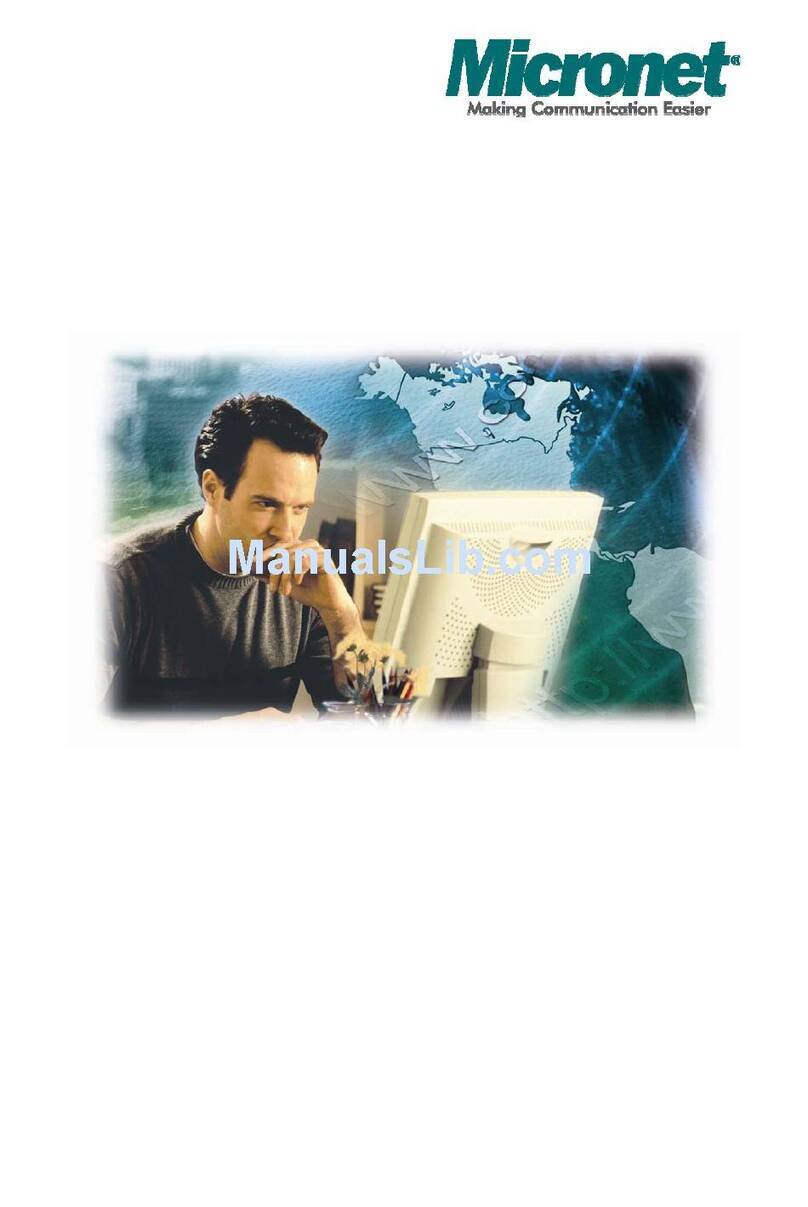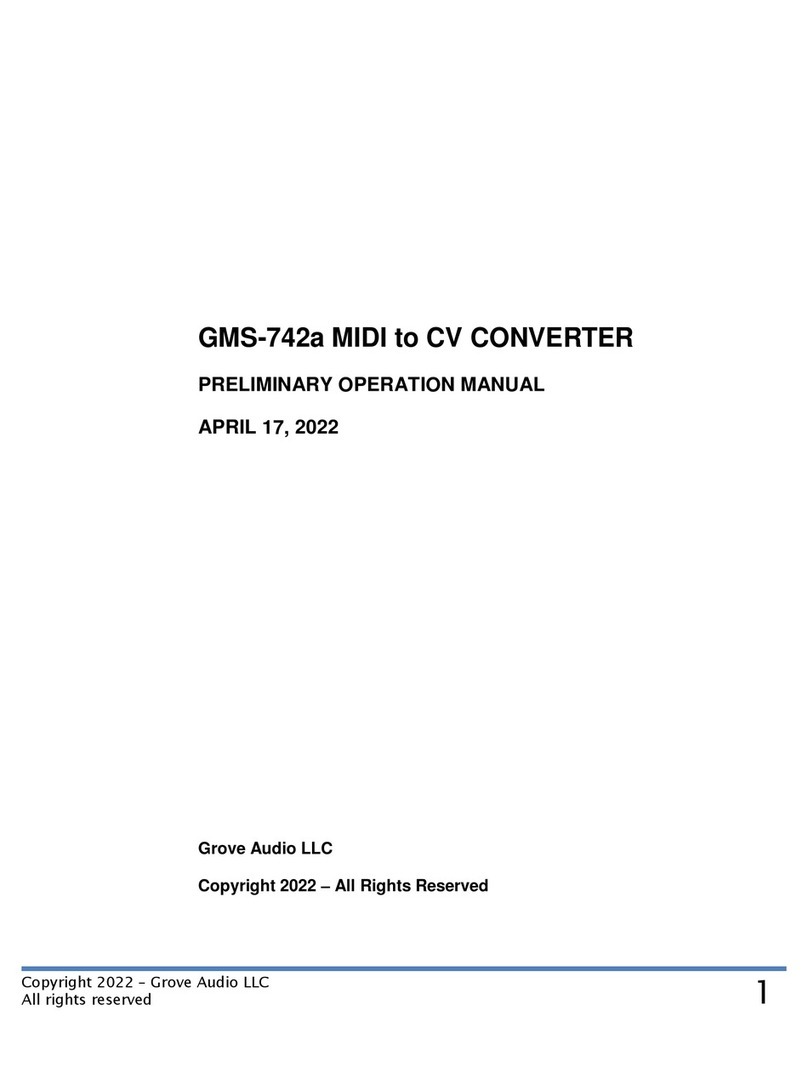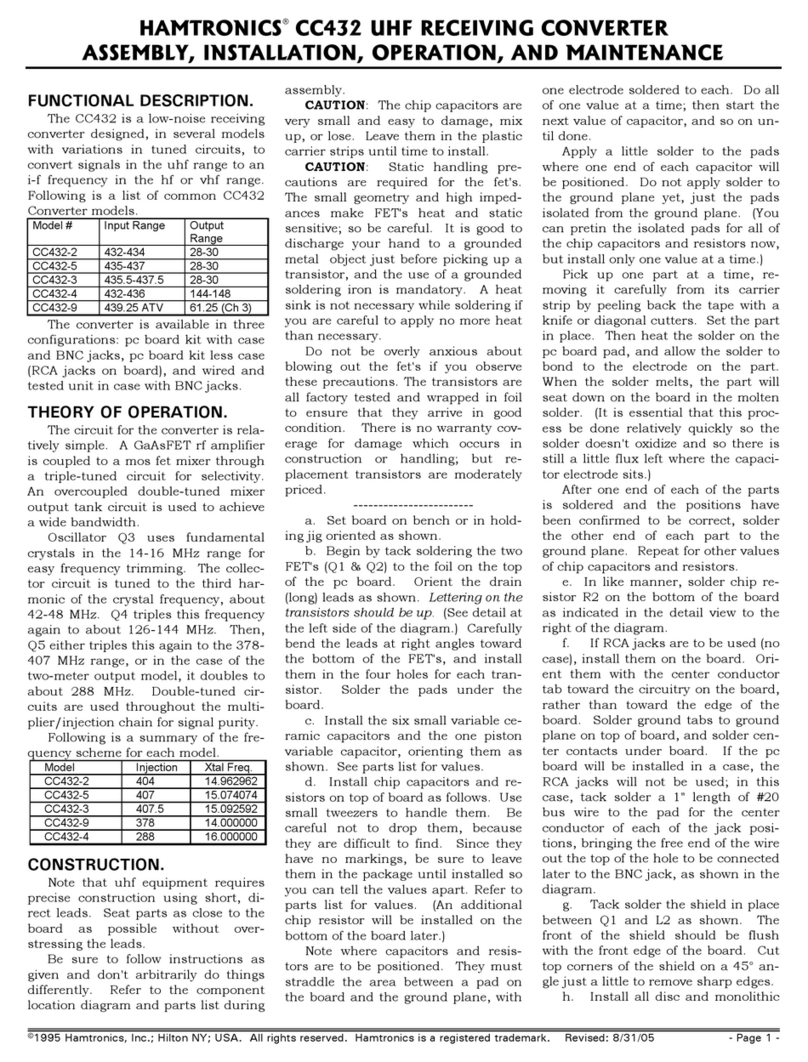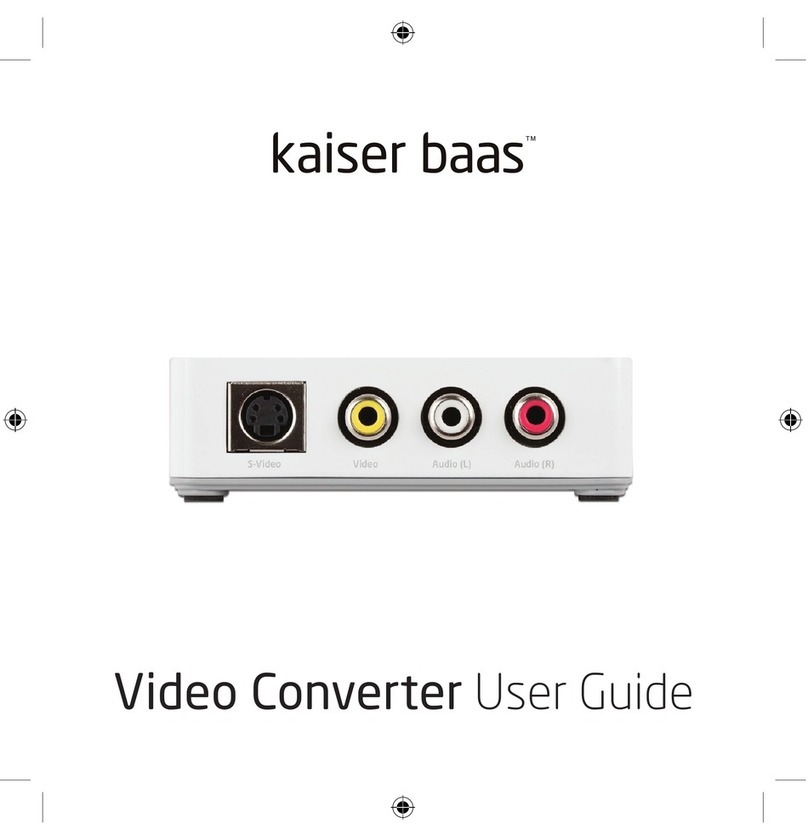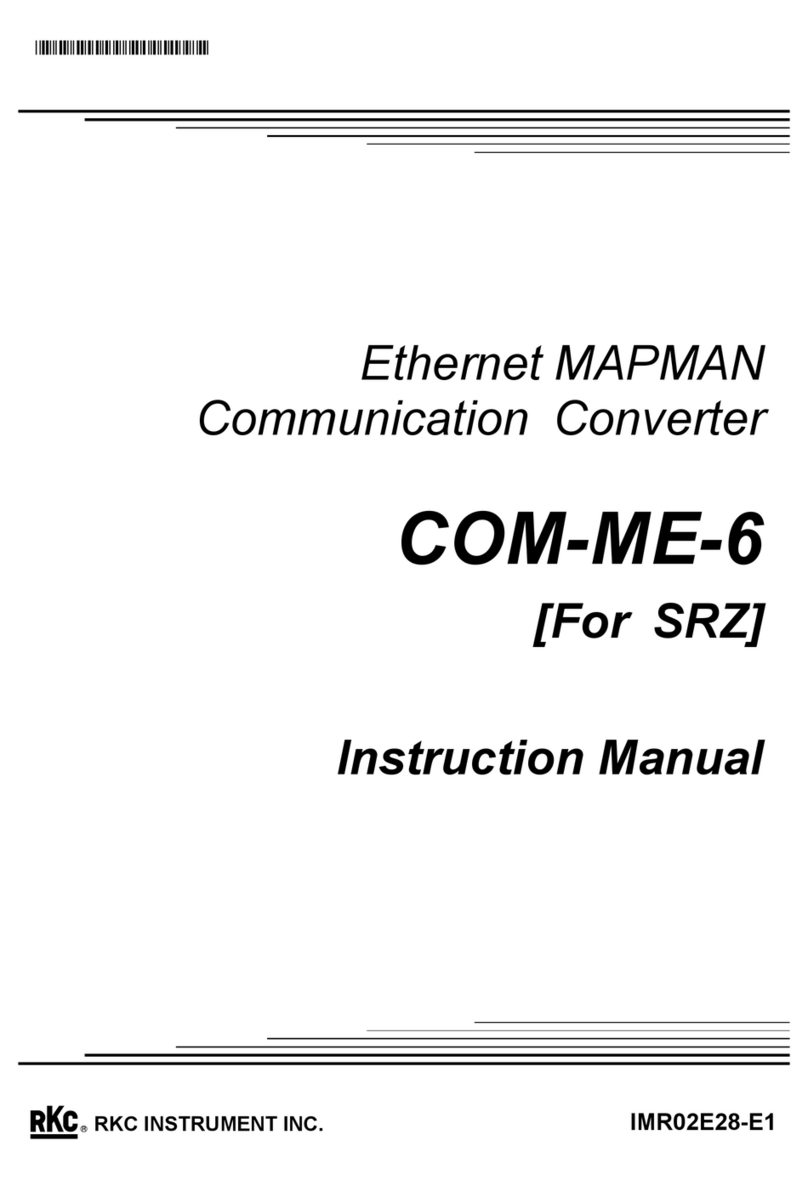digital rapids TouchStream User manual


Digital Rapids TouchStream
Page ii
© 2011 Digital Rapids Corporation. All rights reserved.
Digital Rapids, the Digital Rapids logo, and TouchStream are trademarks or
registered trademarks of Digital Rapids Corporation.
Except as permitted by such license, no part of this document may be
reproduced, transmitted, or converted in any form or by any means electronic or
mechanical for any purpose, without the prior written permission of Digital
Rapids Corporation.
Information in this manual is furnished for information only and does not
represent a commitment on the part of Digital Rapids Corporation. Information in
this manual is subject to change without notice. Digital Rapids Corporation
assumes no responsibility or liability for any errors or inaccuracies that may
appear in this manual.
Digital Rapids Corporation makes no warranties, express or implied, including
without limitation the implied warranties of merchantability and fitness for a
particular purpose, regarding the software. Digital Rapids Corporation does not
warrant, guarantee or make any representations regarding the use or the results
of the use of the software in terms of its correctness, accuracy, reliability,
currentness or otherwise. The entire risk as to the results and performance of
the software is assumed by you. The exclusion of implied warranties is not
permitted by some jurisdictions. The above exclusion may not apply to you.
In no event will Digital Rapids Corporation be liable to you for any consequential,
incidental or indirect damages (including damages for loss of business profits,
business interruption, loss of business information, and the like) arising out of
the use or inability to use the software even if Digital Rapids Corporation had
been advised of the possibility of such damages. Because some jurisdictions do
not allow the exclusion or limitation of liability for consequential or incidental
damages, the above limitations may not apply to you. Digital Rapids
Corporation’s liability to you for actual damages from any cause whatsoever,
and regardless of the form of the action (whether in contract, tort (including
negligence), product liability or otherwise), will be limited to $50.
For information on the Warranty for the Digital Rapids hardware, please see the
Warranty section at the end of the user’s guide.
Last revised on June 3, 2011.

Digital Rapids TouchStream
Page iii
Table of Contents
Safety Instructions ................................................................................................1
CAUTION.......................................................................................................1
Use Only for Intended Applications...............................................................1
Checking the Power Cord..............................................................................2
Warnings and Cautions .................................................................................2
TouchStream Connections ...................................................................................4
Connecting Video and Audio Inputs..................................................................4
Connecting to the Network................................................................................5
Connecting an External Hard Drive...................................................................6
Connecting a Monitor, Keyboard, Mouse..........................................................6
TouchStream Software Operation........................................................................7
Overview ...........................................................................................................7
Getting Started – Using a previous configuration..........................................7
Getting Started – Setting up a new configuration..........................................8
Setup...............................................................................................................10
Trigger .........................................................................................................10
Pause/Resume............................................................................................11
Project..........................................................................................................12
Input.............................................................................................................13
Output..........................................................................................................13
Video Settings and Audio Settings..............................................................17
Video Settings.................................................................................................18
Graphic Overlay...........................................................................................18
Picture Controls...........................................................................................19
Noise Reduction ..........................................................................................19
Cropping......................................................................................................21

Digital Rapids TouchStream
Page iv
Audio Settings .................................................................................................21
Levels...........................................................................................................21
Bass/Treble..................................................................................................21
Audio Pass-Through for Monitoring.............................................................22
Info...................................................................................................................22
Email Config.................................................................................................23
Network Settings..........................................................................................23
Reset............................................................................................................24
Security: Lock ..............................................................................................24
Security: Restrictions...................................................................................24
Broadcast Manager Control.........................................................................26
Customizing TouchStream Projects....................................................................27
GPI - General Purpose Interface ........................................................................29
TouchStream System Specifications ..................................................................30
DRC-Stream PCI Card Specifications ................................................................31
DRC-500..........................................................................................................31
DRC-1600........................................................................................................32
DRC- 5650.......................................................................................................33
Regulatory Certifications and Compliance..........................................................35
WARNING: English (USA)...............................................................................38
AVERTISSEMENT: Français ..........................................................................40
Warranty..............................................................................................................42
Limited Warranty for Digital Rapids TouchStream ......................................42
Extent of Limited Warranty ..........................................................................42
Warranty Limitations and Exclusions...........................................................43
Limitations of Liability...................................................................................43
Contact Information.............................................................................................44

Digital Rapids TouchStream
Page 1
Safety Instructions
Before you operate this product you will need to make sure you follow certain
basic safety precautions.
CAUTION
Servicing of a chassis sub-assembly shall be performed only by technically
qualified persons.
Follow these guidelines to meet and maintain safety and product regulatory
requirements.
Read and adhere to all of these instructions and the instructions supplied with
this assembly. If you do not follow these instructions, the UL listing and other
regulatory approvals will be void, and the product will most likely be non-
compliant with regional product laws and regulations.
Use Only for Intended Applications
WARNING: This is a Class A product. In a domestic environment this product
may cause radio interference in which case the user may be required to take
adequate measures.
This product was evaluated as Class A - Information Technology Equipment
(ITE) that may be installed in offices, schools, computer rooms and similar
locations. The suitability of this product for other Product Categories and
Environments other than ITE applications, (such as medical, industrial, alarm
systems, and test equipment) may require further evaluation.
When you operate this product observe all warnings and cautions in the User’s
Guide.
To avoid injury, be careful of:
•Sharp pins on connectors
•Sharp pins on printed circuit assemblies
•Rough edges and sharp corners on the chassis
•Hot components (like processors, voltage regulators, and heat sinks)
•Damage to wires that could cause a short circuit
•Pinched fingers when changing the angle of the front panel display
•Moving fan blades intended for cooling

Digital Rapids TouchStream
Page 2
Checking the Power Cord
WARNING
Do not attempt to modify or use the supplied AC power cord if it is not the exact
type required.
The power supply cord is the main disconnect to AC power. The socket outlet
must be installed near the equipment and be readily accessible.
If the power cord supplied with the system is not compatible with the AC wall
outlet in your region, get one that meets the following criteria:
•The cord must be rated for the available AC voltage and have a current
rating that is at least 125% of the current rating of the server.
•The plug on the power cord that plugs into the wall outlet must be a
grounding-type male plug designed for use in your region. It must have
certification marks showing certification by an agency acceptable in your
region.
•The connector that plugs into the AC receptacle on the power supply
must be an IEC 320, sheet C13, type female connector.
•In Europe, the cord must be less than 4.5 meters (14.76 feet) long, and it
must be flexible <HAR> (harmonized) or VDE certified cordage to comply
with the chassis’ safety certifications.
•The user must comply with local electrical code requirements.
Warnings and Cautions
These warnings and cautions apply whenever you remove the chassis cover to
access components inside the chassis. Only a technically qualified person should
integrate and configure the unit.
WARNING / BEFORE YOU REMOVE THE ACCESS COVER
Before removing the access cover for any reason, observe these safety
guidelines:
1. Turn off all peripheral devices connected to the unit.
2. Turn off the unit by pressing the power button on the front of the chassis.
Then unplug the AC power cord from the chassis or wall outlet.
3. Label and disconnect all peripheral cables and all telecommunication
lines connected to I/O connectors or ports on the back of the chassis.

Digital Rapids TouchStream
Page 3
4. Provide some electrostatic discharge (ESD) protection by wearing an
antistatic wrist strap attached to building ground—any unpainted metal
surface on a chassis that is still plugged in—when handling components.
WARNING
The power button on the front panel DOES NOT turn off the AC power.
To remove power from unit you must unplug the AC power cord from the wall
outlet or the chassis.
WARNING
Hazardous electrical conditions may be present on power, telephone, and
communication cables. Turn off the server and disconnect the power cord,
telecommunications systems, networks, and any other peripheral devices
attached to the unit before opening it. Otherwise, personal injury or equipment
damage can result.
WARNING
Do not open the power supply. Hazardous voltage, current and energy levels are
present inside the power supply. Refer servicing of the power supply to qualified
technical service personnel.
WARNING
Danger of explosion or fire if the battery is incorrectly replaced. Replace only with
the same or equivalent type recommended by the equipment manufacturer.
Dispose of used batteries according to manufacturer’s instructions.
The symbol of the crossed out wheeled bin indicates that the
product (electrical and electronic equipment) should not be placed
in municipal waste. Check local regulations for disposal of
electronic products.

Digital Rapids TouchStream
Page 4
TouchStream Connections
Connecting Video and Audio Inputs
Your TouchStream unit will have one of three sets of connections available,
depending on which model you purchased.
Option 1: Analog only
Video: One standard definition video channel selected from
Composite (yellow) and S-video (black) inputs.
Audio: Two stereo audio channels selected from one Unbalanced
stereo (white and red) and two Balanced stereo inputs (balanced input
requires a small breakout cable be connected to the 15-pin connector).
Option 2: SDI standard definition
Video: One standard definition SDI video channel; connect the
provided SDI connector (shown below) to the 62-pin connector.
Audio: Two stereo channels of embedded SDI audio
Optional with breakout cable or breakout box connected to the 62-pin
connector: One analog video (Composite, S-video, Component), 4
stereo analog audio (Balanced, Unbalanced), two stereo AES digital
audio inputs

Digital Rapids TouchStream
Page 5
Option 3: SDI HD/SD input
Video: One video channel from HD/SD SDI input (second connector)
Audio: Four stereo channels of embedded SDI audio
Optional with breakout box: Four stereo channels of AES digital audio
inputs
Note for HD inputs: HD inputs may require down-conversion
(performed within TouchStream) to lower resolution or frame rate for
streaming output (dependent on output format).
Connecting to the Network
The TouchStream unit includes a Gigabit Ethernet controller with a standard
8P8C (8 Position 8 Contact) connection, often referred to as an RJ45 connection.
Once you have physically connected the TouchStream unit to the network with a
cable, you may have to configure the network settings using the TouchStream
software. The software default is to automatically obtain an IP address and DNS
if the network supports this capability. If the network does not support this you will
need to ask your network administrator for the appropriate IP settings and you
will have to enter them manually.
To get to the Network settings screen:
•From the main screen press the Info button
•On the Info screen press the Network Settings button
Both “Automatically obtain IP Address” and “Automatic DNS” will be enabled by
default. Press the check mark box to disable them if you need to manually enter
values provided by your network administrator.

Digital Rapids TouchStream
Page 6
Connecting an External Hard Drive
If you plan to create archive files with your TouchStream unit you must have
either purchased the internal storage option for your TouchStream unit or you
must connect an external drive to your unit. You cannot write archive files to the
internal “C” drive of the TouchStream unit.
There are two USB 2.0 ports on the back of the unit and two Firewire ports that
can be used to attach an external drive.
Maximum data transfer speeds: USB 480 Mbps; Firewire 400 Mbps
Connecting a Monitor, Keyboard, Mouse
Normal TouchStream operation only requires the touch screen front panel.
However, should you need to use something other than the TouchStream
software on the box you may need to connect a monitor (DB15 connector),
keyboard and mouse (PS/2 ports or USB) to the system. There are ports on the
back of the unit for these devices.
To close the TouchStream software use the keyboard and click ALT-F4. Do not
change the screen resolution, as the touch screen requires a specific
resolution and it is not easy to reset once it has been changed.

Digital Rapids TouchStream
Page 7
TouchStream Software Operation
Overview
Getting Started – Using a previous configuration
If the TouchStream unit was previously configured, then the last settings that
were used (e.g., Project, Source, etc.) will be loaded automatically. If you want to
use the same settings as the last time then you can start streaming immediately.
If the TouchStream unit was shut down in an unarmed state, then simply press
the Trigger button, choose your trigger type, press Arm, and you are ready to
start streaming.
If TouchStream
was shut down
in an “Armed”
state, then when
it is restarted the
first button will
be green.
If TouchStream
was shut down
in an “unarmed”
state, then when
it is restarted the
first button will
be a Trigger
button.

Digital Rapids TouchStream
Page 8
The Trigger button will be gray (or inactive) if the TouchStream has never been
run or if the project that was previously loaded when the TouchStream software
was shut down has been deleted. In that case you will need to set up the unit.
Getting Started – Setting up a new configuration
If you are setting up the TouchStream software for the first time, or you want to
set up a new configuration, there are a few basic steps.
1. Press the Setup button.
The Setup screen will show the following buttons:
2. Press the Project Settings button. Choose the project that you want to use
from the panel on the right. Information about the project will be displayed on the
left. The default projects that are displayed in this list will vary, depending on the
TouchStream model that you have purchased.
3. Press the Input Settings button and select the video and audio inputs that you
want to use. The default input settings that are displayed in this list will vary,
depending on the capture board installed in your TouchStream model.
4. Press the Output button and choose whether you want to enable an Archive
output (to record to a file to an external drive) and/or to a Broadcast output. Note
that if you want to create a live stream only, then you will need to disable the
Archive output. For Flash projects, if you want to create a live stream only you will
need to select a project does not include the Archive option.
5. Optional: You can adjust the Video Settings and Audio Settings if desired,
checking the green Done button to return to the Setup screen each time.
6. Press the Trigger button to choose the method you plan to use to start and
stop the encoding. Press the Arm button to accept the trigger setting and put the
unit in a standby mode, or the Cancel button to return to the main Setup screen
without setting a trigger.

Digital Rapids TouchStream
Page 9
7. If you pressed the Arm button on the Trigger screen you will be returned to the
main interface and you will be able to start streaming based on your trigger.
If you later want to disarm the Trigger, you can press the Setup button to access
the Trigger screen.
If you pressed the Cancel button on the Trigger screen you will be returned to the
Setup screen and you can press the Done button to go to the main screen.
8. On the main screen you will see a Fade In or a Fade Out button. If you set a
Graphic Overlay during setup (on the Video Settings) you can use these buttons
to control the graphic overlay.
9. The Video Settings and Audio Settings buttons on the main screen take you to
the same settings screens as the Video Settings and Audio Settings buttons on
the Setup screen. They have been included on the main screen for ease of
access, as you can change the video and audio settings on the fly, while an
encode is taking place, and the settings will be applied immediately to the
encoded video and audio.
10. The Info button on the main screen provides you with information about your
unit. If you are having an issue with your unit and you contact Digital Rapids
Support for assistance they may direct you to use the Email option on this Info
screen. This will email the unit’s information directly to Digital Rapids Support.
The Info screen includes a Network Settings button to allow you to configure the
TouchStream for network communications, with both automatic and manual
configuration options. It also includes a Reset button (to restore the settings to
their original state) and a Security button (to lock some or all of the functions). If
you do not see some of the functions described in this manual, then the Lock or
Restrictions function was used to restrict the available functions.
For details on all settings and operation, please see the following sections.
A Locked interface can
be unlocked by clicking
the unlock button and
entering the correct
password.

Digital Rapids TouchStream
Page 10
Setup
To access the Setup screen press the Setup button on the main interface.
Trigger
There are three trigger types available: Manual, GPI and Scheduled.
Note that Trigger settings are global settings that are overwritten when you click
the Done button and return to the main screen. That is, the settings are not saved
with the selected project, they are saved and applied to all projects on the
TouchStream unit.
Manual Trigger
When you select Manual Trigger you will be starting the encode by pressing the
Start button on the main interface.
You must select how you want stop the encode:
•Manual Stop: After you have pressed the Start button it will change to a
red Stop button. Press this button to manually stop the encode.
•Duration: Specify how long you want to run the encode in
hours:minutes:seconds using the numeric keypad on the right hand side
of the screen.
•End Time: Specify a time to end the encode in hours:minutes:seconds
using the numeric keypad on the right hand side of the screen. This time
will be based on the system time. The current time will be displayed at
the bottom of the screen. All times use a 24 hour clock.
Note that even if you selected a Duration or End Time you will be able to end the
encode early by pressing the Stop button on the main screen after the encode
has started.
GPI Trigger
TouchStream can monitor the serial communication port on the back of the unit
for a GPI signal, and it can use that signal to start the encoding. For more
information about making GPI cables please see GPI - General Purpose
Interface on page 29.
You must also select how you want stop the encode:
•GPI Stop: the unit will monitor the serial communication port you specify
and use the signal to stop the encoding.

Digital Rapids TouchStream
Page 11
•Duration: Specify how long you want to run the encode in
hours:minute:seconds using the numeric keypad on the right hand side of
the screen.
•End Time: Specify a time to end the encode in hours:minute:seconds
using the numeric keypad on the right hand side of the screen. This time
will be based on the system time. The current time is displayed at the
bottom of the screen. All times use a 24 hour clock.
Scheduled Trigger
When you select Scheduled Trigger TouchStream can monitor the system clock
to set a Start Time and a Stop Time for the encode.
Note that once the Scheduled Trigger has been armed you can override both the
start and stop manually if desired by pressing the Start or Stop button on the
main screen.
Arm, Disarm, Cancel
When you press the Arm button your selected trigger type will be active, and you
will be returned to the main screen. If you press the Disarm button any previously
selected trigger will be disabled. If you want to exit the trigger screen without
changing any settings, press the Cancel button.
Pause/Resume
While the TouchStream unit is encoding the Pause button will be available.
If you press the Pause button it will change to a Resume button.

Digital Rapids TouchStream
Page 12
Project
The TouchStream unit comes with installed projects that use the most common
settings for live streaming scenarios. When you press the Project Settings button
you will be shown the projects that include codecs that you are licensed to run on
your TouchStream model.
When you select a project the basic information about that project will be shown
in the panel on the left side. If a project contains more than one encoder then you
will see information for all of the individual encoders, each one in its own section
as you scroll down.
TouchStream projects contain the following information:
•The encoder settings that are used to create the output, including such
things as frame size, bitrate, audio information, frame rate, etc.
•Hardware deinterlacing setting (enabled by default on all projects)
•Output settings for archive and broadcast as appropriate
•For some codecs closed caption settings will be included in the project;
these projects will include “CC_VBI” in the project name
•For some codecs transport stream muxer settings will be included in the
project; these project names start with “TS_”
Installed TouchStream Projects
TouchStream has 4 basic models, with 3 input options. The projects that are
available are the ones that can be used by your model and input option.
•TouchStream LE: Includes ASF, WM9 and Smooth Streaming projects
•TouchStream Web: Includes Flash (DRC AVC for Web) projects and
ASF and WM9 projects
•If the Flash 8 option was purchased then On2 projects will be included
•TouchStream Mobile: Includes Dicas projects with 3 output streams per
project: H263 at 176x144, MPEG4 at 240x180, H264 at 320x240
•TouchStream TS: Includes projects that output transport streams. The
video in those transport streams will be either H264 or MPEG2. Also
includes projects to output H264 using RTSP/RTP streaming.
•If the iPhone/iPad option was purchased then iPhone/iPad projects will
be included. (You must have the optional internal drive or an external
drive.)
•TouchStream with the SD SDI input option includes some additional
projects that include NTSC closed captioning.

Digital Rapids TouchStream
Page 13
If you would like information on modifying projects please see Customizing
TouchStream Projects on page 27.
Input
The TouchStream unit comes with installed input settings that use the most
common settings for live streaming scenarios. When you press the Input Settings
button you will be shown a list of all of the input settings that are installed on the
unit that can be used by your TouchStream model.
When you select an input setting information about that input setting will be
shown in the panel on the left side.
If you would like information about creating your own input settings please see
Customizing TouchStream Projects on page 27.
Note that the selected input setting is not saved with the current project. The
input setting is a global setting that will apply to all projects.
If you would like to use the DV output of a DV camera as an input for your
TouchStream unit then please contact Digital Rapids support for an updated key.
Use a firewire cable to connect the DV camera to TouchStream and turn on the
DV camera. Go to the Input screen (or if you are currently on the Input screen, go
to any other screen then go back to the Input screen to refresh the screen.) Your
camera will be shown in the list of input setting options. Note that Video Settings
and Audio Settings as well as hardware de-interlacing will not be available when
you are using the DV output. If you need these settings then you can use one of
the analog outputs commonly found on DV cameras to input video and audio to
the TouchStream unit.
Output
TouchStream projects include outputs for Archive file creation and/or for live
Broadcast streaming. Depending on the codecs included in the project you may
have more than one type of Broadcast output option. By default all of the
available output options for that project will be enabled. Disable the ones you do
not plan to use by pressing the check mark next to the “Enable” to clear the box
before you start encoding.

Digital Rapids TouchStream
Page 14
Archive File Output
You can use your TouchStream unit to create an archive file. If you plan to create
archive files you must have purchased the internal storage option for your
TouchStream unit or you must connect an external drive to your unit. You cannot
write archive files to the internal “C” drive of the TouchStream unit. If you do not
plan to create an archive file and do not have a suitable drive installed for writing
archive files, then disable the archive output or your encode will not start.
Folder: To select the drive and folder for your archive files press the Browse
button. All of the detected drives will be shown in the bottom half of the screen.
Select the drive you want to use and any folders on that drive will be shown.
Press the folder you want to use. Use the two buttons at the far right, a folder with
a + symbol and a folder with a curved up arrow to add a new folder or to move up
one level. If you add a new folder a keyboard panel will open to allow you to type
a name for the new folder. Press the Done button after you have selected your
folder. The full path will appear in the Folder field on the Output screen.
File: To select a file name for your archive file use the drop down arrow to pick
an automatically generated file name based on the following:
•Start date, start time, profile name
(%PROJ.SDATE%_%PROJ.STIME_%_%PN%)
•Start date, bit rate and auto incrementing number from 0
(%PROJ.SDATE%_%BR%_%N.0%)
•Start date, start time and bit rate
(%PROJ.SDATE%_%PROJ.STIME_%_%BR%)
Projects have all
outputs enabled
by default.
Disable the ones
you do not plan
to use by
pressing the
check mark to
clear the box.

Digital Rapids TouchStream
Page 15
Note that the text between the % signs will be automatically filled in by data when
the file is created. These %text% strings are “system tags” or wildcard values that
are understood by the TouchStream software. There are many additional system
tags that you may find useful (e.g. %R% is output resolution). You can modify the
file name by pressing in the name field to open a keyboard panel. You can add
your own text to the preset file names, add additional system tags, or create your
own file names without system tags. When using system tags, text can be
inserted before, after or between system tags, but do not change the text
between the paired % signs.
Keep in mind that you will overwrite an existing file if you do not change the file
name for each encode, or include a system tag that automatically changes the
file name for each encode.
Rollover: Projects that output Windows Media 9 (WM9) support an additional
Rollover option. Note that file rollover is not frame accurate, that is, you will lose a
few seconds between the end of one file and the beginning of the next file.
Rollover file names that include system tags (the %text% wildcards) will use the
values that are valid at the beginning of the encode session, and will not change
as each new rollover file is created. For example, if you are using
the %PROJ.STIME_% time tag, and you start encoding at 10am with a rollover
duration of 30 minutes, the time tag will be 10am for all of the files. An auto-
incrementing number is used when rollover files are created.
Broadcast Output
Most projects include default settings for broadcasting a live stream. Some
projects include just one type of streaming output while others include more than
one type. Be sure to disable the ones you do not plan to use by pressing the
check mark to clear the “Enable” box.
•ASF and WM9 Projects: These projects include both Push and Pull
output options.
The Push settings include all the information you need to send the
stream to the Windows Media Server.
The Pull setting is simply the HTTP Port that will be open for the Media
Server or a small number of direct clients to use to pull the data.
•Dicas Projects (for Mobile): These projects can multicast the stream or
they can send the stream to an external media server that can use an
SDP file, such as a Darwin Media Server.
The multicast option uses the IP address you provide and also creates
an SDP file at the default location.

Digital Rapids TouchStream
Page 16
The external option sends the stream to the server at the IP address and
port specified, and creates an SDP file on the media server. For media
servers that need authorization you can specify the username and
password.
Note that the Dicas projects that have been installed on your
TouchStream unit include 3 output streams in each project. Be sure to
configure the output for all 3 output streams.
•Flash (DRC AVC for Web) Projects: The Flash projects have Push, Pull
and Archive versions. (You cannot use Flash push and pull
simultaneously.) The Push version allows you to push to both a Flash
Media Server or to a Media Server that can use an SDP file. When you
are selecting a Flash broadcast project be sure to choose the correct
broadcast type, Push or Pull.
Push projects send to a Flash Media Server URL default of
rtmp://localhost:1935/live with a Stream name of Default, and assumes
the server does not require username/password authentication. You can
modify any of these settings.
Push projects also can be used to send to an external media server that
can use an SDP file, such as a Darwin Media Server.
The multicast option uses the IP address you provide and also creates
an SDP file at the default location.
The external option sends the stream to the server at the IP address and
port specified, and creates an SDP file on the media server. For media
servers that need authorization you can specify the username and
password.
Pull projects make the stream available over the specified port.
You cannot disable the Archive option on Flash Projects. If you do not
need to create an archive file, then select a Flash Project that does not
include Archive.
•On2 FLV Projects (Flash 8): These projects push to a Flash Media
Server URL default of rtmp://localhost:1935/live with a Stream name of
Default, and assumes the server does not require username/password
authentication. You can modify any of these settings.
Note that On2 projects can only be used with the older Flash Media
Server version 3.0. They are not compatible with the newer versions of
the Flash Media Server.
•On2 SWF Projects (Flash 8): These projects can only be used to make
archive files. They cannot be used for Broadcast.
Table of contents
Popular Media Converter manuals by other brands

Grimm
Grimm UC1 manual

Microchip Technology
Microchip Technology MCP2120 user guide
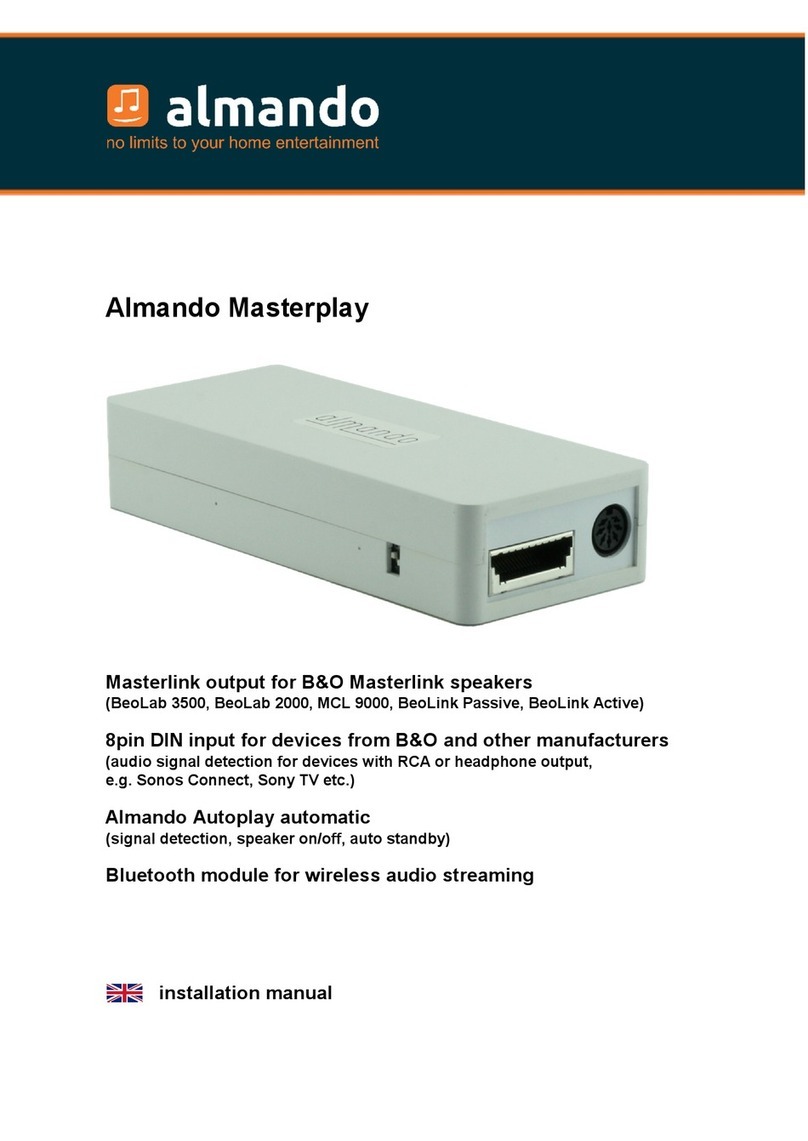
almando
almando Masterplay installation manual

Optical Systems Design
Optical Systems Design OSD2153 Series Operator's manual
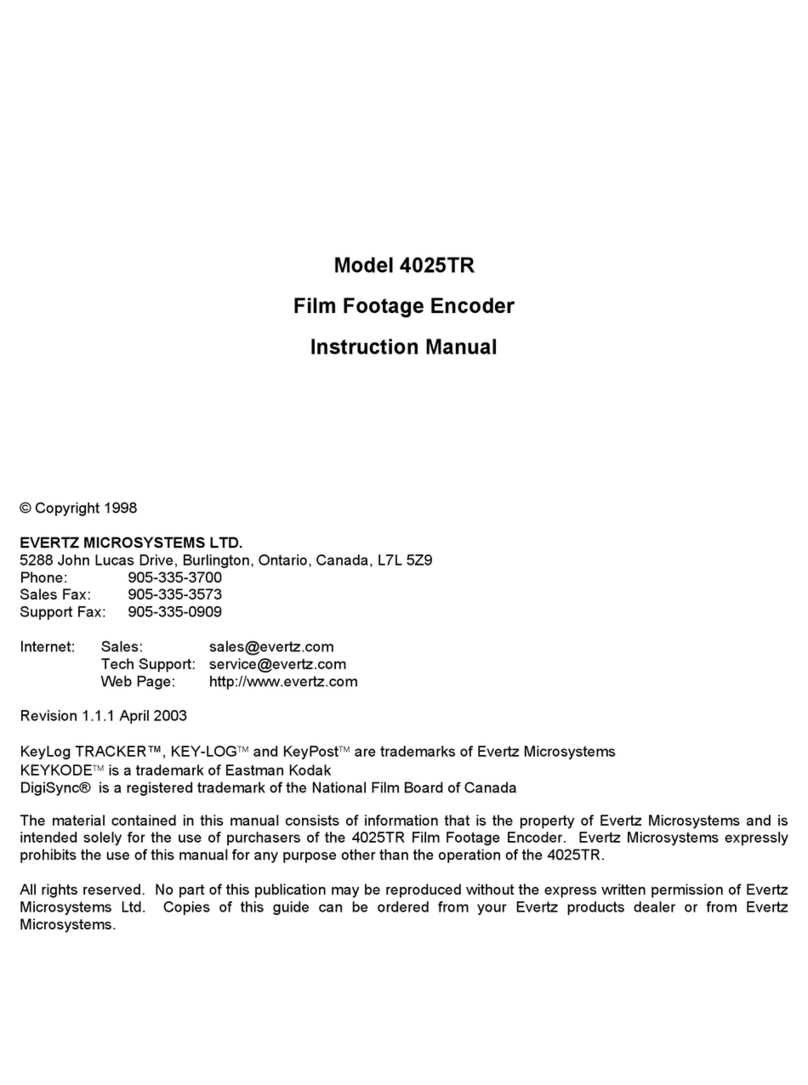
evertz
evertz 4025TR instruction manual

Musical Fidelity
Musical Fidelity M1 DAC Instructions for use