Musical Fidelity M1 DAC User manual
Other Musical Fidelity Media Converter manuals
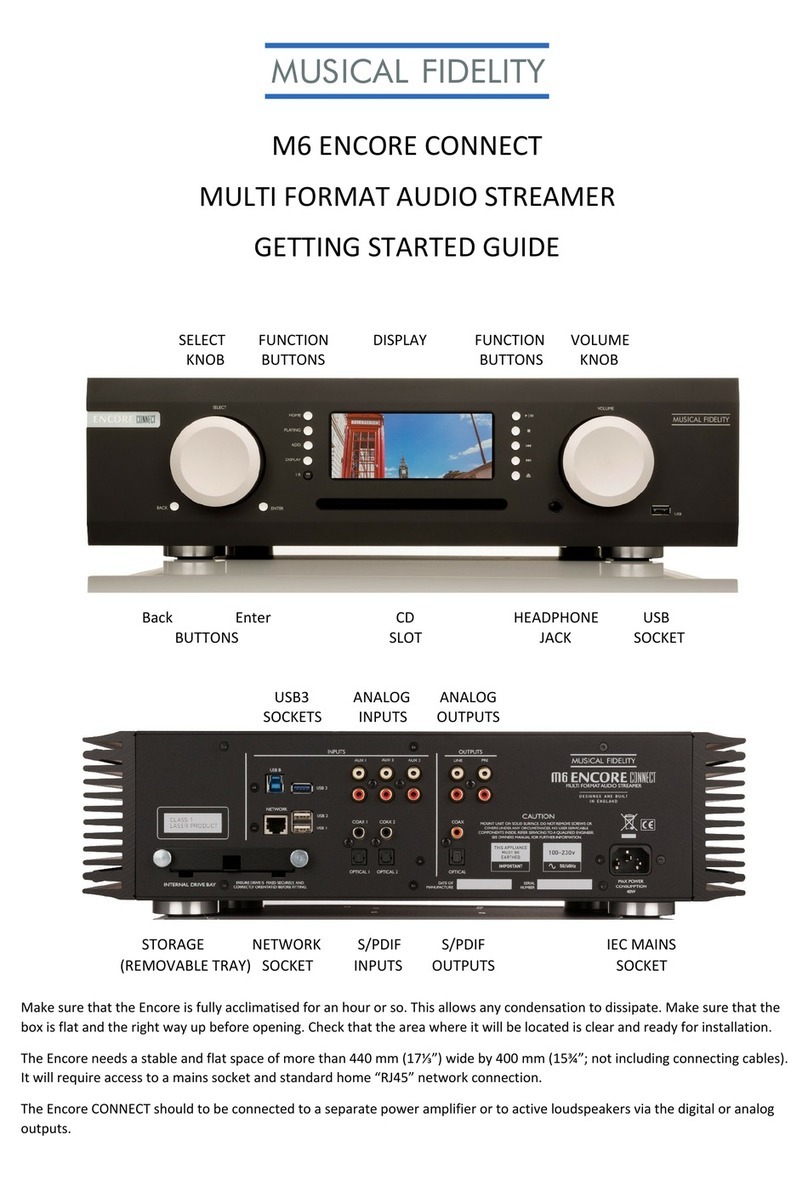
Musical Fidelity
Musical Fidelity M6 ENCORE User manual
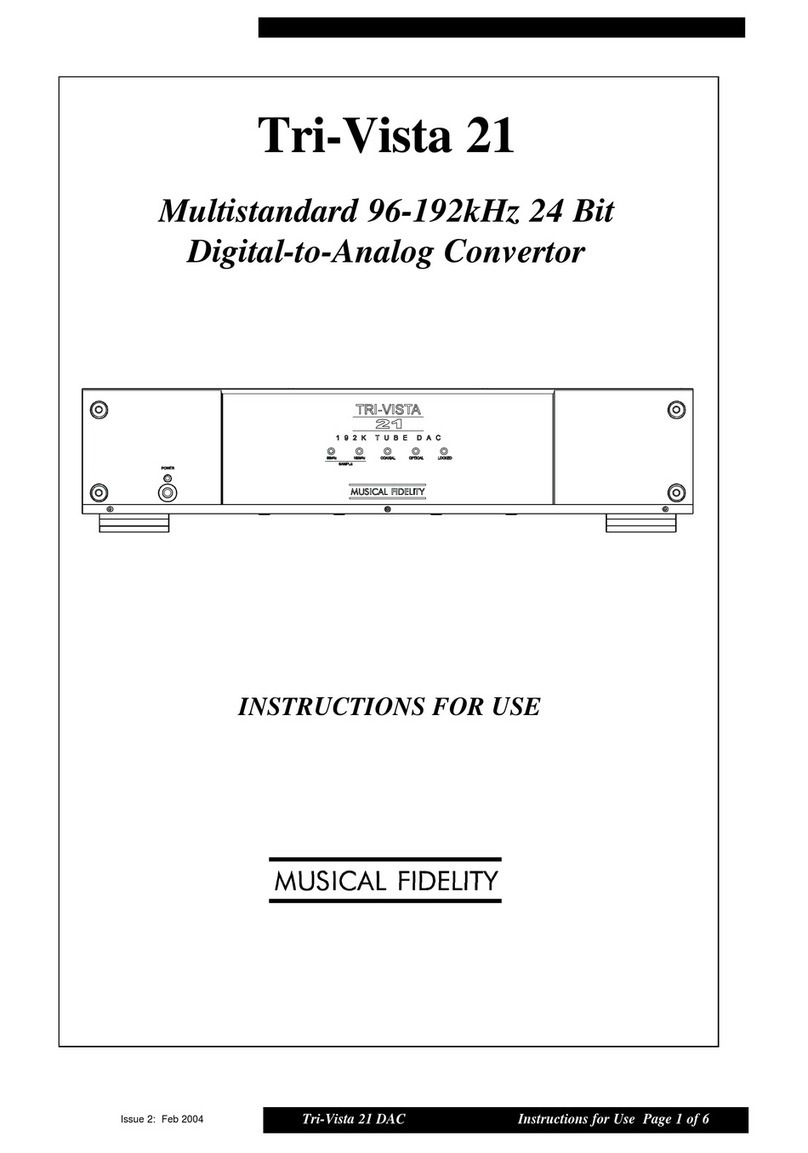
Musical Fidelity
Musical Fidelity TRI-VISTA 21 User manual

Musical Fidelity
Musical Fidelity X-24K User manual

Musical Fidelity
Musical Fidelity M6SCD User manual

Musical Fidelity
Musical Fidelity M6 SDAC User manual

Musical Fidelity
Musical Fidelity V-LINK 192 User manual
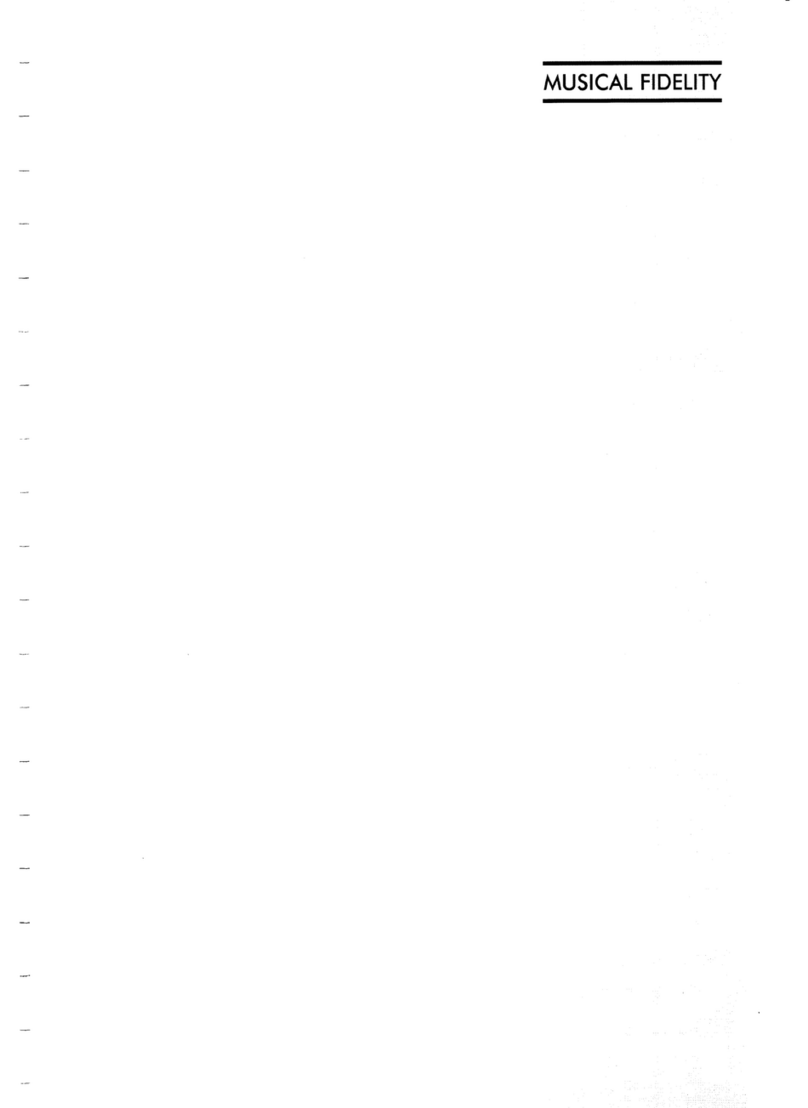
Musical Fidelity
Musical Fidelity X.DAC V8 User manual
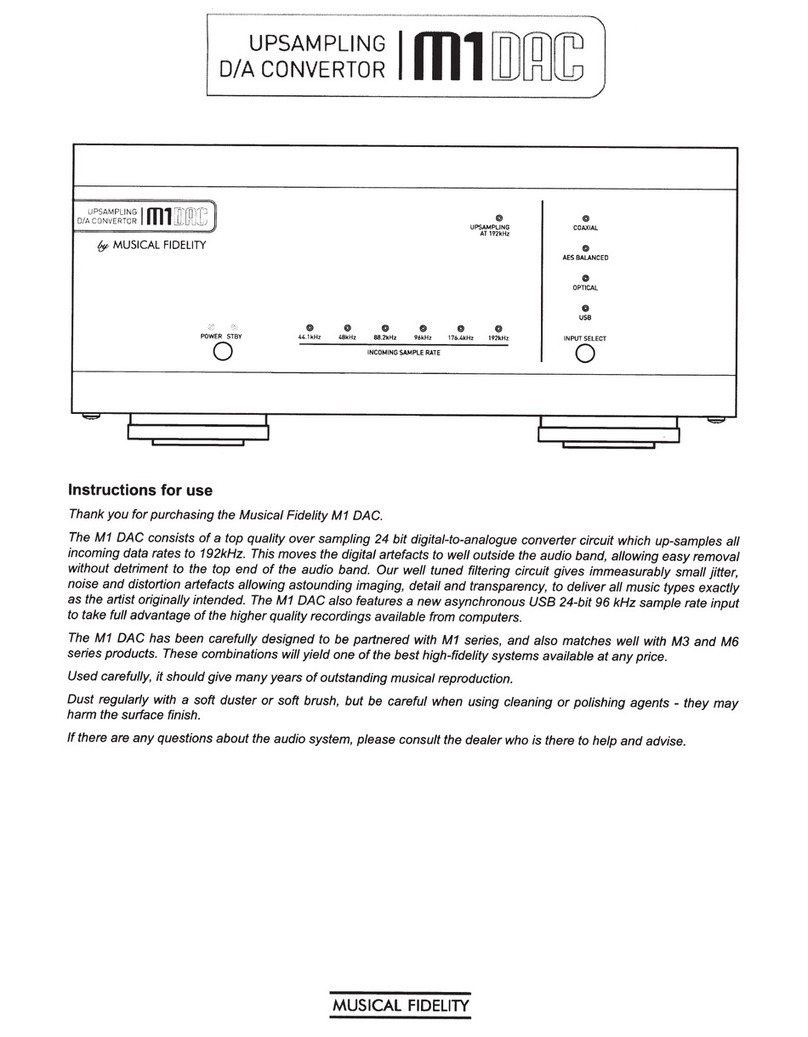
Musical Fidelity
Musical Fidelity M1 DAC User manual
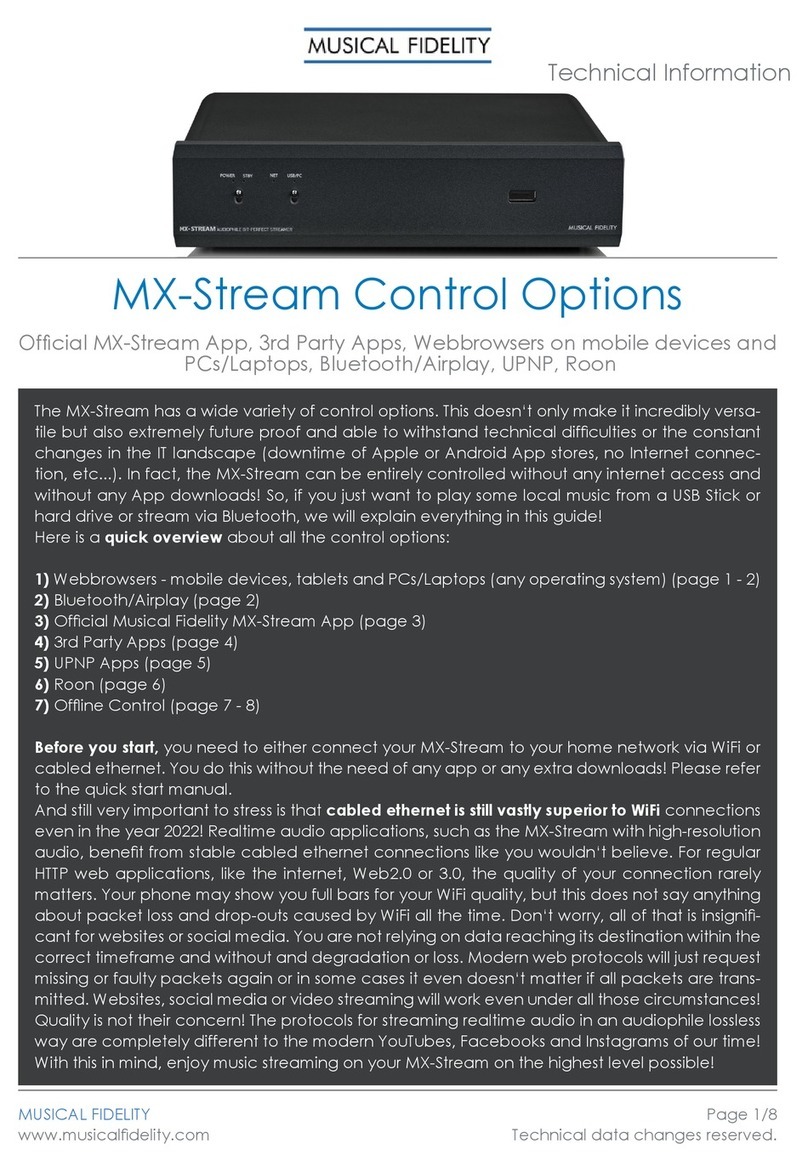
Musical Fidelity
Musical Fidelity MX-Stream Manual
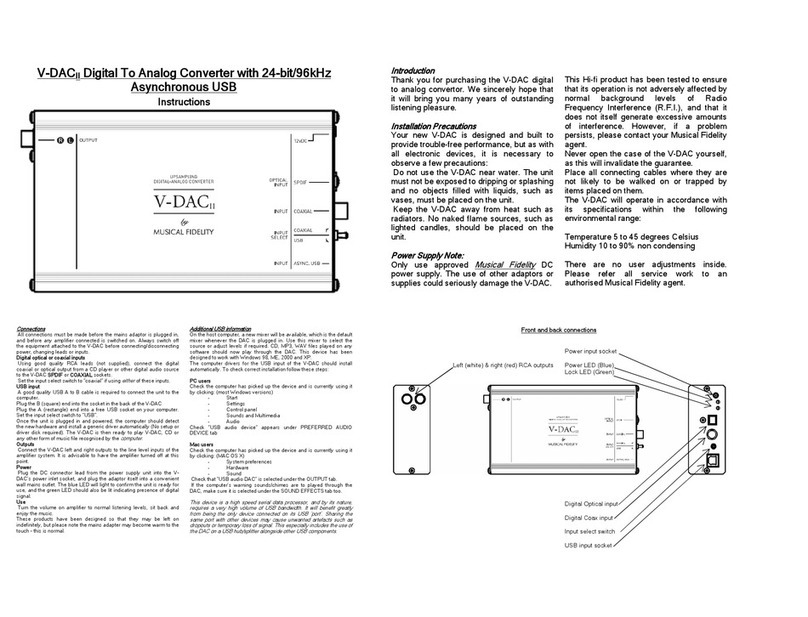
Musical Fidelity
Musical Fidelity V-DACII User manual
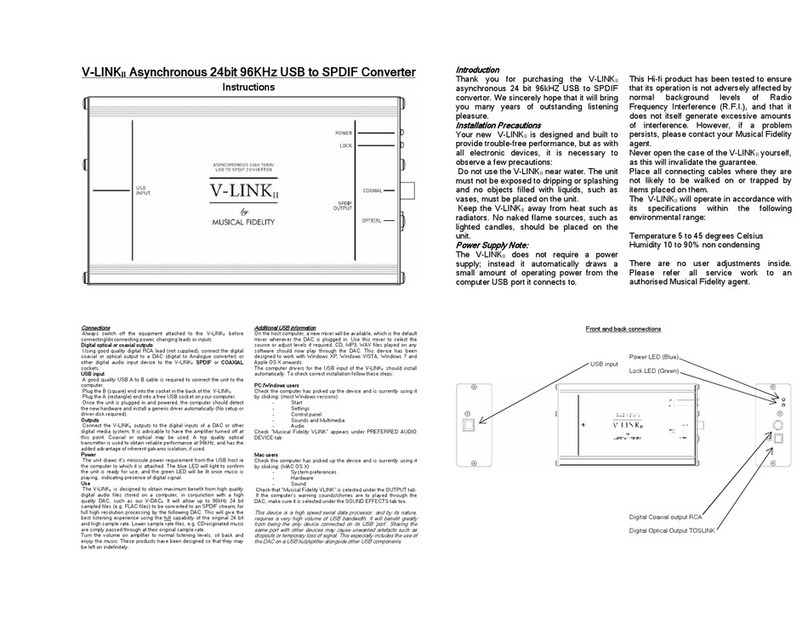
Musical Fidelity
Musical Fidelity V-LINK II User manual

Musical Fidelity
Musical Fidelity V-DACII User manual
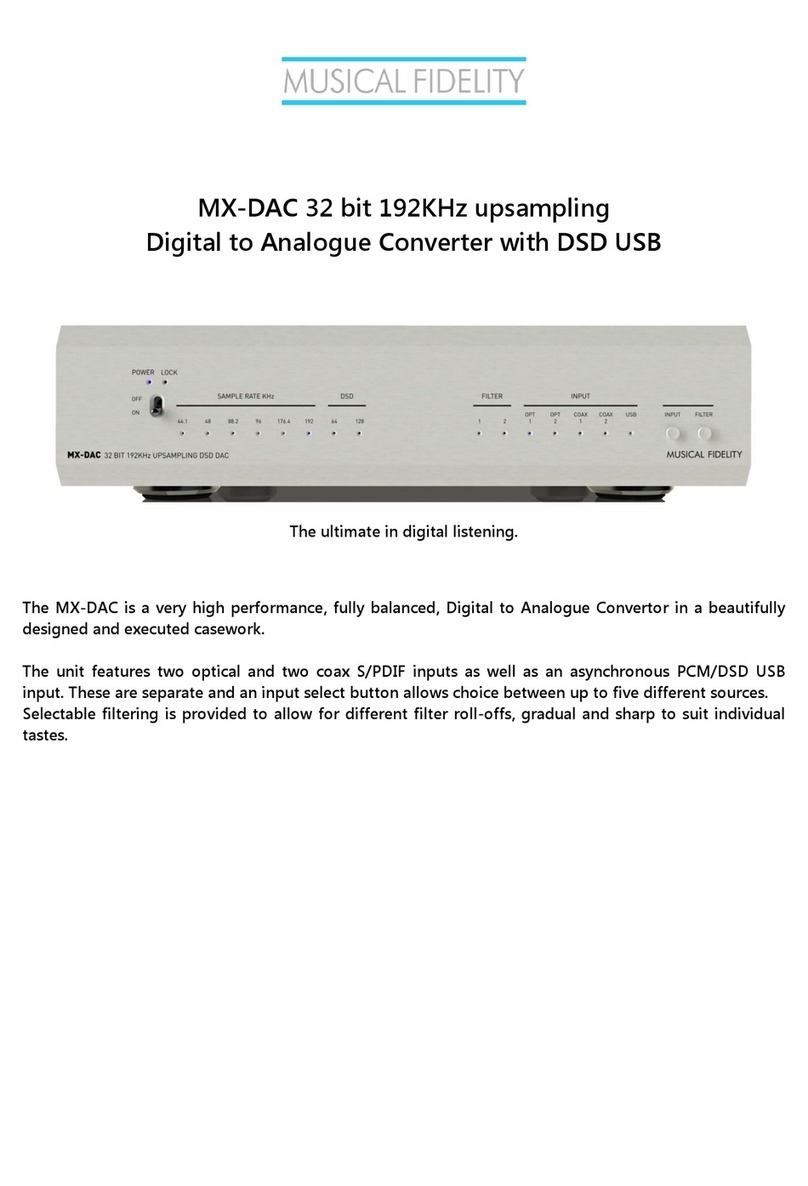
Musical Fidelity
Musical Fidelity MX-DAC User manual
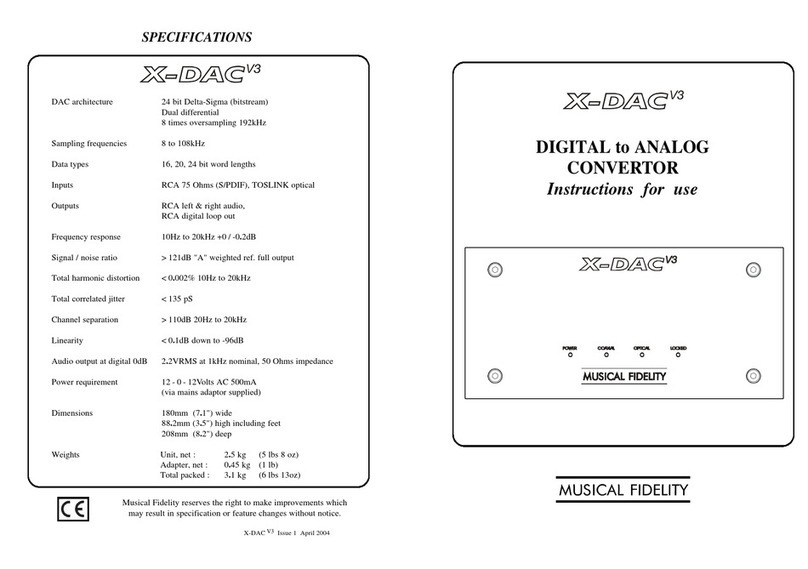
Musical Fidelity
Musical Fidelity X-DAC V3 User manual
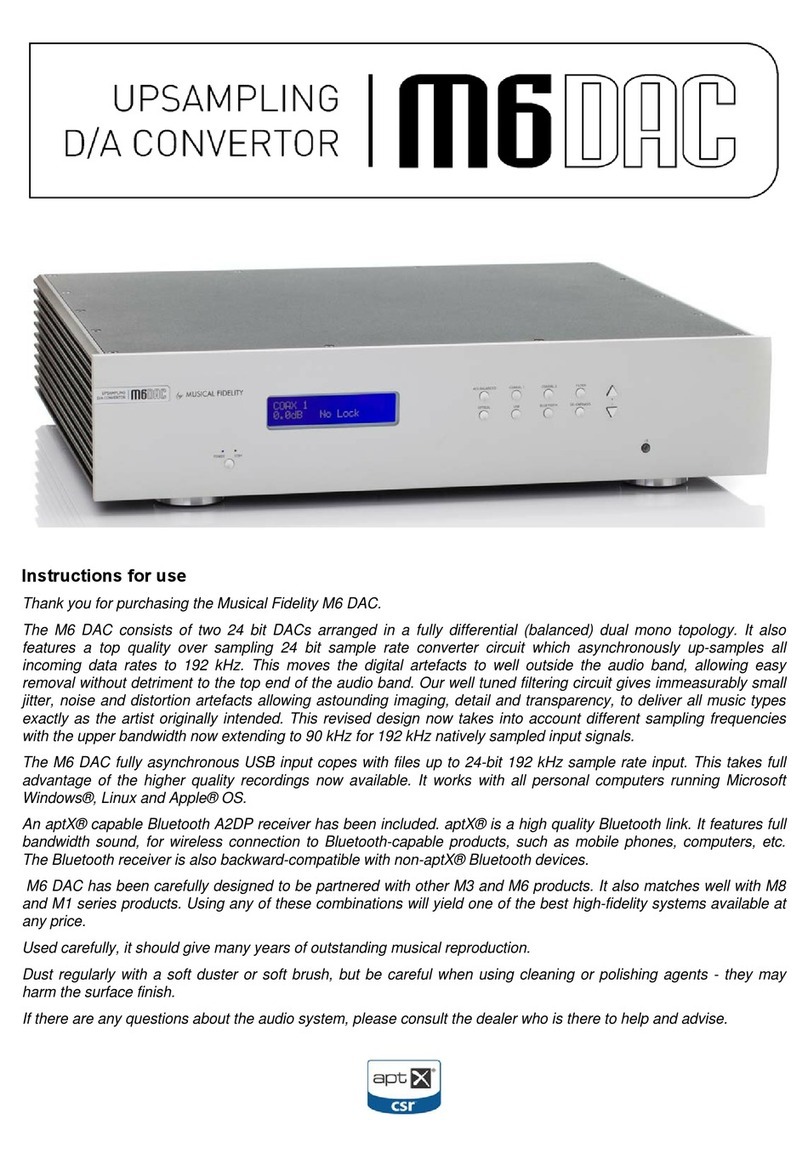
Musical Fidelity
Musical Fidelity M6DAC User manual

Musical Fidelity
Musical Fidelity NU-VISTA Series User manual
Popular Media Converter manuals by other brands

H&B
H&B TX-100 Installation and instruction manual

Bolin Technology
Bolin Technology D Series user manual

IFM Electronic
IFM Electronic Efector 400 RN30 Series Device manual

GRASS VALLEY
GRASS VALLEY KUDOSPRO ULC2000 user manual

Linear Technology
Linear Technology DC1523A Demo Manual

Lika
Lika ROTAPULS I28 Series quick start guide

Weidmuller
Weidmuller IE-MC-VL Series Hardware installation guide

Optical Systems Design
Optical Systems Design OSD2139 Series Operator's manual

Tema Telecomunicazioni
Tema Telecomunicazioni AD615/S product manual

KTI Networks
KTI Networks KGC-352 Series installation guide

Gira
Gira 0588 Series operating instructions

Lika
Lika SFA-5000-FD user guide















