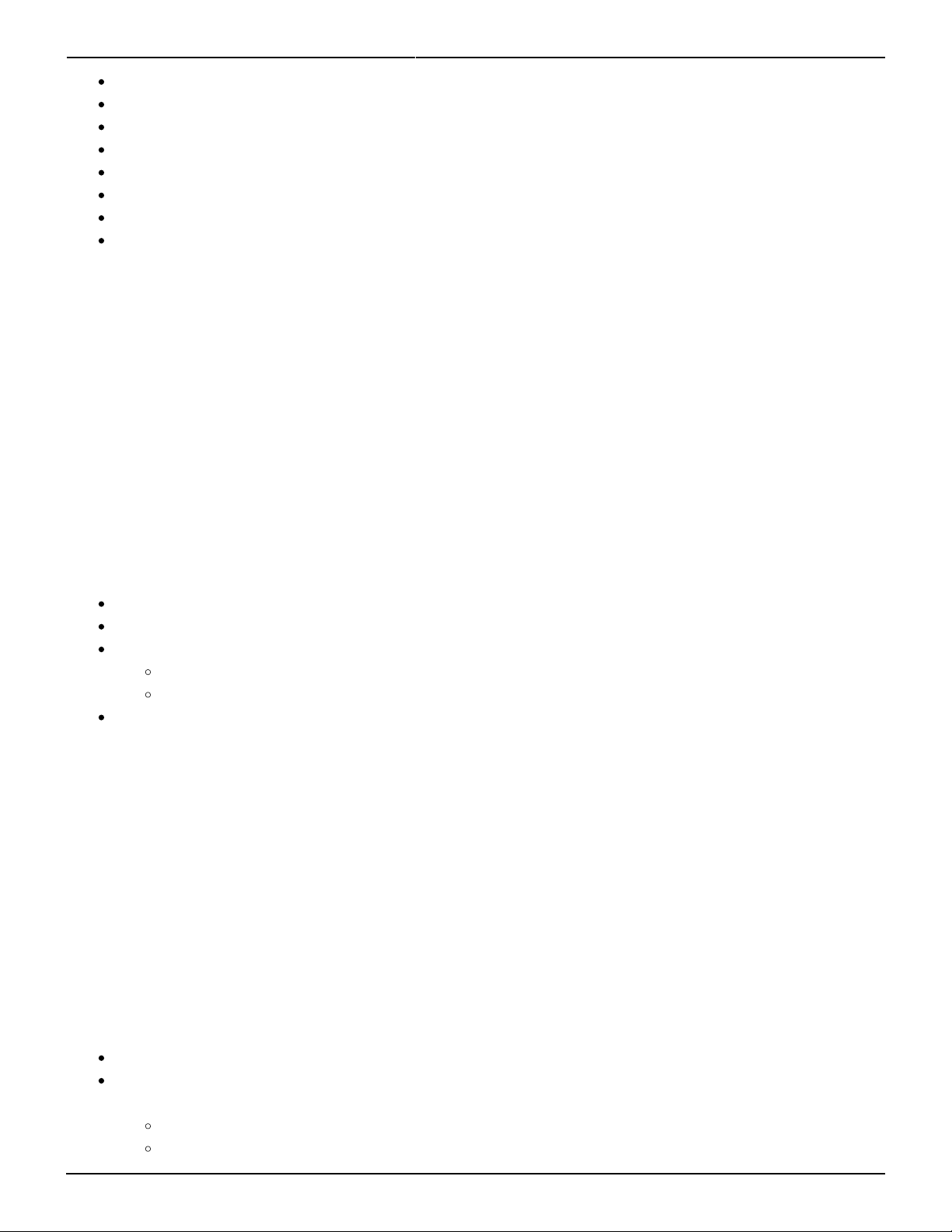Last update: 2020/06/11 19:20 hardware:fb4:manual https://wiki.pangolin.com/doku.php?id=hardware:fb4:manual
https://wiki.pangolin.com/ Printed on 2021/05/05 22:11
[Brightness] Determines the maximum output brightness of the laser.
[Master size] Determines the overall size of the projection area.
[X Scale] Determines the horizontal size of the projection image.
[Y Scale] Determines the vertical size of the projection image.
[Invert X] Inverts the complete output area on the X ax.
[Invert Y] Inverts the complete output area on the Y ax.
[Swap XY] Inverts the complete output area on the X and Y axes.
[Rescan time] Allows you to raise the error threshold by allowing the FB4 to repeat the last part of
a frame when it expects a frame and does not receive one. This can happen when experiencing
bad network conditions. The default value is 500.
<WRAP center round tip> Note: Changing sizing inside QuickShow or BEYOND, modifies the resolution of
the output image. When using master size on FB4 (ether through the QuickShow or Beyond FB4 settings
editor or on the back of the FB4) the image will always maintain the highest resolution. </WRAP>
Artnet settings
The Artnet protocol allows you to control the FB4 as DMX fixture over ethernet directly from a console or
other application using a network cable. When the FB4 is in operation mode [Artnet], the [Artnet
Settings] menu allow you to adjust the fixture presets. The FB4 offers two Fixture profile layouts. A 16-
channel and a 39-channel layout. Artnet settings will be saved when powering down the FB4.
[Universe] Determines the universe the FB4 fixture is operating on.
[Start Address] Determines the start address of the FB4 Fixture.
[Profile] Determines which Fixture profile is active.
[FB3] 16-channel DMX/Artnet fixture profile is active
[FB4] 39 channel DMX/Artnet fixture profile is active
[Timeout] The FB4 has an adjustable timeout period for Artnet. If no
Artnet frames where received within the specified period, output will stop. This value should be adjusted
so that output does not stop too early, when the ArtNet framerate is low, but still in a timely manner
when the ArtNet source disappears. (the default value is 3.0).
DMX settings
The DMX settings menu allows you to control the FB4 as DMX fixture over XLR DMX Cables directly from
a console or other DMX equipment. When the FB4 Is on operation mode [DMX-512], the menu [DMX-
settings] becomes available and allows you to adjust the fixture presets. The FB4 offers two different
fixture profile layouts. A 16-channel and a 39-channel layout. DMX settings will be saved when powering
down the FB4.
[Start Address] Determines the DMX start address of the FB4 Fixture.
[Termination] Determines if the FB4 will terminate the DMX cable after the DMX signal comes in.
Termination is done at 120Ω
[Auto] The FB4 determines itself if termination is needed
[On] Termination is always enabled