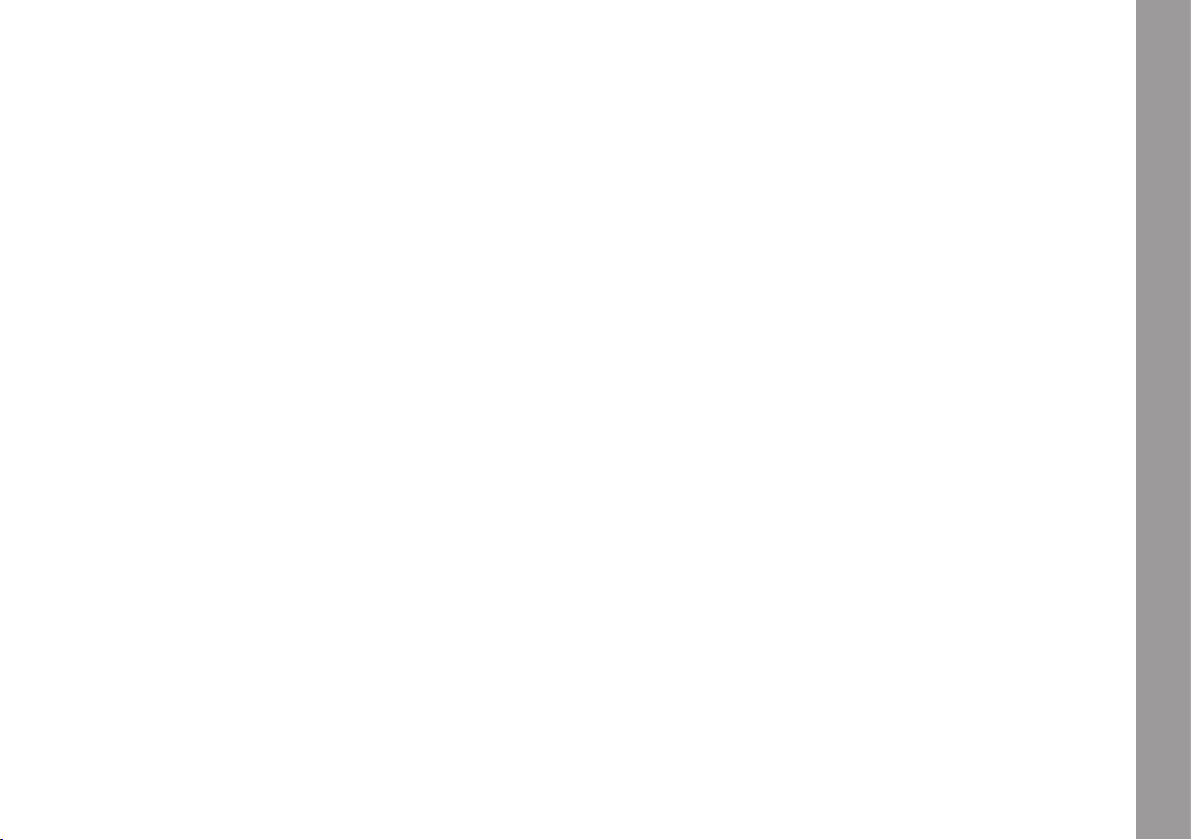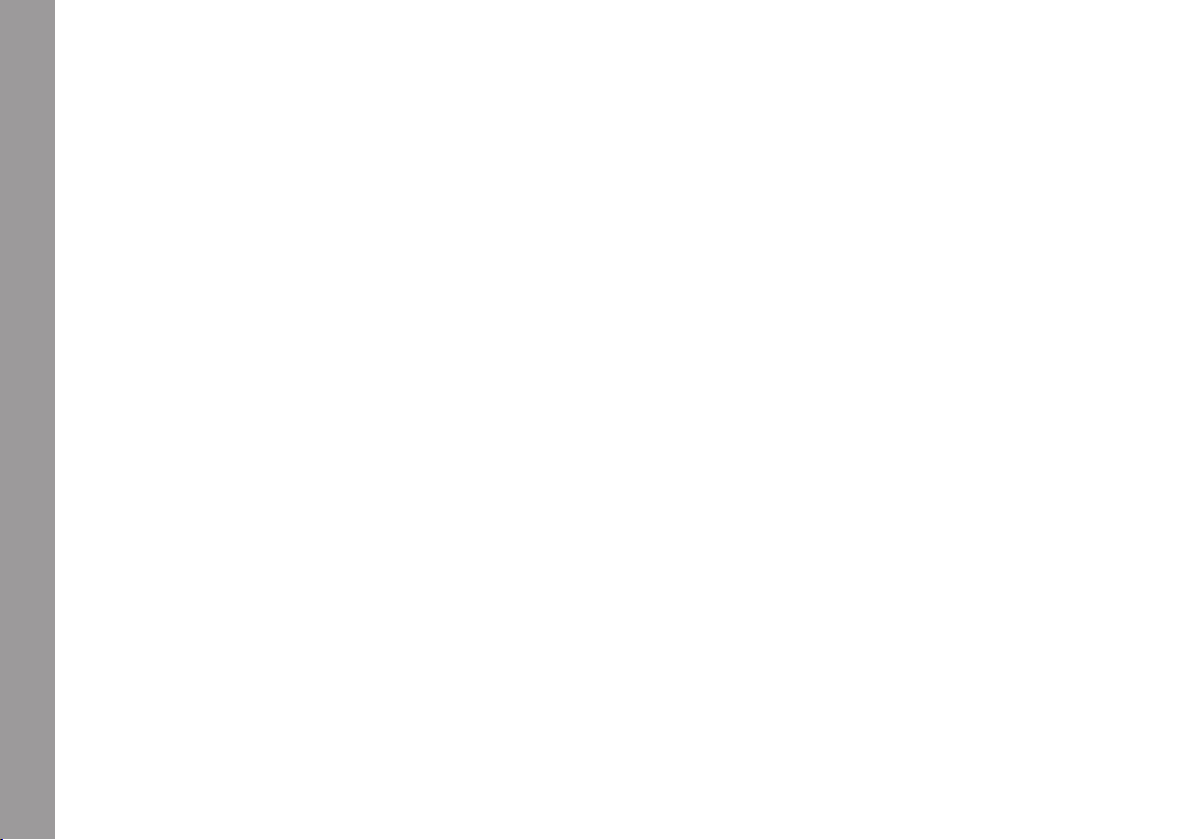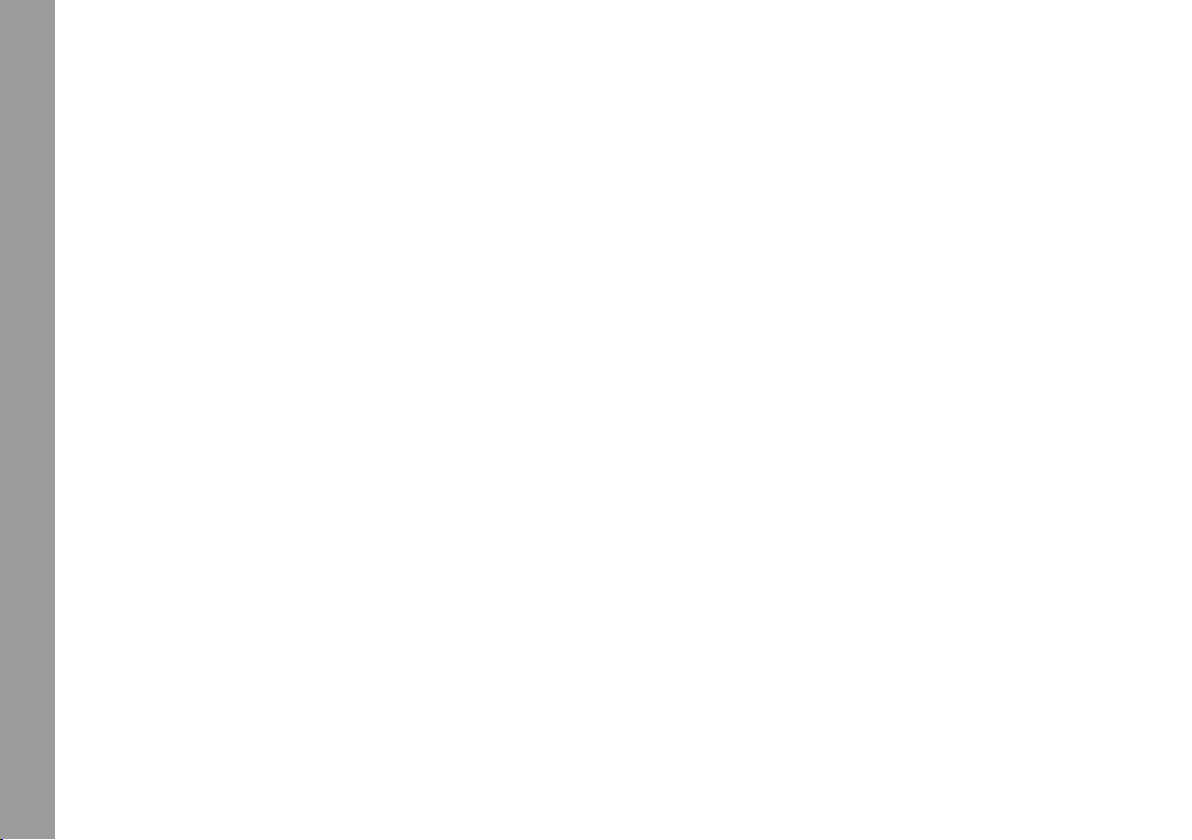Manual UC1 © Grimm Audio
10
On the back
The USB connector on the back oers a USB Audio Class
2 compliant interface. It is natively supported by Mac
OS, Linux and Windows 10. For Windows 7 and Windows
8 we oer a driver that can be downloaded from the
downloads section of the UC1 page of our website
grimmaudio.com. Note that it is recommended to install
this driver on Windows 10 too.
The UC1 can also be operated without USB, as a high
quality multi-input DAC. In that case the clock source
needs to be selected in the UC1 menu in stead of the
computer OS. Please refer to the menu chapter,
paragraph ‘F2’, for instructions.
All analog inputs and outputs on the back of the UC1
are XLR’s. Our design aim was to avoid sub-D
connectors since they are not of the same quality as
XLR’s. The nominal output voltage of all analog
connections is +4 dBu. This is aligned to -14 dBFS, hence
the clip level is at +18 dBu. These are common levels in
mastering studios. The analog inputs on the back can
optionally be switched to a clip level of +24 dBu so one
can drive vintage outboard gear to the max without
clipping the UC1 input that receives their signal. Of
course the 1:1 relation between output and input level
of the UC1 is then lost.
The digital inputs and outputs are in AES3 format.
Leftmost is the “LS1 control out’ cat5 connector. This is
not ethernet but a proprietary combination of AES3 and
midi control data. We share this type of connector with
our friends of PMC. If you own a digital PMC
loudspeaker such as the TwoTwo, IB2S or QB1 series,
the UC1 can be setup to send the right control data and
control its volume and mute function. To do this, please
follow these instructions:
Boot the UC1 as PMC loudspeaker controller
Directly after turning on the UC1 a progress bar startup
display can be seen on the UC1 screen. While this bar is
visible, rst press the top button, hold it and then press the
bottom button. Release when the bar is gone. Your UC1 is
now in ‘PMC mode’. In case you like to return to ‘Grimm LS1’
4. Signal Connections