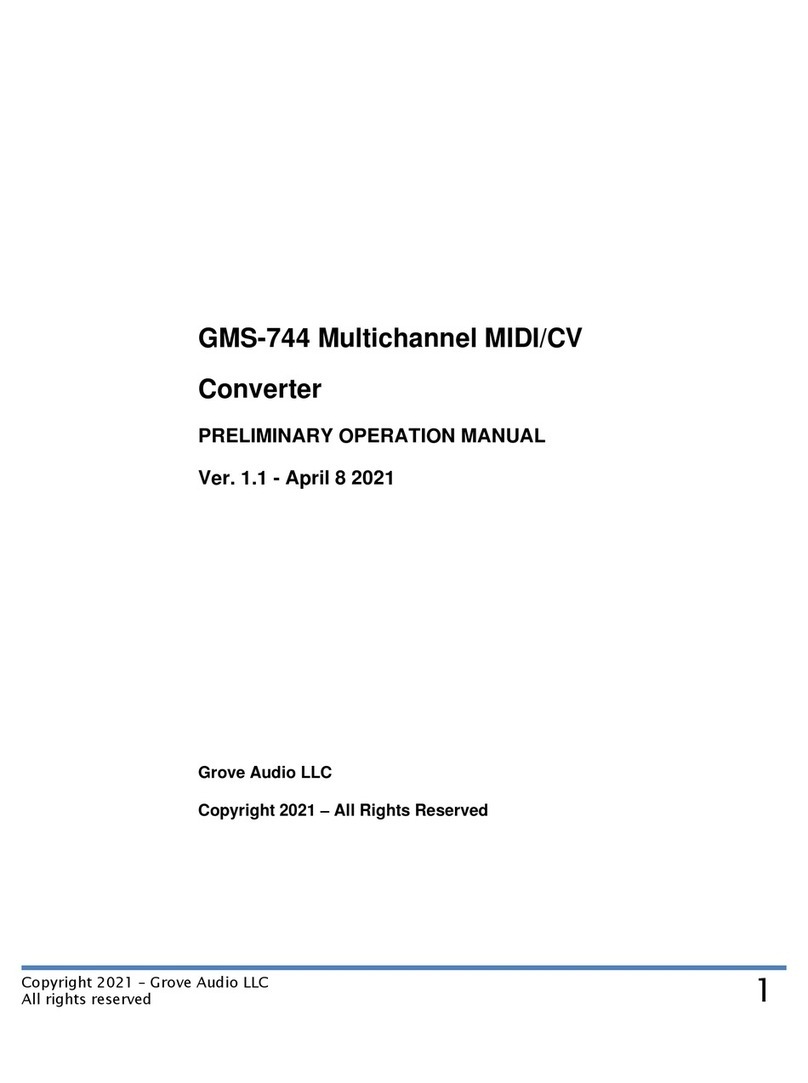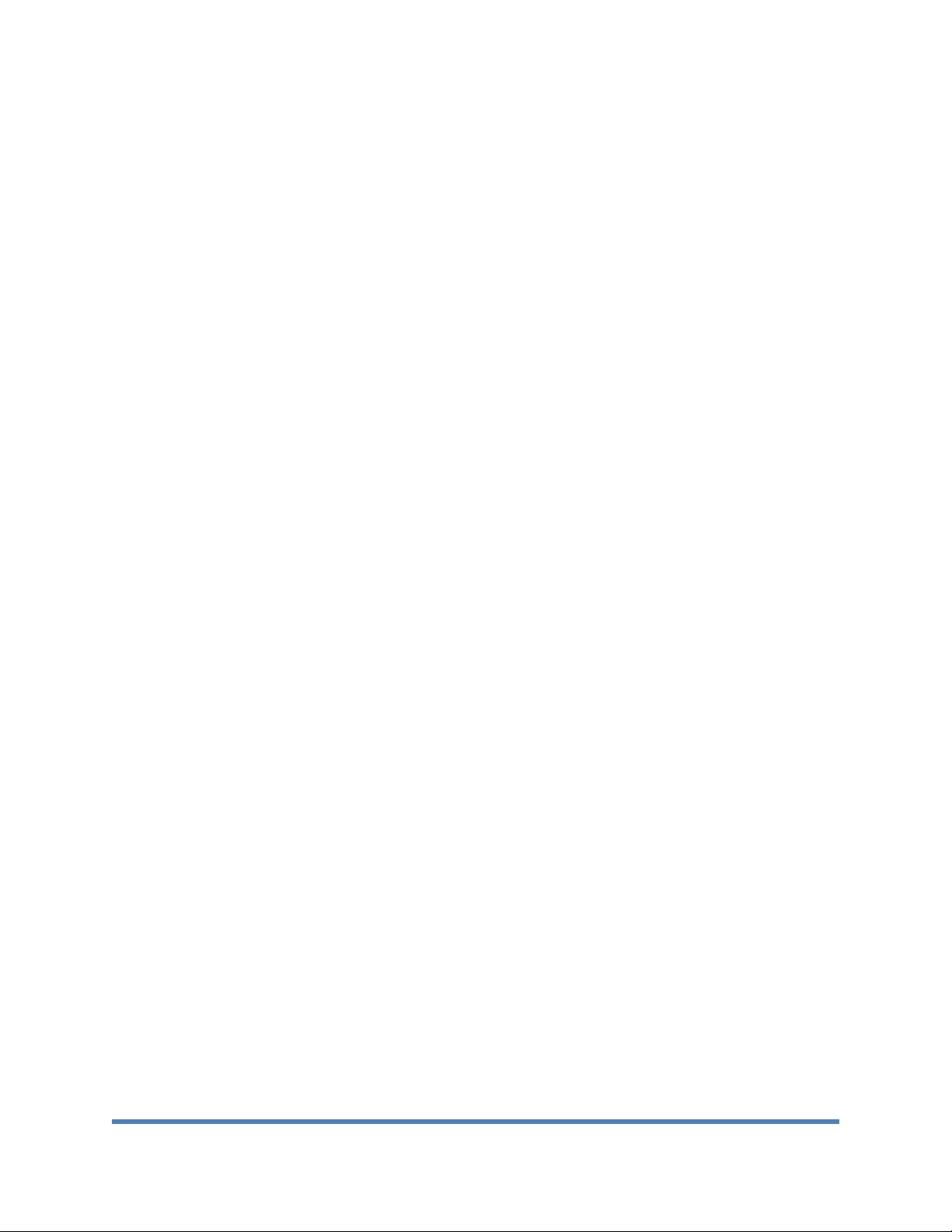Copyright 2022 –Grove Audio LLC
All rights reserved
performed enables it. Holding the C3 key down enables zero calibration. Holding the C5
key down enables the span calibration. Then, by pressing the next lower or upper
adjacent key, the value can be decremented or incremented. On the computer keyboard,
the enable key for zero calibration would be the “Z” key which corresponds to C3. This
key is at the end of a row and does not have an adjacent lower key. This problem can be
resolved by shifting the C3 key up an octave to the “,” key by first pressing function key
F5. In MIDIOx the function keys shift the keyboard up and down by octave increments.
The default, with C4 on the “,” key is obtained by pressing F6.
Once the keyboard has been shifted by pressing the F5, then zero calibration can use
the “,” key to enable, the “M” key to decrement the value and the “.” key to increment
the value.
Next adjust the span of the scale. First, press the F6 key to return the keyboard to the
default position. The span enable is C5, the “I” key. In the keyboard default position,
there are keys on both sides for decrement and increment.
By repeating the zero and span calibration several times, it will be possible to achieve
proper scaling between the two calibration points. To check the calibration, return to
the run mode and try different Cs to be sure that they fall on integer volt values within
+- 2 mV (approximately plus or minus two cents).
Setting up and using MIDIOX with external controller
An external keyboard controller can be routed to the converter module to perform
calibration by using MIDIOX. Open the OPTIONS/MIDI Devices tab. Click the name of the
converter module under MIDI Outputs to cause it to appear under Port Mapping. If the
external controller was shown under MIDI Inputs and the “Automatically attach inputs
to outputs during selection” was checked, the external keyboard should be added as a
source under the module name in the Port Mapping list. If the external controller is
attached to and detected by the computer after MIDIOX is started, MIDIOX will need to
be restarted in order to be aware of the new USB devices.
To select the zero calibrate enable, press and hold the C3 on the keyboard. If the
keyboard has a limited range such as a typical 37 key midi controller where there is no
key to the left of C3, use the octave shift keys on the controller to move the C3 key
upscale an octave. When setting the span on C5, it may be necessary to move the
keyboard range downscale again using the octave shift key.
Frequency calibration method
The frequency calibration method can be used to correct for anomalies in the scaling of a VCO. The
relationship between the midi to cv converter is relative and the goal of the method is to bring the
oscillator frequencies into correspondence with the correct MIDI note that is being played. It has the
further advantage in that it does not require a high precision DC voltmeter. As long as a means of
measuring frequency (pitch) is available, this method can be used. This may be a frequency counter, a
tuner, or a pitch reading application for a cellphone.