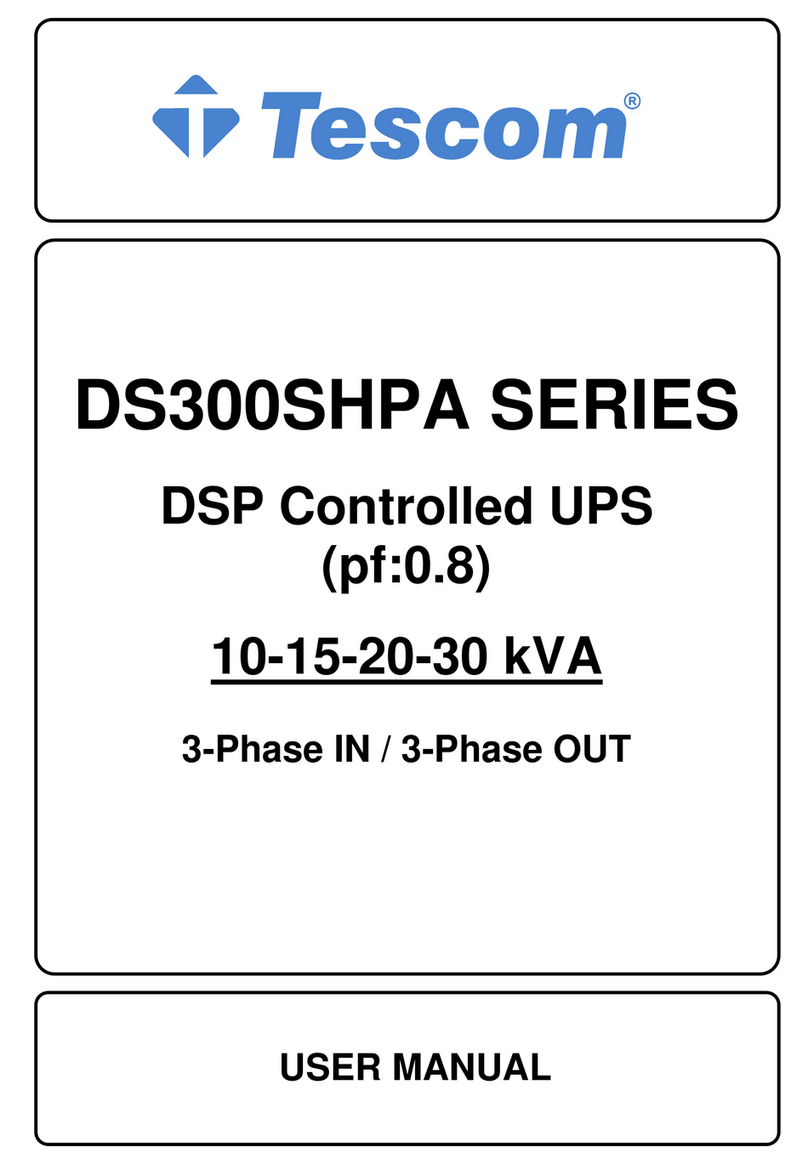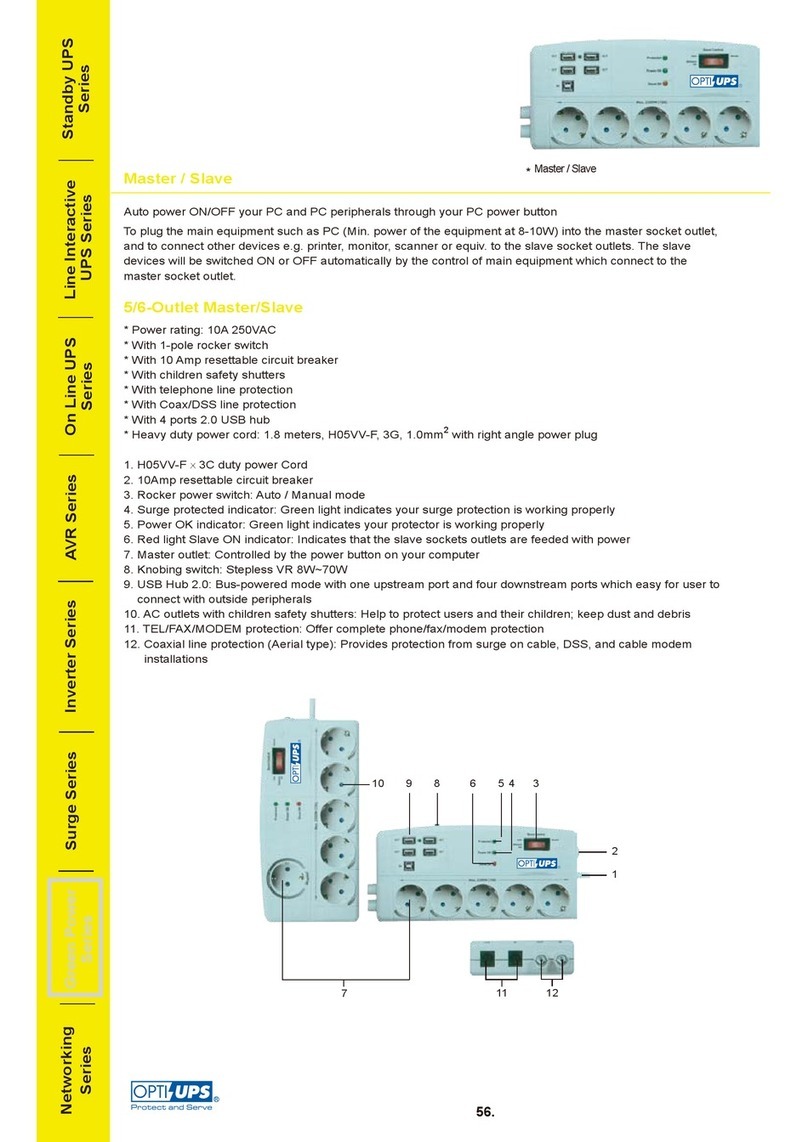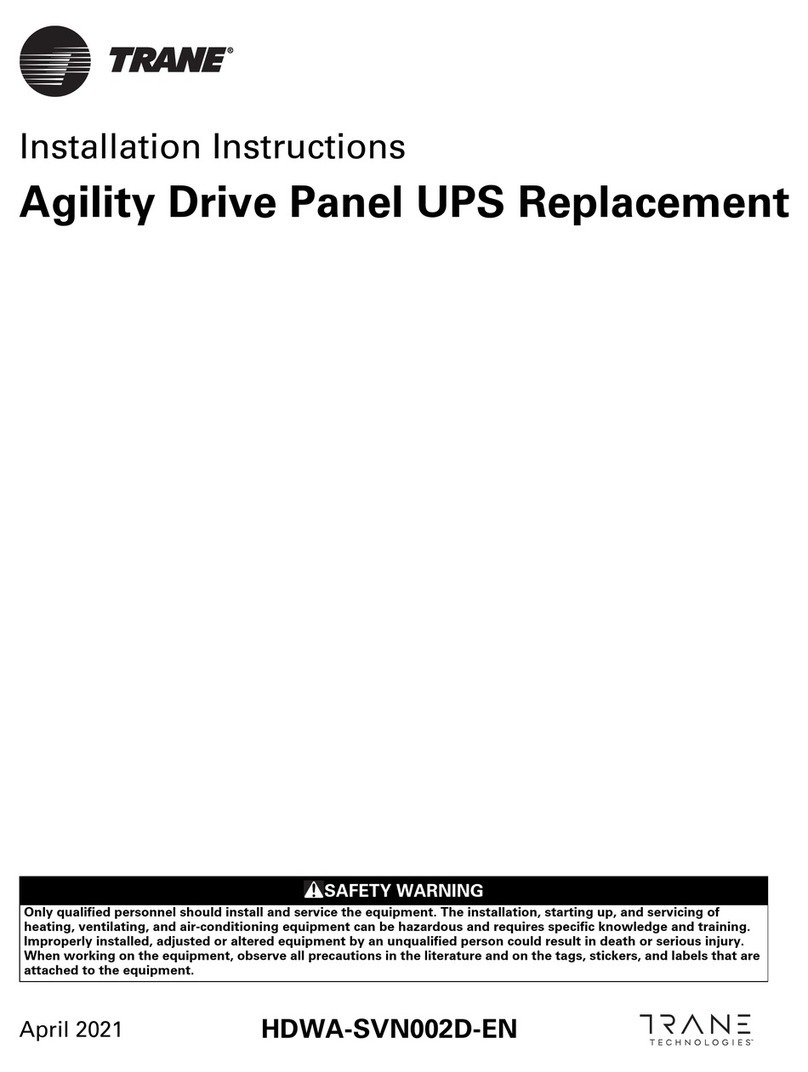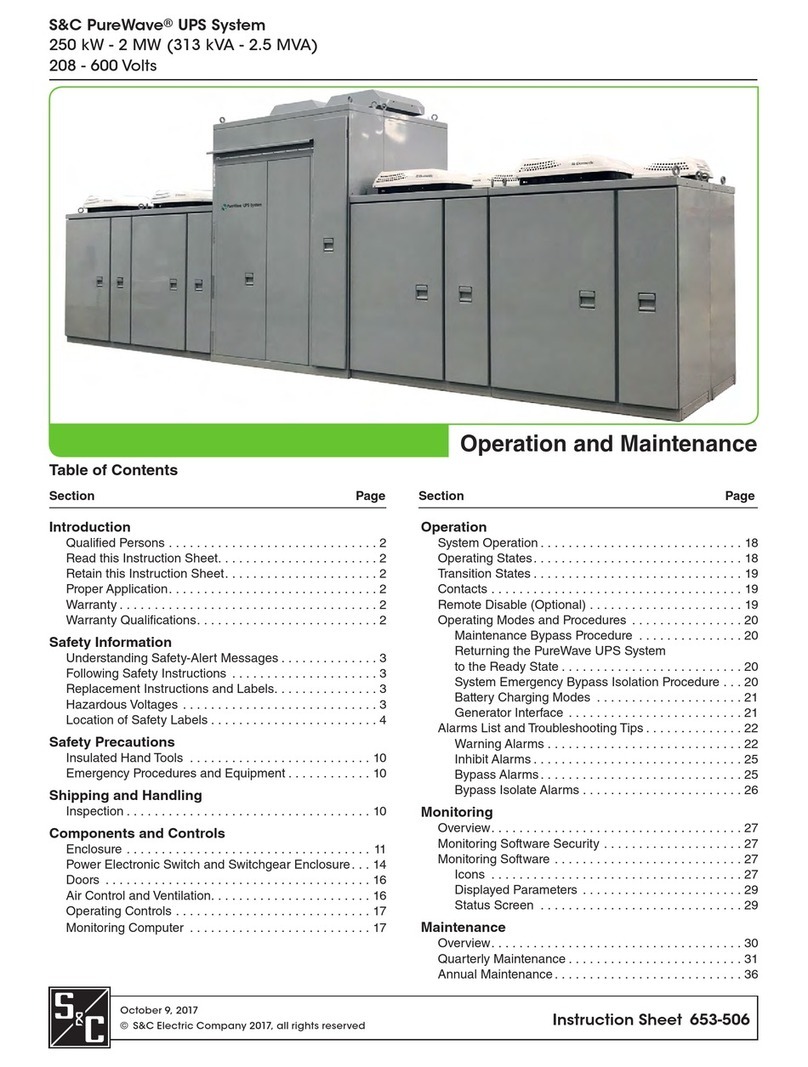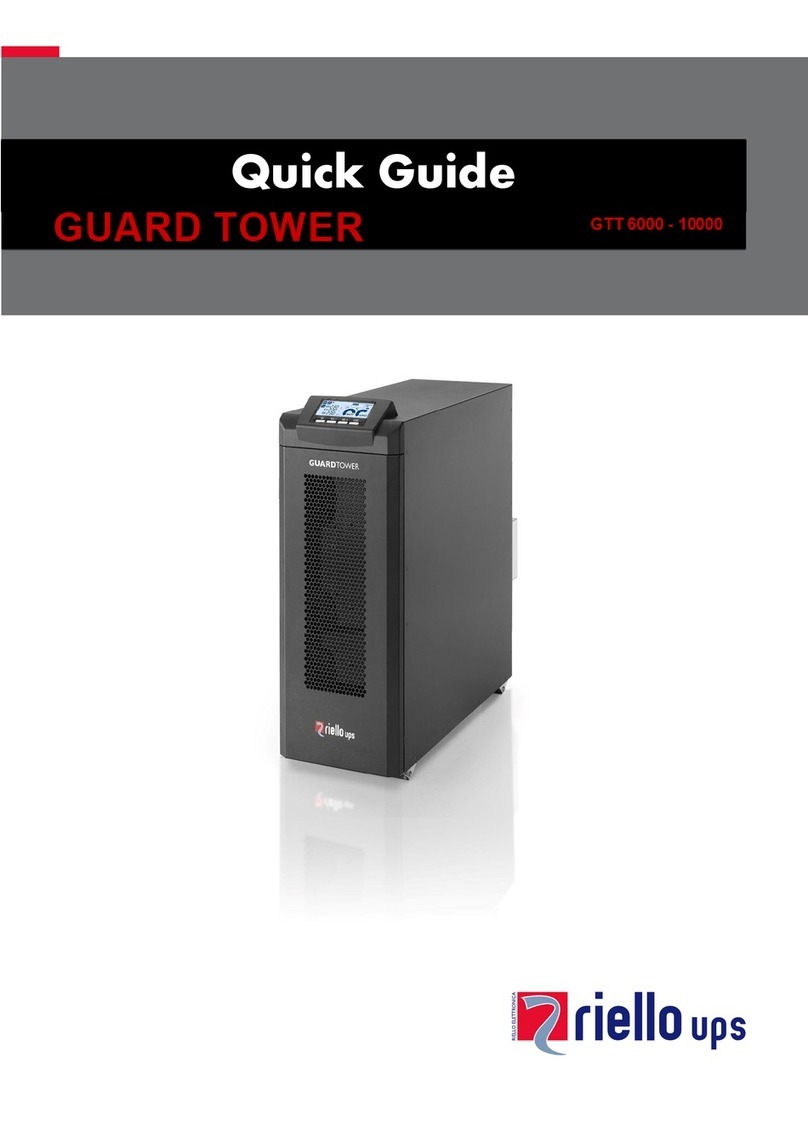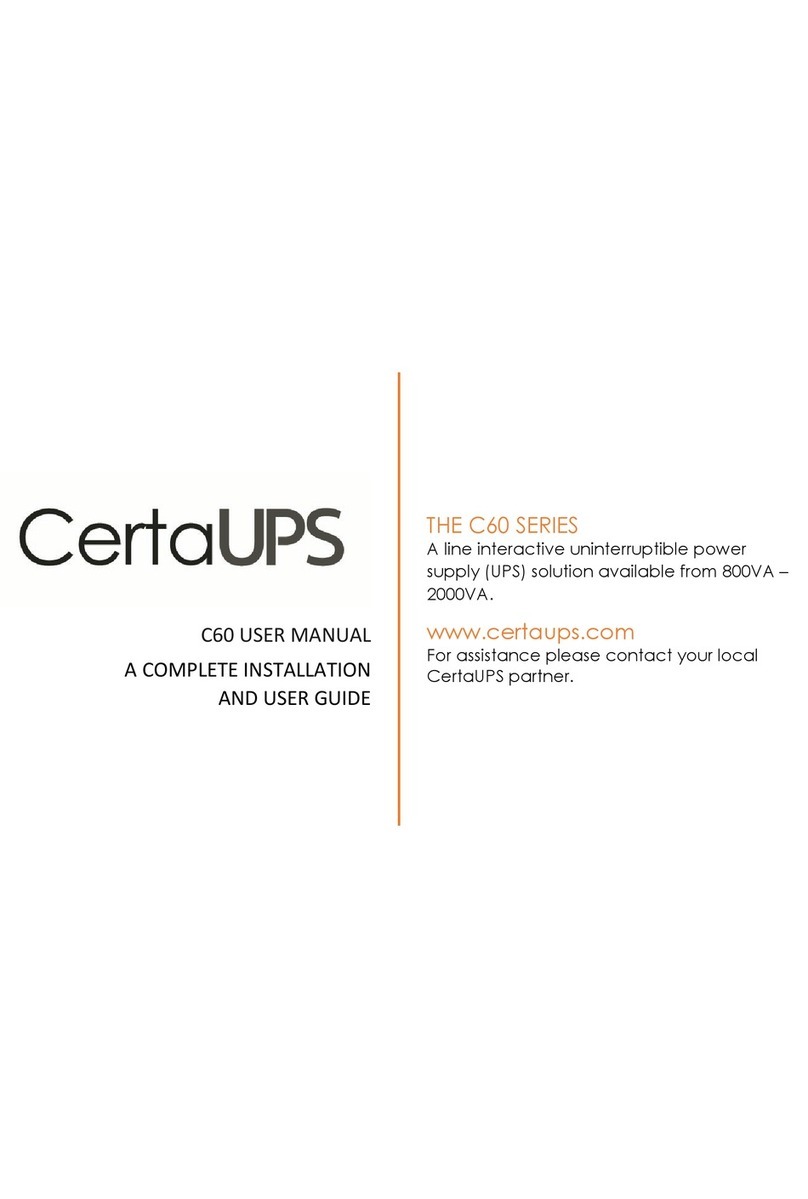DIGITAL UNDERDOG Blackjack Cube-LX User manual

Quick Start Guide
Username: admin Password: admin
Attention: This document is intended to serve as a quick reference page for initial set-up. See the DW Spectrum full manual for more information on features and functionality.
Tel: 866-446-3595 / 813-888-9555
Technical Support Hours: 9:00AM – 8:00PM EST, Monday thru Friday
digital-watchdog.com
State of the art hyper-optimized video management platform designed for ease, speed and efciency.
Blackjack™Cube — Up to 16 (Cube-LX) and 64 (Cube) 2.1MP Cameras (1080p True HD Resolution)
Blackjack Cube-LX
Blackjack Cube
DW-BJCUBE2T-LX DW-BJCUBE4T-LX DW-BJCUBE6T-LX DW-BJCUBE9T-LX DW-BJCUBE12T-LX DW-BJCUBE18T-LX
DW-BJCUBE3T DW-BJCUBE4T DW-BJCUBE6T DW-BJCUBE9T DW-BJCUBE12T DW-BJCUBE18T
Blackjack Cube
Blackjack Cube-LX

BLACKJACK CUBE HARDWARE
SPECIFICATIONS CUBE
B1 AC Power Socket
B2 Kensington Lock
B3 DVI-I Output
B4 HDMI HD Output
B5 USB 3.0 Ports
B6 Microphone Jack
B7 Line-Out Jack
B8 Line-In Jack
B9 WAN & USB 2.0 Ports
(Onboard LAN –
recommended for internet
connection use)
B10 Clear CMOS Button
B11 USB 2.0 Ports
B12 LAN (Second Card –
recommended for camera
connection use)
F1 HDD LED
F2 Power Button / Power LED
F3 5.25" Bay
F4 USB 2.0 Port
F5 Microphone Jack
F6 Headphone Jack
F7 USB 2.0 Port
2
Username: admin Password: admin
Default Login Information
WARNING For an optimal system conguration, it is recommended that a UPS (Uninterruptable power Supply) be used to power the setup.
Dual monitors are not recommended due to CPU performance. To connect two monitors to the Cube, go to the display setup to
activate the second monitor.
Linux Model Windows Model
Operating System Linux®Ubuntu®14.04 Windows®7 64 Bit
IP Cameras Max 16 IP Cameras Max 64 IP Cameras
Max Throughput 80Mbps 360Mbps
Recording Speed 1080p: 480fps 1080p: 1920fps
Screen Mode Unlimited Layouts Unlimited Layouts
Max. HDD Bays 3x SATA HDDs 3x SATA HDDs
Video Out DVI-I, HDMI DVI-I, HDMI
Recording Resolution 1080p 1080p
CPU Intel®i3®Processor Intel®i5®Processor
Memory 4GB 8GB
LAN 2x Gigabit Ethernet (RJ45)
Power 100VAC: 250W, 2.5 Amps
Dimensions 325mm L x 216mm W x 190mm H
F1 F2
F4
F6
F3
F5
F7
Front
B1
B2
B3
B9
B10
B5
B7B4 B6
B11
B12
B8
Back

Quick Start Guide
SETTING UP THE CUBE
STEP 1: When setting up the Blackjack Cube, make sure the following are in the box:
•Cube Server •Power Cable
•Recovery CD •Accessory CD (Including Manual)
•Quick Start Guide
STEP 2: 1. Connect a monitor, USB mouse, and network cables (not included).
2. Connect the server to an appropriate power supply.
3. In the server’s login screen, enter username and password (admin | admin).
STEP 3: Desktop View
The server’s Network Setup Window and DW Spectrum™software will launch automatically when the server boots up.
To relaunch, double click on each of the desktop icons.
STEP 4: Logging to Server
LINUX-BASED SOFTWARE MANUAL LAUNCH To launch the DW Spectrum™Software on the Linux-Based Cube:
OPTION 1: Double-click the DW Spectrum™desktop icon. OPTION 2: Go to the dashboard on the top left side.
Search ‘DW’. Click the DW icon.
OR
OPTION 1: Double-click the DW Spectrum™desktop icon. OPTION 2: Go to ‘Start’ on
the bottom left and select DW
Spectrum™from the Start
Menu.
WINDOWS-BASED SOFTWARE MANUAL LAUNCH To launch the DW Spectrum™Software on the Windows-Based Cube:
OR
The DW Spectrum™client will automatically load the local server’s credentials
in the host information. Enter the server’s username and password. By default,
the server’s credentials are:
After logging in, all supported cameras on the network will automatically
populate in the client’s Display Tree.
Server IP : 127.0.0.1
USER : admin
PW : admin
NOTE Monitor, keyboard & mouse are not included.
3
Windows 7
Linux OS
Windows 7
Linux OS
Popup Notications
Calendar Search
Audio Controls
Server Health
Monitoring
(Onboard LAN –
recommend for Internet
connection use)

4
STEP 5: Network Conguration - Linux System
The Cube’s Network Setup window will open automatically upon
boot up.
To change the server’s network settings to Static IP, follow the instructions below.
1. Go to Network Settings from the desktop button.
2. Select ‘Wired’ from the list and click ‘Options’ at the bottom of the window.
3. Click on the ‘IPv4 Settings’ tab.
4. From the drop-down menu, select connection type: DHCP or Manual (static).
5. If ‘Manual’ is selected, click ‘Add’ next to Addresses.
6. Enter IP Address, Netmask, and Gateway according to
network requirements.
Contact your network administrator for more
information.
7. Add a DNS server address.
8. Click ‘Save’ to save the settings or ‘Cancel’ to return
to the Network setup page.
9. In the Network Settings main page, make sure the
Wired Status is marked as “Connected”.
NOTE The Blackjack Cube’s network settings are set by default to DHCP.
1
2
3
4
5
6
7
8
STEP 5: Network Conguration - Windows
System
The Cube supports dual network cards so you
may setup one for external connection and one for
internal connection to the cameras to balance the bandwidth. To
change the server’s network settings to static:
1. Go to ‘Start’ and select ‘Network’ from the Windows Start
menu.
2. All connected network cards will appear in this page.
3. Click Local Area Connection and select ‘Properties’ from the
new popup window.
4. Double-Click the ‘Internet Protocol Version 4’ option.
5. Check the box next to ‘Use the following IP address’
6. Enter the new IP Address, Netmask, and Gateway according
to network requirements.
7. Add a DNS server address.
8. Click ‘OK’ to save the settings or ‘Cancel’ to return to the
Network setup page.
NOTE Contact your Network Administrator and ISP
for proper setup.
NOTE If you are not connecting to the Blackjack™from within the same network, you may be required to perform port forwarding on your router
to access the server. Contact your Network Administrator or Installer for additional information.
Windows 7
Linux OS
Windows 7
Linux OS
NOTE Contact your Network Administrator and
ISP for proper setup.

Quick Start Guide
5
UPGRADING THE DW SPECTRUM IPVMS SOFTWARE ON
LINUX CUBE MODELS
UPGRADING THE DW SPECTRUM IPVMS SOFTWARE ON
WINDOWS CUBE MODELS
When installing or upgrading the DW Spectrum™software, each component of the software must be installed separately.
To download the software, go to www.digital-watchdog.com, and search for ‘DW Spectrum’ to access the product page, documentation and
software downloads.
To install the software:
1. Right-click the installation le and select “Run using Ubuntu Software Center”.
2. Enter the admin password (Default: admin).
3. Enter the following information as requested:
•Server Address: Enter ‘localhost’ to use the current server’s IP address.
•Username & Password: Username and password for the server. Default: admin / admin.
•Port: Main port associated with the server. Default port: 7001.
4. Repeat for all other software components.
To install the DW Spectrum™full software package:
1. Go to www.digital-watchdog.com and download the latest
software version.
2. Double-click on the installation le to run the installation wizard.
3. Select the installation option:
a. Launch Both Server and Client Installers.
b. Launch Client Installer only.
c. Launch Server Installer only.
4. Follow the installation wizard’s instructions to complete the
installation.
NOTE Internet connection is necessary to complete the software installation properly.
NOTE When the upgrade process is complete, it is recommended to restart the server.
Windows 7
Linux OS
Windows 7
Linux OS
(Onboard LAN –
recommend for Internet
connection use)

6
LICENSE REGISTRATION
The Blackjack Servers come with complimentary eight (8) recording licenses. In addition,
any licenses purchased with the hardware will be found at the bottom of the Server’s
hardware, as a sixteen- digit code that needs to be activated.
OPTION 1: If your server has internet access—
1. Go to DW Menu Button > System Administrator > Licenses.
2. Select ‘Automatic Activation via Internet’ from the drop-down options.
3. Input your sixteen-digit license key.
4. Press ‘Activate License’. The system will notify you if the activation was successful.
5. If your licenses have been registered successfully, they will appear under the Active
Licenses table.
OPTION 2: If you do NOT have internet access—
1. Go to DW Menu Button > System Administrator > Licenses.
2. Select ‘Manual Activation’ from the drop-down options.
3. Copy your hardware ID. This information will be lled out automatically by your server.
4. E-mail your Hardware ID and your License Key to licenses@dwcc.tv. Please allow up
to 48 hours for Digital Watchdog to reply.
5. Once provided with an Activation Key, Enter this information without altering it in the
Activation Key space and press ‘Activate Licenses’.
USER INTERFACE OVERVIEW
Screen Recording Controls
Login to Server
Help Menu
Server / Camera
Display Tree
Playback Controls
Main Menu Button
Layout Management
Time Navigation Bar Zoom
Camera Options
Camera Popup Preview
Popup Notications
Calendar Search
Audio Controls
Thumbnail Toggle Button
Live / Playback
Server Health
Monitoring

F1 HDD LED
F2 Power Button / Power LED
F3 5.25" Bay
F4 USB 2.0 Port
F5 Microphone Jack
F6 Headphone Jack
F7 USB 2.0 Port
Quick Start Guide
7
MANUALLY ADDING CAMERAS
Cameras can also be manually added
by right-clicking on the server icon and
choosing the ‘Add camera(s)’ option Enter the camera’s IP address,
URL, or RTSP information
1
Check to select a range
2
Cameras will populate
the list automatically
5
Click to add all selected cameras
6
Enter log-in information
3
4Click on the Scan button
USER ACCOUNTS
ADMIN CAMERA
SETTINGS
PTZ
CONTROLS
VIDEO
ARCHIVES
EXPORT
VIDEO
VIEW
LIVE VIDEO
Administrator ••••••
Advanced •••••
Viewer •••
Live Viewer •
RECORDING SCHEDULE
Select cameras and go to
“Camera Settings”
Enable Cameras to Record
Select All
Click & Drag
Pre & Post Recording
(3 is recommended)
Recording Type
Motion Menu
Recording Menu
Copy Recording Settings
to multiple cameras

www.digital-watchdog.com
sales@dwcc.tv
Tel: 866-446-3595
Fax: 813-888-9262
Recommended Specs for the Full Client
TROUBLESHOOTING TIPS
Problem Possible Solutions
My camera does not
auto-discover
1. Is the camera in the same LAN network as the Media Server?
2. Is your camera compatible with DW Spectrum? (Refer to our website for full list of supported cameras.)
3. Is the camera updated to its latest rmware?
4. If your camera is integrated with DW Spectrum via ONVIF, make sure ONVIF is enabled on your camera.
5. Try adding the camera manually.
6. Try rebooting the server after installation. Allow up to 30 seconds for the server to map your network and detect all supported
devices.
Videos are slow 1. Are you accessing the same cameras from multiple clients? (LAN & WAN)
2. Do you have a Gigabit network? Check your network speed.
My camera appears
disconnected
1. Under camera settings, make sure the user name and password are correct.
2. Under the camera settings, use the ‘Ping’ button to make sure the camera is connected to the network properly.
3. If you can connect to the camera’s web viewer, try rebooting the camera and/or restore it to factory default.
4. Make sure your camera is using the latest rmware available.
5. Make sure that the camera is connected to the same network as the server.
6. If you are connecting to a camera that is integrated with DW Spectrum via the ONVIF protocol (see list), make sure ONVIF is enabled.
7. Make sure your user has permissions to view that specic camera.
I can’t get playback
video from my camera
1. Do you have network connection between client and server (in case server and client are not on the same machine)?
2. Make sure your user has playback viewing permissions for the selected channel.
3. Make sure the camera is set to a recording mode that would provide recorded video for the selected time and environment.
4. On the server side, check the media server log to make sure the camera you are trying to watch has not been unexpectedly
disconnected.
I get an ‘unauthorized’
message on my
camera
1. Make sure the camera’s user name and password are properly entered in the camera’s general information under the camera
settings menu.
2. If necessary, try rebooting the camera to apply the camera’s user name and password.
Processor Intel Core i5 or greater
Video Card Intel HD Graphics 2500 (or higher)
with 1GB Dedicated Memory
Resolution 1920 x 1080
RAM 4GB
NIC 10 / 100 / 1000 Base-T Ethernet
OS Windows 7, Server 2008, Vista,
Ubuntu 12.04 LTS or Newer
SYSTEM REQUIREMENTS
Windows 7
Linux OS
Windows 7
Linux OS
Rev Date: 12/15 © 2015 Digital Watchdog. All rights reserved.
Accessing DW Spectrum Log Files
From the DW Spectrum Client Software:
•Right-click on the Server’s name and go to ‘Server Logs’.
•You can adjust the number of entries in the log by changing the value
at the end of the URL stating ‘lines=1000’. For example, ‘lines=1’ will
reduce the log report to a single line of data. ‘lines=400’ will display
400 lines of data.
This manual suits for next models
13
Table of contents