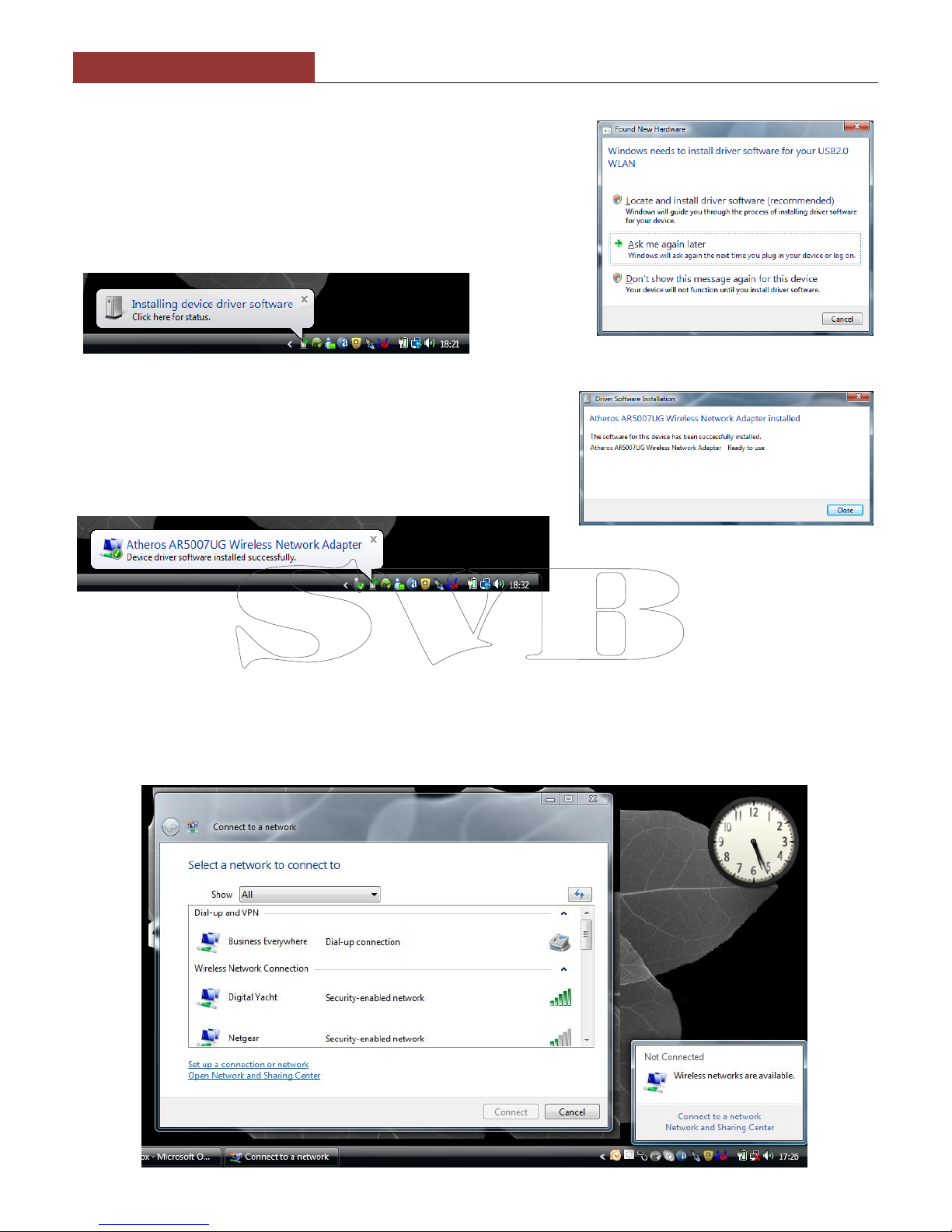1. Introduction
Congratulations on the purchase of your WL500 Wireless Adaptor/Antenna. This unit is designed for permanent
installation on board a sail or motor boat. The WL500 comprises the following parts;
Cel 24 2.4GHZ external antenna
Cel E179F base for antenna
10M LMR400 coax cable assembly
WL500 Modem unit
CD-Rom and Manual
Before operating the unit you should familiarise yourself with the complete user manual supplied with the
product.
2. Before you start
The WL500 comes complete with a CD-ROM that includes all necessary drivers for the following operating systems;
Microsoft Windows XP®, Windows Vista®and Windows 7®
Apple Mac OS X 10.3 and 10.4
Note: Compatible drivers for the WL500 are also included with some LINUX distributions such as the latest version of
Ubuntu. However, due to the wide variety of LINUX distributions available we cannot guarantee that the WL500
will work on all LINUX computers and suggest that users search for compatibility with the Zydas (ZD1211) or
Atheros (AR5007UG) wireless chipsets that the WL500 uses.
Do not plug in the WL500 to the USB port of your computer until you have inserted the driver CD-ROM.
3. Mounting the WL500 Antenna
The WL500 should be mounted in line of sight with the wireless router that you wish to connect to. Unlike VHF antennas,
height is not critical and popular antenna locations include; cockpit guard rail, radar arch or wheel house roof. The WL500
antenna has the popular 1” x 14 TPI thread mount, found in many VHF antennas. The WL500 is supplied with an antenna
mount that is suitable for mounting to a flat horizontal surface (see Fig 1 below). However, if you wish to mount the
WL500 antenna in a different manner, a wide variety of different brackets are available for this type of threaded mount,
consult your local marine electronics dealer or chandlery for more information.
Use of this system may be prohibited in certain localities and territories. Please check with Digital Yacht
prior to operation. It is intended for offshore use only. The WL500 is a high power wifi access system
with an ERP of 1W
Installation
The maximum distance from the antenna to the below deck modem unit is 10m
as per the supplied cable. This is a specialist coax cable assembly and it should
not be cut or lengthened.
Mount the deck base using the supplied fasteners. Drill a clearance hole for the
cable and connector through the deck. Screw the N type connector to antenna and
mount antenna onto base
Power Requirements
The WL500 modem unit has an integral DC power module fitted with regulated cigarette lighter cable. This power module
must not be removed and is external to the modem so RF does not get induced into the power supply. The unit is preset
to 6V - do not change this setting. If there is no cigarette lighter socket available, this connector can be removed and a
connection made direct to a 12V DC source via a 1A fuse. The unit requires 10-16v dc input