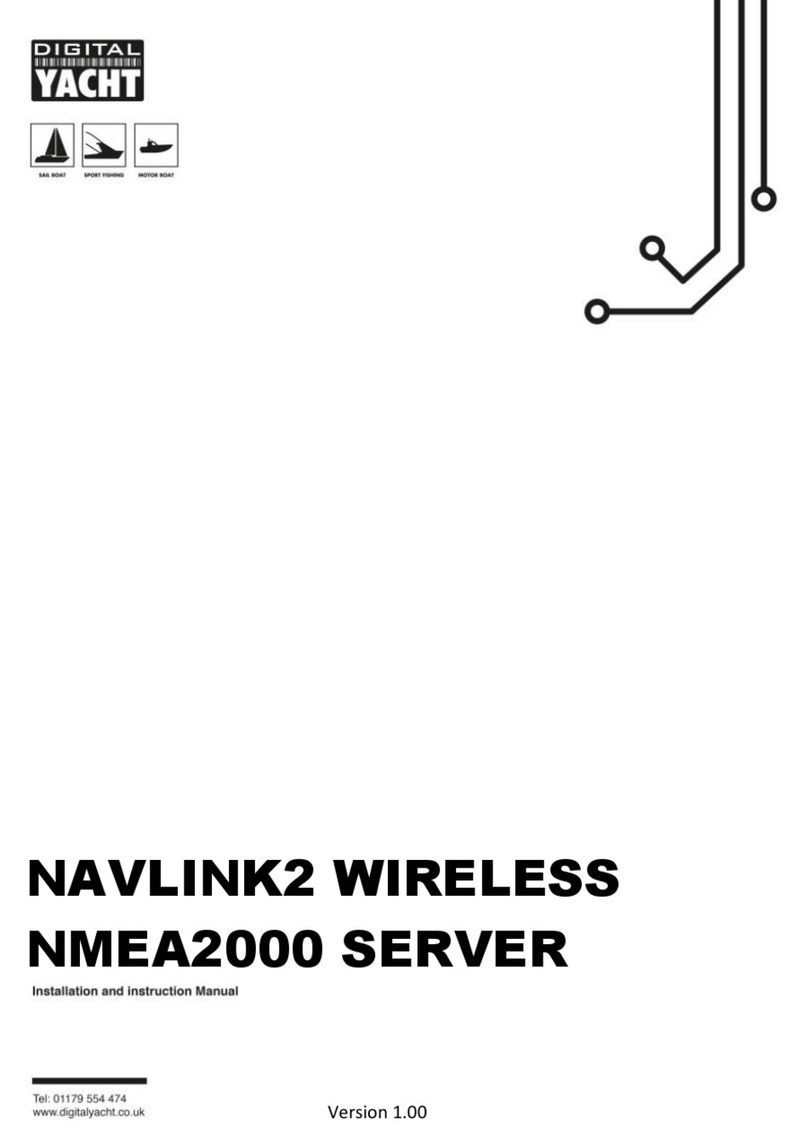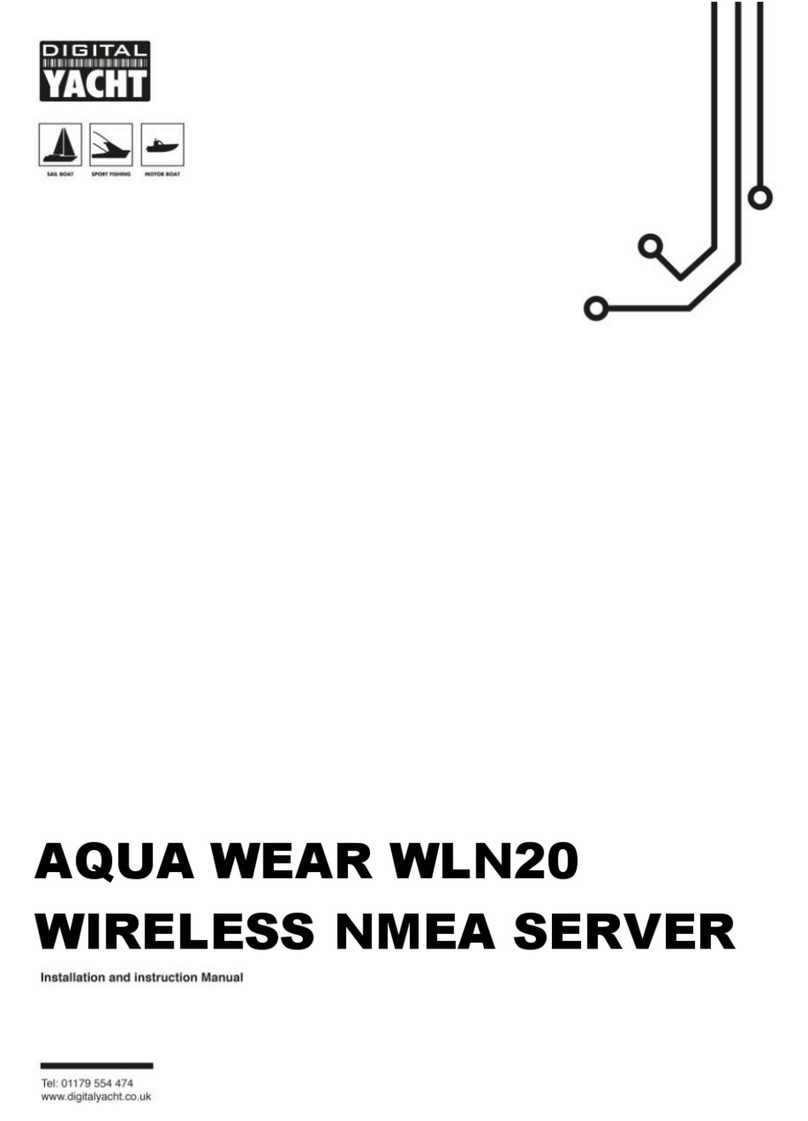This association is indicated by the green Status LED, which flashes when first
turned on, staying permanently ON, all of the time that a wireless device is
connected to the NavLink 2 network.
If the NavLink 2 is in STA mode,and the wireless network that you configured it to
connect to is available, then NavLink 2 will associate with it and the green Status
LED will stop flashing and remain permanently ON, unless it loses wireless
connection with that network, at which point it will flash again.
Every time NMEA2000 data is received, the “DATA IN” LED will flash. On some
large networks, it is not unusual for the yellow LED to be constantly flickering. If
the navigation App sends out data the “DATA OUT”LED will flash.
In the event of wireless connection problems, press and hold the Reset button for
4-5 seconds which reboots the interface. In busy marinas with high levels of
wireless activity, reliable connection to the NavLink2 may be difficult, but once
underway (at sea) a strong and reliable connection will be achieved.
4.1 - Interfacing with Mobile Apps
The NavLink2 is compatible with any app that can receive wireless NMEA data and
we have created an online guide on how to connect to the most popular ones…
https://digitalyacht.net/configure-apps-software/
The IP address and port that the NavLink2 transmits data on are;
IP Address - 192.168.1.1
Port - 2000
By default the NavLink 2 is set to operate in TCP mode but you can select UDP
mode using the web interface. Most apps that support UDP connections do not
ask you to enter the IP address just the port number.
Please note that on both iOS and Android devices, it is best to always completely
close an app, as highlighted in this article.
Some apps, only support a limited number of NMEA sentences and do not like
receiving lots of data. Use the NMEA Mode selection in the web interface to
change the amount and type of data transmitted e.g. for the Navionics Boating
App we have found that Mode 5 “AIS and GPS only”is the best mode to use.