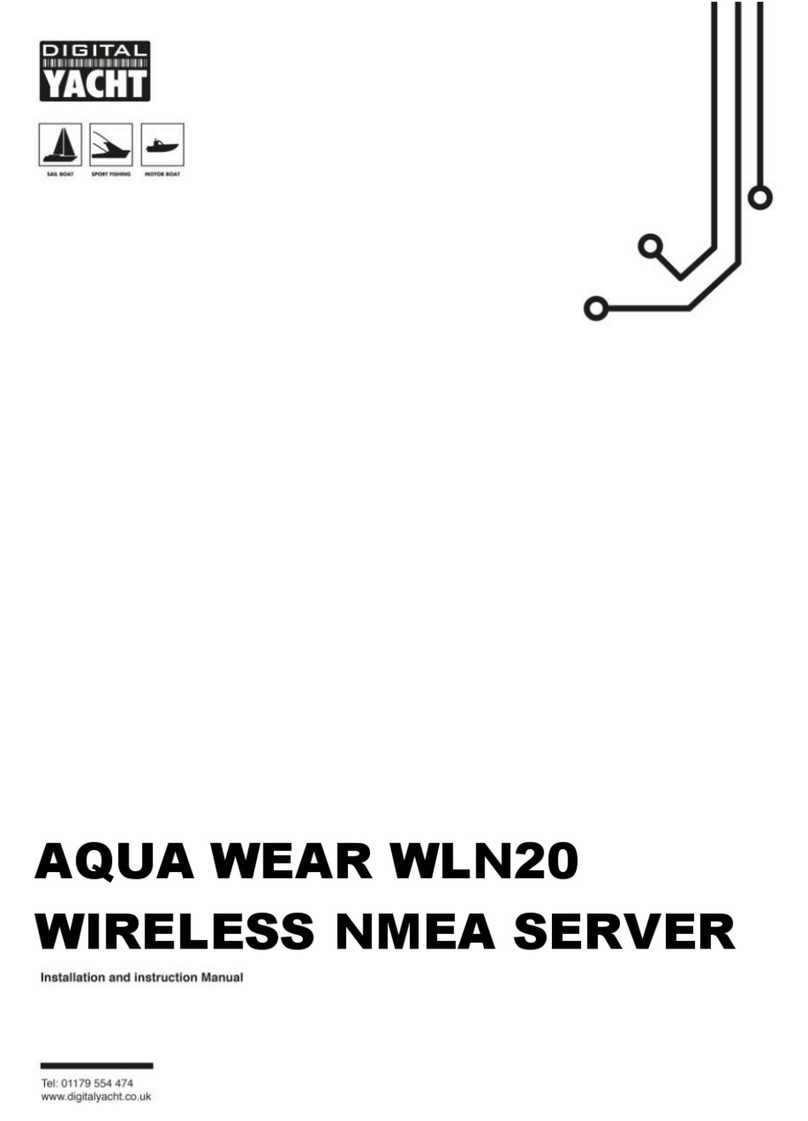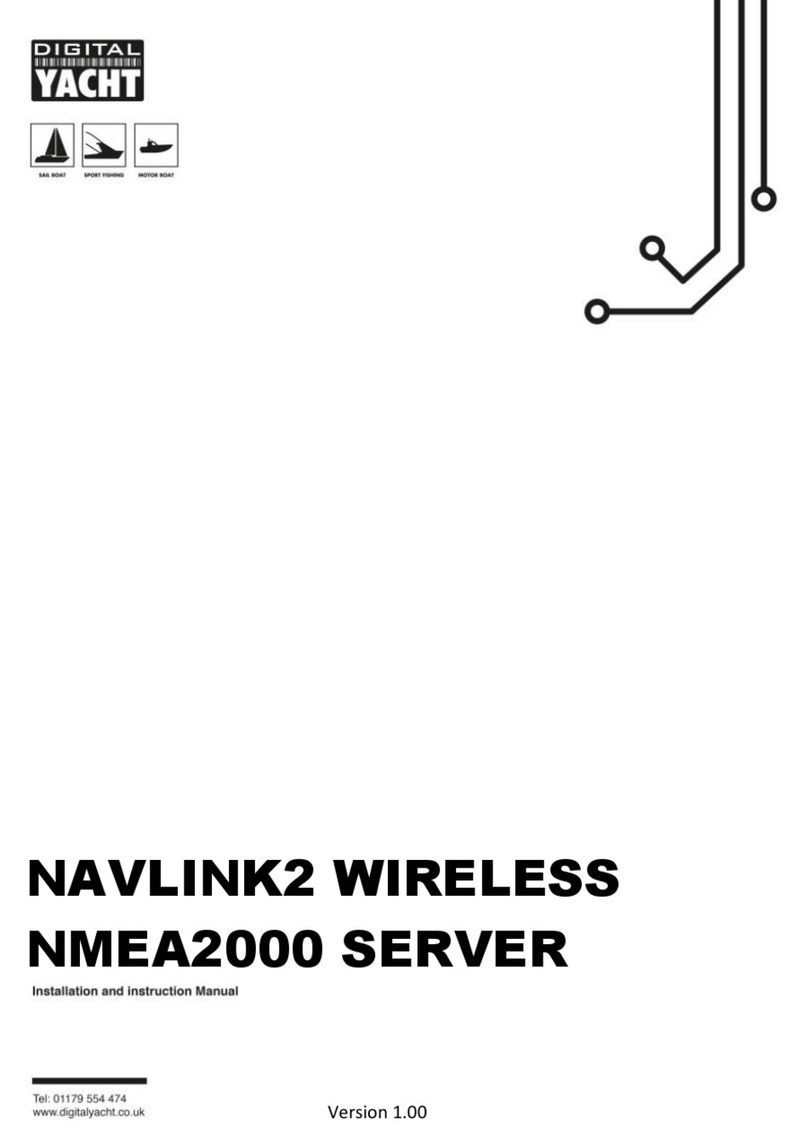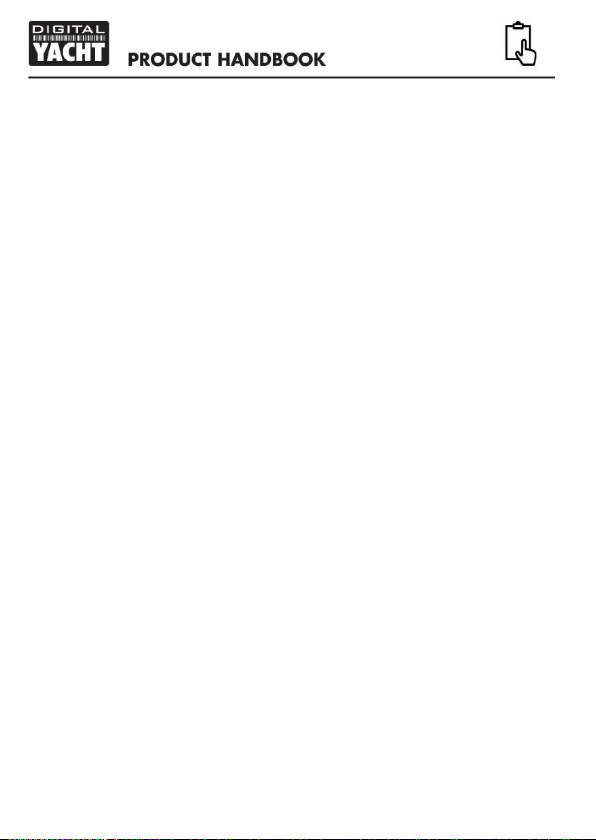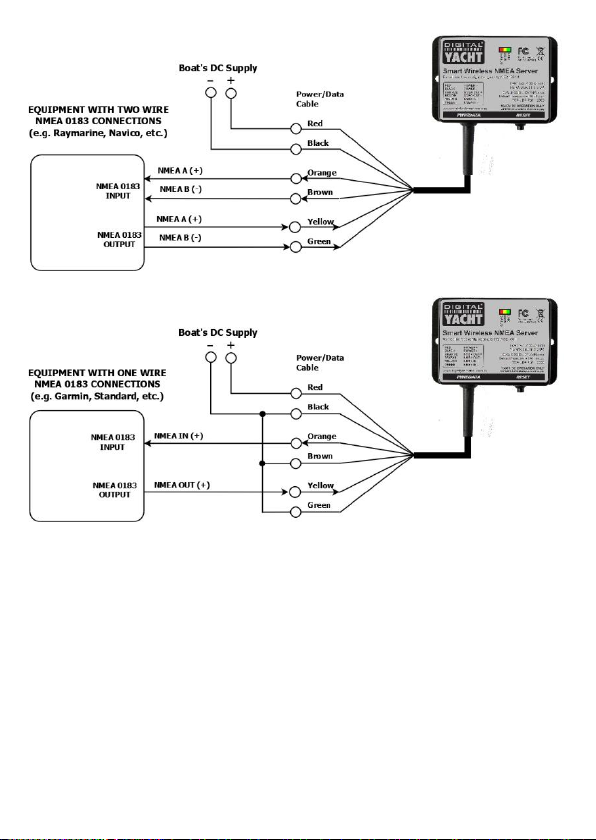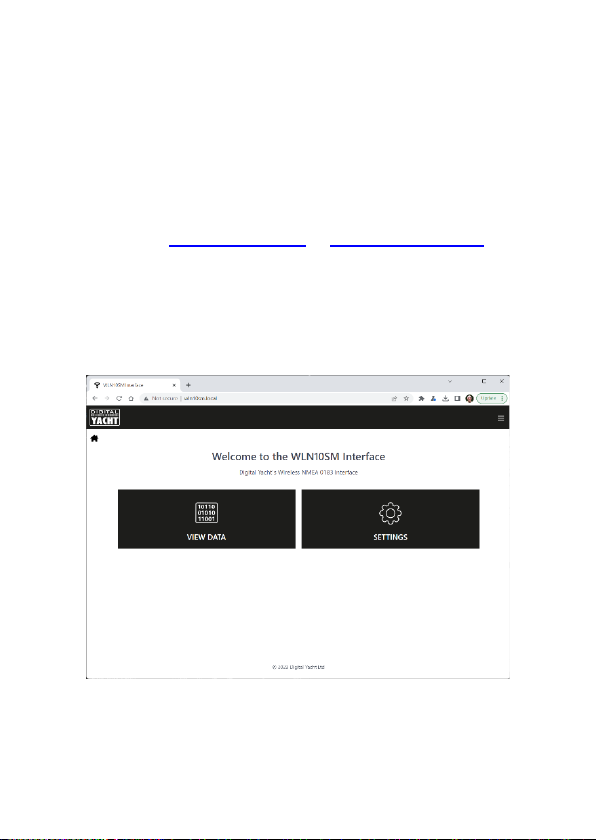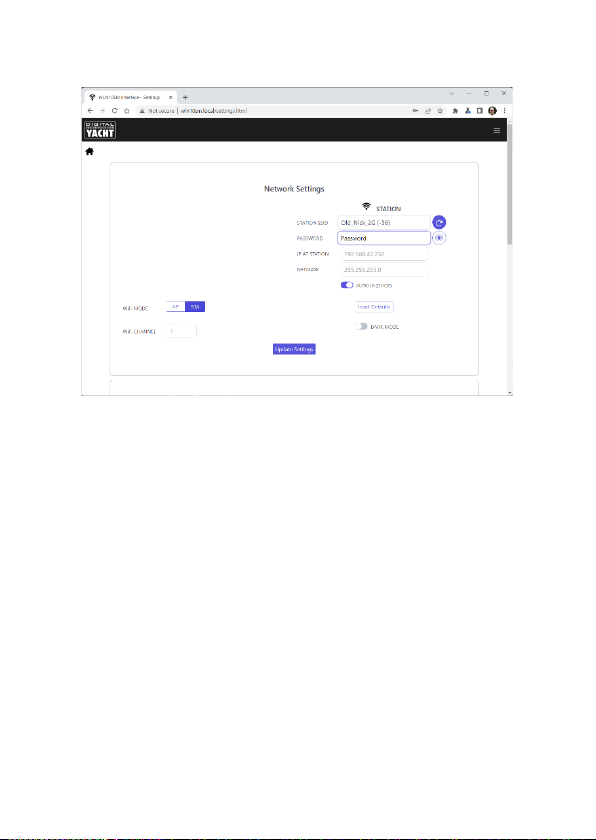which is “PASS-xxxx”, where xxxx is the same, unique four digit
code in the hotspot name.
•Consult the user manual for your wireless device to understand
how to connect to a wireless network.
•The Smart Server can transmit wireless NMEA data using two
different network modes; either TCP (up to 3 devices) or UDP
(multiple device connection).
•There is no need to select which mode you want to use, as the
WLN10SM supports both modes at the same time.
•Once your mobile device is wirelessly connected to the Smart
Server, open the navigation application that accepts NMEA data
over a TCP or UDP connection and setup the connection.
•Consult the help documentation for your App to see how wireless
data connections should be configured.
•The IP address and port that the Smart Server transmits data on are;
IP Address - 192.168.1.1
Port - 2000
•Note that some UDP connections do not ask you to enter the IP
address just the port number. If your app does expect an IP address,
try entering the IP address above or 0.0.0.0 which some apps
including Navionics Boating need.
4. Normal Operation
The Smart Server consumes around 0.1 Amp and can be left on whenever
the boat is sailing. Every time NMEA data is received, the yellow data LED
will flash. In some systems with lots of NMEA data, it is not unusual for
the yellow LED to be constantly flickering.
By default, the WLN10SM creates its own WPA2 password protected
wireless network within a few seconds of powering up and the red Status
LED will flash. As soon as a wireless device successfully connects to the