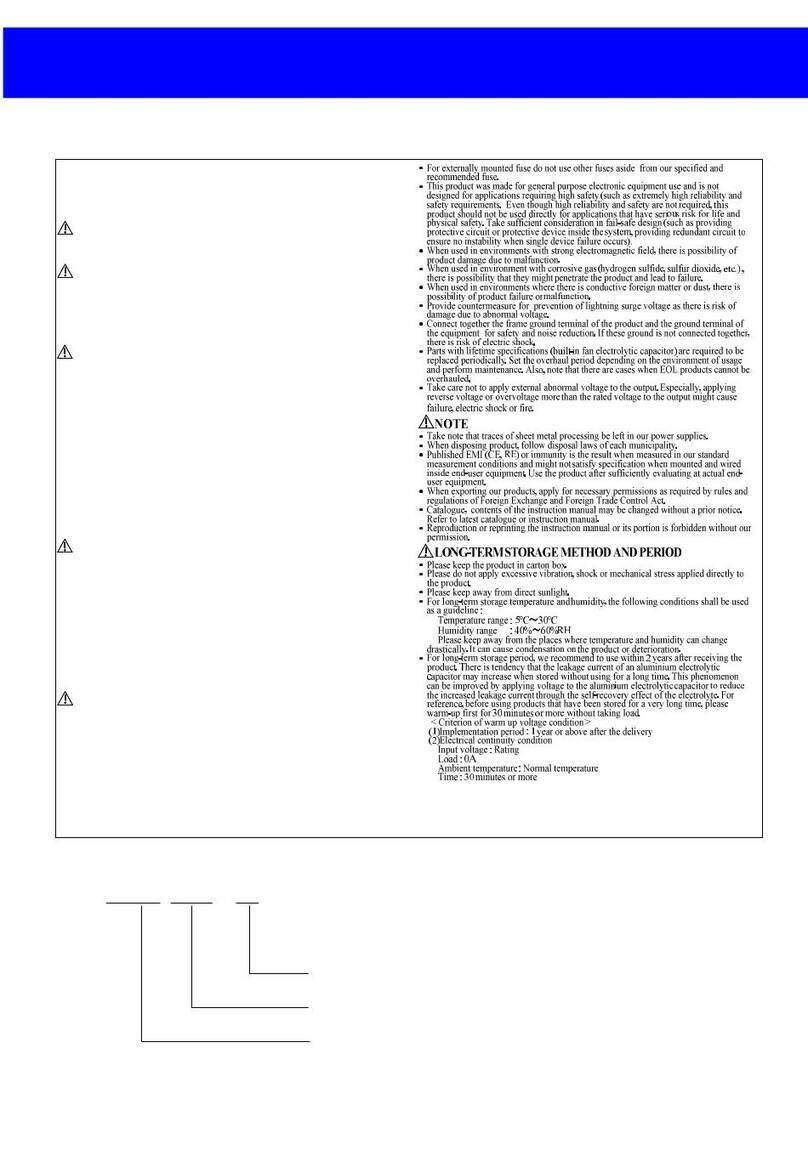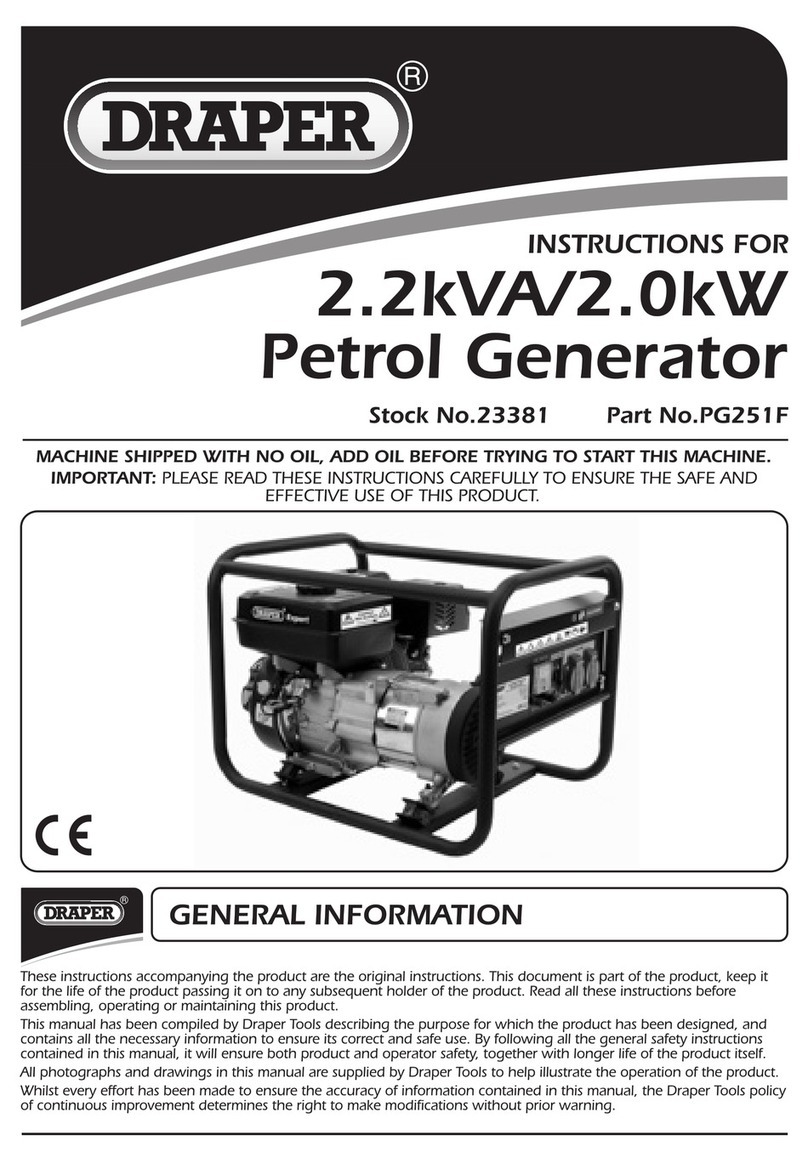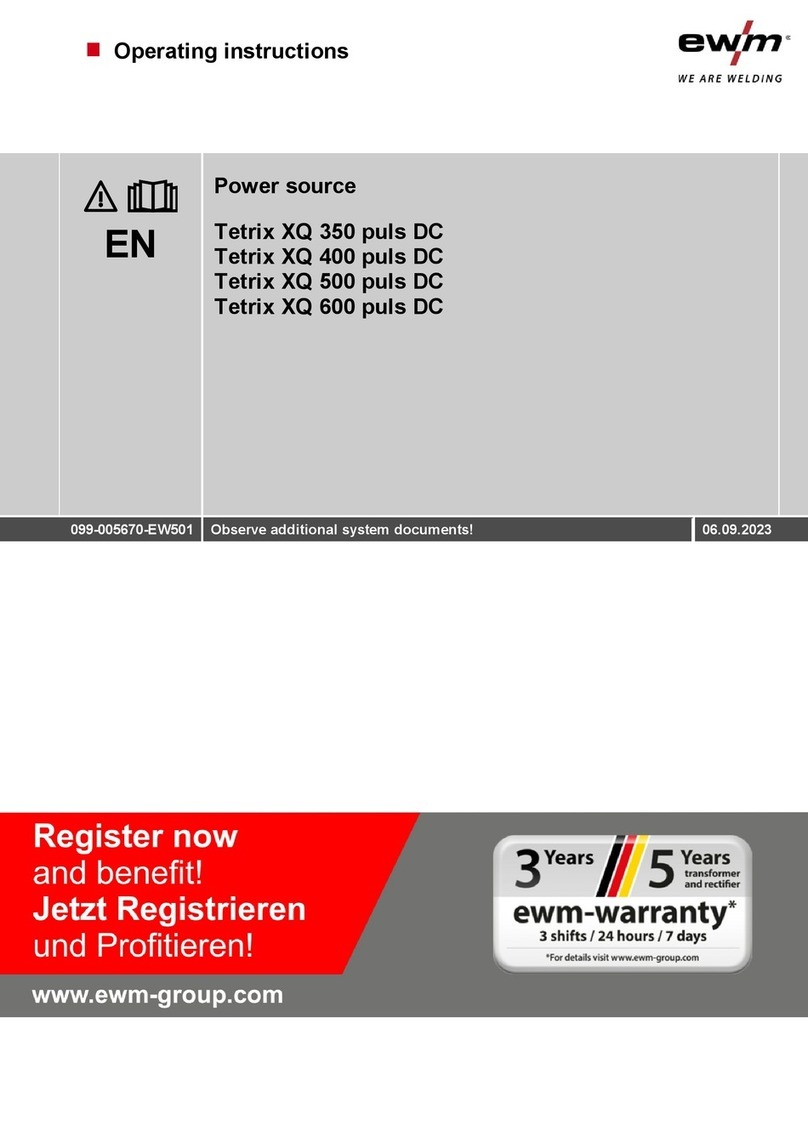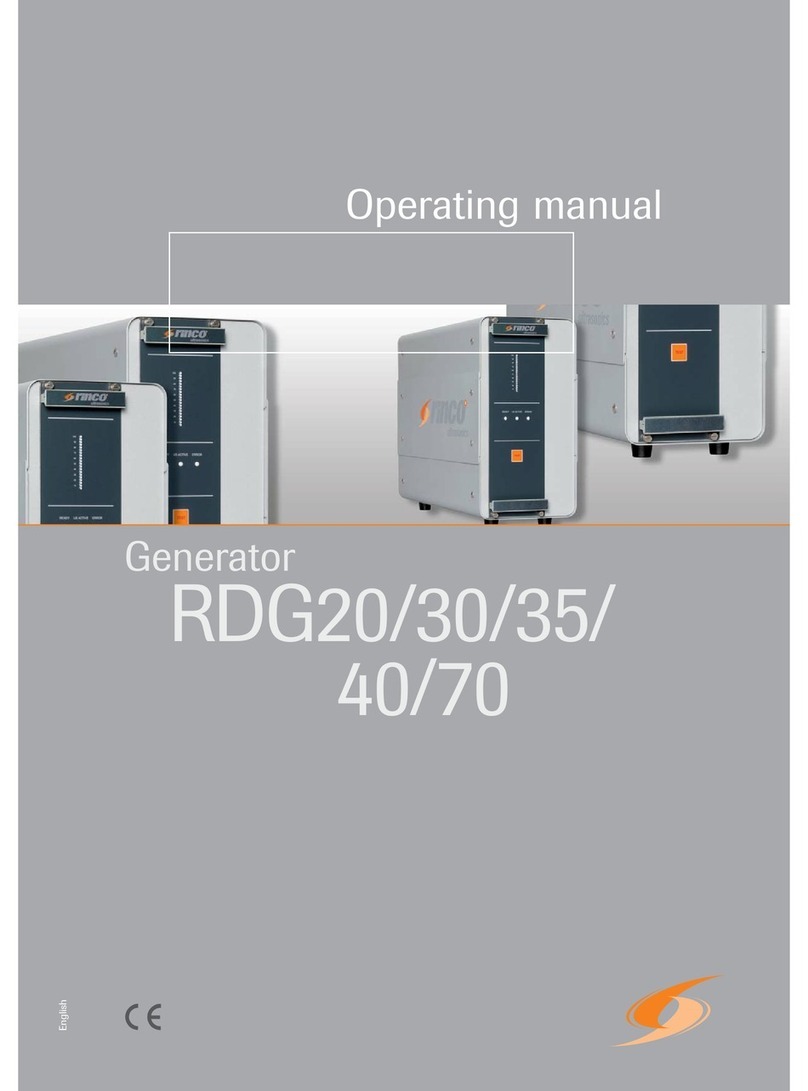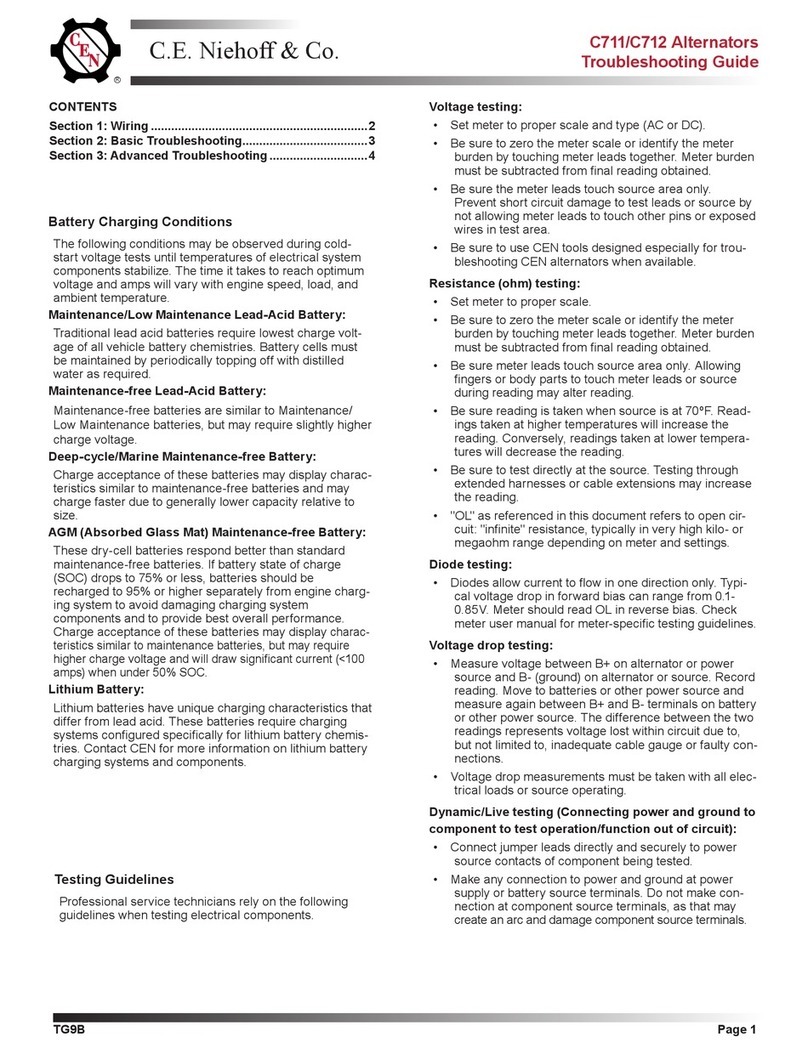Digital Zone UDG-4004NS User manual

1

2
Contents
Ultra High Definition Generator(UDG)················································································ 3
Product Overview·························································································································· 3
Package and accessories············································································································ 4
Remote control unit ····················································································································· 5
Operation ·········································································································································· 6
Play List menu································································································································· 7
Playing file········································································································································· 8
How to change Left/Right in 3D ··························································································· 9
Changing playing order in a list ···························································································· 9
Setting multiple Play List ········································································································· 10
Deleting file(s) from Play List································································································· 12
Resolution········································································································································ 13
Update menu································································································································· 14
Updating file(s) in SYSTEM (HDD)······················································································· 15
Updating file(s) with USB Storage Device······································································· 16
Deleting file(s) from System··································································································· 18
Set up menu ·································································································································· 19
System··············································································································································· 20
Firmware ········································································································································ 21
How to schedule Date & Time····························································································· 22
Troubleshooting ························································································································· 23
Specification ································································································································· 24

3
Ultra High Definition Generator(UDG)
Model name: UDP-4004NS
Front
※Rating of USB port is 5.0(V)
Rear
Product Overview
One 3840x2160 UD content file is divided and
cropped into 4 Full HD content files and
uploaded to UDG-4004NS. Built-in 4 decoder
of UDG-4004NS playback 4 Full HD content
file and delivers to 4K converter board, which
output to UD resolution.
4 Full HD content files’ name is numbered as below and uploaded to the
product(01_, 02_, 03_, 04).

4
Package and accessories
※Accessories could be changed without any notice.
※Additional accessories or any accessories other than above should be purchased
separately.
※Distributors and users should keep in mind that the device is for commercial use
(Grade A), which acquired EMC (Electronic magnetic Capability), and it is
intended to be used in areas, except for a domestic purpose.
※Digitalzone will not be responsible for any problems caused by using any other
adopter we don't provide.

5
Remote control unit

6
Operation
Connect adapter to the product.
Connect HDMI cable to product and TV.
Turn on power switch located at front of the product.
Auto play will proceed.
※Booting time is about 1 minute.

7
Play List menu
0Play List menu – Remote Control Unit00
Press LIST on remote control to open
Play List menu.

8
Playing file
Play List can be controlled to loop play with checked file(s). Checked file(s) will be activated and
loop play while unchecked file(s) are deactivated.
Example)
Play List menu
Only highlighted
“01_A.UDG”,
“01_B.UDG”,
“01_C.UDG” files will be played and non
highlighted files will not be played
* In order to non highlight a file move with
direction key on remote to relevant file and
press “CHECK” button on remote.
In order to highlight a file move with
direction key on remote to relevant file and
press “CHECK” button on remote.
Move
Move to desired file with
UP/DOWN key on front
touch control or remote
control
Play
Play desired file by
pressing ENTER on remote
control or PLAY icon on
front touch.

9
How to change Left/Right in 3D
If 3D content’s Left and Right is changed, press “EXT.” key on remote to change Left/Right.
Left/Right change
How to change Left/Right in 3D
Changing playing order in a list
Move up
Selected file will move up.
Move down
Selected file will move down.

10
Setting multiple Play List
Different Play List can be made among 10 lists.
1. In order to configure Play List, playing status must be stopped.
2. Press Left/Right key of remote in order to move from Play List.

11
Example) When you want to create Play List into “Play List 3”
1. Open ‘Play List’ menu after stop
the file play. Using “◀▶”
direction key, move to “Play
List 3”.
“
cursor shows move to “PlayList3”.
※Available only with remote controller
2. Press ‘ Update’ button.
List shows available stream files.
3. Press ‘Check’ button.
Select “01_A, 01_B, 01_C.UDG”.
(Selected file will be de-highlighted.)
4. Press ‘Enter’ button to send
“PlayList 3”
You can check “01_A, 01_B, 01_C.UDG”
files created into “PlayList3”.

12
Deleting file(s) from Play List
File(s) deleted from PL AY LIST will be moved to SYSTEM menu, submenu of Update for
backup. Backup file(s) can be updated again
Move
Move to desired file which should be deleted from Play List with
direction keys.
Delete
Press ‘DELETE’ button on remote or front touch..
Select
Select ‘YES’ on Confirmation pop-up menu.
Enter
Press ‘ENTER’ button on remote control or front touch to
activate delete.

13
Resolution
Only when playing status is stopped, resolution can be modified.
Press ‘RESOLUTION’ button on remote control.
Move to desired resolution.
Press ‘ENTER’ to change resolution.

14
UPDATE menu
0Update menu – Remote Control Unit 0
Press UPDATE on remote control
to open Update menu.
Use Left/Right button “◀▶” to move from media source.
※USB media menu will only appear when USB storage is connected.

15
Updating file(s) in SYSTEM (HDD)
Backup file(s) in SYSTEM can be updated to Play List.
UPDATE menu
Press ‘UPDATE’ button on remote control
Select media to SYSTEM
Using direction key “◀▶” select media to SYSTEM.
Choosing a file to update
Use ‘Check’ button to select a file for update.
Update
Press ‘ENTER’ button on remote control to update.
Update check
Press ‘LIST’ button on remote control to check update is done properly.
- File(s) deleted from Play List is moved to SYSTEM for back up. Although original update
media (i.e. USB Storage Device) is lost, once updated to SYSTEM, these file(s) are stored in
the product.

16
Updating file(s) with USB Storage Device
※USB media menu will only appear when USB storage is connected.
Select Multi-Play List
Press ‘List’ button to check Play List information.
Move cursor, using direction button to designated Play List
number and press ‘UPDATE’ button to update menu.
1. UPDATE menu
Press ‘UPDATE’ button on remote to open menu.
2. USB selection
‘◀▶’Use direction key and select USB media.
3. Check desired file(s) to update
Use ‘CHECK’ button of remote to update file.
** One UD content file consist of 4 files which are separated by
numbering pre-suffix(01_, 02_, 03_, 04_) and have all same file name.
Among 4 files ‘CHECK’ and select only “01_File Name.UDG” and
press ‘ENTER’ to upload, then related 3 files will be uploaded
automatically.
4. Update
Press ‘Enter’ button to activate update.

17
※Do not power off during update.
Updated file(s) is/are damaged when power is manually turned off during updating
stage. Delete all file(s) updated to Play List when manually turned off and repeat
update procedure once again..
5. Check update
Press LIST button to open LIST menu to check update process.
■CANCEL
In order to cancel current updating file, press ‘CANCEL’ button on
remote
■Update Stop
Press ‘STOP’ button on remote if you want to cancel whole
updating procedure.

18
Deleting file(s) from System
※ File deleted from the ’Play List’ can be permanently deleted from system in ‘update’ menu
- Delete only from the list: When file is deleted from list, deleted file is still stored in SYSTEM.
- To permanently delete from the product: File must be deleted from list and SYSTEM.
Select File from PlayList
Press ‘LIST’ button to open Play List menu.
Press ‘DELETE’ key after select file(s).
Removed file(s) will be moved to System in UPDATE menu.
UPDATE menu
Open Update menu and select SYSTEM media.
Move
Using direction keys move to the desired file to be deleted.
Delete
Press ‘DELETE’ button.
Select
Select ‘YES’ on Confirmation pop-up menu.
Enter
Press ‘ENTER’ button on remote control or front touch to activate delete.
- In order to permanently delete a file, this file must not be used and deleted from
all Play List.

19
SET UP menu
00SETUP menu – Remote Control Unit0
⊙Press SETUP on remote control to open
SETUP menu.
System
Firmware
Date & Time

20
SYSTEM
Set Refresh Rate.(※HDMI Cable(s) must be connected during setting)
Press ‘SETUP’ button to open Set up menu.
Use LEFT/RIGHT direction keys to move to desired features.
(※Status is pre-set to ‘SYSTEM’.)
Use UP/DOWN direction keys to move to sub menu.
Press ‘ENTER’ button to set sub menu selection.
Use direction keys to select desired settings.
(i.e. Refresh Rate: 60Hz, Native. RGB Level: 16~235, 0~255)
Press ‘SETUP’ button to close the menu.
▶ Continuous play ON : This option will loop play all files in play list.
▶ Continuous play OFF : This option will not loop play.
Table of contents
Other Digital Zone Portable Generator manuals