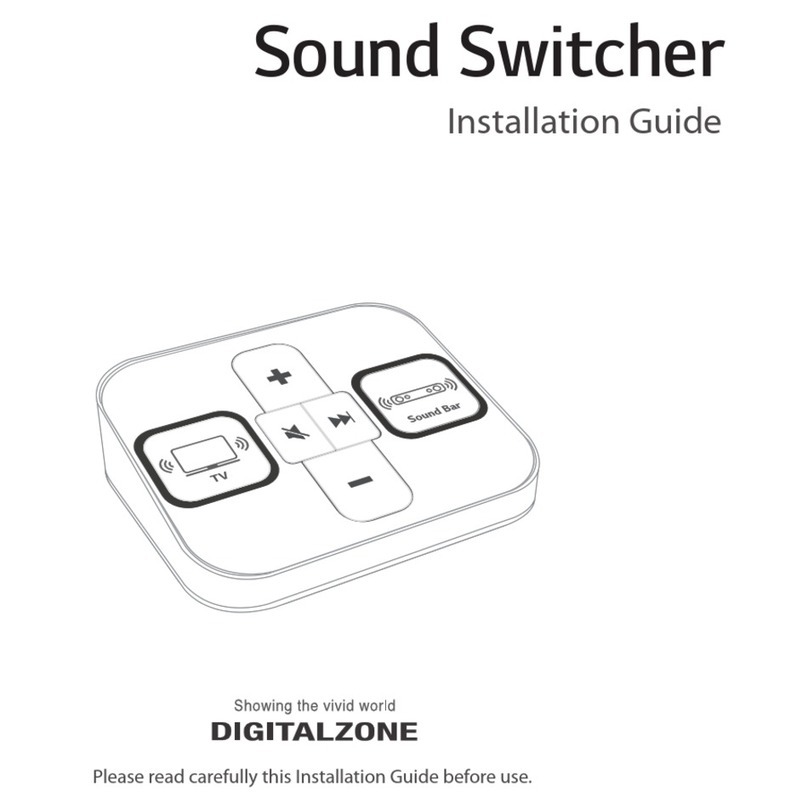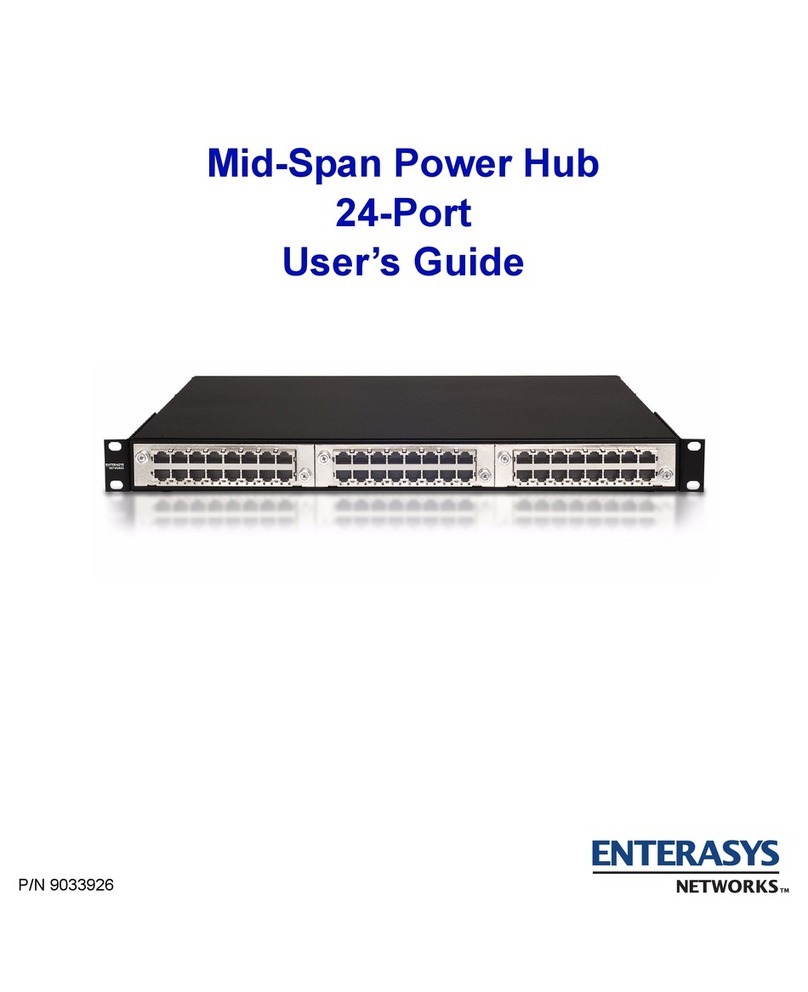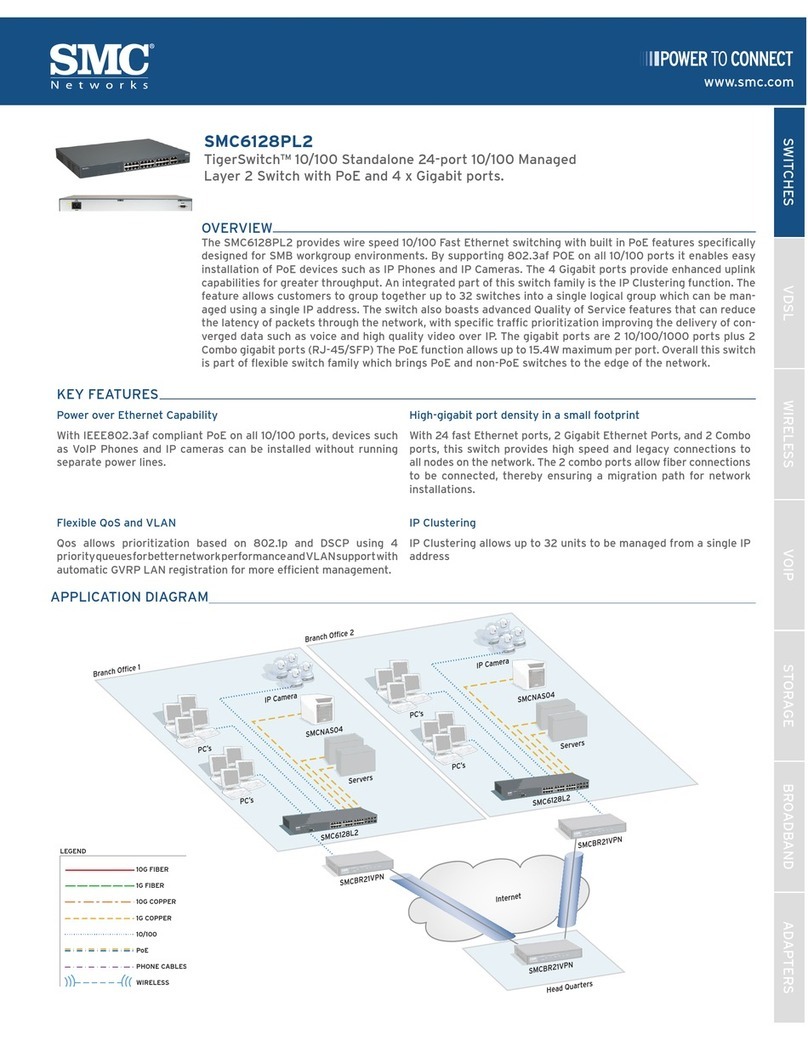Digital Zone Sound Switcher User manual

Sound Switcher
Installation Guide
Please read carefully this Installation Guide before use.
Installation Guide

Sound Switcher

Contents
- 3 -
Included items
TV Setting
Sound Bar Setting
How to Connect
How to Use
H/W Specification
How to Update Contents
Important Safety Instructions
3
4
5
9
10
13
14
15

Included items
Sound Switcher Installation Guide
1) Package Contents
2) Guide to Each Parts
USB
TV Sound
Output
Mute
Sound Bar
Sound Output
Play the next file
(Skip function)
Built-in USB Memory
(APP + Content)
Switch Input
(Complex Cable Connection)
Volume Up
Volume Down
- 4 -

TV Setting
1) Setting Store Mode.
Select “Demo Options” in Setting menu
TTV will be “Store Mode” set it up manually as follow.
Setting → General → Additional Settings → Home/Store Mode (Store Mode) → Store Mode Settings
2) Built-in Video Dactivation.
There’s pop up menu in left or right bottom of screen if pressing “wheel button ( )” of Magic remote or
“OK” button of General Remote . Press “down direction key ( )” and enter “Demo Options” menu.
If no pop menu, enter the process manually as follow “ Setting → General → Additional Settings →
Home/Store Mode (Store Mode) → Store Mode Settings”
Deactivate “In-store USB/Built-in Video” mode.
If this setting is not changed, although you connect Sound Bar Rack well, Built-in video or USB video will be playing.
1
2
All Settings
()
GENERAL
Location
Time & Date
Timers
AI Servic
Account Management
Eco Mode
About This TV
Picture
Sound
Channels
Network
General
Safety
Accessibility
General
Additional Settings
ADDITIONAL SETTINGS
Quich Start+
Advertising Cookies
Standby Light
LG Wireless Keyboard
Settings Help
No Signal Image
Picture
Sound
Channels
Network
General
Safety
Accessibility
Home/Store Mode
Store Mode
Store Mode Settings
GENERAL /
Quich Start+
Advertising Cookies
Standby Light
LG Wireless Keyboard
Settings Help
No Signal Image
Home/Store Mode
Store Mode
Picture
Sound
Channels
Network
General
Safety
Accessibility
Store Mode Settings
GENERAL /
ADDITIONAL SETTINGS
DEMO OPTIONS
DEMO OPTI...
COPY/DEL....
SYNC DEMO
In-store USB/Built-in Video
Notifications
DEMO OPTIONS
DEMO OPTI...
COPY/DEL....
SYNC DEMO
In-store USB/Built-in Video
Notifications
- 5 -

Sound Bar Setting
Select “Demo Option” menu in setting.
1) Setting SOUND OUT.
After activating menu by pressing (Setting) of TV remote control and select (All Settings)
Digital Sound Out : Auto, SIMPLINK (HDMI-CEC) : Set it “ON”
Make sure if sound is well out from connected sound bar after set up.
#
Make sure if corrected sound is output when you switch the TV Speaker and Sound bar button on Sound Switcher.
# If you can switch TV Speaker and Sound Bar but output is not normal, check. connecting products again.
1
Select Sound →Sound Out (Optical/HDMI ARC)
2
SOUND OUT
Sound /
Internal TV Speaker
Bluetooth
Audio Out (Line Out)
Wired Headphones
Digital Sound Out Auto
Single Sound Out
Optical
HDMI ARC
Picture
Sound
Channels
Network
General
Safety
Accessibility
Picture
Sound
Channels
Network
General
Safety
Accessibility
SOUND OUT
Sound /
Adaptive Sound Control
Sound Mode Settings
Sound Out
Cinema
Internal TV Speaker + Optical
One Touch Sound Tuning
Volume Mode
Off
All Settings
()
Magic Remote General Remote
- 6 -

Sound Bar Setting
2) Check how to enter demo mode of sound bar.
Item
Entering
demo mode
Cancel
Demo mode
Entry mode
Mode change
Internal source
Control range
Volume
APD Entering
Initialize
CIC Guide
Applied model
Sound bar
(Internal source play mode)
All mode [Internal source play]
BT, LG TV, USB Auto change
1 or 2 songs (1min) [After play, stop]
Power Key, Volume Key,
F Key (Pause + Skip)
[Work Front Key only
(N/A remote control)]
20
[Automatic return after 90sec]
OPT/ARC, PORT, HDMI IN [Fixed entry mode]
OPT/ARC, PORT ,HDMI IN [Fixed entry mode]
Volume Key, F Key(Pause)
20 or previous level (SK10Y/SK9Y is 24)
[Automatic return after 90sec]
X
XX
OX
Cancel demo Cancel demo
Power On
Long press(5sec)
‘18 ‘19 `18 (SK5 Only) `18 `19
Sound bar
(Shop mode)
1.
2.
3.
Power On
Long press(5sec)
1.
2.
3.
ASC SOUND
EFFECT
Remote
control
Power On
Long press(5sec)
1.
2.
3.
Remote
control
Single press or
remove Power Cord
1.
2. Long press(5sec)
1.
2. Long press(5sec)
1.
2.
SK10Y, SK9Y,
SK8/8Y, SK6/6Y,
SK5/5Y/5R
SL9YG, SL8YG,
SL7Y, SL6Y,
SL5Y
SK5/5Y/5R SK10Y, SK9Y,
SK8/8Y, SK6/6Y
SL9YG, SL8YG, SL7Y,
SL6Y, SL5Y
- 7 -

Sound Bar Setting
3) Sound bar Function Settings.
Select “OPT/HDMI ARC” function by pressing “F” button on remote controller or Sound bar.
If you don’t set up Sound bar Demo Mode, sound bar will be turned off automatically after certain time.
Then, Sound Switcher is not working well.
With pressing “F” button of Sound bar, long pressing “Sound effect key” of remote control.
Once you can see “Demo” Mode, release pressed button to complete settings.
1
2
- 8 -

How to connect
1) Connect Sound Switcher and TV.
Connect USB port and HDMI port of TV by using Sound Switcher Complex Cable.
# Available to use immediately after connect complex cable to TV. (no boot time)
# APP in built-in USB will start automatically.
2) Connect TV and Sound Bar.
Connect HDMI 2(ARC) of TV and HDMI output(TV ARC) of Sound Bar by using HDMI cable.
TV
HDMI 2
(ARC)
(TV ARC)
HDMI OUT
Sound Bar
HDMI 1
USB
Sound Switcher
1
2
- 9 -

How to Use
1) Select speakers to sound
2) Volume Control
2-1) Default volume setting
Select TV(①)
- Sound output : TV Speaker (Keep lighting LED ON )
- Default Volume : 30 (User changeable)
Select Sound Bar(⑥)
- Sound output : Sound Bar (Keep lighting LED ON )
- Default Volume : 30 (SL model only, User changeable)
- TV Volume : Mute
Select TV(①) and press Volume button(②,⑤)
- Short Press : TV volume Up/Down. (LED ON when pressing)
- Long Press : TV volume continuous Up/Down. (Keep lighting LED ON during pressing)
Select Sound Bar(⑥) and press Volume button(②,⑤)
- Short Press : Sound Bar volume Up/Down. (LED ON when pressing)
- Long Press : Sound Bar volume continuous Up/Down. (Keep lighting LED ON during pressing)
TV Default volume setting
- Select TV(①) and set preferred volume.
- Long pressing TV(①) button over 5 seconds. (until TV button LED blinking)
1 6
2
5
- 10 -

2-1) Default volume setting
4) Play Next Content
3) Mute
Select TV(①) and press Mute button(③)
- TV Mute (Button LED ON, Mute sign will be displayed on TV screen)
- Unmute : Press volume or Mute button to unmute.
Select Sound Bar(⑥) and press Mute button(③)
- Sound Bar Mute.
(Button LED ON, Mute sign will be displayed on TV screen and SB LCD)
- Unmute : Press volume or Mute button to unmute.
How to Use
SB Default volume setting (SL model only)
- Long pressing Sound Bar(⑥) button over 5 seconds. (until SB button LED blinking)
- Set preferred Sound Bar volume.
- Long pressing Sound Bar(⑥) button over 5 seconds to complete setting. (until SB button LED blinking)
Press Next button(④)
- Play next one of currently playing file.
1 6
34
- 11 -

- Return idle state after4 min 30 sminute unless user input.
- LED turns on sequentially. (① ②③④⑤ ⑥ ① ②③④⑤ …)
- TV Volume is changed to ‘0’.
- Sound Bar volume is returned to default. (Available SL model only)
- The same applies when muted.
5) IDLE state
How to Use
In IDLE state, Sound Switcher button LED turns on sequentially.
LED lighting sequence
Return to IDLE
①②③④⑤ ⑥①②③④⑤ …
1
2
5
3 4
6
- 12 -
# TV volume is changed to ‘0’ when the state returns to IDLE :
- In the IDLE state, TV and Sound Bar do not output sound.
- Prevent sudden sound out from muted TV. (Muted TV will be unmuted after 5 minutes unless user input)
- Sound out to default volume by pressing TV / Sound Bar / ‘+’ button

H/W Specification
Item
Input
Output
Firmware
Upgrade
GENERAL
6EA Switch Input, USB Memory
USB HID Value, CEC Command
DC : 5V 0.5A (USB2.0)
240g
120 x 100 x 35(mm)
Ambient 0°C ~ 45°C
2EA
NO
POWER
WEIGHT
DIMENSION
OPERATING
TEMPERATURE
Type Details & Usage
- 13 -

How to update contents : Replace the mounted USB of Sound Switcher
How to Update Contents
TV
HDMI 1
USB
USB
TV
USB
HDMI 1
1. Remove complex cable. 2. Unscrew to open top case.
3. Replace the mounted USB.
5. Connect complex cable
to TV and check
if it works automatically.
4. Assemble top case.
Remove USB
USB insert
- 14 -

Important Safety Instructions
Note: This equipment has been tested and found to comply with the limits for a Class A digital device,
pursuant to part 15 of the FCC Rules. These limits are designed to provide reasonable protection against
harmful interference when the equipment is operated in a commercial environment.
This equipment generates, uses, and can radiate radio frequency energy and, if not installed and used
in accordance with the instruction manual, may cause harmful interference to radio communications.
Operation of this equipment in a residential area is likely to cause harmful interference in which case the
user will be required to correct the interference at his own expense.
Changes or modications not expressly approved by the party responsible for compliance could void the
user’s authority to operate the equipment under FCC rules.
FCC Information (for U.S.A)
NOTE ON RECYCLING (for EUROPE)
WARNING
This product’s packaging materials are recyclable and can be reused. Please dispose of any
materials in accordance with the local recycling regulations. When discarding the unit, comply
with local rules or regulations. Batteries should never be thrown away or incinerated but
disposed of in accordance with the local regulations concerning chemical waste. This product
and the accessories packed together constitute the applicable product according to the WEEE
directive except batteries.
TO REDUCE THE RISK OF FIRE OR ELECTRIC SHOCK, DO NOT EXPOSE THIS PROCUCT TO RAIN OR MOISTURE. DO NOT
INSERT ANY METALLIC OBJECT THROUGH THE VENTILATION GRILLS OR OTHER OPENNINGS ON THE EQUIPMENT.
This device complies with part 15 of the FCC Rules. Operation is subject to the following two conditions; (1) this
device may not cause harmful interference, and (2) this device must accept any interference received, including
interference that may cause undesired operation.
- 15 -

(Guro-dong, E&C VENTURE DREAM TOWER2), #1001, 55, Digital-ro33-gil,
Guro-gu, Seoul, KOREA, 08367
TEL : +82-2-6330-2358 FAX : +82-2-6330-2345
Sound Switcher
Other manuals for Sound Switcher
1
Table of contents
Other Digital Zone Switch manuals
Popular Switch manuals by other brands

D-Link
D-Link xStack DGS-3427 user manual

Linksys
Linksys EG005W - Instant Gigabit Workgroup Switch user guide
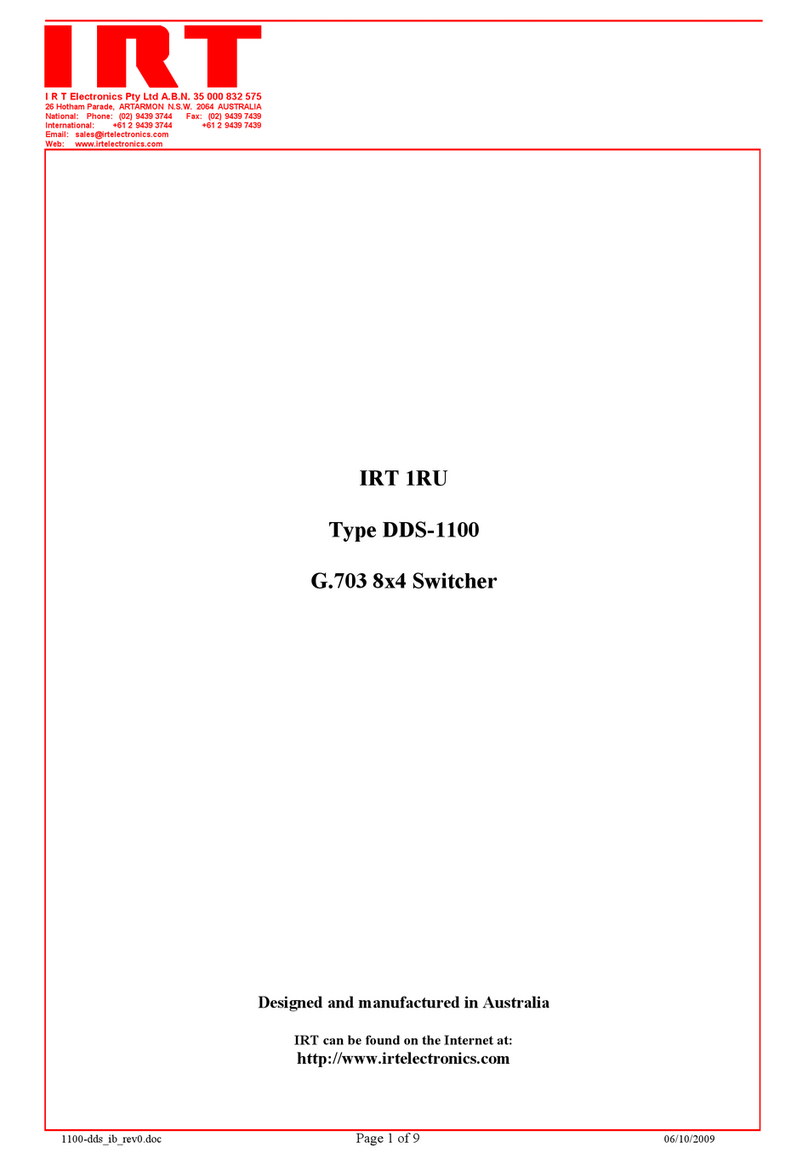
IRT
IRT DDS-1100 Instruction book

Netgenium
Netgenium AUG3201-IP Configuration guide

Guntermann & Drunck
Guntermann & Drunck RemoteAccess-IP-CPU installation guide
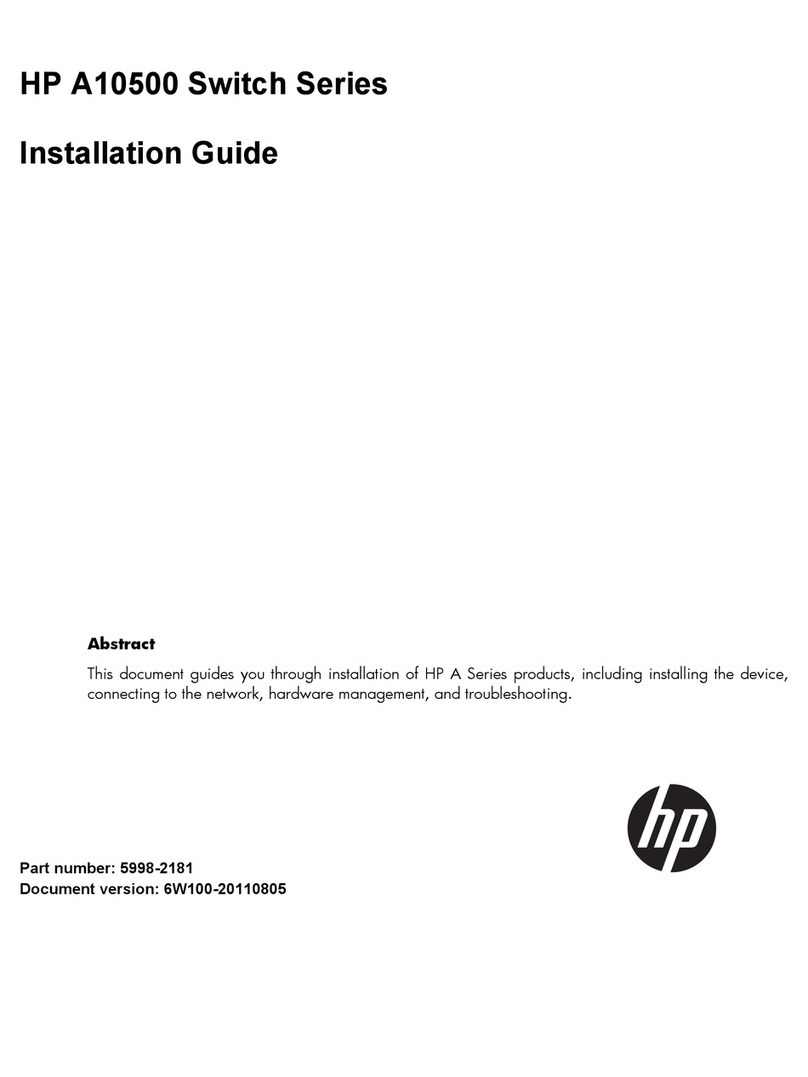
HP
HP A10500 Series installation guide