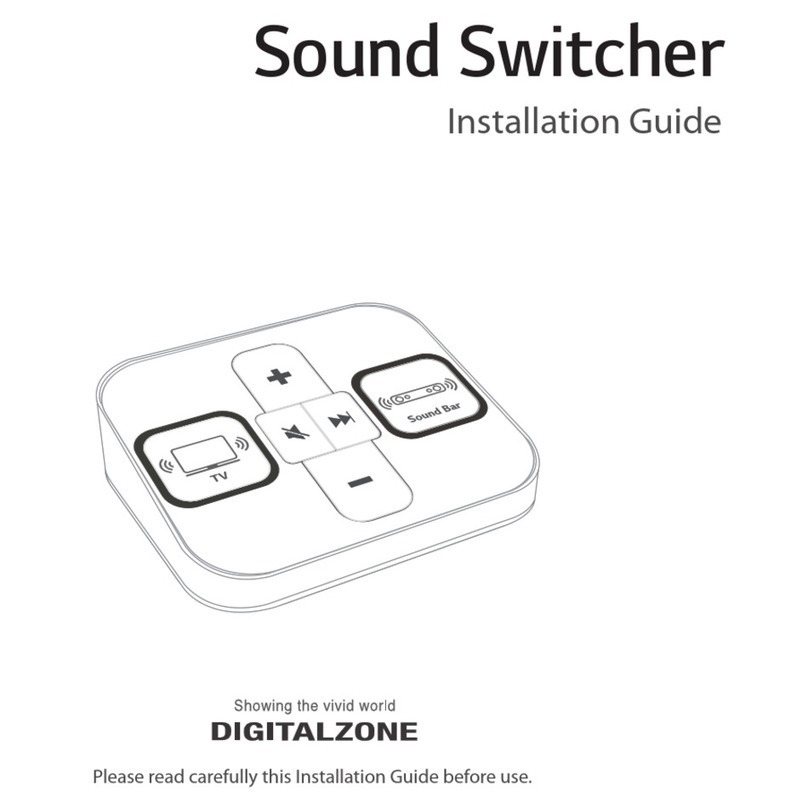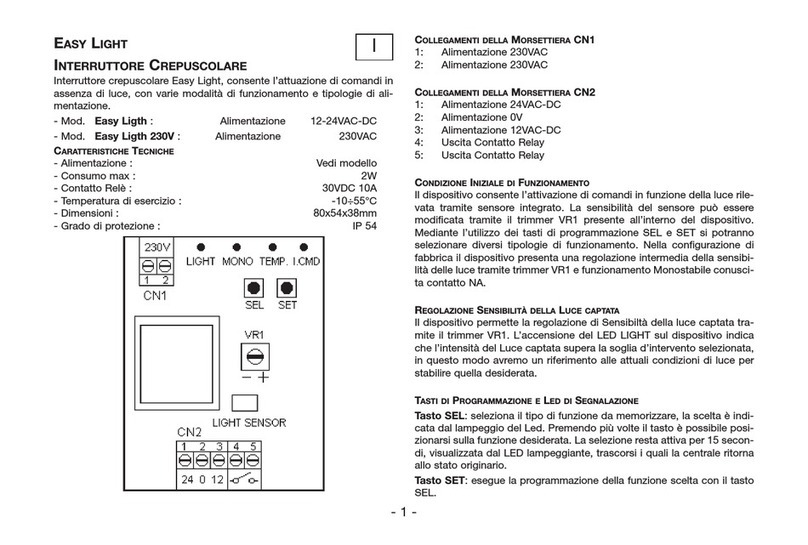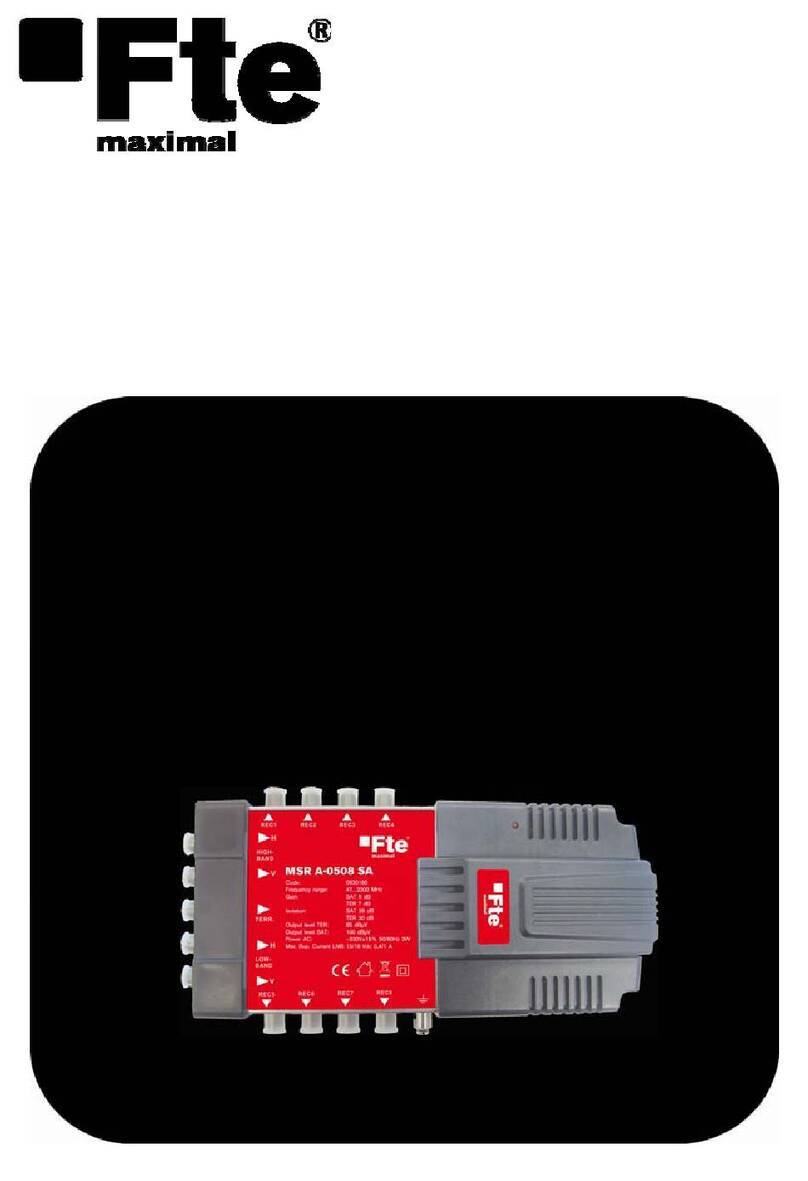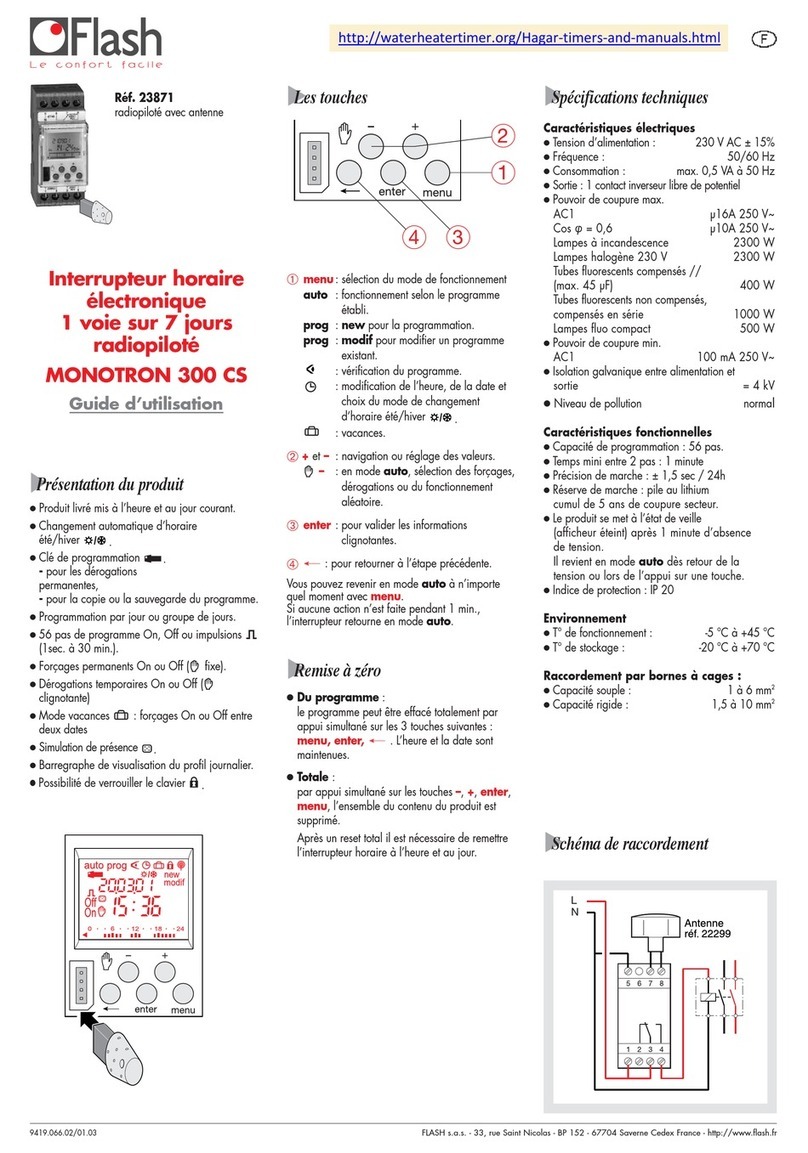Digital Zone Sound Switcher User manual

Sound Switcher
Installation Guide
Please read carefully this Installation Guide before use.
Installation Guide

Sound Switcher

Contents
- 3 -
Included items
TV Setting
Sound Bar Setting
How to Connect
How to Use
H/W Specification
How to Update Contents
Important Safety Instructions
4
5
7
9
10
13
14
19

Included items
Sound Switcher Installation Guide
Kensington lock
(anti-theft) ‘Try Me’ POP
1) Package Contents
2) Guide to Each Parts
USB
TV Sound
Output
Mute
Sound Bar
Sound Output
Play the next file
(Skip function)
Built-in USB Memory
(APP + Content)
Switch Input
(Complex Cable Connection)
Volume Up
Volume Down
- 4 -
TRY
ME!

TV Setting (’2021)
1) Setting SOUND OUT
After activating menu by pressing (Setting) of TV remote control and select.
# Make sure the sound comes out correctly when the TV speaker and sound bar button on Sound Switcher are pushed by turns.
# If the sound does not come out normally even TV Speaker and Sound Bar button are switched well, check the
connection status between products again.
1
Select Sound →Sound Out (HDMI(ARC) Device)
Select “Demo Option” menu in setting.
2
Magic RemoteNew Remote General Remote
- 5 -
Sound Out
TV Speaker
HDR Picture Mode
Standard
Sound Out
HDMI(ARC) Device
Digital Sound Out : Auto, SIMPLINK (HDMI-CEC) : Set it “ON”
Make sure if sound comes out well from connected sound bar after set up.
Sound Out
HDMI(ARC) Device

TV Setting (’2020)
1) Setting Store Mode
Select “Demo Options” in Setting menu
2) Built-in Video Deactivation.
There’s pop up menu in left or right bottom of screen if pressing “wheel button ( )” of Magic remote or
“OK” button of General Remote . Press “down direction key ( )” and enter “Demo Options” menu.
If no pop menu, enter the process manually as follow. “ Setting → General → Additional Settings →
Home/Store Mode (Store Mode) → Store Mode Settings”
Deactivate “In-store USB/Built-in Video” mode
If this setting is not changed, although you connect Sound Bar Rack well, Built-in video or USB video will be playing.
1
2
All Settings
()
GENERAL
Location
Time & Date
Timers
AI Servic
Account Management
Eco Mode
About This TV
Picture
Sound
Channels
Network
General
Safety
Accessibility
General
Additional Settings
ADDITIONAL SETTINGS
Quich Start+
Advertising Cookies
Standby Light
LG Wireless Keyboard
Settings Help
No Signal Image
Picture
Sound
Channels
Network
General
Safety
Accessibility
Home/Store Mode
Store Mode
Store Mode Settings
GENERAL /
Quich Start+
Advertising Cookies
Standby Light
LG Wireless Keyboard
Settings Help
No Signal Image
Home/Store Mode
Store Mode
Picture
Sound
Channels
Network
General
Safety
Accessibility
Store Mode Settings
GENERAL /
ADDITIONAL SETTINGS
DEMO OPTIONS
DEMO OPTI...
COPY/DEL....
SYNC DEMO
In-store USB/Built-in Video
Notifications
DEMO OPTI...
COPY/DEL....
SYNC DEMO
DEMO OPTIONS
In-store USB/Built-in Video
Notifications
- 6 -
TV can be set “Store Mode” up manually as follow.
Setting → General → Additional Settings → Home/Store Mode (Store Mode) → Store Mode Settings

OPT/ARC, HDMI [Fixed entry mode]
OPT/ARC, HDMI [Fixed entry mode]
X
X
SP11, SP9, SP8, G1, SPD7, SP7 : “DEME” is displayed on the front of the screen.
- 7 -
Sound Bar Setting
1) Check how to enter demo mode of sound bar
# The display when entering Store Mode on 21' Soundbar
Item
Entering
demo mode
Cancel
Demo mode
Entry mode
Mode change
Internal source
Applicable model
Control range
Volume
APD Entering
Initialize
20 (SL8/9/10: 24) or
previous volume
[Automatic return after 90sec]
20 (SN7/8/9/10/11: 24) or
previous volume
[Automatic return after 90sec]
20 (SP7), 24 (SP11/9/8/D7, G1, QP5) or
previous volume
[Automatic return after 90sec]
Cancel demo
SL10’s, SL9’s, SL8’s, SL7’s,
SL6’s, SL5’s, SL4’s
SN11’s, SN10’s, SN9’s, SN8’s,
GX, SN7’s,
SN6’s, SNH5, SN5’s, SN4’s
SP11, SP9, SP8,
G1, QP5, SPD7,
SP7
Cancel demo
`21`20`19
Sound bar (Shop mode)
Long press(5sec)Long press(5sec)
SOUND
EFFECT
Remote control
Function Sound Effect
Function
Long press(5sec)
Long press(5sec)
SOUND
EFFECT
Long press(5sec)
Remote controlFunction
Function AI Sound Pro
(*QP5 Only)
# Condition :
Volume “2”
Long press(5sec)
# Condition :
Volume “2”
Volume Key (+,-), F Key (Pause)
Volume Key (+,-), Function Key (Pause)
[Volume “10” setting]
1
QP5 :
LEDs are displayed sequentially as follows (changes to 800mS cycle)
2
D E M O

Sound Bar Setting
2) Sound bar Function Settings
Select “OPT/HDMI ARC” function by pressing “F” button on remote controller or Sound bar.
If you don’t set up Sound bar Demo Mode, sound bar will be turned off automatically after certain time.
Then, Sound Switcher is not working well.
With pressing “F” button of Sound bar, long pressing “Sound effect key” of remote control.
Once you can see “Demo” Mode, release pressed button to complete settings.
1
2
- 8 -

How to connect
1) Connect Sound Switcher and TV
Connect USB port and HDMI port of TV by using Sound Switcher Complex Cable.
# Available to use immediately after connect complex cable to TV.
# APP in built-in USB will start automatically.
2) Connect TV and Sound Bar
Connect HDMI 2(ARC) of TV and HDMI output(TV ARC) of Sound Bar by using HDMI cable.
TV
HDMI 2
(ARC)
(TV ARC)
HDMI OUT
Sound Bar
HDMI 1
USB
Sound Switcher
1
2
- 9 -

How to Use
2) Select speakers to sound
3) Volume Control
Select TV(①)
- TV button selected : Play Switcher Mode
- Sound output : TV Speaker (Keep lighting LED ON )
- Default Volume : 30 (User changeable)
1) Initial TV connection
IDLE Status
- Playing Picture Quality contents / Volume : 0
Volume ‘+’ selected
- TV sound output (Default Volume 30)
Select Sound Bar(⑥)
- Sound Bar button selected : Play Switcher Mode
- Sound output : Sound Bar (Keep lighting LED ON )
- Default Volume : 30 (SL model only, User changeable)
Select TV(①) and press Volume button(②,⑤)
- Short Press : TV volume Up/Down. (LED ON when pressing)
- Long Press : TV volume continuous Up/Down. (Keep lighting LED ON during pressing)
Select Sound Bar(⑥) and press Volume button(②,⑤)
- Short Press : Sound Bar volume Up/Down. (LED ON when pressing)
- Long Press : Sound Bar volume continuous Up/Down. (Keep lighting LED ON during pressing)
1 6
2
5
- 10 -

3-1) Default volume setting
5) Play Next Content
4) Mute
Select TV(①) and press Mute button(③)
- TV Mute (Button LED ON, Mute sign will be displayed on TV screen)
- Unmute : Press volume or Mute button to unmute.
Select Sound Bar(⑥) and press Mute button(③)
- Sound Bar Mute.
(Button LED ON, Mute sign will be displayed on TV screen and SB LCD)
- Unmute : Press volume or Mute button to unmute.
How to Use
SB Default volume setting (2019 model and above applied only)
- Long pressing Sound Bar(⑥) button over 5 seconds. (until SB button LED blinking)
- Set preferred Sound Bar volume.
- Long pressing Sound Bar(⑥) button over 5 seconds to complete setting. (until SB button LED blinking)
Press Next button(④)
- Play next one of currently playing file.
Hidden Key - Next button(④) Long Press
- Press more than 5 sec : Return to IDLE status.
(PQ contents / Vol : 0)
1 6
34
- 11 -
TV Default volume setting
- Select TV(①) and set preferred volume.
- Long pressing TV(①) button over 5 seconds. (until TV button LED blinking)

- Return idle state after 2 and a half minutes unless user input.
- Play Picture Quality contents
- LED turns on sequentially. (① ②③④⑤ ⑥ ① ②③④⑤ …)
- TV Volume is changed to ‘0’.
- Sound Bar volume is returned to default. (2019 model and above applied only)
- The same applies when muted.
5) IDLE state
How to Use
LED lighting sequence
Return to IDLE
①②③④⑤ ⑥①②③④⑤ …
1
2
5
3 4
6
- 12 -
# TV volume is changed to ‘0’ when the state returns to IDLE :
- In the IDLE state, TV and Sound Bar do not output sound.
- Prevent sudden sound out from muted TV. (Muted TV will be unmuted after 5 minutes unless user input)
- Sound out to default volume by pressing TV / Sound Bar / ‘+’ button
In IDLE state, Sound Switcher button LED turns on sequentially.

H/W Specification
Item
Input
Output
Firmware
Upgrade
GENERAL
6EA Switch Input, USB Memory
USB HID Value, CEC Command
DC : 5V 0.5A (Using USB 2.0 power)
240g (Approximately)
120 x 100 x 35(mm)
Ambient 0°C ~ 45°C
2EA
NO
POWER
WEIGHT
DIMENSION
OPERATING
TEMPERATURE
Type Details & Usage
- 13 -

Update method : Download the app on smartphone and update the Sound Switcher
How to Update Contents (USB Updater)
- 14 -
1 2 3
APP installation Cable connection Update
Install “LG Demo System Updater”
App in Google Play Store
Connect Master USB and Sound
Switcher to smartphone using
“Update Tool”
Update Master USB (new
contents) to Sound Switcher
1. Download the App from Play Store
LG Demo System Updater
google play services
adidas confirmed
LG Demo
System Updater
INSTALL
LG Demo
System Updater
1) Access the Google Play
Store App on your
smartphone.
2) Search with “LG Demo
System Updater”.
4) App installation complete.3) Install the “LG Demo System
Updater” App. (Press the
“INSTALL” button to install)

How to Update Contents (USB Updater)
1) Remove sound switcher’s complex cable from TV.
- 15 -
2. Connecting the Cable (Smartphone + Master USB + Sound Switcher)
2) Connect the “Update Tool” cable to the phone micro USB port.
Connect the “Update Tool” USB Cable to the TV USB Terminal.
(Power Supply)
4) Connect sound switcher “USB cable” to “Update Tool” or
another USB port.
3) Connect the Master USB to the Update Tool USB port.
TV
HDMI 1
USB
# The Update Tool cable can change its appearance, power connection and etc.
TV
USB

How to Update Contents
- 16 -
3. Updating
LG Demo
System Updater
USB UPDATE
USB UPDATE
Sound Switcher
Type
Sound Switcher
Region
Global
Master USB
Sound Switcher
Global 16B
Global 32G
Button Demo Kit
Global
Sound Switcher
Button Demo Kit
Unknown
Global
Latvia
Mexico
Poland
Russia
UK
USA
Unknown
Don’t ask againg
Allow LG Demo System
Updater to access photos,
media and files on your device?
DENY ALLOW
Don’t ask againg
Allow LG Demo System
Updater to access photos,
media and files on your device?
DENY ALLOW
1) Open LG Demo System
Updater App.
4) (Option) Select Demo Kit Type
- Type : Sound Switcher
- Region : Global
5) Press the "USB UPDATE" button
to update the video.
6) Close pop-up when update is
complete. Update completed.
3) Connecting to App.
# If you can't connect, please format.
(refer to page 17)
2) Select “ALLOW” button in the pop-up
window for accessing.
USB UPDATE
Master USB
USB UPDATE
Slave USB
Type
Can not found Master USB
Unknown
Unknown
Region
USB UPDATE
USB UPDATE
Sound Switcher
Type
Sound Switcher
Region
Global
Master USB
Sound Switcher
Global 16B
Global 32G
Button Demo Kit
Global
[11 / 31]
2_MOVIE.lge 00:10:25
06_In The xxx.xxxx.mp4
05_Everybody’s xxxxxxx.mp3
04_On Topxxxxxxxxx.mp4
Complet
Complet
Complet
USB UPDATE
Sound Switcher
Type
Sound Switcher
Region
Global
Master USB
Sound Switcher
Global 16B
Global 32G
Button Demo Kit
Global
[31 / 31]
File Update is complete
00:00:00
29_In The xxx.xxxx.mp4
30_Everybody’s xxxxxxx.mp3
31_On Topxxxxxxxxx.mp4
Complet
Complet
Complet
RETRY

How to Update Contents
- 17 -
# Formatting
1) Please drop
notification-bar down.
2) Select the menu “USB drive
corrupted” or “Issue With
SanDisk USB drive”.
(# Different by phone)
3) Format the USB drive built
into the Sound Switcher –
select “FORMAT” button.
4) When the USB drive format
is complete, select the “DONE”
button.
LG Demo
System Updater
Settings
Available for moving images and other media files
USB drive
Settings
Top to fix
USB drive corrupted
NOTIFICATIONSET TINGS CLEAR ALL
Android System
Tap to change settings
Physical keyboard connected
Use as portable storage
The USB drive should be formatted to use it on
ther devices.
This will erase all data on the USB drive. To
avoid losing data. back it up by moving your
apps and files on the USB drive to a different
storage on this phone. You can aiso move your
files to a computer using a USB cable.
FORMAT
20%
Formatting USB drive...
(20%)
Do not remove while formatting
TV
USB
HDMI 1
7) Re-connect Sound Switcher to TV
with Complex Cable.
# Do not remove the USB during the update.
The sound switcher may not work properly if the update is not completed.

How to update contents : Replace the mounted USB of Sound Switcher
How to Update Contents (Manual operation)
TV
HDMI 1
USB
USB
TV
USB
HDMI 1
1. Remove complex cable. 2. Unscrew to open top case.
3. Replace the mounted USB.
5. Connect complex cable
to TV and check
if it works automatically.
4. Assemble top case.
Remove USB
USB insert
- 18 -

Important Safety Instructions
Note: This equipment has been tested and found to comply with the limits for a Class A digital device,
pursuant to part 15 of the FCC Rules. These limits are designed to provide reasonable protection against
harmful interference when the equipment is operated in a commercial environment.
This equipment generates, uses, and can radiate radio frequency energy and, if not installed and used
in accordance with the instruction manual, may cause harmful interference to radio communications.
Operation of this equipment in a residential area is likely to cause harmful interference in which case the
user will be required to correct the interference at his own expense.
Changes or modications not expressly approved by the party responsible for compliance could void the
user’s authority to operate the equipment under FCC rules.
FCC Information (for U.S.A)
NOTE ON RECYCLING (for EUROPE)
WARNING
This product’s packaging materials are recyclable and can be reused. Please dispose of any
materials in accordance with the local recycling regulations. When discarding the unit, comply
with local rules or regulations. Batteries should never be thrown away or incinerated but
disposed of in accordance with the local regulations concerning chemical waste. This product
and the accessories packed together constitute the applicable product according to the WEEE
directive except batteries.
TO REDUCE THE RISK OF FIRE OR ELECTRIC SHOCK, DO NOT EXPOSE THIS PROCUCT TO RAIN OR MOISTURE. DO NOT
INSERT ANY METALLIC OBJECT THROUGH THE VENTILATION GRILLS OR OTHER OPENNINGS ON THE EQUIPMENT.
This device complies with part 15 of the FCC Rules. Operation is subject to the following two conditions; (1) this
device may not cause harmful interference, and (2) this device must accept any interference received, including
interference that may cause undesired operation.
- 19 -
INSTALL

(Guro-dong, E&C VENTURE DREAM TOWER2), #1001, 55, Digital-ro33-gil,
Guro-gu, Seoul, KOREA, 08367
TEL : +82-2-6330-2358 FAX : +82-2-6330-2345
Sound Switcher
Rev 3.0
Other manuals for Sound Switcher
1
Table of contents
Other Digital Zone Switch manuals
Popular Switch manuals by other brands

Linksys
Linksys SRW224 - 10/100 - Gigabit Switch user guide
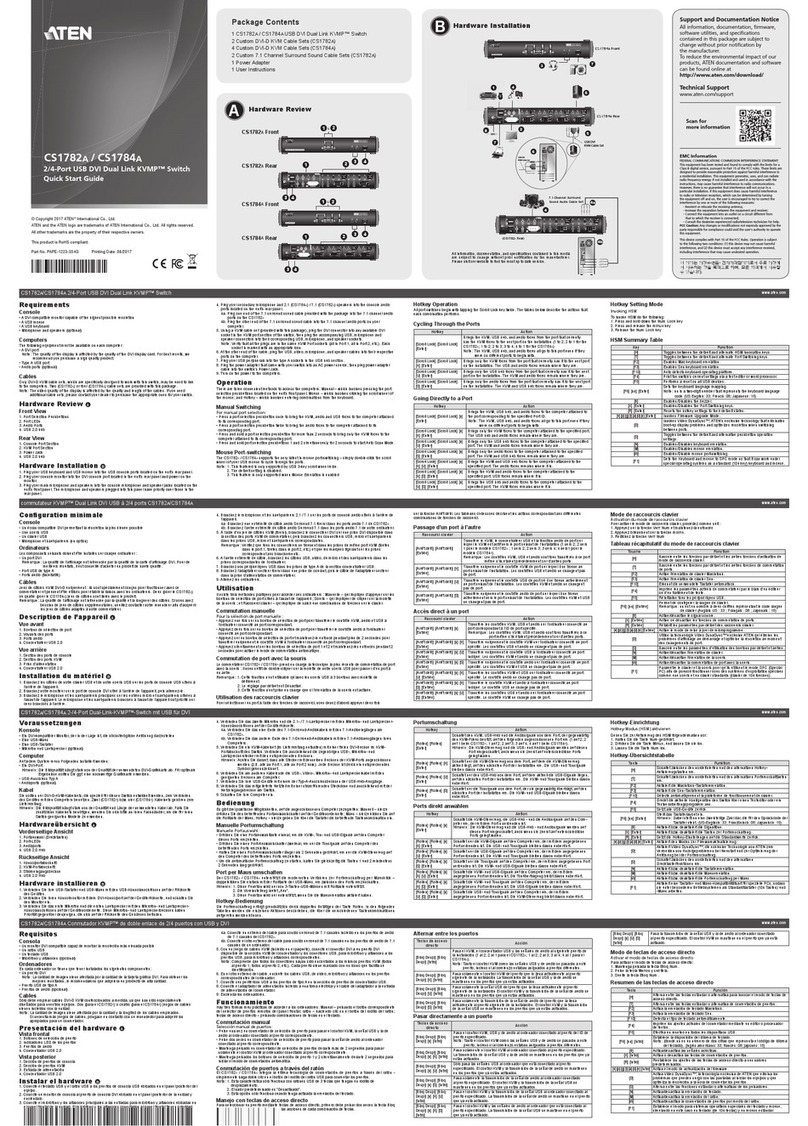
ATEN
ATEN KVMP CS1782A quick start guide

ZyXEL Communications
ZyXEL Communications GS1510 - Quick Installation and Initial Configuration

FTE Maximal
FTE Maximal Multivision Plus Operating instructions and installation guide
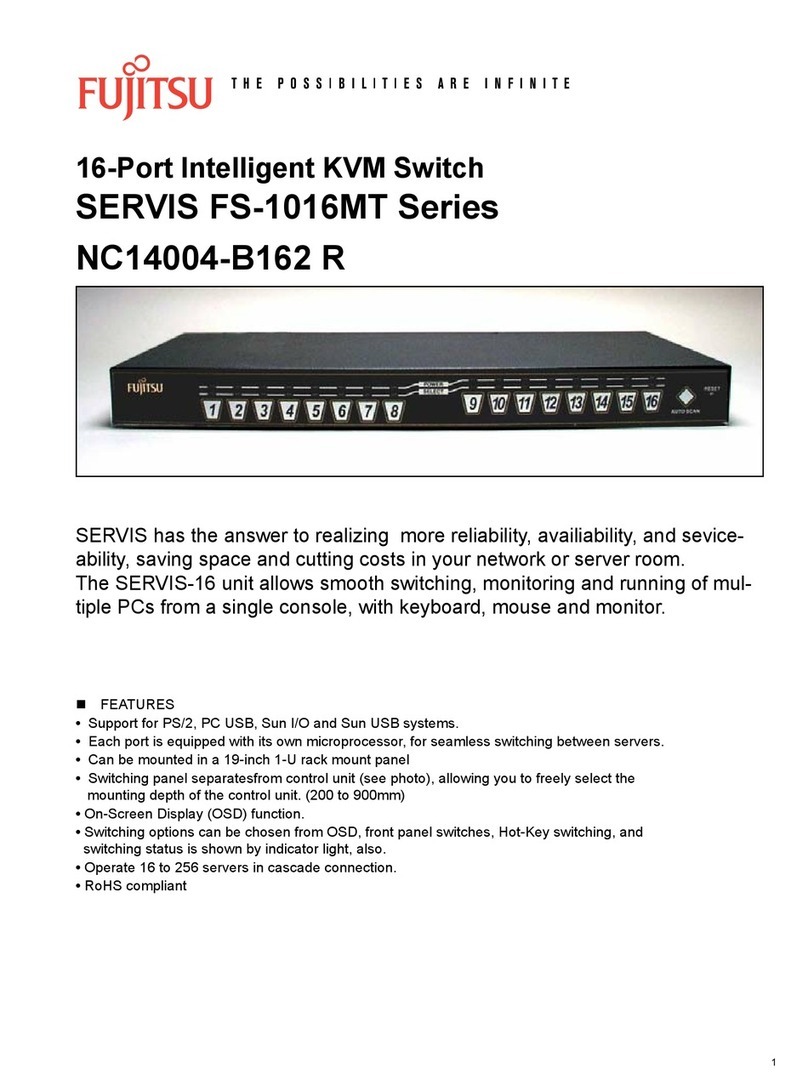
Fujitsu
Fujitsu NC14004-B162 R Specification sheet

LevelOne
LevelOne GSW-5150 Brochure & specs