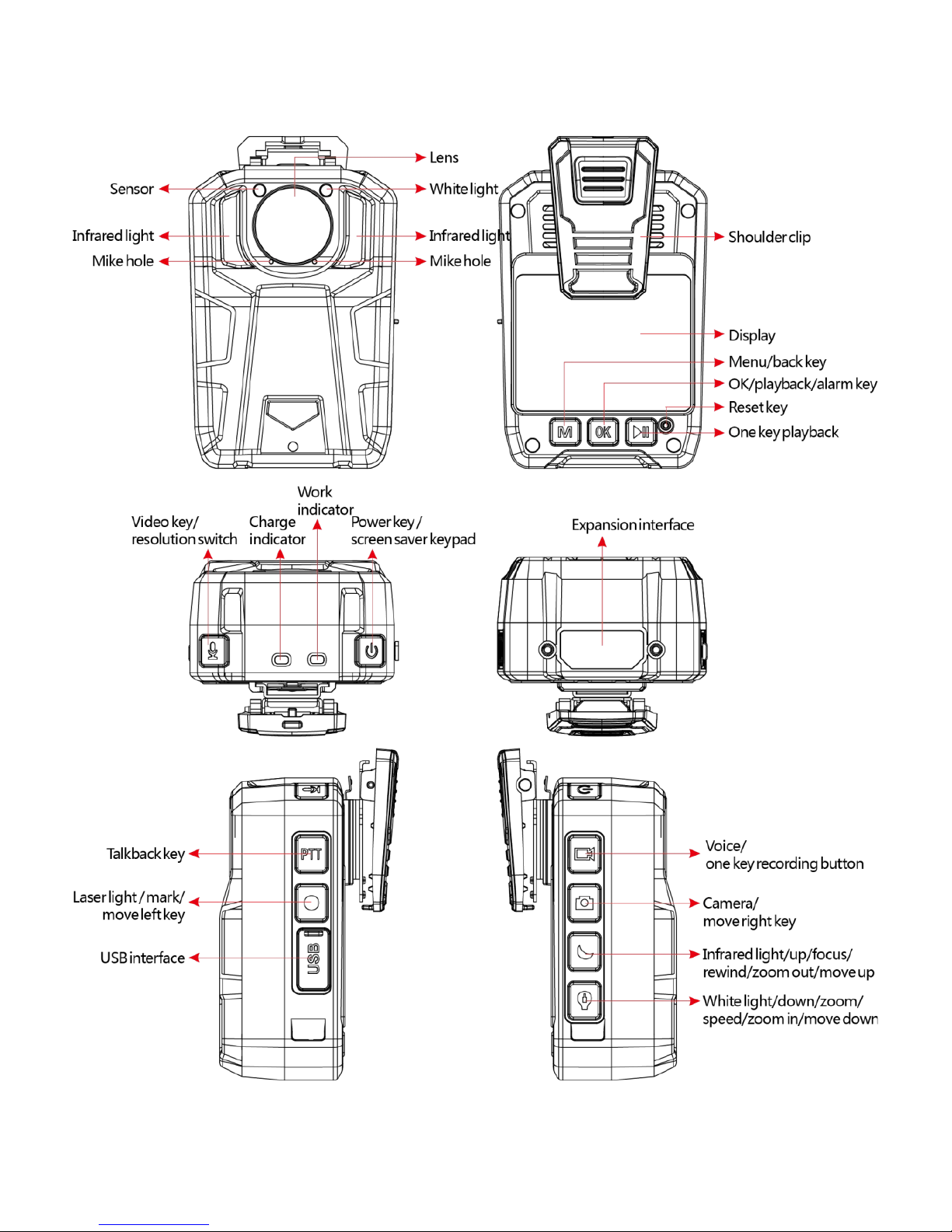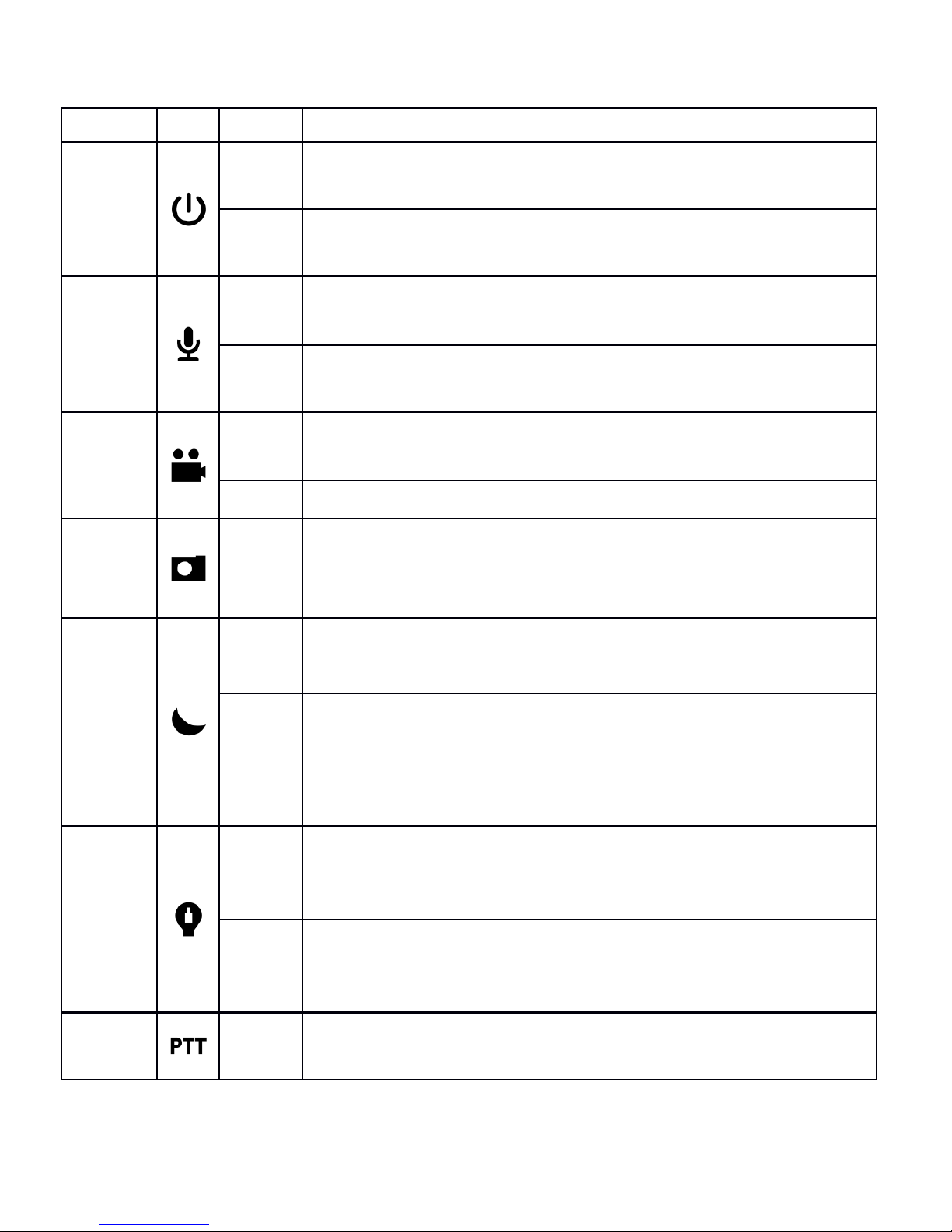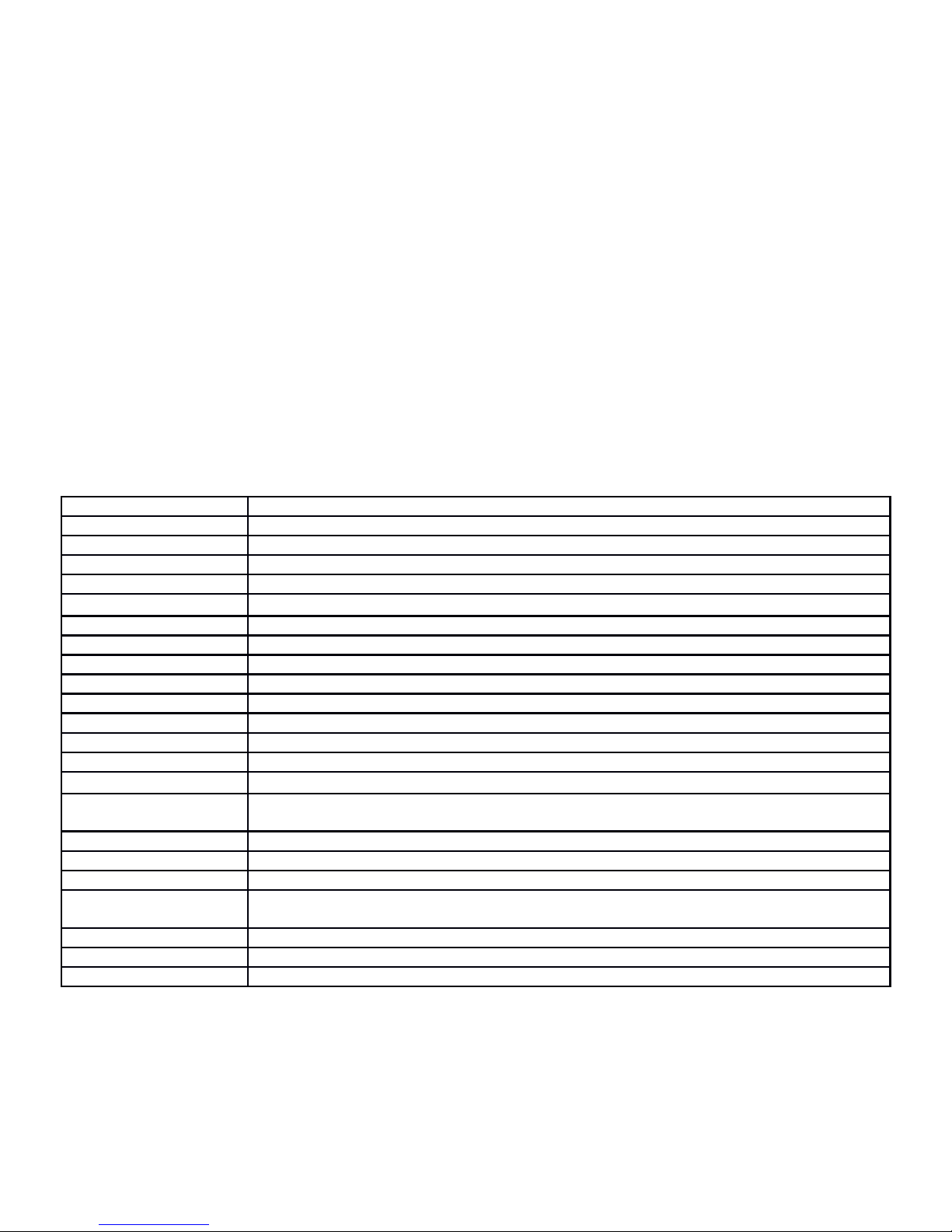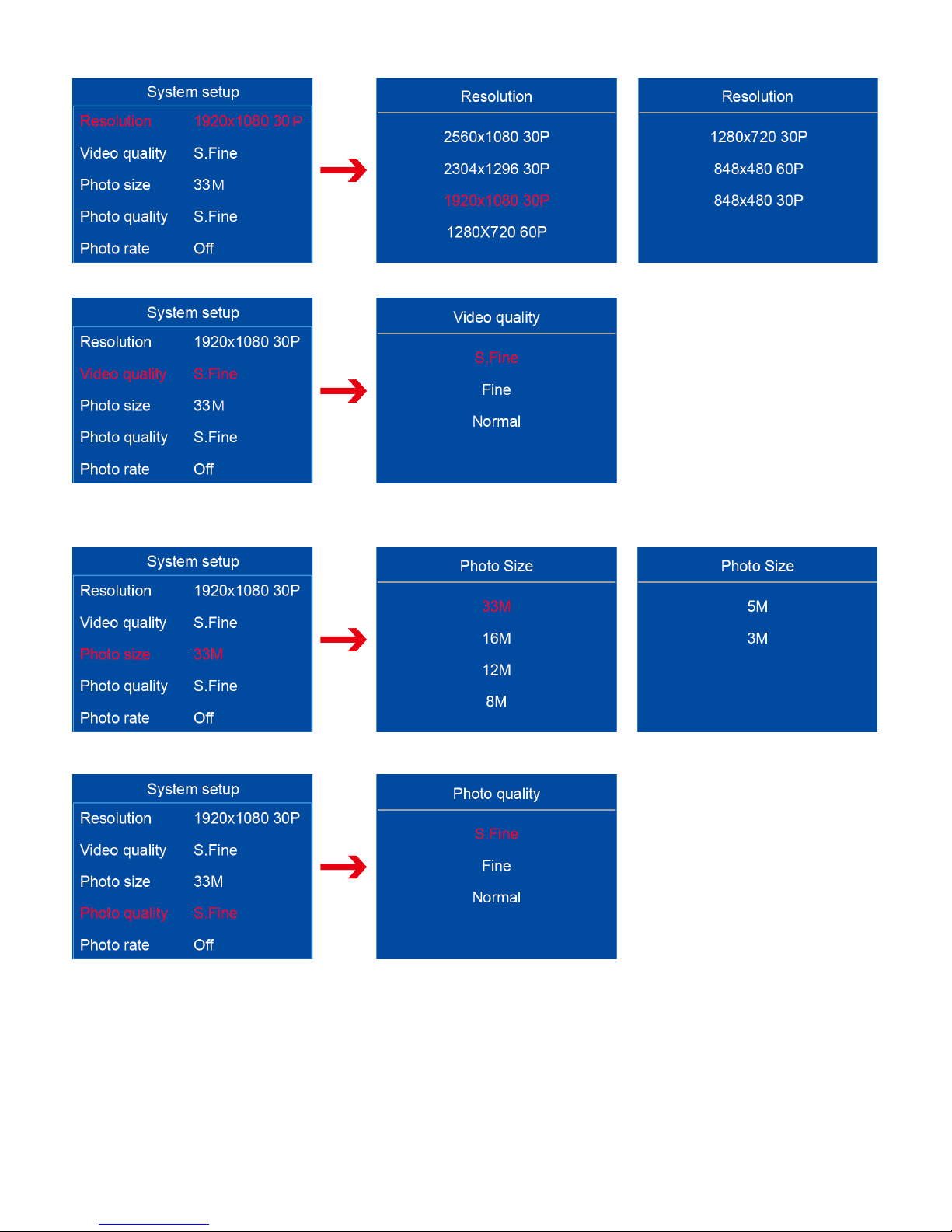5.2 Audio Recording
After start on machine,will enter standby preview state.press “voice key” to start audio recording,machine short
vibration twice,top yellow indicator light will long bright,on the machine screen prompts a recording state
image,press the "voice key" again in the audio recording mode, will stop it and save the audio file.
5.3 Video recording
After start on machine,will enter standby preview state.press “video key” to start video recording,machine short
vibration twice,top red indicator light long bright,at video recording state,press “video key” again,machine short
vibration twice accompanied by beep tips,will stop it and save video file.
At off state,long press “video key” 2 seconds,the machine will start on automaticlly and start video recording,if
you need to end and save the video file, method ibid.
When shooting at night without light,need press “Infrared key”,At this time the infrared lamp opens into the
night shooting mode,night shooting pictures for black and white.
5.4 Camera
After on machine,will enter standby preview state,press “camera key”to take photos,Shooting at night without
light is re uired to open or automatically open a machine infrared lamp or a supplemental light.
In the state of the video, press the camera button can capture photos.
5.5 Infrared nig t vision
The machine can be set manually / automatically open the infrared lamp,the settings manually, press the
infrared button, infrared lamp can be turned on / off,general use of the environment in the case of low illumination,
then the image into an infrared camera mode, color reduction ability will be reduced to black and white, which is a
normal phenomenon.
5.6 Switc ing resolution
At standby state,long press “audio key” can switch 1920*1080p and 1280*720p resolution.
5.7 Adjust t e focal lengt
At standby or video recording state,long press “UP key”to tune recently focus,”down key” to tune far focus.the
focal length can be adjusted in the range of 0 to 16 times.
5.8 Fast forward and rewind playback
In Video Play Status,click on the "Up key" for the Quick rewind playback, "down key" for fast forward playback, a
short time to increase the speed of twice times, can be adjusted in the 2x~128x range of fast forward/rewind.
5.9 One-key playback
The law enforcement instrument designed the "one-key playback" key and the "local playback" key,at standby
state short press “one-key playback key” ,the machine will play recently video automatically;If you need to select
playback video, press the "Local Playback" button to enter the Selective Playback menu.
5.10 Video playback
At standby status, press the "Local Playback" button to enter the playback menu, select "Video" to enter the
video playback mode, press the "up, down" button to select the video to play, press the "OK" button to play the
currently selected video file.