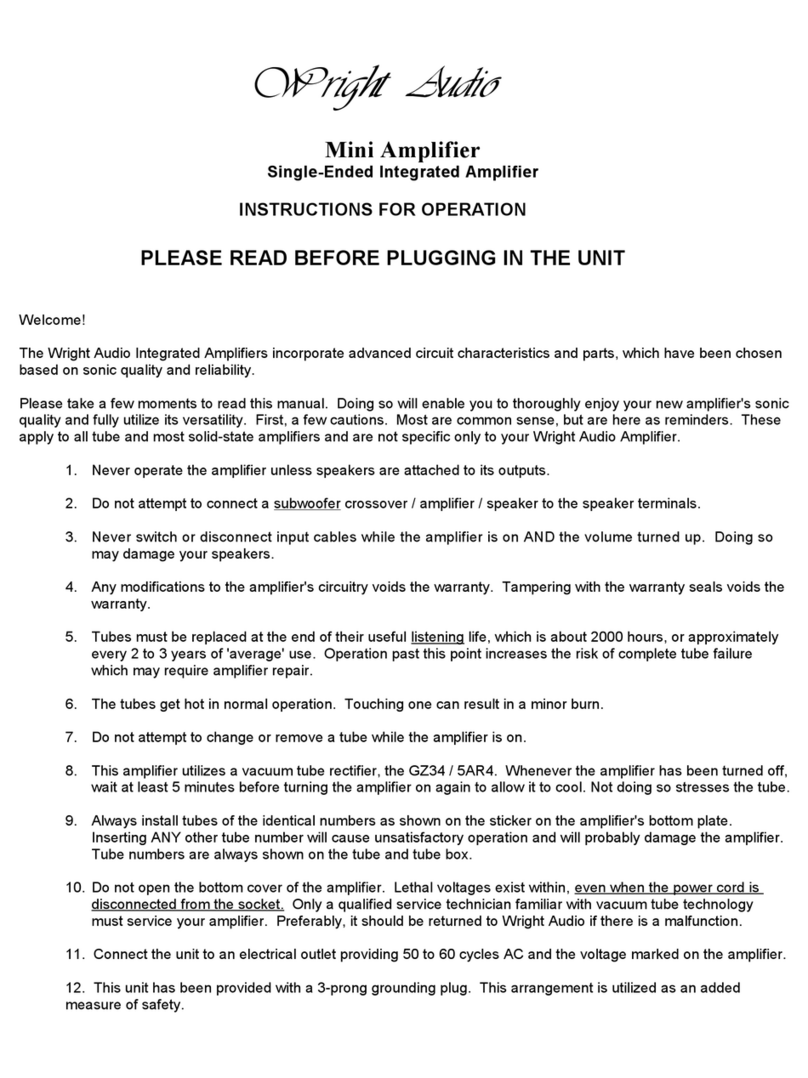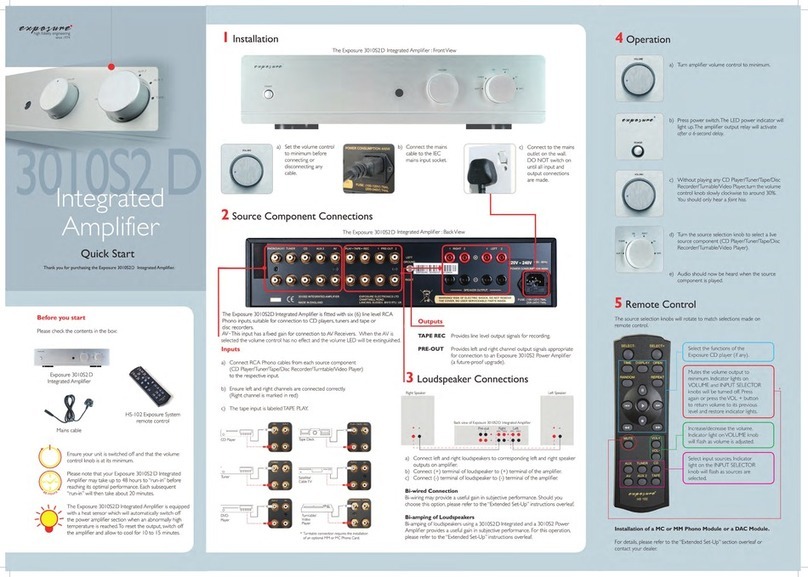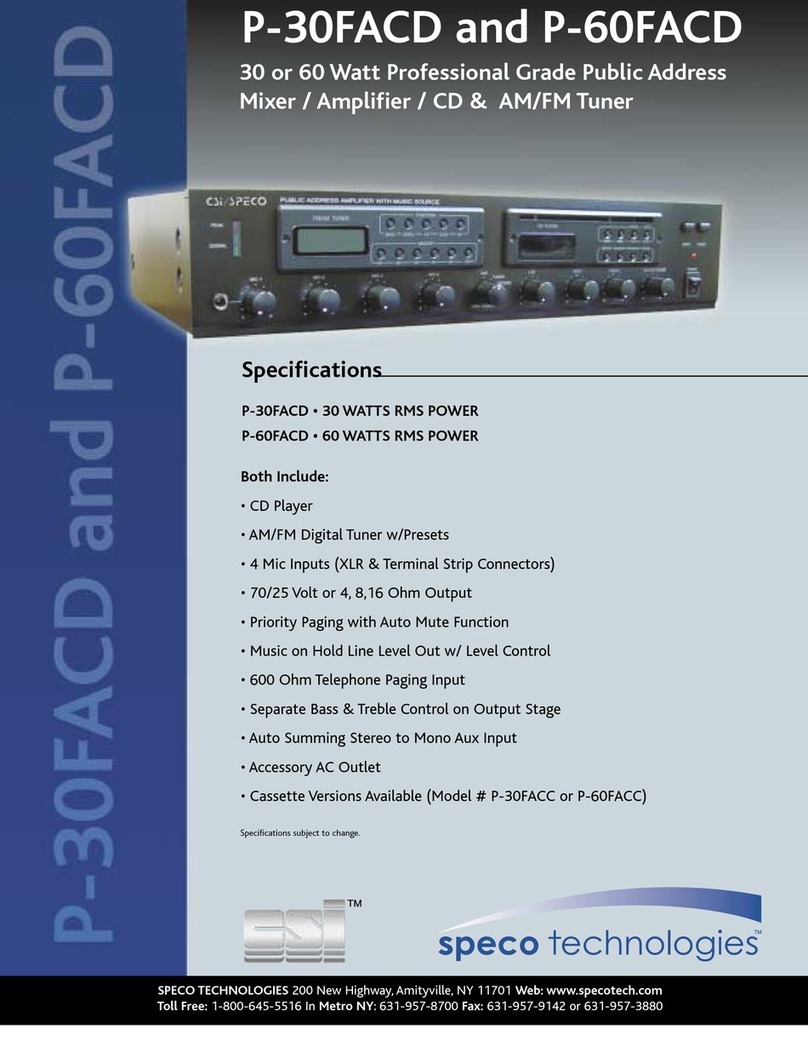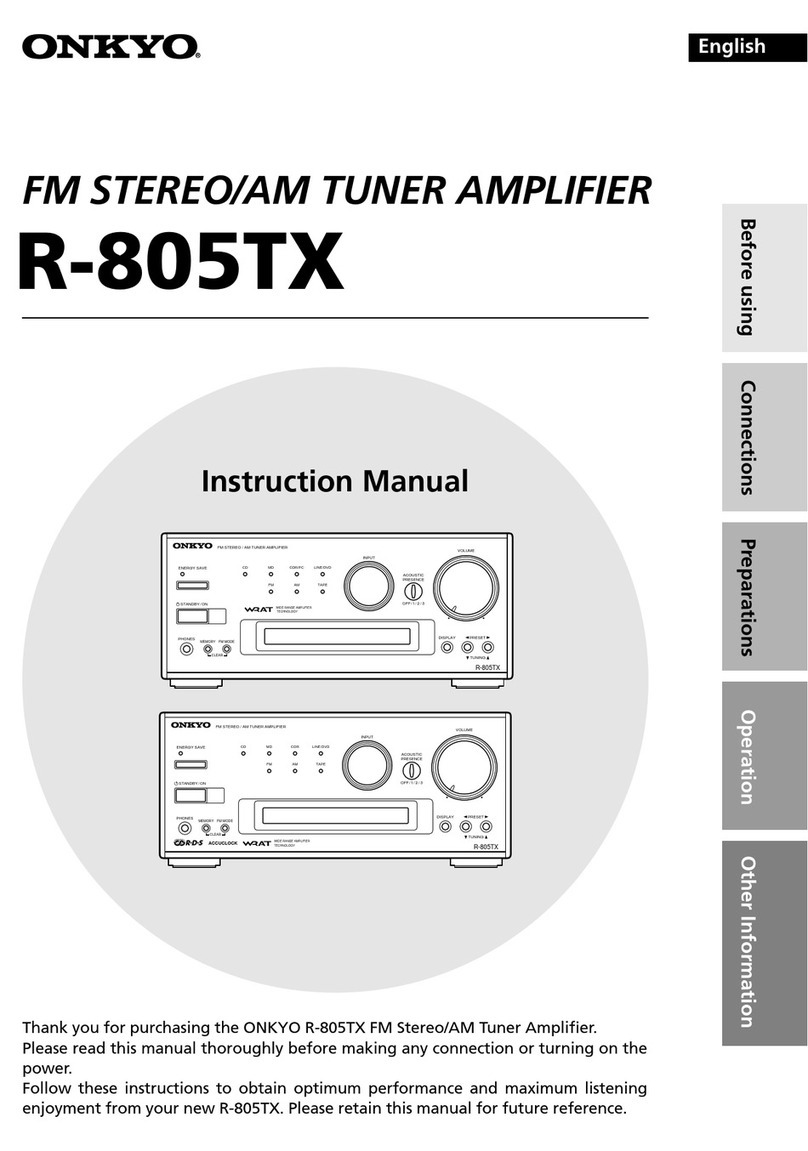DigitaLinx DL-HD24A-H2 User manual

Rev 190717 Phone: 719-260-0061
Toll-Free: 800-530-8998
Fax: 719-260-0075
DL-HD24A-H2 Owners Manual
11675 Ridgeline Drive
Colorado Springs, CO
80921

DL-HD24A-H2 Owners Manual
2
Important Safety Instrucons
»Please completely read and verify you understand all instrucons in this manual before operang this equipment.
»Keep these instrucons in a safe, accessible place for future reference.
»Heed all warnings.
»Follow all instrucons.
»Do not use this apparatus near water.
»Clean only with a dry cloth.
»Do not install near any heat sources such as radiators, heat registers, stoves, or other apparatus (including ampliers)
that produce heat.
»Use only accessories specied or recommended by Intelix.
»Explanaon of graphical symbols:
◊ Lightning bolt/ash symbol: the lightning bolt/ash and arrowhead within an equilateral triangle
symbol is intended to alert the user to the presence of uninsulated “dangerous voltage” within the
product enclosure which may be of sucient magnitude to constute a risk of shock to a person or
persons.
◊ Exclamaon point symbol: the exclamaon point within an equilateral triangle symbol is intended
to alert the user to the presence of important operang and maintenance (servicing) instrucons
in the literature accompanying the product.
»WARNING: TO REDUCE THE RISK OF FIRE OR ELECTRIC SHOCK, DO NOT EXPOSE THIS APPARATUS TO RAIN OR
MOISTURE AND OBJECTS FILLED WITH LIQUIDS, SUCH AS VASES, SHOULD NOT BE PLACED ON THIS APPARATUS.
»Use the mains plug to disconnect the apparatus from the mains.
»THE MAINS PLUG OF THE POWER CORD MUST REMAIN READILY ACCESSIBLE.
»Do not defeat the safety purpose polarized or grounding-type plug. A polarized plug has two blades with one wider
than the other. A grounding-type plug has two blades and a third grounding prong. The wide blade or the third prong
is provided for your safety. If the provided plug does not t into your outlet, consult an electrician for replacement of
your obsolete outlet. Cauon! To reduce the risk of electrical shock, grounding of the center pin of this plug must be
maintained.
»Protect the power cord from being walked on or pinched parcularly at the plugs, convenience receptacles, and the
point where they exit from the apparatus.
»Do not block the air venlaon openings. Only mount the equipment per Intelix’s instrucons.
»Use only with the cart, stand, table, or rack specied by Intelix or sold with the equipment. When/if a
cart is used, use cauon when moving the cart/equipment combinaon to avoid injury from p-over.
»Unplug this apparatus during lightning storms or when unused for long periods of me.
»Cauon! Shock Hazard. Do not open the unit.
»Refer to qualied service personnel. Servicing is required when the apparatus has been damaged in any way, such as
power supply cord or plug is damaged, liquid has been spilled or objects have fallen into the apparatus, the apparatus
has been exposed to rain or moisture, does not operate normally, or has been dropped.

DL-HD24A-H2 Installaon Guide
3
Table of Contents
Product Overview��������������������������������������������������������������������������������������������������������������������������������������� 4
Product Overview��������������������������������������������������������������������������������������������������������������������������������������� 4
Product View���������������������������������������������������������������������������������������������������������������������������������������������� 5
Front Panel���������������������������������������������������������������������������������������������������������������������������������������������������� 5
Switcher - Rear Panel ������������������������������������������������������������������������������������������������������������������������������������ 6
Installaon Instrucons������������������������������������������������������������������������������������������������������������������������������ 7
Rack Mounng the Switcher ������������������������������������������������������������������������������������������������������������������������� 7
Connecng Video Sources����������������������������������������������������������������������������������������������������������������������������� 7
Connecng Displays �������������������������������������������������������������������������������������������������������������������������������������� 7
Connecng Audio Output������������������������������������������������������������������������������������������������������������������������������ 7
Connecng RS232 Control����������������������������������������������������������������������������������������������������������������������������� 8
Connecng Ethernet ������������������������������������������������������������������������������������������������������������������������������������� 9
Web Browser Control / GUI .................................................................................................................... 9
Telnet Control ......................................................................................................................................... 9
Applying Power ��������������������������������������������������������������������������������������������������������������������������������������������� 9
A/V Diagram �������������������������������������������������������������������������������������������������������������������������������������������� 10
Web Browser Control / System Sengs ���������������������������������������������������������������������������������������������������� 11
Connecng to Web Control Interface����������������������������������������������������������������������������������������������������������11
Audio / Video Switching������������������������������������������������������������������������������������������������������������������������������12
Display On/O Control�������������������������������������������������������������������������������������������������������������������������������� 13
Conguring and Tesng RS232 Display Commands������������������������������������������������������������������������������������14
Network Sengs�����������������������������������������������������������������������������������������������������������������������������������������15
Access Sengs�������������������������������������������������������������������������������������������������������������������������������������������� 16
EDID Management ����������������������������������������������������������������������������������������������������������������������������������� 17
Front Panel Sengs ������������������������������������������������������������������������������������������������������������������������������������ 17
Dipswitch Sengs���������������������������������������������������������������������������������������������������������������������������������������18
RS232 and TCP/IP Control ������������������������������������������������������������������������������������������������������������������������� 19
A/V Source Switching ���������������������������������������������������������������������������������������������������������������������������������� 19
Auto Switching Method ������������������������������������������������������������������������������������������������������������������������������19
Audio On/O Control ����������������������������������������������������������������������������������������������������������������������������������20
Display On/O CEC Control������������������������������������������������������������������������������������������������������������������������� 21
System Commands�������������������������������������������������������������������������������������������������������������������������������������� 22
Technical Specicaons ���������������������������������������������������������������������������������������������������������������������������� 23

DL-HD24A-H2 Owners Manual
4
The Digitalinx DL-HD24A-H2 is an HDMI 2.0 compable 2:4 auto scaling and auto switching HDMI
distribuon amp / splier that features two HDMI inputs and four HDMI outputs. The spliers HDMI
outputs can switch as a group to either input via auto or manual switching methods and supports down
scaling so a 4K video input can automacally be down scaled to an 1080p output when connecng
a display that only supports resoluons up to 1080p. The DL-HD24A-H2 supports 4K signals up to
4K@60Hz / 4:4:4 / 8 bit color and features an easy EDID management opon using dip switches on the
rear panel of the unit. Analog and digital audio can be de-embedded from the selected HDMI input
and the DL-HD24A-H2 supports CEC control and is HDCP 2.2 compliant. The DL-HD24A-H2 can be
controlled via front panel buons, RS232 or by TCP/IP control.
Product Overview
Product Overview
• DL-HD24A-H2 2:4 Switching DA
• Quick Install Guide
• (4) Plasc Cushions
• (2) Mounng Clips with (4) Mounng Screws
• 12V DC Power supply with US, EU, UK and AU power adapters.

DL-HD24A-H2 Installaon Guide
5
Product View
Front Panel
1 2 3 4 5 6 7 8 9
1. POWER LED INDICATOR - Illuminates solid RED when device is powered ON
2. OUTPUT LED INDICATORS - Illuminates solid GREEN when there is an HDMI output on
the corresponding channel
3. SOURCE BUTTON and LED INDICATORS
AUTO - Switching mode indicator; illuminates solid GREEN when device is in auto switching mode,
OFF when in manual switching mode. To change switching modes, hold down the SOURCE buon for
3 seconds.
IN1 / IN2 - Input indicator; illuminates solid when corresponding input channel has been selected.
To change inputs, use the SOURCE buon to toggle between inputs. Front panel input control only
works in manual switching mode.
4. DISPLAY ON - Press buon to turn connected displays ON via CEC or RS232
5. DISPLAY OFF - Press buon to turn connected displays OFF via CEC or RS232
6. VOLUME DOWN/MUTE - Press buon to turn connected display volume down via CEC
or RS232. To mute audio press and hold buon down for 3 seconds
7. VOLUME UP - Press buon to turn connected display volume UP via CEC or RS232. Use
up buon to exit audio mute mode
8. EDID - EDID value sengs selector
9. FW - Micro USB connector for rmware updates

DL-HD24A-H2 Owners Manual
6
Rear Panel
1. INPUTS - Two HDMI input ports to connect HDMI sources
2. OUTPUTS - Four HDMI output ports to connect HDMI displays
3. AUDIO OUT -3 pin phoenix connector for analog audio output
4. SPDIF OUT - Toslink digital audio output port for digital audio output
5. EDID - 4 pin dip switches for EDID sengs
6. RS232 - DB-9 female connector for RS232 control
7. TCP/IP - RJ45 for Telnet or web GUI control
8. DC12V - 2-pin terminal block for external power supply
1 2 3 4 5 6 7 8

DL-HD24A-H2 Installaon Guide
7
Installaon Instrucons
Rack Mounng the Switcher
Remove the screws on both sides of the distributor, then aach the supplied rack mounng ears / clips for rack-
mounng.
Connecng Video Sources
Connecng Displays
Connect source devices to the inputs on the DL-HD24A-H2. When using HDMI cables for source inputs, use a
High Speed HDMI cable that is less than or equal to 5 meters in length for 4k60 signals and 8 meters for 1080p
signals.
Connect the display devices to the HDMI output of the DL-HD24A-H2 using a High Speed HDMI cable that is less
than or equal to 5 meters in length for 4k60 signals and 8 meters for 1080p signals.
The DL-HD24A-H2 features two audio outputs, digital Toslink and unbalanced stereo analog. The audio outputs
will de-embed the HDMI audio stream of the selected HDMI input.
Note: When using mul channel audio signals only the digital audio output can be used. The analog output will
only pass 2 channel stereo audio.
To connect digital audio output, connect a Toslink digital audio cable from the DL-HD24A-H2 to a compable
audio receiver with the same input. To connect the 3 pin unbalanced stereo analog audio output, connect le
to le leads, right to right leads and ground to ground leads to an unbalanced audio connector / circuit.
Connecng Audio Output

DL-HD24A-H2 Installaon Guide
8
Connect a control system to the DL-HD24A-H2 switcher via RS232 so the switcher can be controlled by a 3rd
party control system using serial communicaon.
Connecng RS232 Control
RS232 Wiring
Connect the system controller RX signal
to TX on the DL-HD24A-H2 switcher, then
connect the controllers TX signal to RX.
Default RS232 Sengs:
• 9600 baud
• 8 Data Bits
• 1 Stop Bit
• Parity = none
PIN 2 - Transmit
PIN 3 - Receive
PIN 5 - Ground
PIN 1PIN 5
DL-HD24A-H2 DB9 FEMALE

DL-HD24A-H2 Installaon Guide
9
Connecng Ethernet
The DL-HD24A-H2 may be controlled via Ethernet using the internal web GUI or via Telnet server.
The TCP/IP port requires a standard straight-through Category 5
or greater cable with the TIA/EIA-568B crimp paern for opmal
operaon.
The default sengs for the TCP/IP port are:
IP address: 192.168.0.178, Telnet port 4001
TIA/EIA-568B
Orange/White
Orange
Green/White
Blue
Blue/White
Green
Brown/White
Brown
Pin 1
Pin 2
Pin 3
Pin 4
Pin 5
Pin 6
Pin 7
Pin 8
1 8
Web Browser Control / GUI
Telnet Control
To connect to the DL-HD24A-H2 web GUI, connect a computer to the same LAN as the DL-HD24A-H2 be sure
your computer is in the same network ID range as the switcher, enter in the default IP of the switcher into a web
browser. See page 11 for web GUI sengs and conguraon.
To connect to the DL-HD24A-H2 and control it as a Telnet client, connect a computer to the same LAN as the DL-
HD24A-H2 , be sure your computer is in the same network ID range as the switcher, enter in the default IP of the
switcher into a telnet server and use Port 4001 to connect. See page 19 for all the available control commands
for this switcher kit.
Connect the included power supply to the DL-HD24A-H2 and lock the power supply to the power connector by
twisng the locking collar clockwise.
Applying Power

DL-HD24A-H2 Installaon Guide
10
DL-HD24A-H2 A/V DIAGRAM
4K Display
Media Player 1
Media Player 2
Control System
HDMI
CATx
RS232
AUDIO
1080p Display
4K Display
1080p Display
Audio Amplifer / AVR
A/V Diagram

DL-HD24A-H2 Installaon Guide
11
Web Browser Control / System Sengs
Open a web browser and type in the IP address of the DL-HD24A-H2. The default IP address is 192.168.0.178. Be
sure the computer you are using to connect to the DL-HD24A-H2 web GUI is in the same IP / Network ID range.
The login screen below will appear. The default user name and password is admin
Connecng to Web Control Interface

DL-HD24A-H2 Installaon Guide
12
The CONTROL menu allows you to set the switching method to either auto or manual switching and switch all
outputs as a group to a designated input.
To enable auto switching, check the AUTO buon. To disable auto switching and use manual switching method,
uncheck the AUTO buon.
To switch the AV route, check either HDMI 1 or HDMI 2 in the SOURCE buons secon, once selecon has been
made all displays connected to the outputs of the DL-HD24A-H2 will be switched to this input. Note: you must
be in MANUAL switching mode for this operaon.
Audio / Video Switching

DL-HD24A-H2 Installaon Guide
13
The CONTROL menu allows you to control connected displays via CEC or RS232. When using CEC control you
can turn the displays ON or OFF and adjust volume properes such as volume level and mute status using the
GUI. When RS232 control is used the GUI will only control the displays ON or OFF status when connected to
the RS232 port of the DL-HD24A-H2. RS232 commands can be set for ON/OFF status in the RS232 menu in the
DL-HD24A-H2 web GUI.
To turn CEC control ON so connected displays can be turned on or o via CEC, check the CEC buon. To turn CEC
control OFF, check the CEC buon again. The CEC buon will indicate if CEC control is ON or OFF.
To turn RS232 control ON so a connected display can be turned on or o via RS232, check the RS232 buon.
To turn RS232 control OFF check the RS232 buon again. The RS232 buon will indicate if RS232 is ON or OFF.
To turn displays ON check the ON buon, to turn OFF displays click the OFF buon. To set up a meout to turn
displays OFF aer a designated me when there is no HDMI acvity, use the TIMEOUT opon and indicate the
desired meout then click SEND.
To adjust volume properes of connected displays, use the MUTE, VOLUME- and VOLUME+ buons.
Note: this opon only works via CEC.
Display On/O Control
Note: Be sure that the displays used with the distributor supports CEC
and the opon is turned ON in the TV’s sengs when using this opon
for control.
Best Pracce: Test the distribuon amps compability with CEC enabled
displays before system is deployed in the eld to ensure interoperability.

DL-HD24A-H2 Installaon Guide
14
The RS232 menu allows you to test and congure RS232 command strings through the RS232 serial port output
on the DL-HD24A-H2. The RS232 sengs for the displays RS232 commands will be located in the displays
manufacturers manual or RS232 guide that should be used to congure this secon.
To congure string formats, check the HEX buon to send HEX formaed strings through the RS232 output or
uncheck the HEX buon to send ASCII based strings.
To test and use HEX formaed commands use the following syntax format: XX XX XX XX
(XX = hex character). Example; the display ON command you are tesng is 0xA1 0xA2 0xA3
0xA4 0xA5, enter in A1 A2 A3 A4 A5, prex (0x) or sux (h) ideners are not required.
To select the desired Baud Rate seng for the RS232 port, choose a rate under the BAUD RATE drop down
menu. The DL-HD24A-H2 supports 2400, 4800, 9600, 19200, 38400, 57600 and 115200 baud rates.
To select a command terminator for the command strings, choose the desired Command Ending terminator in
the drop down menu. NULL - no terminator, CR - carriage return, LF - line feed and CR+LF - carriage return + line
feed.
Conguring and Tesng RS232 Display Commands
To test an RS232 command, enter in the command into the COMMAND eld and click SEND.
To congure the DISPLAY ON command, enter the string into the DISPLAY ON eld and click SAVE.
To congure the DISPLAY OFF command, enter the string into the DISPLAY OFF eld and click SAVE.
RS232 commands can also be duplicated if necessary, click the 2X buon to duplicate command twice and enter
2nd command delay me into DELAY TIME eld, then click SAVE

DL-HD24A-H2 Installaon Guide
15
The Network menu allows you to set the IP address mode to either Stac or DHCP, by default the The DL-
HD24A-H2 is set to Stac mode with a pre-dened IP address of 192.168.0.178 / subnet 255.255.255.0 and
gateway set to 192.168.0.1
Check either the DHCP or Stac mode to change IP modes. If using a Stac IP address enter in the IP address,
subnet and gateway, then click Conrm. You will need to reboot the switch for the new network sengs to take
place.
Network Sengs

DL-HD24A-H2 Installaon Guide
16
The PASSWORD menu allows you to change the password credenals for the admin login of the The DL-
HD24A-H2.
To change the password for the admin login, enter in the desired password then click Conrm
Access Sengs

DL-HD24A-H2 Installaon Guide
17
EDID Management
EDID (Extended Display Idencaon Data) is data generated from a connected display in an HDMI system to
communicate the resoluon capabilies to a connected video source. The front panel EDID switch allows for
lowest common denominator or highest common denominator EDID sengs for the two HDMI inputs as well as
seng EDID using presets via dipswitches.
Below is an explanaon of the front panel EDID switch sengs....
L. RES - Sets input EDID to the lowest resoluon capability of all the connected displays
PRESET - Preset opon when seng input EDID via dipswitches, see pg 18
H. RES - Sets input EDID to the highest resoluon capability of all the connected displays
Front Panel Sengs

DL-HD24A-H2 Installaon Guide
18
When using a preset EDID table via dipswitch be sure that the PRESET selecon has been made on the EDID
switch on the front panel of the DL-HD24A-H2. See pg 17.
When a dipswitch is in the down posion, the switch represents “0” of OFF, when the dipswitch posion in the
up posion it represents “1” or ON.
Note: Default EDID is to copy EDID from an HDMI display connected to HDMI output 1. When using EDID copy,
if EDID fails the EDID will default to 720p.
EDID Seng Posion
1
Posion
2
Posion
3
Posion
4
Copies EDID from display connected to HDMI output 1 0 0 0 0
Copies EDID from display connected to HDMI output 2 0 0 0 1
Copies EDID from display connected to HDMI output 3 0 0 10
Copies EDID from display connected to HDMI output 4 0 0 1 1
720p@60Hz, Stereo Audio 010 0
1080p@60Hz, Stereo Audio 0101
1080p@60Hz, Mul channel Audio 01 1 0
3840x2160@30Hz, Stereo Audio 01 1 1
3840x2160@30Hz, Mul channel Audio 10 0 0
3840x2160@60Hz, Stereo Audio 10 0 1
3840x2160@60Hz, Mul channel Audio 1010
Dipswitch Sengs

DL-HD24A-H2 Installaon Guide
19
RS232 and TCP/IP Control
RS232 Sengs: 9600 baud, 8 Data bits, 1 Stop bit, Parity = None
TCP/IP Sengs: User dened IP address (default IP address:192.168.0.178), Telnet port 4001
There are no spaces between any of the characters in the command string. The commands are case sensive.
Carriage return <CR> and line feed <LF> is required to terminate each string.
Descripon Command Examples
Enables auto switching mode HDMIA. Command:
HDMIA.<CR><LF>
Response:
HDMI OUT SWITCH TO AUTO MODE!
Enables manual switching mode HDMIM. Command:
HDMIM.<CR><LF>
Response:
HDMI OUT SWITCH TO MANUAL MODE!
Switches to HDMI input 1 (must be in
manual mode)
HDMI1. Command:
HDMI1.<CR><LF>
Response:
HDMI OUT SWITCH TO 1!
Switches to HDMI input 2 (must be in
manual mode)
HDMI2. Command:
HDMI2.<CR><LF>
Response:
HDMI OUT SWITCH TO 2!
Descripon Command Examples
Enables TMDS video signal to trigger
HDMI switching
INTMDSCHECK. Command:
INTMDSCHECK.<CR><LF>
Response:
TMDS CHECK ON!
Enables 5V/HPD to trigger HDMI
switching
INTMDSOFF. Command:
INTMDSOFF.<CR><LF>
Response:
HPD CHECK ON!
A/V Source Switching
Auto Switching Method

DL-HD24A-H2 Installaon Guide
20
Audio On/O Control
Descripon Command Examples
Turns the stereo analog L/R audio
output ON
IISON. Command:
IISON.<CR><LF>
Response:
IIS OUT ON!
Turns the stereo analog L/R audio
output OFF
IISOFF. Command:
IISOFF.<CR><LF>
Response:
IIS OUT OFF!
Turns the TOSLINK digital audio
output ON
SPDIFON. Command:
SPDIFON.<CR><LF>
Response:
SPDIF OUT ON!
Turns the TOSLINK digital audio
output OFF
SPDIFOFF. Command:
SPDIFOFF.<CR><LF>
Response:
SPDIF OUT OFF!
This manual suits for next models
1
Table of contents
Other DigitaLinx Amplifier manuals