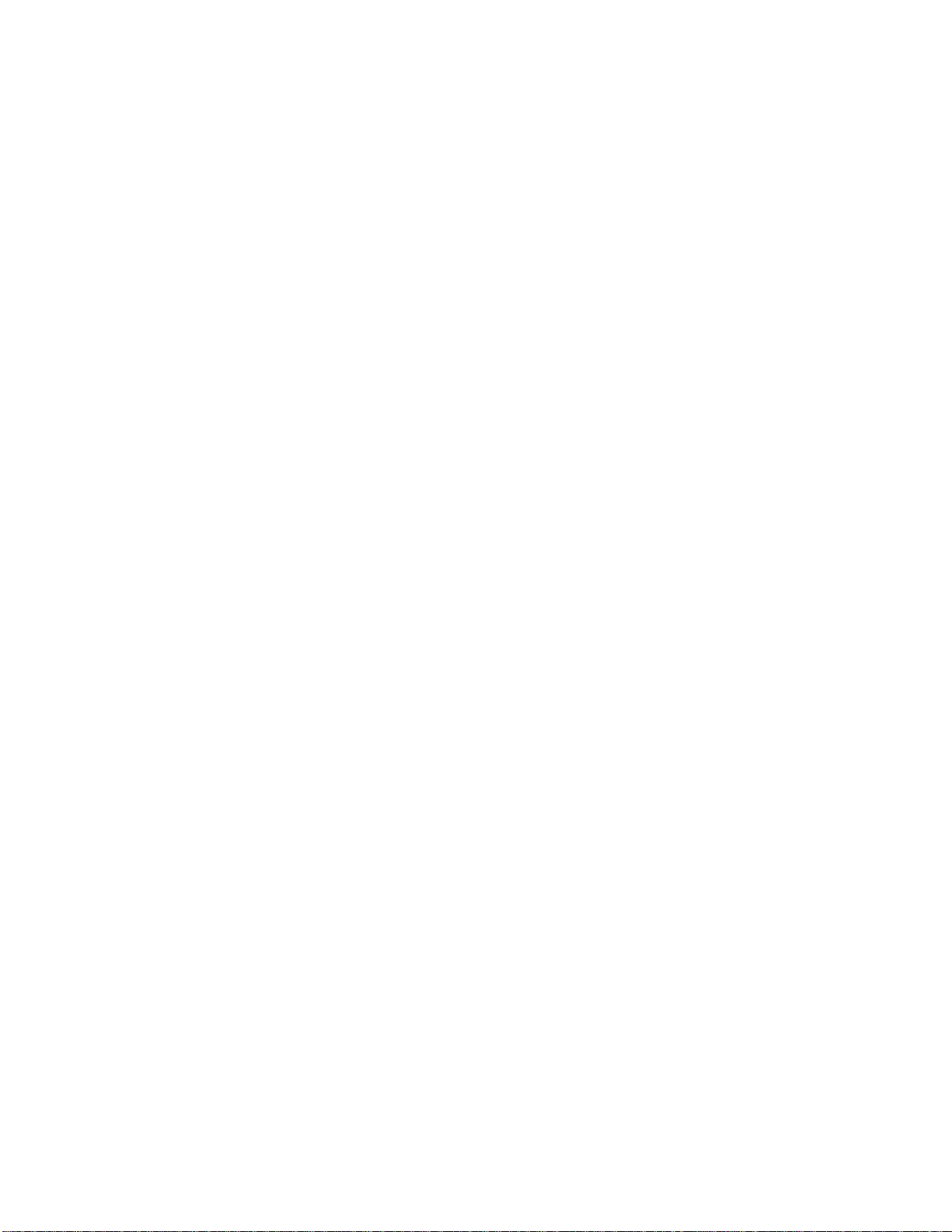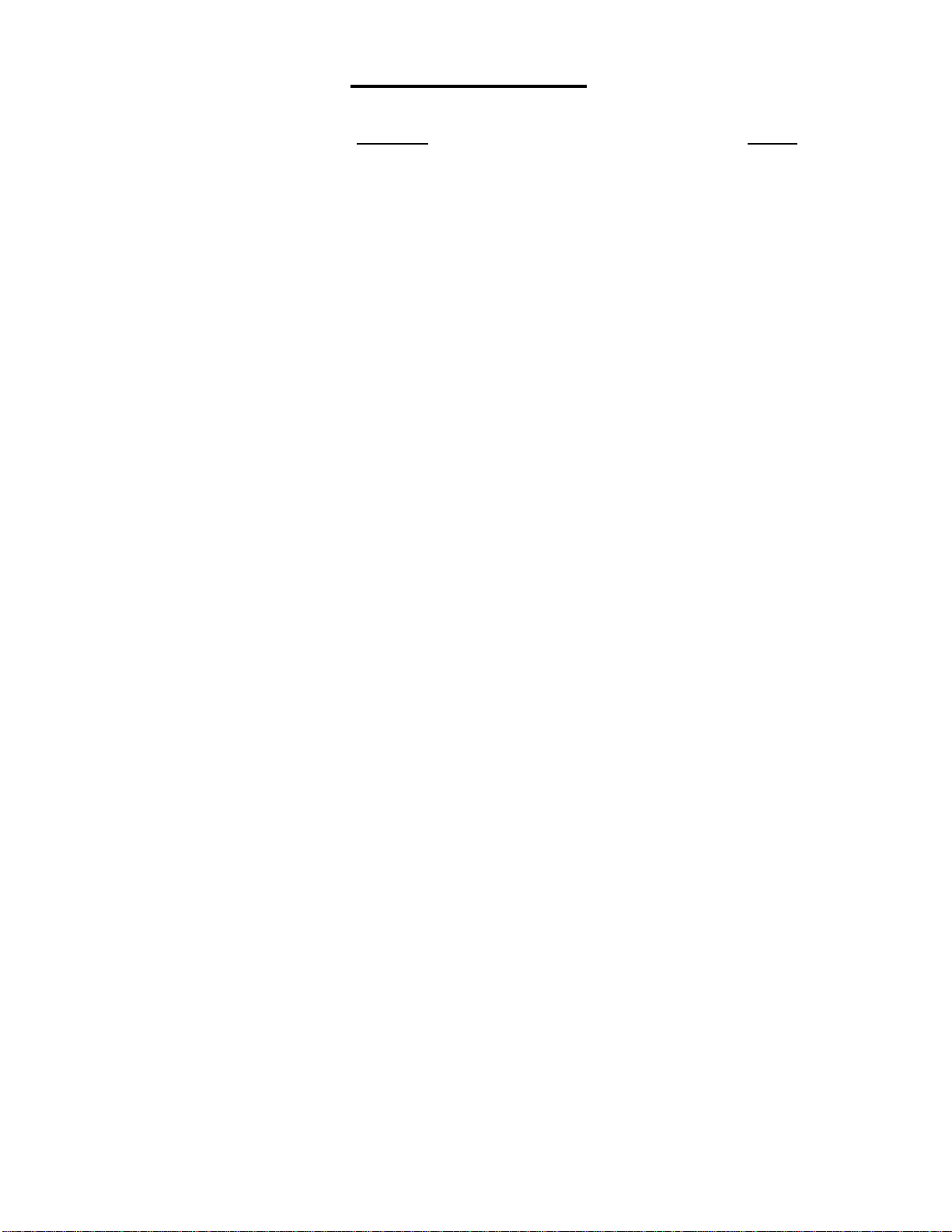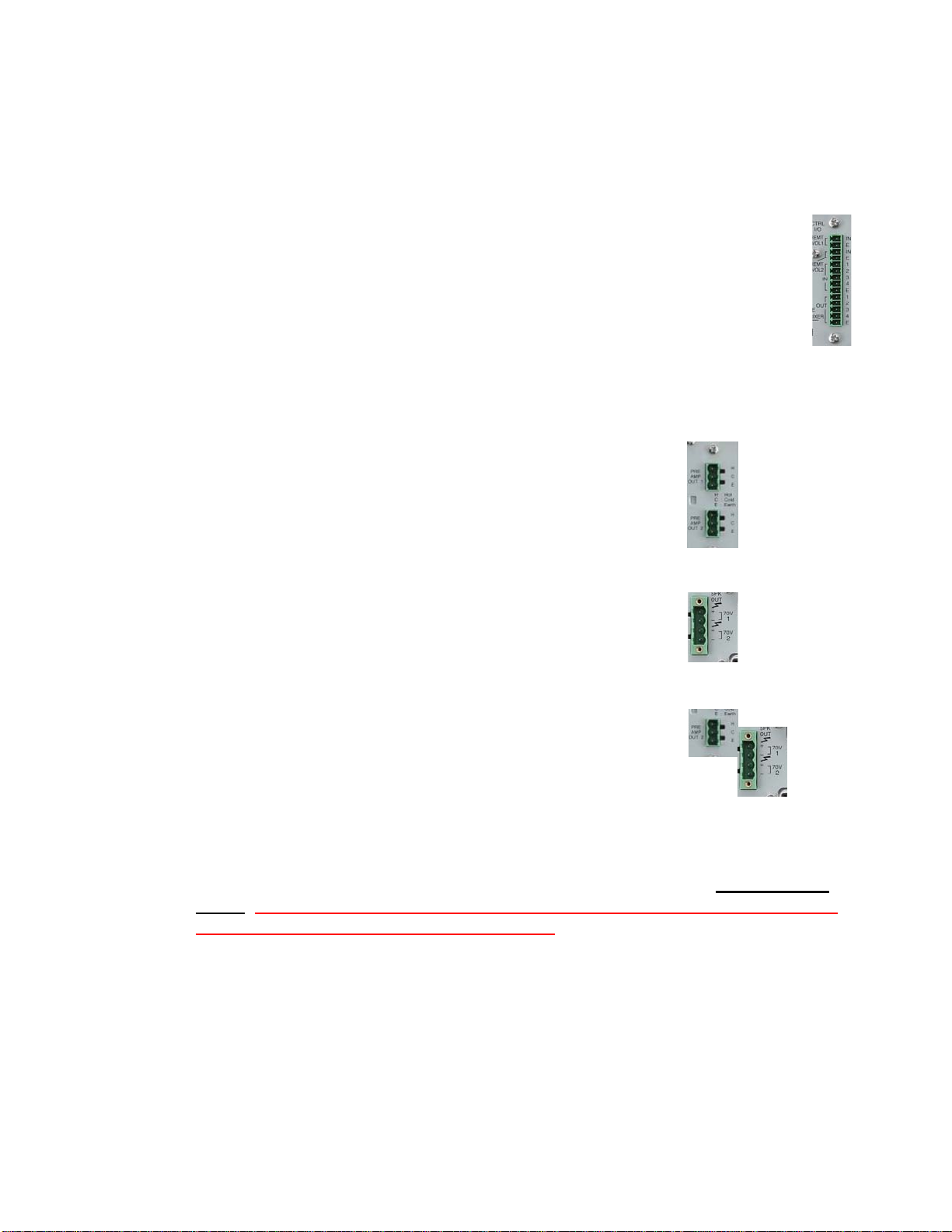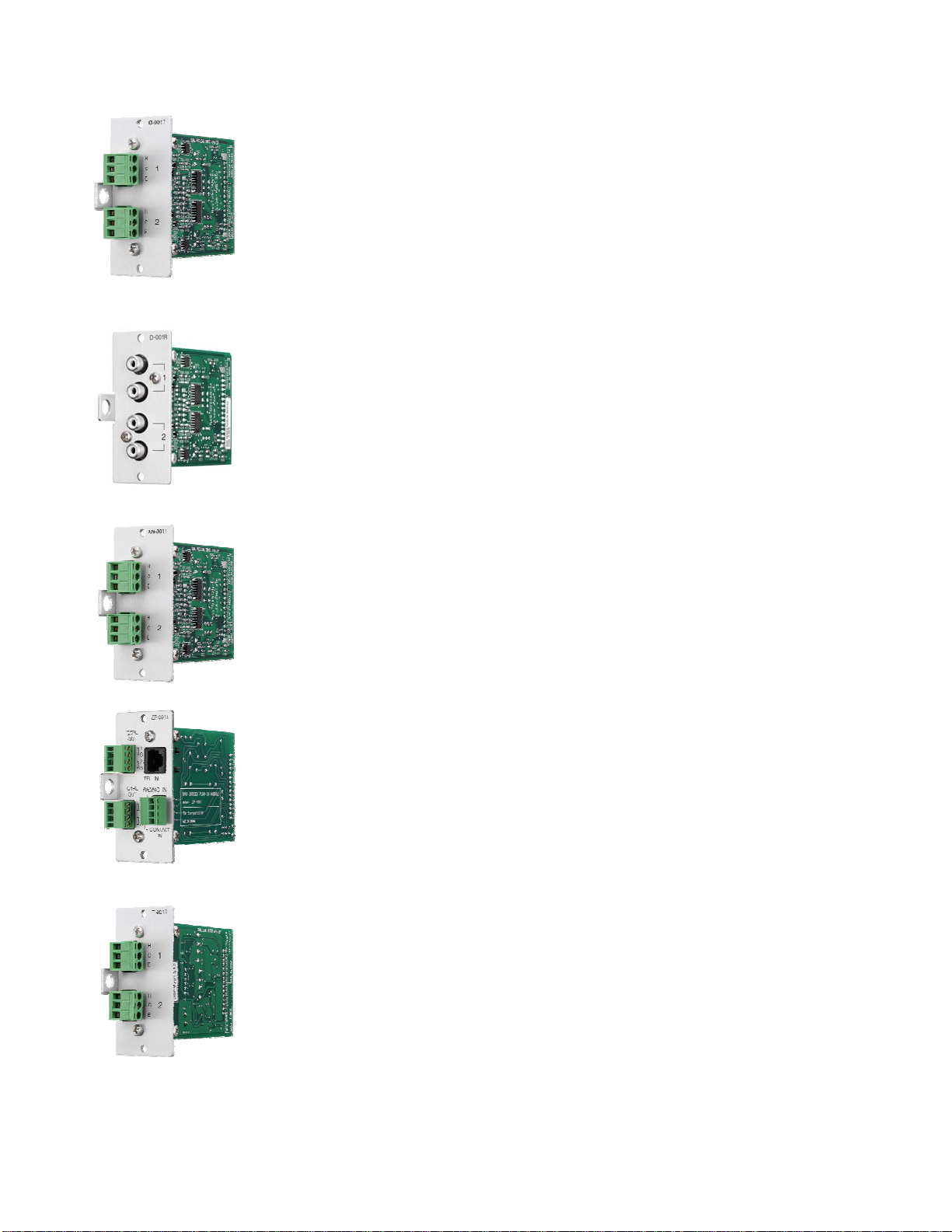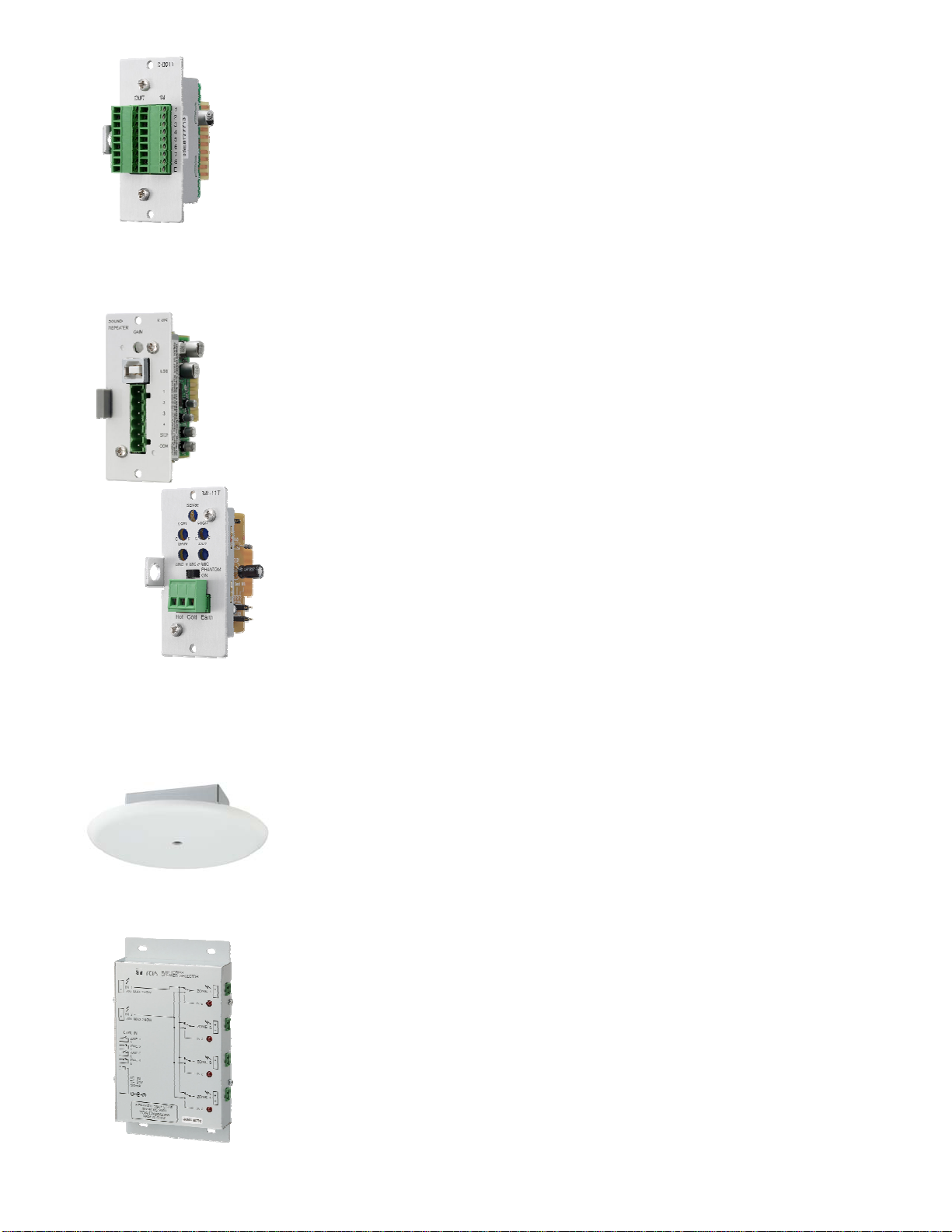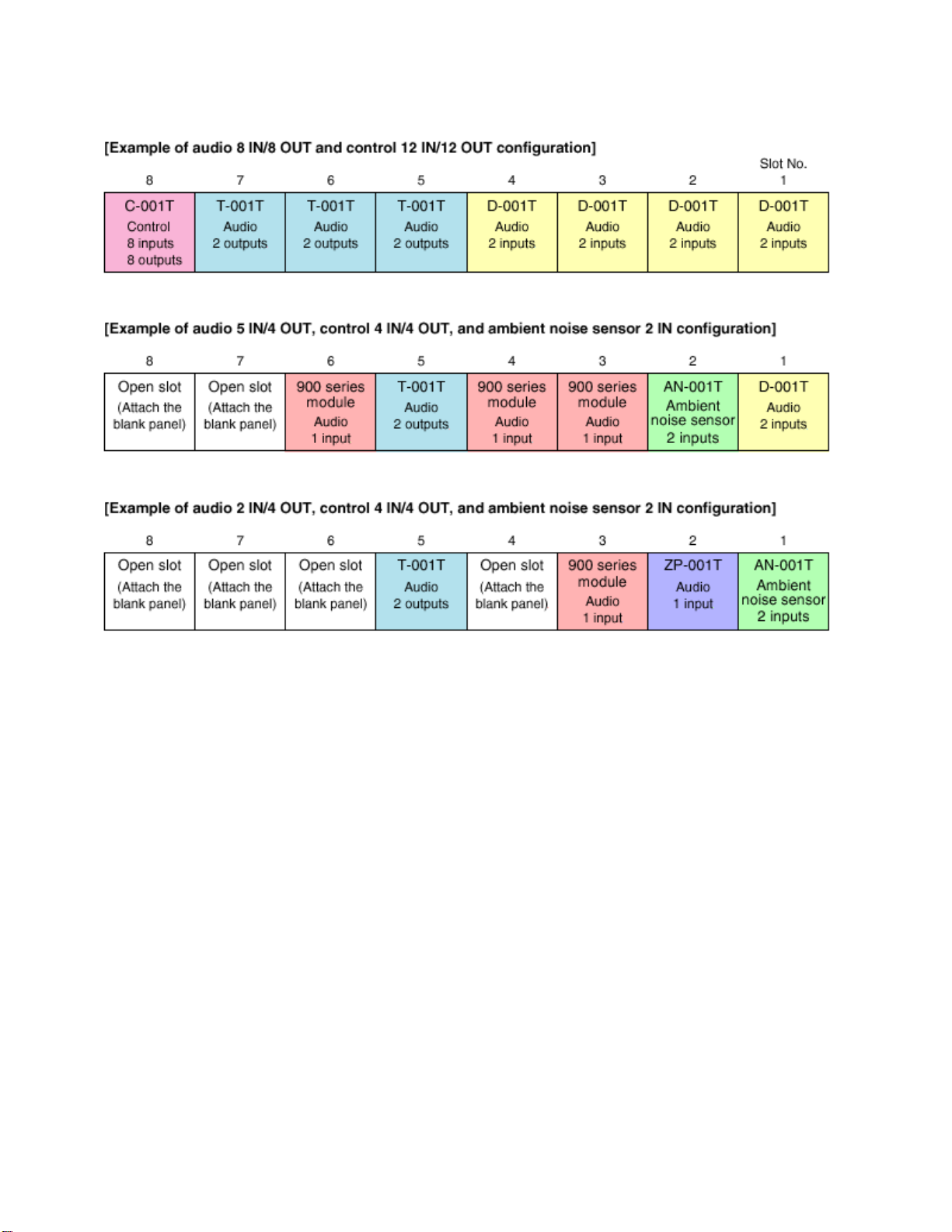C-001T Input/Output Control Module
•Eight assignable control inputs for activating Event/Scene,
Volume Up/Down (Input or Output), Mute (Input or Output), Power
On/Off, Emergency Mute or Synch On/Off
•Eight assignable control outputs for activating external devices
•Adds control Inputs/Outputs #5 through #12
•Removable Terminal Block
900 Series Modules
•NOTE:
•Various Input, Output and special function modules designed for
the BGM, 700 & 900 Series will also work with the 9000 Series.
However, the operation of many of these modules may be limited
as follows:
•Input & Output modules do NOT provide the DSP features, VOX,
metering capability and are not in a two-channel configuration as
are the 9000 modules. They will provide audio and those that
have local remote and/or mute-send/receive functions will operate
in that way. Except for volume no settings from these modules
can be programmed using the 9000’s software or front panel
controls.
•Speaker EQ & Compressor modules may work in any
designated output slot, but will receive DC power only and will not
route any audio internally. A signal may be patched through these
modules via the Pre Out/Amp In loop (powered 9000 models), or
directly from a line out and through to an external power amp
input.
•Special function modules, such as tone generators, message
repeaters, etc…, will output audio to the mixer and will have level
adjustment and may be routed to any desired outputs. *Please
refer to the 900 Series Module Guide for more details.
Other Accessories:
AN-9001 Ambient Noise Sensing Microphone
•Up to 2 may be used with each AN-001T module
•Omni-directional condenser type mic element
•24VDC phantom power operation (provided by AN-001T)
•Single-gang box for easy mounting
•Removable 3-wire phoenix connector
•Low-profile, easily removable cover plate
•Each of up to (4) AN-9001s may be assigned to sense/control a
separate zone or several may be assigned to control a single
zone.
SS-9001 Speaker Selector
•Switch up to four speaker lines on one amplifier output
•Two amplifier inputs for Paging/BGM applications
•Triggered by ZP-001T module control outputs
•Wall-mountable case
•Requires optional 24VDC power supply, model AD-246
8