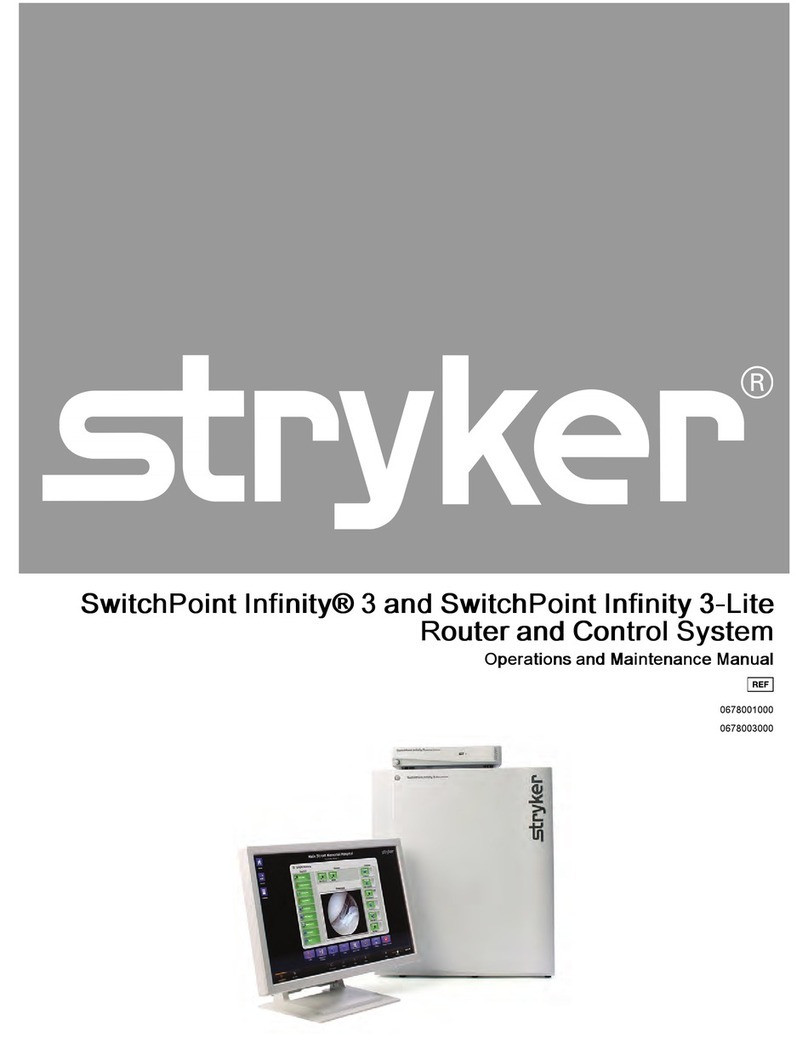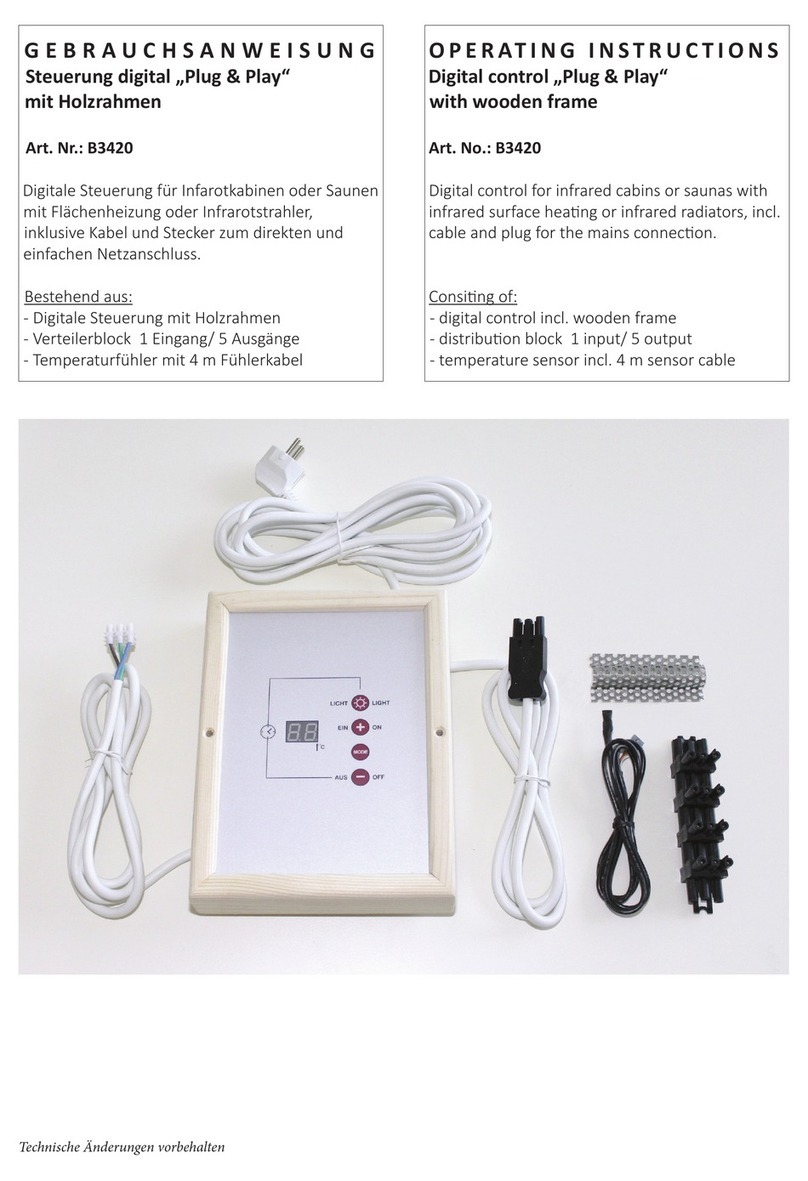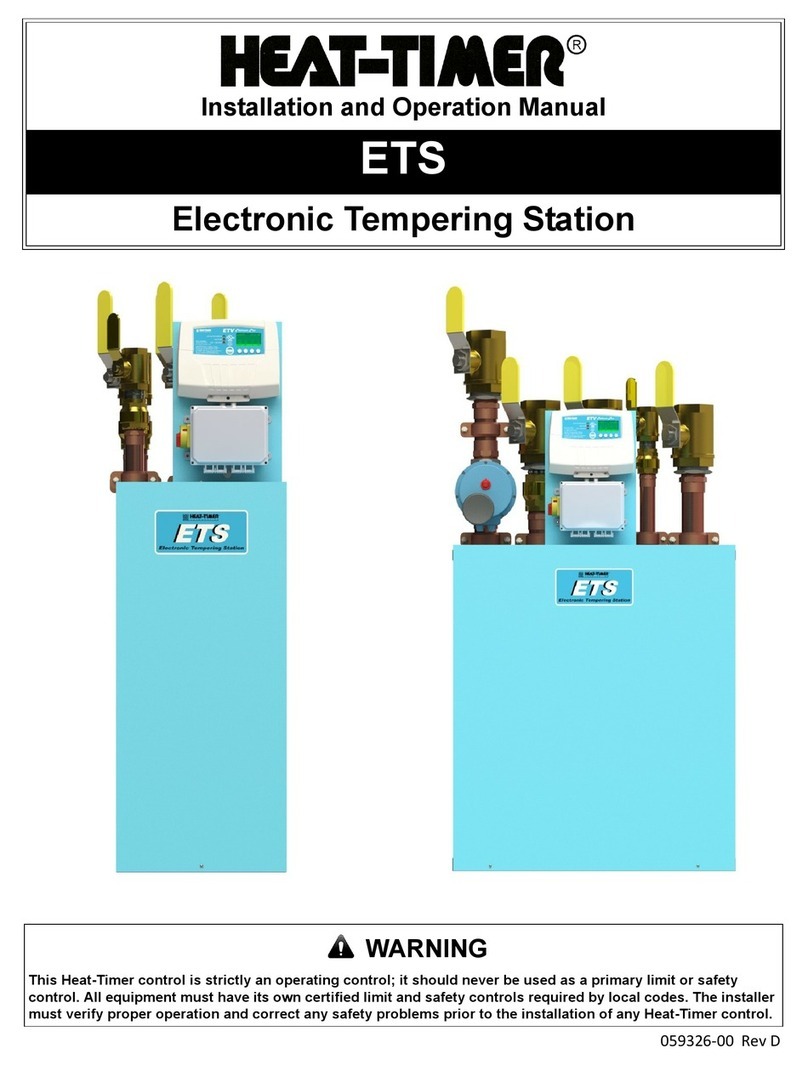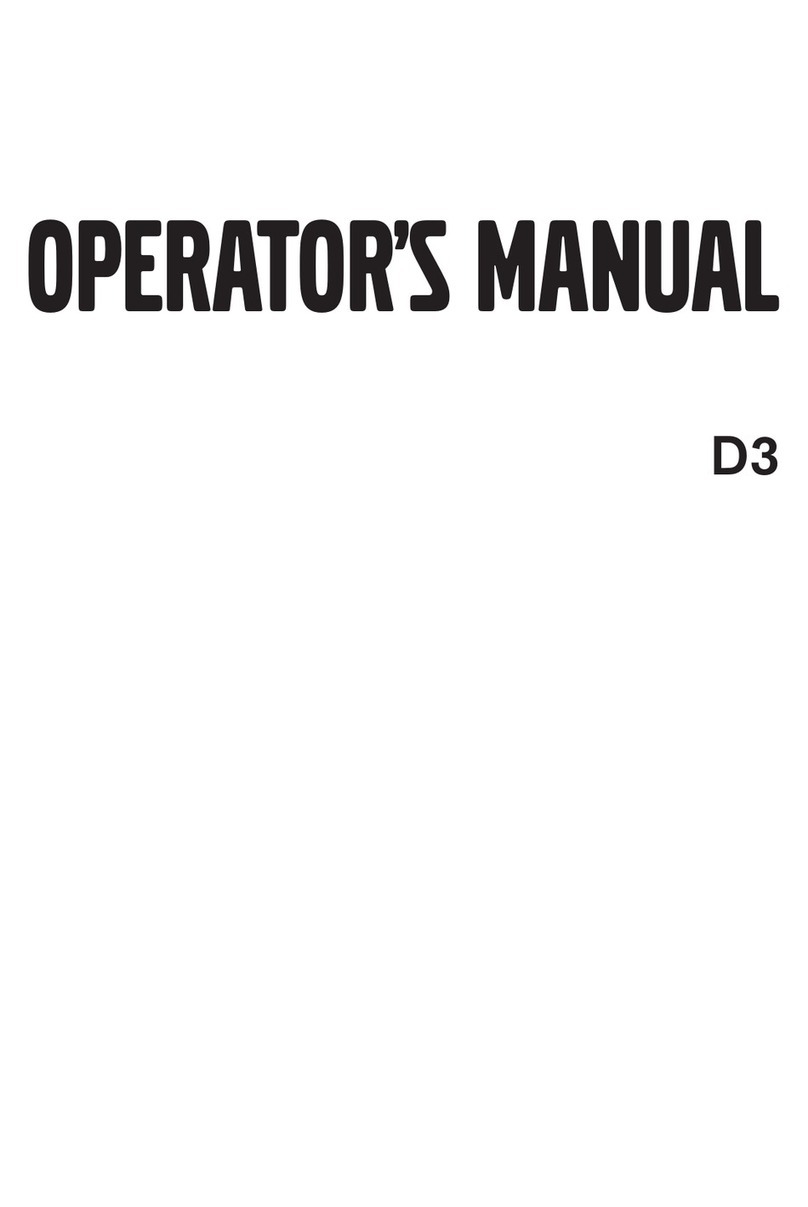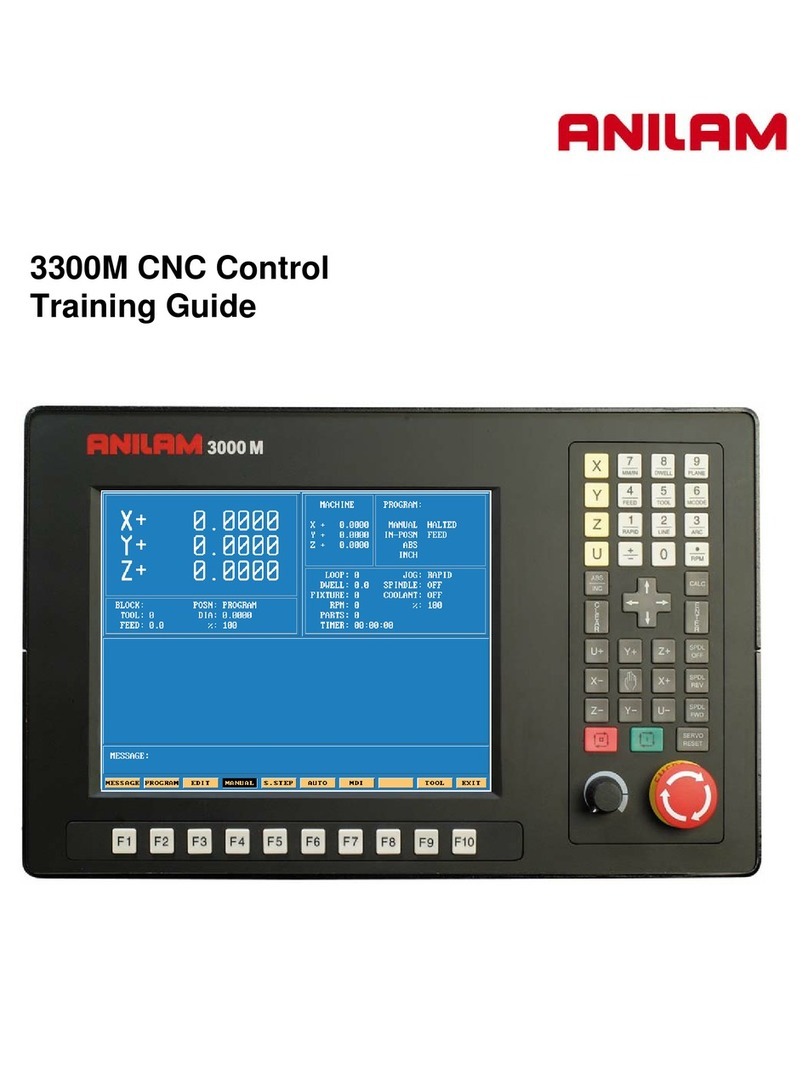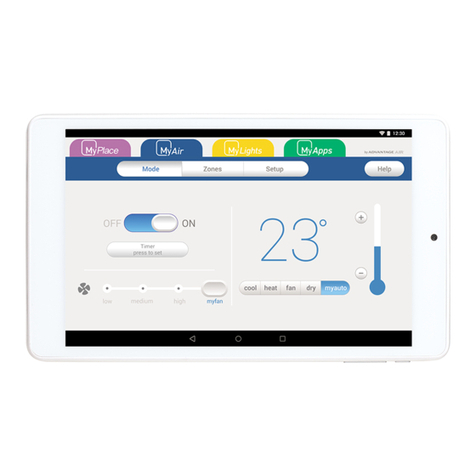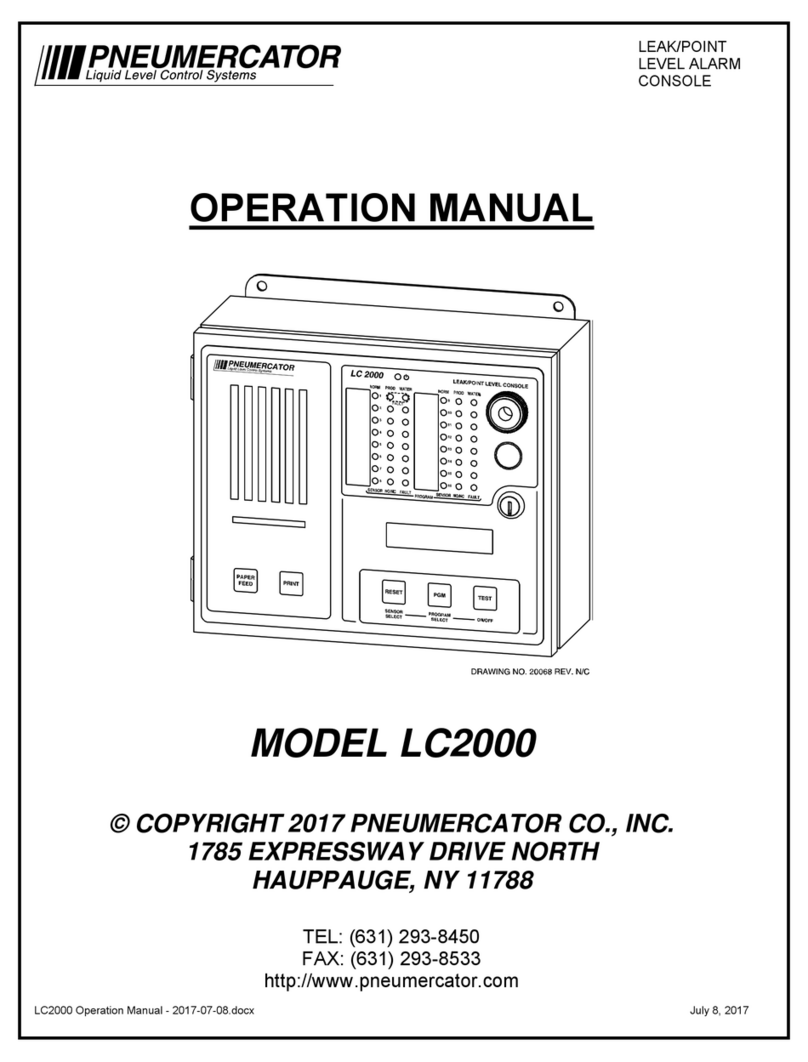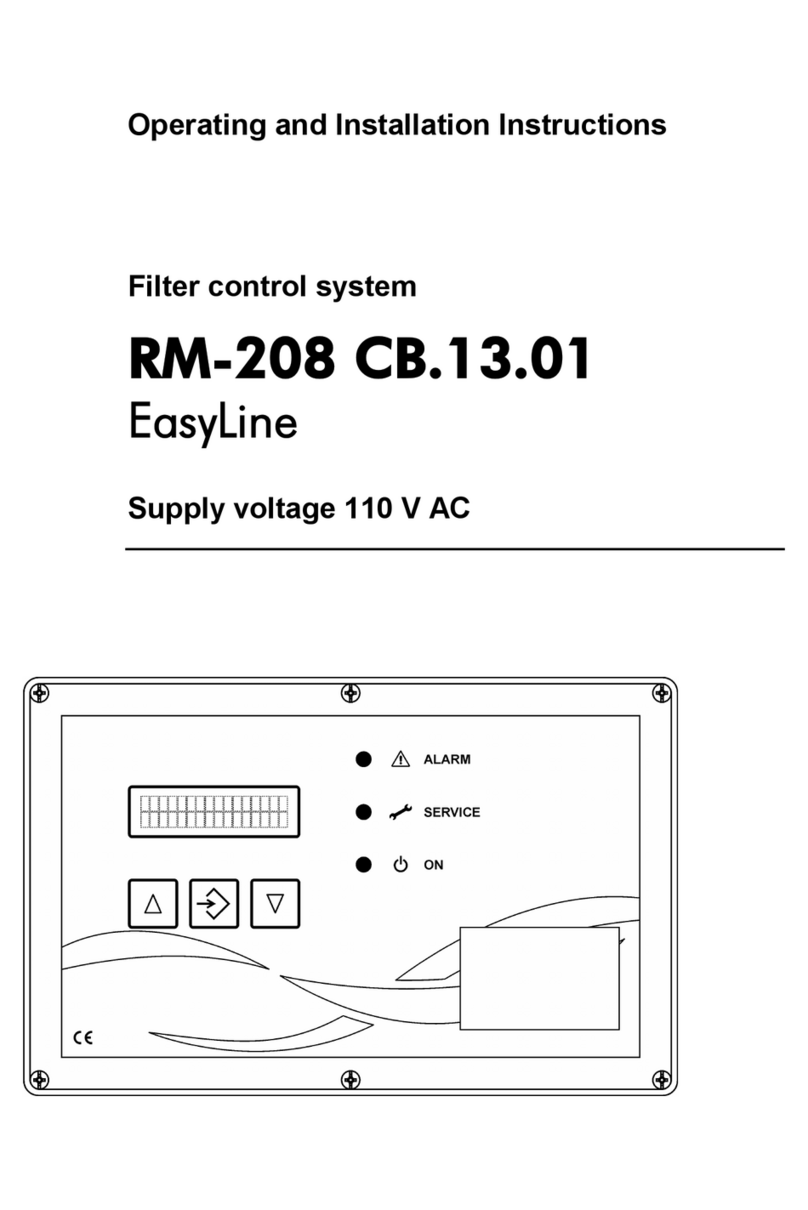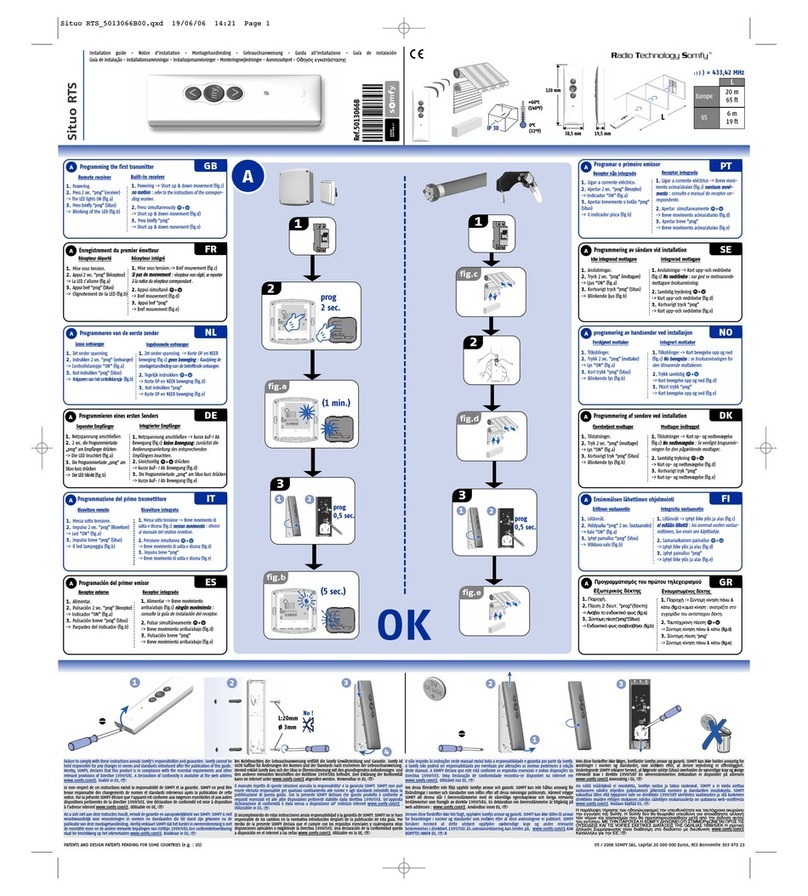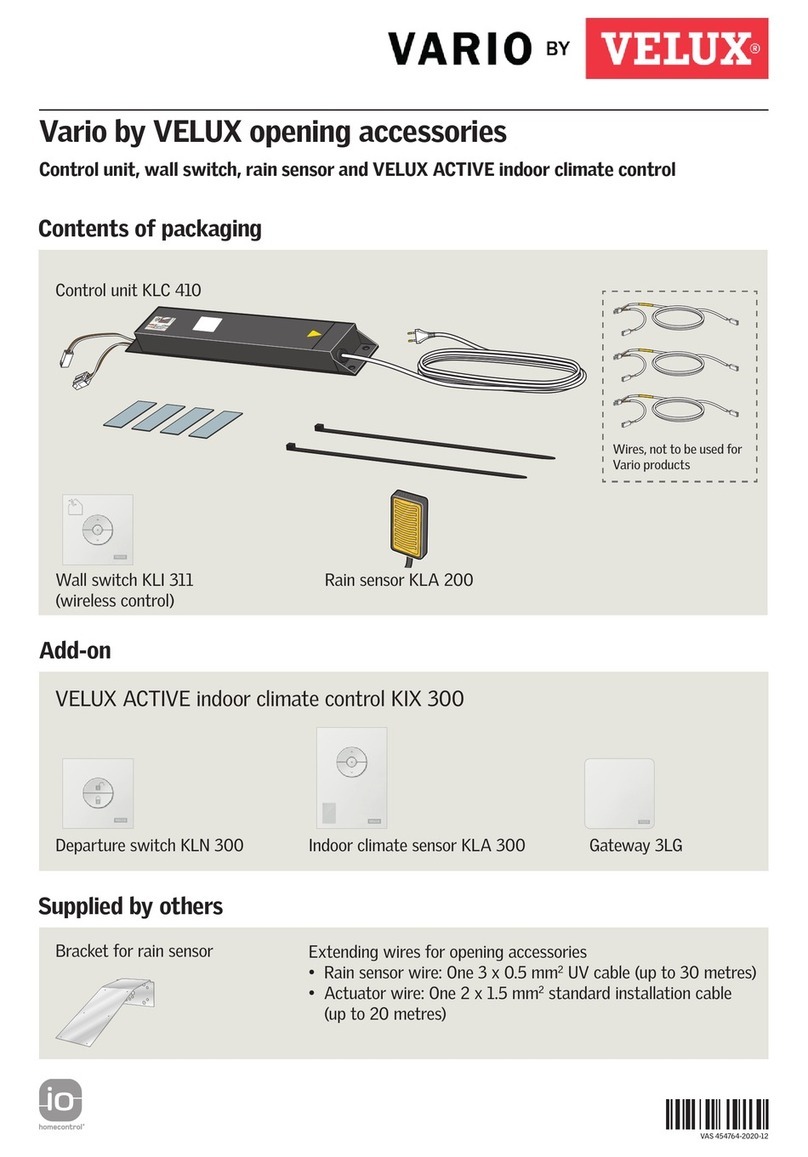DigitaLinx DL-ARK Quick reference guide

Rev 190511 Phone: 719-260-0061
Toll-Free: 800-530-8998
Fax: 719-260-0075
DL-ARK Deployment Guide
11675 Ridgeline Drive
Colorado Springs, CO
80921

DL-ARK Deployment Guide
2
Important Safety Instrucons
»Please completely read and verify you understand all instrucons in this manual before operang this equipment.
»Keep these instrucons in a safe, accessible place for future reference.
»Heed all warnings.
»Follow all instrucons.
»Do not use this apparatus near water.
»Clean only with a dry cloth.
»Do not install near any heat sources such as radiators, heat registers, stoves, or other apparatus (including ampliers)
that produce heat.
»Use only accessories specied or recommended by Intelix.
»Explanaon of graphical symbols:
◊ Lightning bolt/ash symbol: the lightning bolt/ash and arrowhead within an equilateral triangle
symbol is intended to alert the user to the presence of uninsulated “dangerous voltage” within the
product enclosure which may be of sucient magnitude to constute a risk of shock to a person or
persons.
◊ Exclamaon point symbol: the exclamaon point within an equilateral triangle symbol is intended
to alert the user to the presence of important operang and maintenance (servicing) instrucons
in the literature accompanying the product.
»WARNING: TO REDUCE THE RISK OF FIRE OR ELECTRIC SHOCK, DO NOT EXPOSE THIS APPARATUS TO RAIN OR
MOISTURE AND OBJECTS FILLED WITH LIQUIDS, SUCH AS VASES, SHOULD NOT BE PLACED ON THIS APPARATUS.
»Use the mains plug to disconnect the apparatus from the mains.
»THE MAINS PLUG OF THE POWER CORD MUST REMAIN READILY ACCESSIBLE.
»Do not defeat the safety purpose polarized or grounding-type plug. A polarized plug has two blades with one wider
than the other. A grounding-type plug has two blades and a third grounding prong. The wide blade or the third prong
is provided for your safety. If the provided plug does not t into your outlet, consult an electrician for replacement of
your obsolete outlet. Cauon! To reduce the risk of electrical shock, grounding of the center pin of this plug must be
maintained.
»Protect the power cord from being walked on or pinched parcularly at the plugs, convenience receptacles, and the
point where they exit from the apparatus.
»Do not block the air venlaon openings. Only mount the equipment per Intelix’s instrucons.
»Use only with the cart, stand, table, or rack specied by Intelix or sold with the equipment. When/if a
cart is used, use cauon when moving the cart/equipment combinaon to avoid injury from p-over.
»Unplug this apparatus during lightning storms or when unused for long periods of me.
»Cauon! Shock Hazard. Do not open the unit.
»Refer to qualied service personnel. Servicing is required when the apparatus has been damaged in any way, such as
power supply cord or plug is damaged, liquid has been spilled or objects have fallen into the apparatus, the apparatus
has been exposed to rain or moisture, does not operate normally, or has been dropped.

DL-ARK Deployment Guide
3
Table of Contents
Product Overview��������������������������������������������������������������������������������������������������������������������������������������� 5
Product Contents ���������������������������������������������������������������������������������������������������������������������������������������� 6
Product View���������������������������������������������������������������������������������������������������������������������������������������������� 7
Receiver - Front ��������������������������������������������������������������������������������������������������������������������������������������������� 7
Receiver - Back ���������������������������������������������������������������������������������������������������������������������������������������������� 7
DL-ARK-4HC Wall Plate Transmier�������������������������������������������������������������������������������������������������������������� 9
DL-ARK-3H1VC Wall Plate Transmier��������������������������������������������������������������������������������������������������������10
DL-ARK-4HC Wall Plate Keypad Controller ��������������������������������������������������������������������������������������������������11
DL-ARK-3H1VC Wall Plate Keypad Controller����������������������������������������������������������������������������������������������12
Installaon Instrucons ���������������������������������������������������������������������������������������������������������������������������� 13
Installing the Receiver���������������������������������������������������������������������������������������������������������������������������������13
Mounng the Wall Plate Transmier����������������������������������������������������������������������������������������������������������13
Changing Transmiers Decorator Insert Plate ......................................................................................13
Mounng the Keypad Controller�����������������������������������������������������������������������������������������������������������������14
Changing Controllers Decorator Insert Plate ........................................................................................14
Changing Controllers Keypad Labels.....................................................................................................14
Connecng Video Sources���������������������������������������������������������������������������������������������������������������������������15
Connecng Displays ������������������������������������������������������������������������������������������������������������������������������������15
HDBaseT Connecon�����������������������������������������������������������������������������������������������������������������������������������15
Connecng Audio Input Sources �����������������������������������������������������������������������������������������������������������������16
Connecng Audio Output����������������������������������������������������������������������������������������������������������������������������17
Direct Coupled Amplier Output ..........................................................................................................17
70V Amplier Output ...........................................................................................................................18
Line Level Output .................................................................................................................................18
Connecng External IR Display Control�������������������������������������������������������������������������������������������������������19
Connecng RS232 Control���������������������������������������������������������������������������������������������������������������������������20
Connecng Ethernet �����������������������������������������������������������������������������������������������������������������������������������21
IP Addressing ........................................................................................................................................21
Connecng to a Router .........................................................................................................................21
Web Browser and TCP/IP Control .........................................................................................................22
Applying Power �������������������������������������������������������������������������������������������������������������������������������������������22
Keypad Control and Conguraon������������������������������������������������������������������������������������������������������������ 23
Control Operaons��������������������������������������������������������������������������������������������������������������������������������������23
Audio Output Volume...........................................................................................................................23
Audio Input Selecon ...........................................................................................................................23
Video Input Selecon ...........................................................................................................................23
Display ON/OFF ....................................................................................................................................24
IR Learning Mode Instrucons����������������������������������������������������������������������������������������������������������� 24
A/V Diagram �������������������������������������������������������������������������������������������������������������������������������������������� 25
DL-ARK-4HC�������������������������������������������������������������������������������������������������������������������������������������������������25
DL-ARK-3H1VC ��������������������������������������������������������������������������������������������������������������������������������������������26

DL-ARK Deployment Guide
4
Web Browser Control and Advanced System Conguraon����������������������������������������������������������������������� 27
GUI System Controller���������������������������������������������������������������������������������������������������������������������������������27
Advanced System Sengs���������������������������������������������������������������������������������������������������������������������������29
Conguring Device Name and Locaon ...............................................................................................30
Keypad / GUI Control Protocol Sengs for a Display ...........................................................................31
Seng RS232 Commands for Display and ARK Manger Control ..........................................................32
Changing Auto / Manual Switching Modes ..........................................................................................34
Seng Input EDID / Output Scaling .....................................................................................................35
Adjusng Network Sengs (IP, Subnet, Gateway) ...............................................................................36
Renaming Device A/V Inputs ................................................................................................................37
Changing ARK web GUI Passwords .......................................................................................................38
Adding Custom Logo to web GUI Login ................................................................................................38
Updang Firmware ...............................................................................................................................39
Reseng / Reboong System using web GUI ......................................................................................39
Technical Specicaons ���������������������������������������������������������������������������������������������������������������������������� 40

DL-ARK Deployment Guide
5
The Digitalinx DL-ARK Advanced Room Kit is a mul-funcon A/V distribuon and push buon control
system designed to provide audio, video and USB 2.0 data extension with complete system control
all in one convenient system. Only two solid core, shielded Category 6 cables are required to connect
the enre system together which consists of one HDBaseT wall plate transmier, one HDBaseT
receiver and one keypad controller. All the power needed for the keypad and wall plate transmier is
provided by the receiver via Category cable / HDBaseT.
There are two systems available in the series; the DL-ARK-3H1VC features 2 HDMI inputs and 1 VGA
with audio input on the wall plate transmier and the DL-ARK-4HC features 3 HDMI inputs on the
wall plate transmier. Both HDBaseT transmiers features a USB B host port for connecon to a
computer or host and a dedicated audio input that is independent of all video inputs. The DL-ARK
HDBaseT receiver for both systems provides an addional HDMI input for a local A/V input, an HDMI
output for a display or projector, a 3 port client USB hub for connecon to interacve white board
or USB mic / camera, a two port LAN switch, mic / line analog audio input, line audio analog output,
40 wa 70 volt power amplier output and an RS232 and IR output for display or projector control
either by keypad controller or web server. The DL-ARK control keypad for both systems features audio
and video input selecon control for all A/V inputs, variable audio control for the mic/line input, line
audio output and amplied audio output from the DL-ARK receiver and can control a connected
display or projectors ON and OFF status via RS232 or IR from the receiver as well. The DL-ARK
systems are UL Listed.
Several DL-ARK systems can be remotely managed by the DL-ARK system management soware
which allows centralized status view and control of a system from anywhere on the LAN.
Product Overview

DL-ARK Deployment Guide
6
Product Contents
(1) DL-ARK Receiver
Accessories for Receiver
• (1) DC 24V 5A Power Adapter
• (4) AC Cables (US, UK, EU, AU)
• (1) IR 2 Wire Emier
• (2) Phoenix Male Connectors (3.5mm, 2 Pins)
• (4) Phoenix Male Connectors (3.5mm, 3 Pins)
• (4) Phoenix Male Connector (5.08mm, 2 Pins)
• (4) Phoenix Male Connector (5.08mm, 4 Pins)
• (2) Mounng Brackets
• (4) Mounng Screws
• (4) Rubber Feet
(1) DL-ARK 3 Input HDBaseT 2.0 Transmier Wall Plate
Accessories for Wall Plate Transmier
• (1) Plasc Inner Plate, Right, Black.
• (1) Plasc Inner Plate, Le, Black.
• (1) 2-Gang US Plasc Decora Plates, White
• (1) 2-Gang US Plasc Decora Plate, Black
• (4) #6-32*20mm Screws, Silver
• (4) #6-32*7mm Screws, White
• (4) #6-32*7mm Screws, Black
(1) DL-ARK Wall Plate Keypad Controller
Accessories for Keypad Controller
• (1) Plasc Inner Plate, Black
• (1) 2-Gang US Plasc Decora Plates, White
• (1) 2-Gang US Plasc Decora Plate, Black
• (2) #6-32*20mm Screws, Silver
• (2) #6-32*7mm Screws, White
• (2) #6-32*7mm Screws, Black
• (2) Sheet of pre-printed buon labels
• (2) Volume Knob Cap, Black

DL-ARK Deployment Guide
7
Product View
Receiver - Front
1. POWER LED - Illuminates solid GREEN when device is in ON
2. LINK - Illuminates solid GREEN when device is successfully connected to wall plate
transmier
3. STATUS - Illuminates solid GREEN when receiver is working properly
4. HDBT IN - Illuminates solid GREEN when HDBaseT input is selected
5. HDMI IN - Illuminates solid GREEN when HDMI input is selected
Receiver - Back
1. DC 24V - Locking power supply port
2. RESET - Factory reset buon, press in and hold for 3 or more seconds to reset receiver to
factory default, LED’s on receiver will blink once reset has begun
3. HDBT IN - HDBaseT input; RJ45 connecon

DL-ARK Deployment Guide
8
4. HDMI IN - HDMI input for connecng local video source
5. HDMI OUT - HDMI connecon for connecng TV display or projector
6. LAN 1/2 - RJ45 Connecons for Ethernet connecon, switch for connecng to 3rd party system
control, computer for web GUI conguraon / control or to connect 3rd party device to same LAN,
i.e. projector or display
7. UPDATE - Micro USB connecon for rmware updates
8. USB 2.0 - 3 port USB 2.0 hub for client side connecons
9. IR OUT- 2 pin phoenix connector to connect IR emier to control 3rd party device such as a display
or projector
10. RS232 OUT - 3 pin phoenix; output port for connecon display or 3rd party control
11. RS232 IN - 3 pin phoenix; input for connecon from 3rd party control system
12. LINE/MIC/48V
• LINE - Seng for line level audio input
• MIC - Seng for mic level audio input
• 48V - Phantom power seng for condenser microphones
WARNING: Before the selector switch is set to posion “48V”, ensure any Line in device connected to
“AUDIO IN” port has been removed; otherwise, device damage may occur.
13. AUDIO IN - 3 pin phoenix; audio input port
14. MUTE - 2 pin phoenix, contact closure for mung output audio of receiver
15. AUDIO OUT - 3 pin phoenix; unbalanced stereo audio output port
16. LEFT-RIGHT - 4 pin phoenix; 8 ohm stereo speaker level output port
17. SELECTOR SWITCH - Switches between 8 ohm and 70v speaker output
18. 70V - 2 pin phoenix; mono 70v speaker output port

DL-ARK Deployment Guide
9
DL-ARK-4HC Wall Plate Transmier
1. HDMI IN 1-3 - HDMI inputs for connecng to HDMI video sources
2. RESET - Factory reset buon, press in and hold for 3 or more seconds to reset transmier
to factory default, LED’s on receiver will blink once reset has begun
3. UPDATE - Micro USB connecon for rmware updates
4. HDMI IN LEDs - Will illuminate solid GREEN the corresponding HDMI input has been
selected or is currently acve
5. LINK LED - Illuminates solid GREEN when the HDBaseT connecon to the receiver is
connected properly
6. PWR LED - Illuminates solid GREEN when power to the transmier is ON
7. SOURCE SELECT - HDMI input source selector
8. AUDIO IN - 3.5mm connector for dedicated line level stereo audio input
9. USB -USB B connector for connecng USB host such as a computer to the transmier
wall plate
10. TO CONTROL PANEL - RJ45 connecon for connecng Category cable to external keypad
wall plate controller
11. HDBT OUT - HDBaseT output; RJ45 connecon

DL-ARK Deployment Guide
10
DL-ARK-3H1VC Wall Plate Transmier
1. VGA IN - DB-15 connecon; VGA input for connecng to VGA video source
2. VGA AUDIO - 3.5mm connecon; stereo line level audio input to embed into VGA source
content
3. HDMI IN 1-2 - HDMI inputs for connecng to HDMI video sources
4. RESET - Factory reset buon, press in and hold for 3 or more seconds to reset transmier
to factory default, LED’s on receiver will blink once reset has begun
5. UPDATE - Micro USB connecon for rmware updates
6. VGA LED - Will illuminate solid GREEN the VGA input has been selected or is currently
acve
7. HDMI IN LEDs - Will illuminate solid GREEN the corresponding HDMI input has been
selected or is currently acve
8. LINK LED - Illuminates solid GREEN when the HDBaseT connecon to the receiver is
connected properly
9. PWR LED - Illuminates solid GREEN when power to the transmier is ON
10. SOURCE SELECT - HDMI input source selector
11. AUDIO IN - 3.5mm connector for dedicated line level stereo audio input
12. USB -USB B connector for connecng USB host such as a computer to the transmier
wall plate
13. TO CONTROL PANEL - RJ45 connecon for connecng Category cable to external keypad
wall plate controller
14. HDBT OUT - HDBaseT output; RJ45 connecon

DL-ARK Deployment Guide
11
DL-ARK-4HC Wall Plate Keypad Controller
1. VOLUME LEVEL LEDs - Volume level LED indicator
2. VOLUME - Turn the volume knob clockwise to raise the volume, counterclockwise to
lower the volume. Short press the volume knob to switch between audio sources
3. HDMI AUDIO LED - Illuminates solid GREEN when the HDMI source audio is selected. The
audio selected here will correspond with the current video input selecon
4. TX AUDIO LED - Illuminates solid GREEN when the transmiers analog input audio source
is selected
5. RX AUDIO LED - Illuminates solid GREEN when the receivers analog input audio source
is selected
6. IR - IR receiver window to receive IR signals from an IR remote
7. ON - Turns DL-ARK system ON. This buon can also be programmed to turn a display
or projector connected to the receiver ON either by IR, RS232 or CEC. See pg 31 under
Keypad / GUI Control Protocol Sengs for a Display
8. OFF - Turns DL-ARK system OFF. This buon can also be programmed to turn a display
or projector connected to the receiver OFF either by IR, RS232 or CEC. See pg 31 under
Keypad / GUI Control Protocol Sengs for a Display
9. VIDEO 1-4 - Source selector buons. Illuminates solid GREEN when a video source is
selected. Video 1-3: HDMI IN 1-3 on transmier. Video 4: HDMI IN on receiver.
10. TO WALL PLATE TRANSMITTER - RJ45 connecon for connecng Category cable to
DL-ARK wall plate transmier

DL-ARK Deployment Guide
12
DL-ARK-3H1VC Wall Plate Keypad Controller
1. VOLUME LEVEL LEDs - Volume level LED indicator
2. VOLUME - Turn the volume knob clockwise to raise the volume, counterclockwise to
lower the volume. Short press the volume knob to switch between audio sources
3. HDMI AUDIO LED - Illuminates solid GREEN when the HDMI source audio is selected. The
audio selected here will correspond with the current video input selecon
4. TX AUDIO LED - Illuminates solid GREEN when the transmiers analog input audio source
is selected
5. RX AUDIO LED - Illuminates solid GREEN when the receivers analog input audio source
is selected
6. IR - IR receiver window to receive IR signals from an IR remote
7. ON - Turns DL-ARK system ON. This buon can also be programmed to turn a display
or projector connected to the receiver ON either by IR, RS232 or CEC. See pg 31 under
Keypad / GUI Control Protocol Sengs for a Display
8. OFF - Turns DL-ARK system OFF. This buon can also be programmed to turn a display
or projector connected to the receiver OFF either by IR, RS232 or CEC. See pg 31 under
Keypad / GUI Control Protocol Sengs for a Display
9. VGA, VIDEO 1-3 - Source selector buons. Illuminates solid GREEN when a video source
is selected. VGA; VGA Video. Video 1-2; HDMI IN 1-2 on transmier. Video 3: HDMI IN on
receiver.
10. TO WALL PLATE TRANSMITTER - RJ45 connecon for connecng Category cable to
DL-ARK wall plate transmier

DL-ARK Deployment Guide
13
Installaon Instrucons
Installing the Receiver
Mounng the Wall Plate Transmier
Changing Transmiers Decorator Insert Plate
At least 2 inches of free air space is required on both sides of the DL-ARK receiver for proper side venlaon.
Avoid mounng the DL-ARK receiver near a power amplier or any other source of signicant heat.
Mount the wall plate keypad controller into a US 1 gang low voltage bracket or juncon box, mount the wall
plate transmier into a US 2 gang low voltage bracket or juncon box. Mount
The DL-ARK is supplied with black and white decorator insert plates as well as decorator style cover plates to
match. To remove exisng insert plate take a small screw drive and detach using one of the tabs connected to
the transmier wall plate. See example below.
Once exisng insert plate is removed, aach the desired plate to the transmier by snapping the plates into
place into the tabs on the transmier.
Remove the screws on both sides of the DL-AS61U-H2, then aach the supplied mounng clips to the DL-ARK
for surface or rack mounng..

DL-ARK Deployment Guide
14
Mounng the Keypad Controller
Changing Controllers Decorator Insert Plate
Changing Controllers Keypad Labels
Mount the wall plate keypad controller into a US 1 gang low voltage bracket or juncon box, mount the wall
plate transmier into a US 2 gang low voltage bracket or juncon box. Mount
The DL-ARK is supplied with black and white decorator insert plates as well as decorator style cover plates to
match. To remove exisng insert plate take a small screw drive and detach using one of the tabs connected to
the transmier wall plate. See example below....
The DL-ARK is supplied with a variety of labels to idenfy a variety of specic input devices that can be used to
idenfy input sources more easily for the room. To change the keypad labels remove exisng insert plate take a
small screw drive and detach using one of the tabs connected to the transmier wall plate. See example above.
Then remove the plasc LED insert from the circuit board, see example below. Then you can remove the exisng
labels and replace with desired label or leave blank if input is not used,

DL-ARK Deployment Guide
15
Connecng Video Sources
Connecng Displays
Connect source devices to the inputs on the transmier or receiver. When using HDMI cables for source inputs,
use a High Speed HDMI cable that is less than or equal to 1.5 meters in length for 4k60 signals and 5 meters for
1080p signals.
Connect the display device to the HDMI output using a High Speed HDMI cable that is less than or equal to 1.5
meters in length for 4k60 signals and 5 meters for 1080p signals.
Connect one end of a Category cable to the DL-ARK receiver labeled HDBT IN, then connect the other end of
the Category cable to the DL-ARK transmier labeled HDBT OUT
HDBaseT Connecon
TIA/EIA-568B
Orange/White
Orange
Green/White
Blue
Blue/White
Green
Brown/White
Brown
Pin 1
Pin 2
Pin 3
Pin 4
Pin 5
Pin 6
Pin 7
Pin 8
1 8 Twisted Pair Wiring
Use TIA/EIA-568B wiring for Category 6
connecon between send and receive
units.
To ensure proper performance of the DL-ARK system, it is recommended that you use solid core, shielded Category 6
F/UTP cabling at a minimum. Category 5e F/UTP may perform well up to a certain length but may not support power over
HDBaseT reliably longer distances.
For opmized performance use the following Liberty Wire and Cable branded cabling;
Category 6 plenum; 24-4P-P-L6SH
Category 6A plenum; 24-4P-P-L6ASH
Category 6 NON-plenum; 24-4P-L6SH
Category 6A NON -plenum; 24-4P-L6ASH
When using shielded category cabling ALWAYS...
....use shielded connectors
....properly ground the category cable

DL-ARK Deployment Guide
16
The DL-ARK-4HC transmier has a dedicated 3.5mm stereo unbalanced audio line level input. Connect an audio
source to the transmier plate if desired.
The DL-ARK-3H1VC transmier has two 3.5mm stereo unbalanced audio line level inputs, one to be embedded
with the VGA video when the input selected and a dedicated input that requires no video input to pass. Connect
an audio source to the transmier plate if desired.
The DL-ARK-3H1VC receiver has a 3 pin phoenix stereo audio input that can be used to connect stereo unbalanced
line level input source or a balanced microphone audio input. Connect an unbalanced line level audio source
to the receiver with the following pin out for stereo audio, be sure to use the LINE audio opon with the audio
selector opon.
Connect a balanced mic level audio source to the receiver with the following pin out for mic audio, be sure to
use the MIC audio opon with the audio selector opon when using dynamic microphones and use 48V opon
when using condenser microphones that require phantom power.
Connecng Audio Input Sources
Select LINE for
line level audio
inputs
Select MIC for dynamic
microphones. Select
48V for condenser
microphones
Connect L to le audio input channel
Connect R to right audio input channel
Connect G to ground for le and right
audio input channel
XLR FEMALE
POSITIVE
NEGATIVE
GROUND
WARNING: Before the selector switch is set to posion “48V”, ensure any Line in device
connected to “AUDIO IN” port has been removed; otherwise, device damage may occur.

DL-ARK Deployment Guide
17
To use the direct coupled speaker level output, connect two 4 ohm speakers, one to the le output one to the
right output for a 4 ohm load per channel. Two 8 ohm speakers can also be connected to each le and round
output for a 4 ohm load per channel as well. Below is the correct pinout and wiring diagram for either scenario.
To use the direct coupled amplier, push the speaker output selector to the LEFT
Connecng Audio Output
Direct Coupled Amplier Output
Select this posion
for the direct coupled
output
DL-ARK RECEIVERS
8 OHM OUTPUT

DL-ARK Deployment Guide
18
To use the 70V speaker level output, connect one or more 70V compable speakers to the amplier. Be sure the
70V speaker taps do not exceed a combined 40W wa load for proper operaon. Below is the proper pinout
and wiring diagram for 70V operaon.
To use the unbalanced stereo line level output, use the following pinout to connect to an external audio amplier
if addional sound reinforcement is required.
To use the 70V amplier, push the speaker output selector to the RIGHT
DL-ARK RECEIVERS
70V OUTPUT
70V Amplier Output
Line Level Output
Select this posion for
the 70voutput
Connect L to le audio output channel
Connect R to right audio output channel
Connect G to ground for le and right
audio output channel

DL-ARK Deployment Guide
19
Connecng External IR Display Control
If IR control is required to control connected display or projector, connect the supplied IR emier to the 2 pin
phoenix IR connector using the follow pin out diagram.
DL-ARK RECEIVERS
IR OUTPUT

DL-ARK Deployment Guide
20
Connect a control system to the DL-ARK RS232 input port on the receiver to control the DL-ARK via 3rd third
party control.
Connect a display or projector to DL-ARK RS232 output port to control display using web GUI, keypad controller
or ARK Manager soware program.
Connecng RS232 Control
RS232 Wiring
Connect the display / system controller RX
signal to TX on the DL-ARK, then connect
the display / system controllers TX signal to
RX.
Default RS232 Input Sengs:
• 9600 baud
• 8 Data Bits
• 1 Stop Bit
• Parity = none
DL-ARK RS232 Port
Connected RS232 Device pins
TX RX G
RX TX G
Table of contents