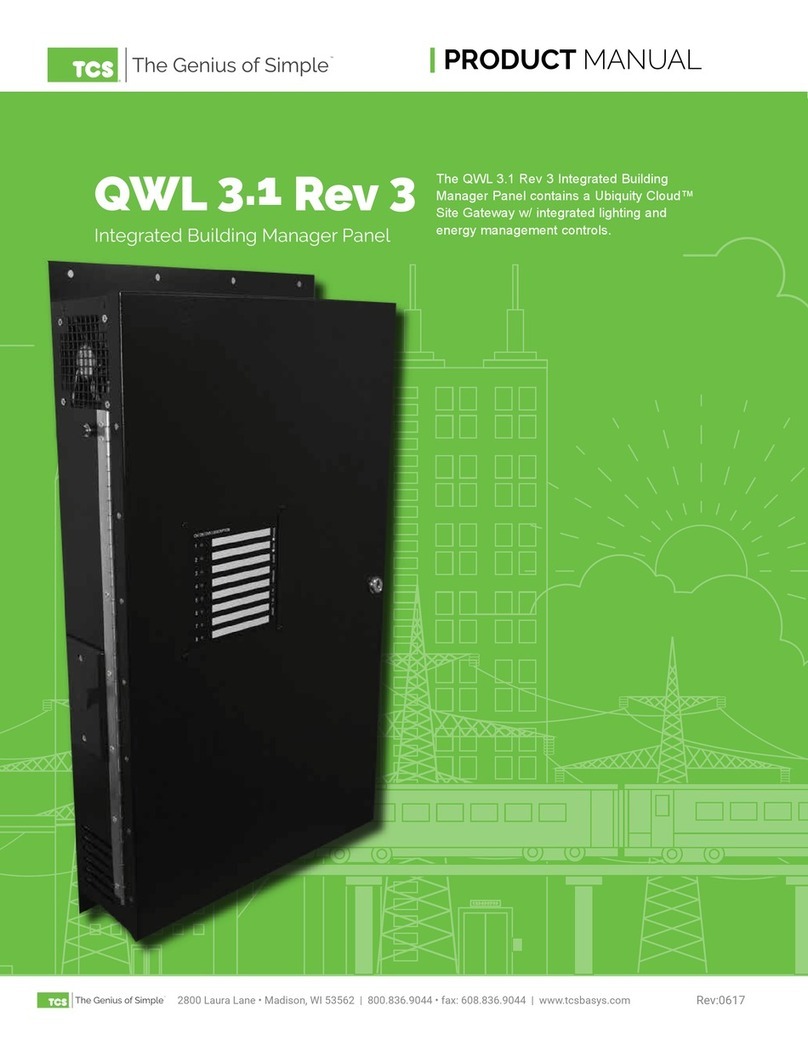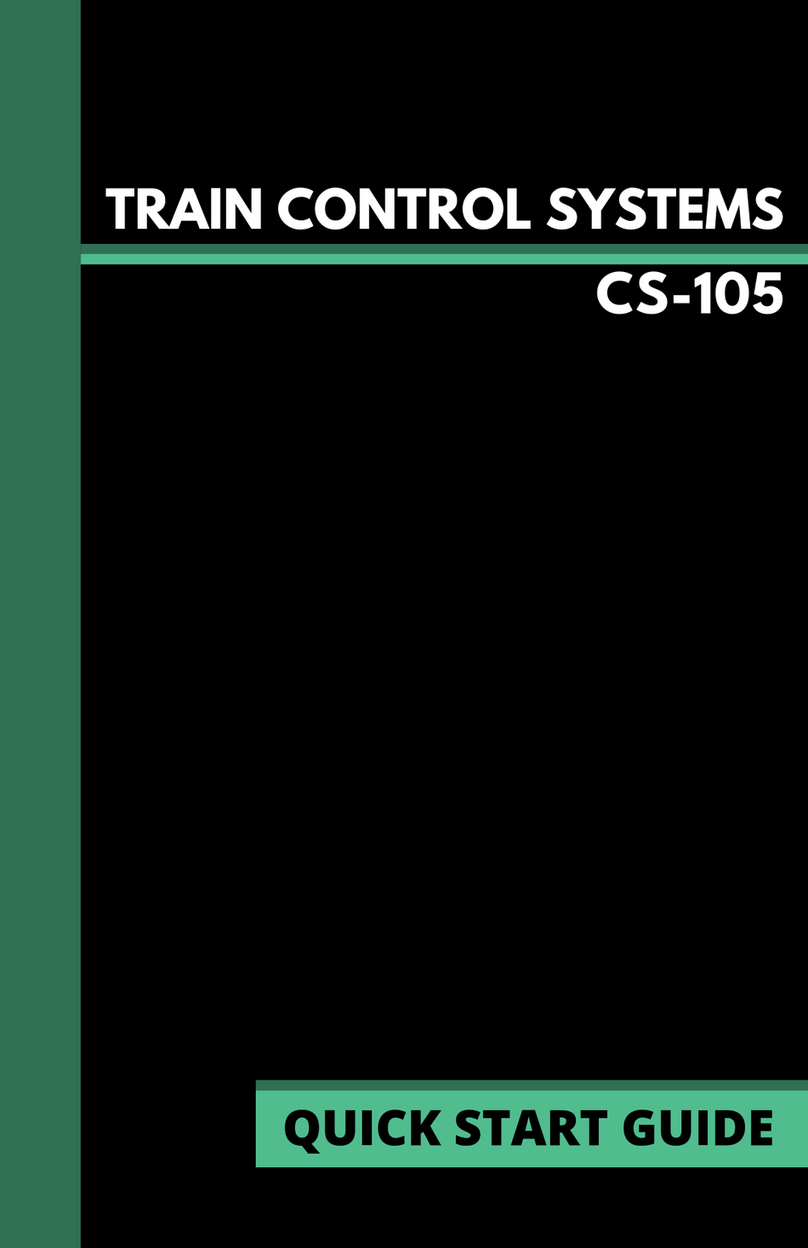Operations (Drive Window)
The Drive Window provides an overview
of your currently selected locomotive
and other important status indicators.
When no locomotive is selected, an “E”
will be displayed in the top left which
stands for “Empty”. If you had previously acquired a locomotive address
prior to powering down, the throttle will attempt to re-acquire it. In order
to operate a locomotive, use the Select Locomotive button . Button
1 defaults to the quick recall function which will swap between the
two most recently used addresses/names.
Select A Locomotive
Press the button on the keypad to access the locomotive selection
screen. Users are given two options for selecting a locomotive.
1. Enter the cab number manually using the numerical keypad.
2. If the throttle is connected to JMRI, all locomotive IDs (names or
numbers) will be automatically loaded from the JMRI roster list. If you
have a long roster, you can start typing the address to lter your available
options. Use the scroll wheel or chevrons to navigate to the desired loco-
motive, then press the Enter key to select it and return to the drive
window. To assume control of a different locomotive, press the locomo-
tive button on the keypad again.
Using Loco Functions
Pressing the numerical buttons on the keypad will operate the function
assigned to that number on your locomotive. When a function is turned
on, the function number will be displayed on the screen.
To select higher function numbers than 9, press the Shift key .The
new function page selected will “persist,” meaning that you must press
the shift key again in order to continue through function pages. This was
designed to allow for easy repeated operation of higher-number func-
tions. On the left side of the screen, a small 1 or 2 will indicate that you
are controlling higher functions: 1 for functions 10 -19, or 2 for functions
20 - 28. Function 29 is not a valid function on most DCC systems.
Pro Tip: If you would like to relinquish control of your currently selected
address, enter the Menu and select “Release” followed by either the
“Release” or “Dispatch” options. Once a locomotive address has been
released, it will become the rst option available in the recall list.