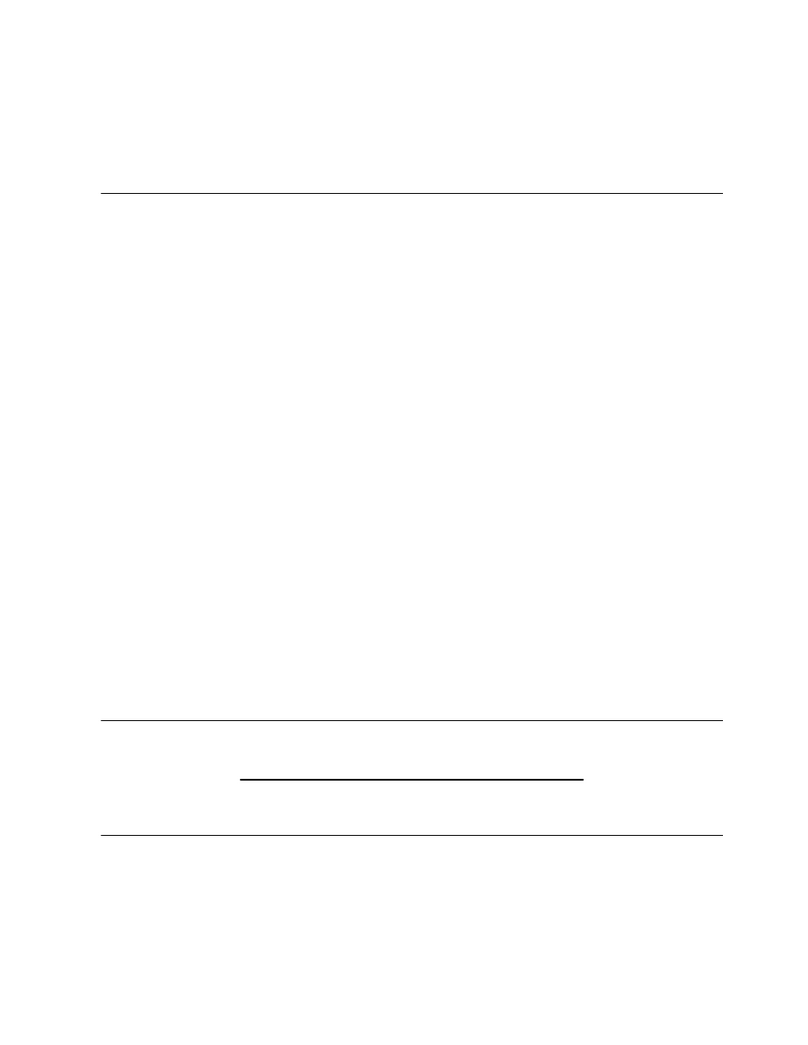2
6.3.4 SORN Support................................................................................................ 20
6.3.5 Help .................................................................................................................. 21
6.3.6 Suite Power..................................................................................................... 22
6.3.7 Private.............................................................................................................. 22
6.4 Home and Presets Buttons........................................................................................ 23
6.4.1 Home Button ................................................................................................... 23
6.4.2 Presets Button ................................................................................................ 23
6.5 Screensaver................................................................................................................. 23
77 RRoouuttiinngg VViiddeeoo..............................................................................................................................................................................................................................................2244
7.1 Simple Routing ............................................................................................................ 24
7.1.1 Viewing a Source on a Display..................................................................... 25
7.1.2 Viewing and Recording a Source on a Display.......................................... 26
7.1.3 Using Sidne or SDC3 along with Viewing and Recording a Source
on a Display ................................................................................................. 27
7.2 Visual Routing ............................................................................................................. 28
7.2.1 Creating a Visual Route ................................................................................ 29
7.2.2 Unrouting a Selection .................................................................................... 29
7.2.3 Saving a Visual Route as a Preset .............................................................. 29
7.3 Text Routing ................................................................................................................ 29
7.3.1 Creating a Text Route ................................................................................... 29
7.3.2 Creating a New Text Route .......................................................................... 30
7.3.3 Saving a Text Route as a Preset ................................................................. 30
88 PPIIPP aanndd QQuuaadd VViieeww GGeenneerraattoorr FFuunnccttiioonnaalliittyy ............................................................................................................................3311
8.1 PIP................................................................................................................................. 31
8.1.1 Selecting Images............................................................................................ 31
8.1.2 Screen Layout................................................................................................. 31
8.1.3 Swap Images .................................................................................................. 32
8.1.4 PIP Small / PIP Large .................................................................................... 32
8.2 Quad View.................................................................................................................... 32
8.2.1 Selecting Images............................................................................................ 33
8.2.2 Screen Layout................................................................................................. 33
8.2.3 Select Destinations ........................................................................................ 33
99 PPrreesseettss......................................................................................................................................................................................................................................................................3344
9.1 Recalling Presets ........................................................................................................ 34
9.2 Saving a Preset ........................................................................................................... 34
9.3 Previewing Presets..................................................................................................... 36
9.4 Unrouting Presets ....................................................................................................... 36
1100 CCaallllss............................................................................................................................................................................................................................................................................3377
10.1 Manual Dial Tab ........................................................................................................ 38