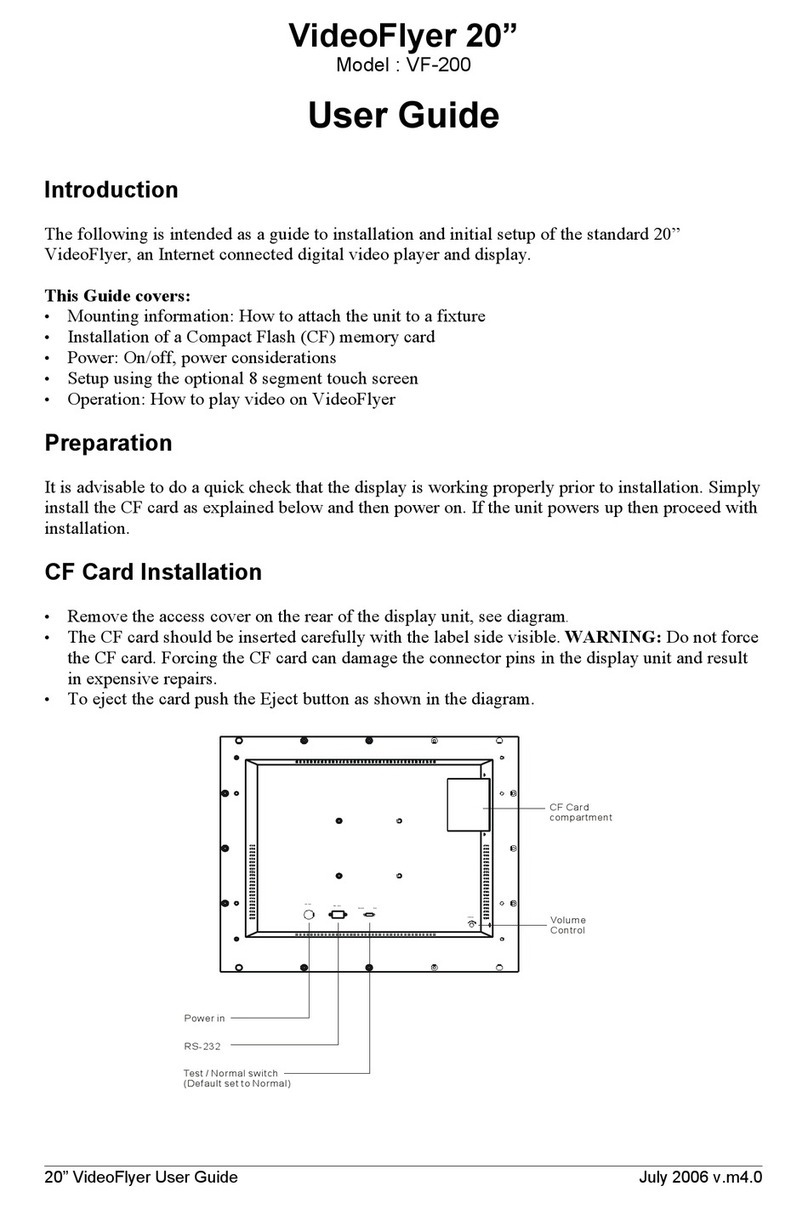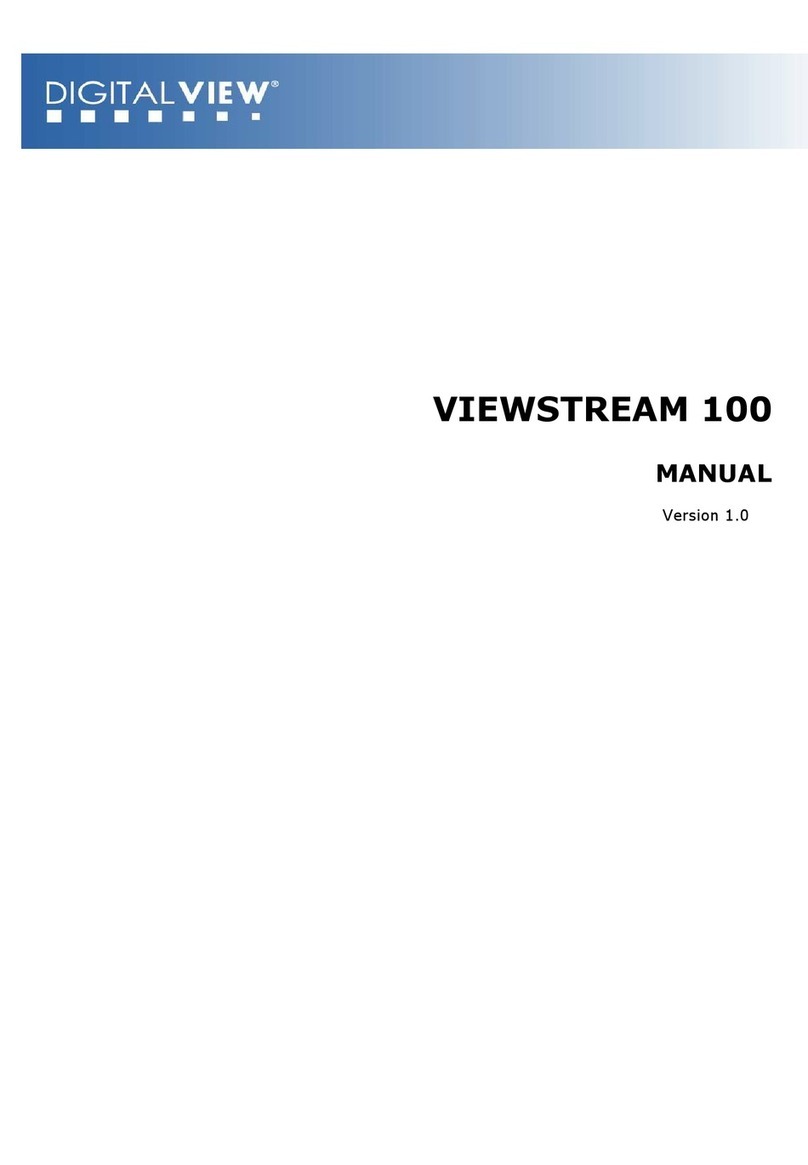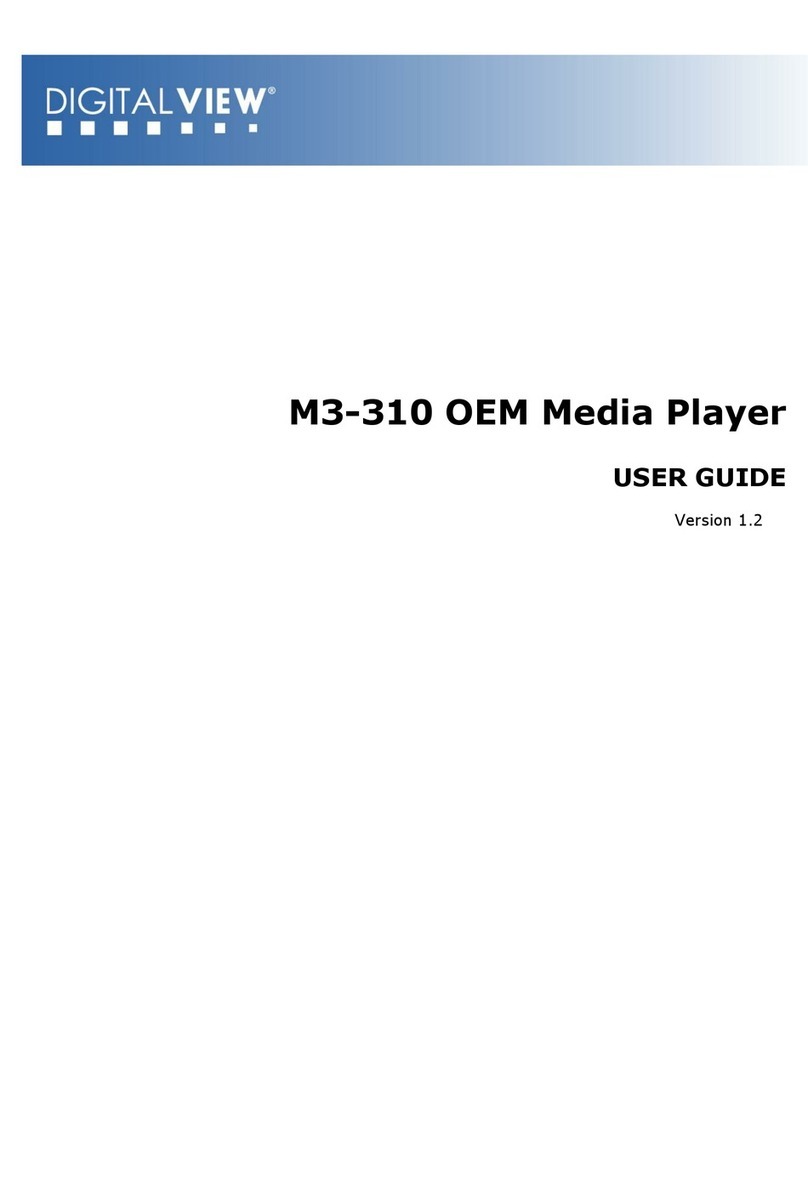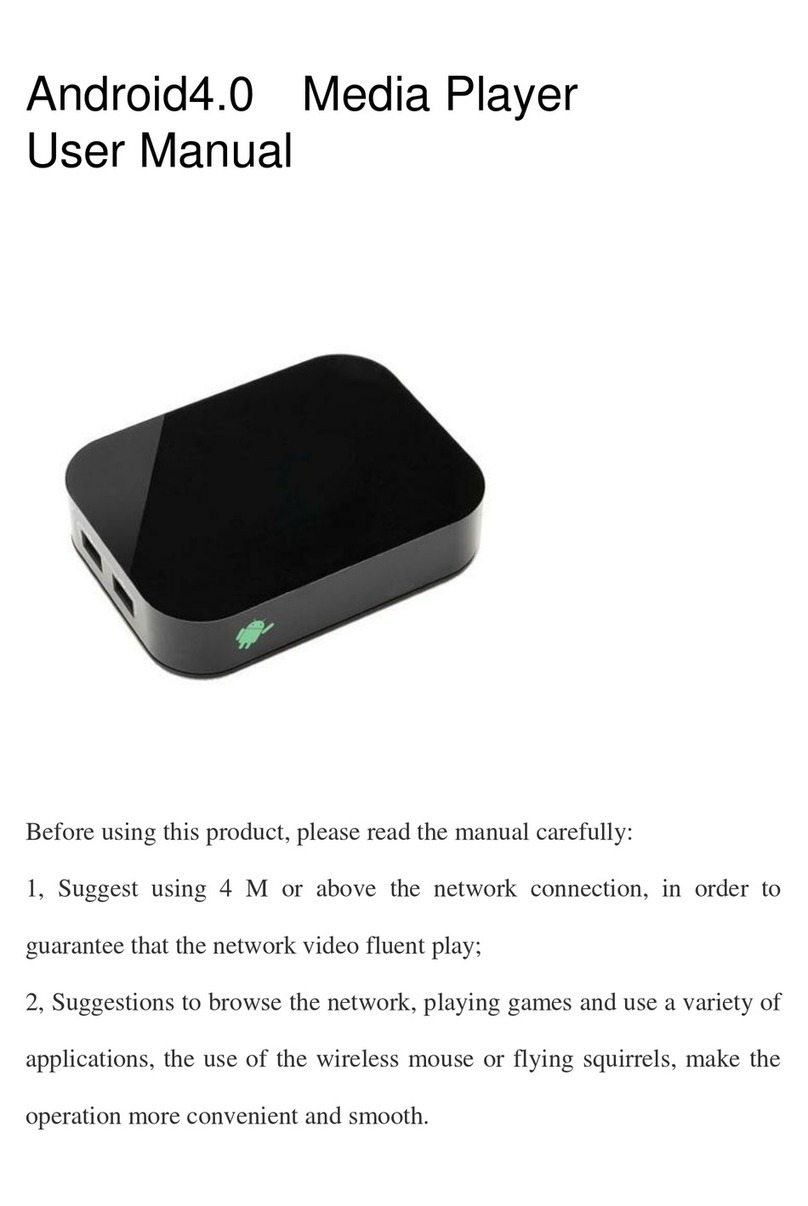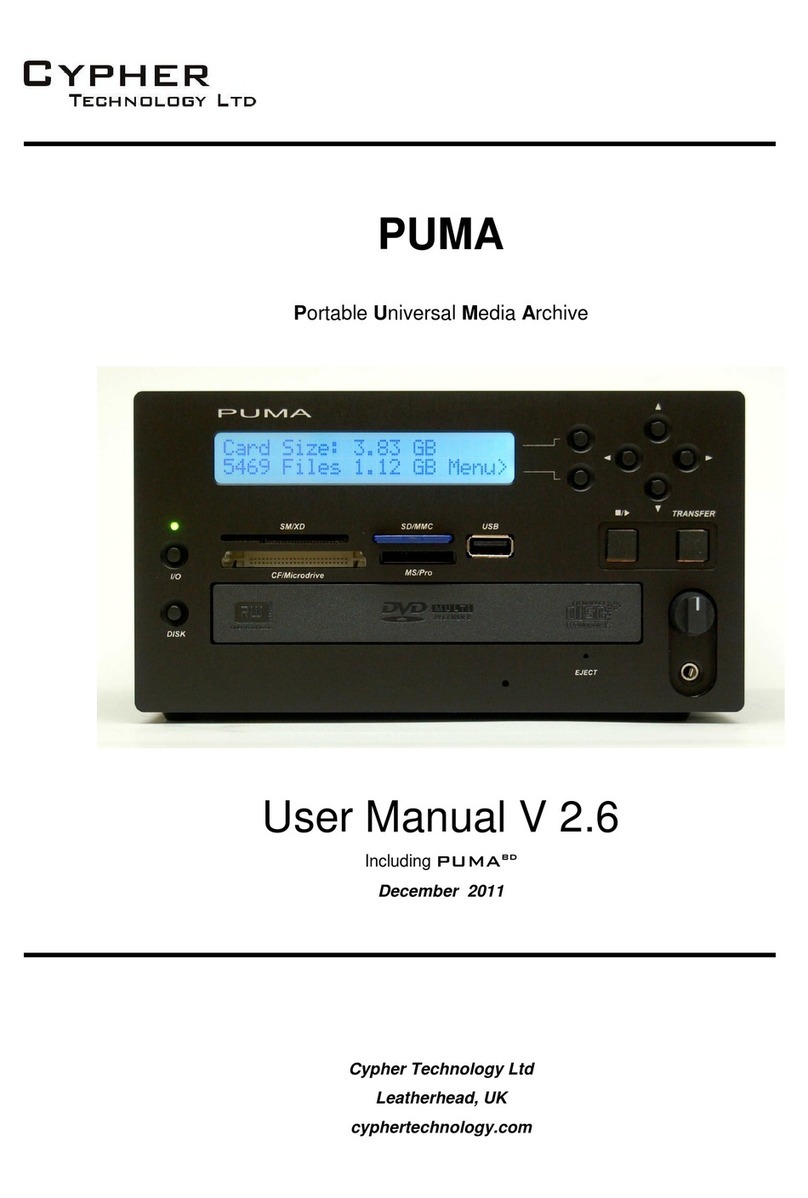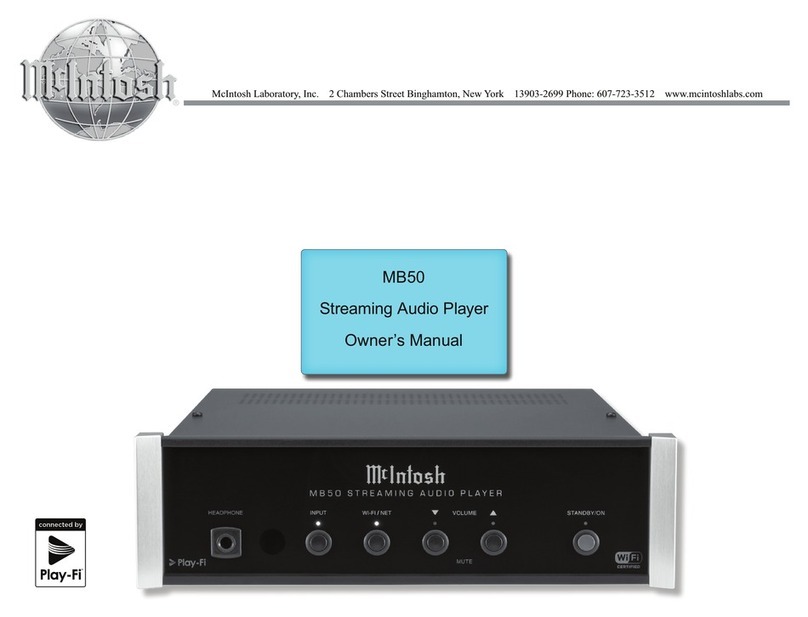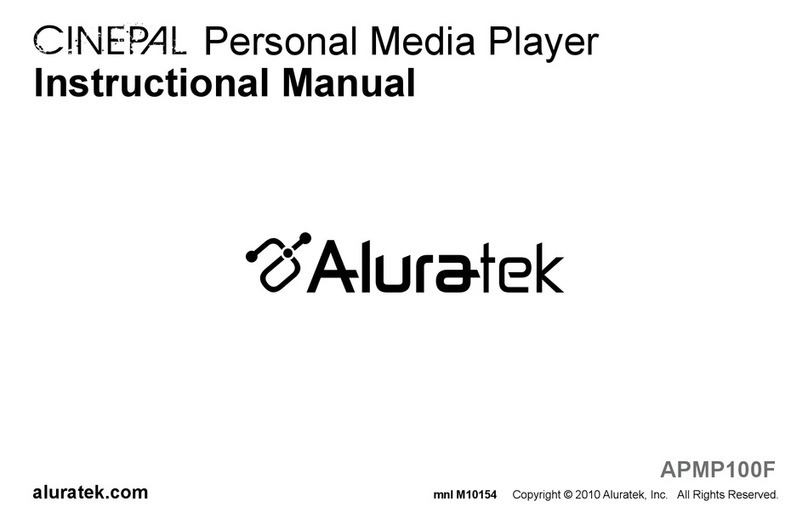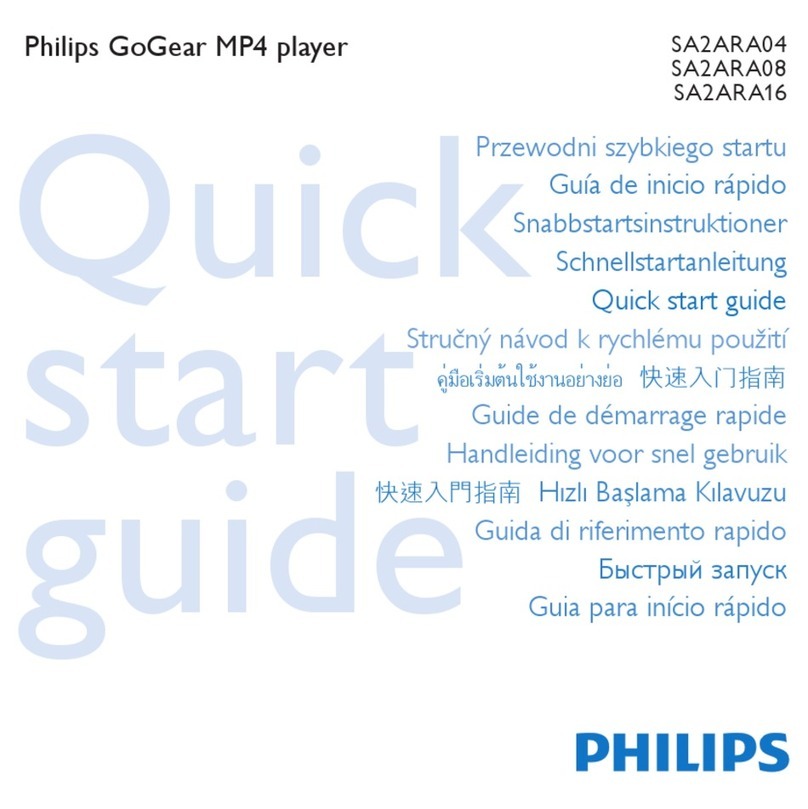digitalview VF-075-OF User manual

- 1 -
Video Flyer 7” User Guide V1.1
(Model: VF-075-OF)
1Introduction
VF-075-OF is a digital media player for non-network digital signage applications. It is ideal for
shelf edge, counter top and gondola type retail displays being both easy to integrate and ideally
suited to product promotions and marketing campaigns.
The player supports a number of media standards such as MPEG video and JPEG still image as
well as WMA and MP3 for audio. Video is stored on removable media such as SD card, CF card
and USB drives.
IMPORTANT USAGE NOTE
This equipment is for use by developers and integrators, the manufacturer accepts no
liability for damage or injury caused by the use of this product. It is the responsibility of
the developer, integrators or other user of this product to:
• Ensure that all necessary and appropriate safety measures are taken.
• Obtain suitable regulatory approvals as may be required.
• Check power settings to all component parts before connection.
DISCLAIMER
There is no implied or expressed warranty regarding this material.

- 2 -
2System Designs
Summary :
1. YPbPr video out
2. Audio out (Stereo Phone jack)
3. USB (for USB flash drive)
4. SD card slot
5. IR
6. DC in (DC 9V)
7. CF card slot
2
1
3
4
5
6
7

- 3 -
3Instruction
CAUTION: Never connect or disconnect parts of the system when the system is powered up
as this may cause serious damage.
1) Setting Up
• Remove the protective cover sheet on the LCD display.
• If you have purchased our remote control unit (RCU) , please pull out the battery
isolation sheet in the battery compartment of the remote control unit in the first use.
• Plug your memory card with JPEG, MPEG-1 and MPEG-4 video into the corresponding
slot in the unit.
• Connect the mini plug of the AC-DC adaptor into the DC in (DC 9V) socket at the bottom
of the unit. Then the LCD display should come on after a few seconds after
2) Adjusting image quality
• During playback of picture or video, click the TFT OSD button on RCU to select one of
the brightness, contrast, color and tint adjustments.
• Then use or button to adjust.
50 BRIGHT 50 CONTRAST
50 COLOR 50 TINT

- 4 -
3) Adjusting for 16:9 or 4:3 screen format
• This allows the frame to display the picture or video in the correct aspect ratio. The
aspect ratio will vary depending on the way the picture or video is captured. Most digital
cameras will provide picture in 4:3 format.
• Press the SCALE button on the RCU to toggle between the two formats. The screen size
and aspect ratio will be adjusted accordingly.
4) Using the setup menu
You have to press STOP () button to stop any picture and video playback before entering
the following setup menu.
• Press the SETUP button on your RCU to access the main page of setup menu.
• Use the or buttons to select the menu option that you need.
• Use the or to go back to previous level menu or to enter the next level menu.
• Press ENTER button to confirm selection.
• Press SETUP button to exit setup.
• Press ENTER button again or reboot the unit to resume playback.
16:9 Scaling
4:3 Scaling
GENERAL SETUP
VIDEO SETUP
PREFERENCES
EXIT SETUP

- 5 -
Language setup
• This is under the “GENERAL SETUP” “OSD LANG” menu
OSD LANG
FRENCH
GERMAN
MAIN PAGE
ENGLISH
DUTCH
• The available languages are: English, French, German, Italian and Spanish.
• Select the option you need as described in the section “Using the setup menu”.
Screen format
• This is under the “VIDEO SETUP” “TV TYPE” menu
• The factory setting of the VF-075-OF on this format is 480P.
• You need to reboot the unit to activate the change of new setting.
YPbPr Mode
• This is under the “VIDEO SETUP” “HD MODE” menu
• The factory setting of the VF-075-OF on this mode is ON.
*The 7” panel cannot support this 720p mode and nothing will be displayed on 7” screen.
HD MODE
OFF
MAIN PAGE
ON
TV TYPE
TV TYPE
PAL
MAIN PAGE 480P
HD MODE
NTSC
576P
720P
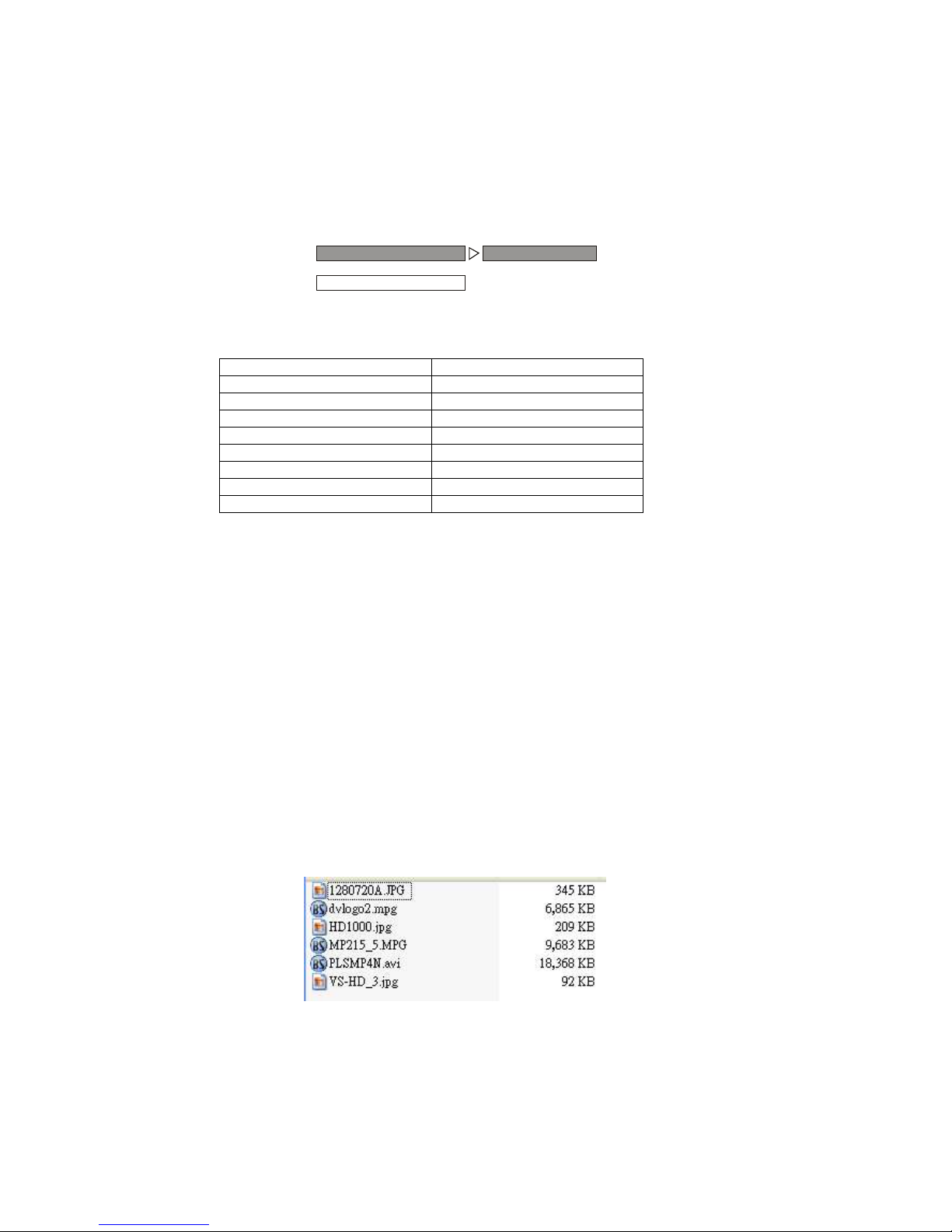
- 6 -
Default settings
• This is under the “PREFERENCES” “DEFAULTS” menu
• The following table list out the major of default settings :
OSD LANG ENGLISH
HD MODE ON
TY TYPE 480P
JPG TIME 10 SEC
BRIGHT 50
CONTRAST 50
COLOR 50
TINT 50
VOL 9*
*Load this default only when the SUBTITLE button is pressed.
5) Playback video and picture
To make easy the access of files and operation, it is recommended to copy the video (MPG,
AVI), picture (JPG) and music files in the root directory on memory card. The filename must
not exceed eight characters and 8+3 format is recommended. (e.g. xxxxxxxx.mpg)
• When a video/picture file playback is finished, the next will be playback. It will repeat all
the files in the memory card.
• When playback picture, adjust the time interval using JPG TIME button on the RCU. Click
the JPG TIME button until the desire time duration is displayed on the screen. (See JPG
TIME on Section 4 – Remote Control Unit)
• Press or button on RCU to playback the previous or next file.
• The file play sequence is followed by alphanumeric order. For example:
DEFAULTS
MAIN PAGE
RESET
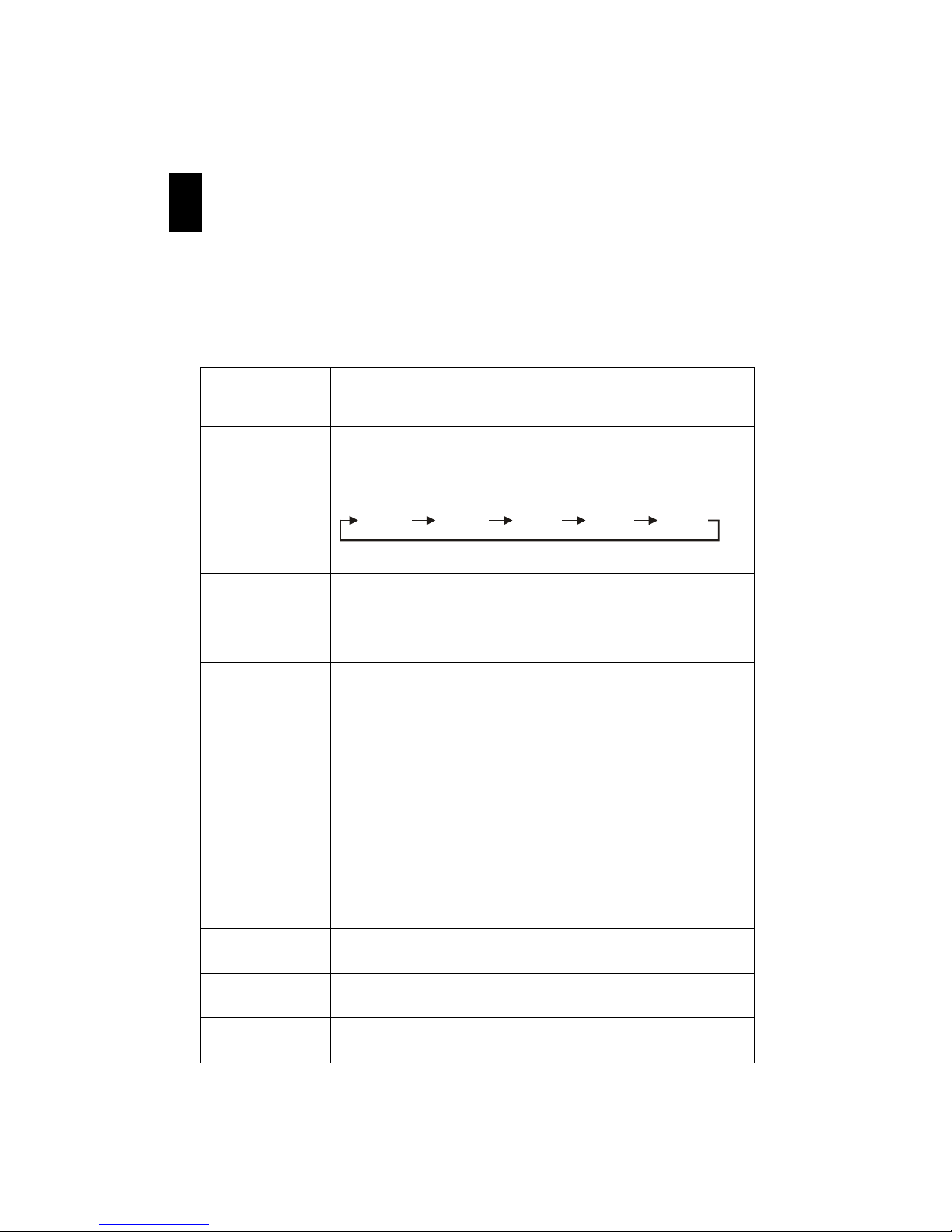
- 7 -
4Remote Control Unit
NOTE: Please pull out the battery isolation sheet in the battery compartment of the remote
control unit in the first use.
AUDIO
Press repeatedly during playback to access audio streams recorded on
the video track.
JPG TIME
Press JPG TIME button to select JPG display time intervals. (You have
to press STOP button to stop any video playback before entering this
selection.)
TFT OSD
Press TFT OSD key to toggle and adjust the brightness, contrast, color,
TINT.
Press and to adjust.
SETUP
This is for setting the basic functions of the VF-075-OF. You have to
press STOP button to stop any picture and video playback before
entering the following setup menu.
1. Press the SETUP button on your remote control unit to access the
setup menu.
2. Use the or buttons to select the menu option that you need.
3. Use the and to go back to previous level menu or to enter the
next level menu.
4. Press ENTER button to confirm selection.
5. Press SETUP button to exit setup.
SUBTITLE
Press this button to reset and load default.
MUTE
Audio mute
SCALE
Toggle between 16:9 or 4:3 screen format.
10 SEC 30 SEC 60 SEC 15 MIN 60 MIN

- 8 -
/ / /
These keys are general purpose keys for navigation to various menus
and for adjustment of parameters. These keys also serve as special
function keys as follow:
Flip picture Up/Down
Flip picture Left/Right
Rotate JPEG anti-clockwise
Rotate JPEG clockwise
VOL + / VOL -
Adjust the audio volume.
/
Play the previous or next program.
Stop play
Play or Pause
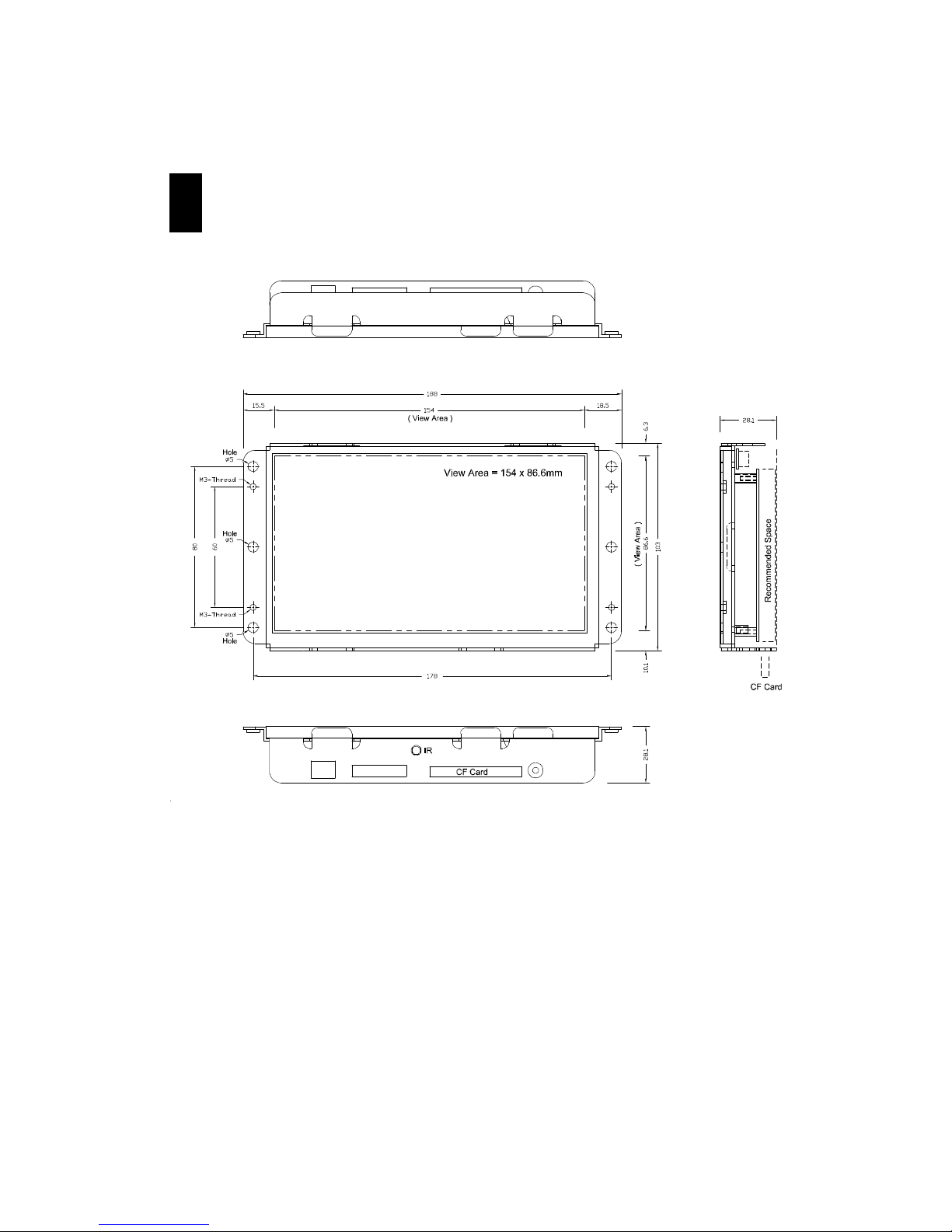
- 9 -
5Dimension
Notes:
- Dimensions are in mm.
- Drawing is not to scale.

- 10 -
6Specification
Playback video format 1. MPEG-1 video (Video-CD), MPEG-4 video (DivX,
XviD)
2. MP3 audio, JPEG picture, WMA, RMP4
Video storage CF / SD / USB Flash Drives
LCD display Color TFT
Screen size 7” (Diagonal)
Screen active area 154 (H) x 86.5 (V) mm
Panel resolution 480(W) x 3(RGB) x 234(H)
Brightness 300 cd/m2
Contrast ratio 300:1
Viewing angle 120o(H) 100o(V)
Audio output Stereo phone jack , 16 ohm output impedance
Power input 9V DC 2A typical
Dimensions 188(W) x 28(D) x 103(H) mm
Weight 330g
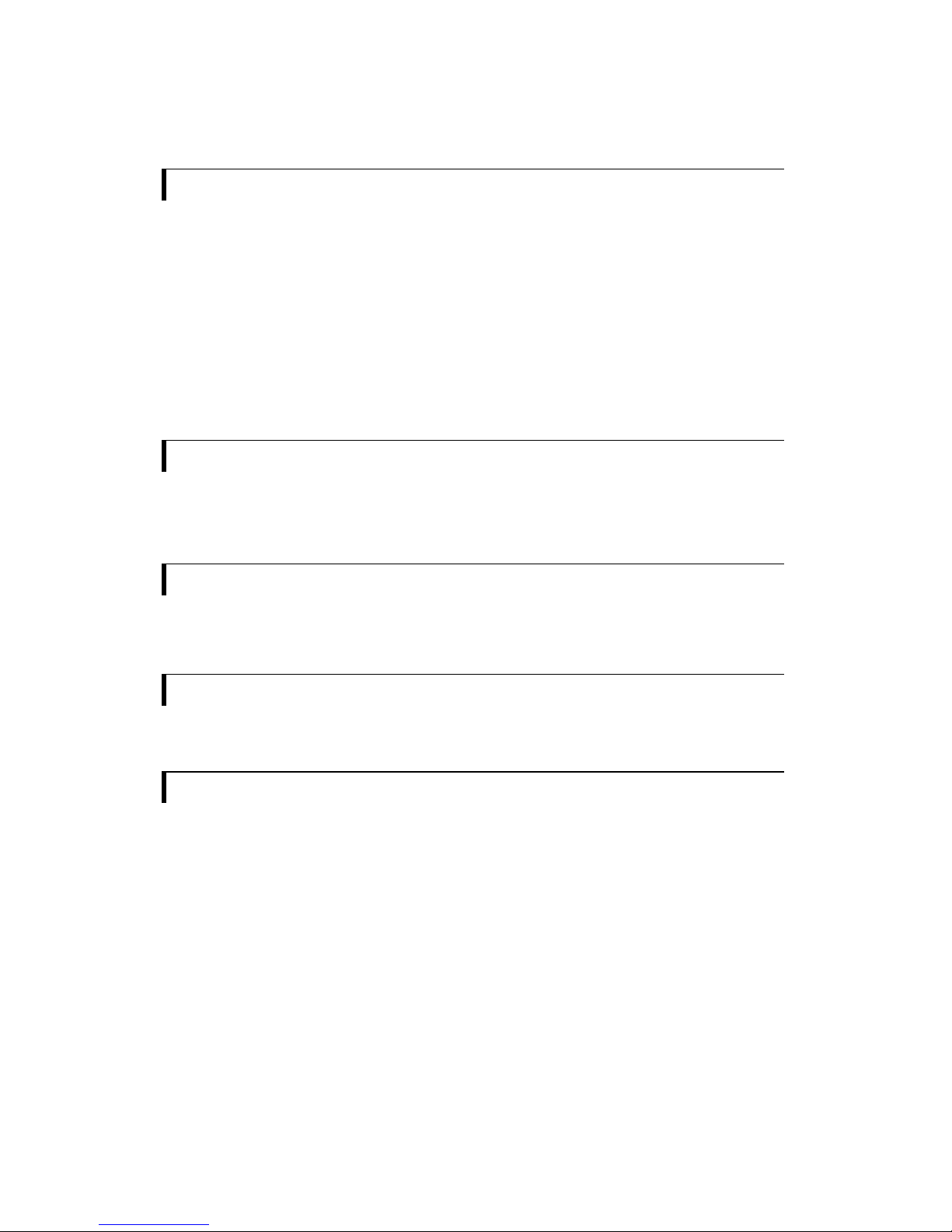
- 11 -
WARRANTY
The products are warranted against defects in workmanship and material for a period of one (1) year from the date of
purchase provided no modifications are made to it and it is operated under normal conditions and in compliance with the
instruction manual.
The warranty does not apply to:
•Product that has been installed incorrectly, this specifically includes but is not limited to cases where electrical short
circuit is caused.
•Product that has been altered or repaired except by the manufacturer (or with the manufacturer’s consent).
•Product that has subjected to misuse, accidents, abuse, negligence or unusual stress whether physical or electrical.
•Ordinary wear and tear.
Except for the above express warranties, the manufacturer disclaims all warranties on products furnished hereunder,
including all implied warranties of merchantability and fitness for a particular application or purpose. The stated express
warranties are in lieu of all obligations or liabilities on the part of the manufacturer for damages, including but not limited to
special, indirect consequential damages arising out of or in connection with the use of or performance of the products.
CAUTION
Whilst care has been taken to provide as much detail as possible for use of this product it cannot be relied upon
as an exhaustive source of information. This product is for use by suitably qualified persons who understand the
nature of the work they are doing and are able to take suitable precautions and design and produce a product
that is safe and meets regulatory requirements.
SAFETY INSTRUCTION
Do not use this product near water, for example, near a bathtub, wash bowl, kitchen sink, laundry tub, in a wet
basement or near a swimming pool.
LIMITATION OF LIABILITY
The manufacturer’s liability for damages to customer or others resulting from the use of any product supplied hereunder
shall in no event exceed the purchase price of said product.
TRADEMARKS
The following are trademarks of Digital View Ltd:
• Digital View
• Video Flyer
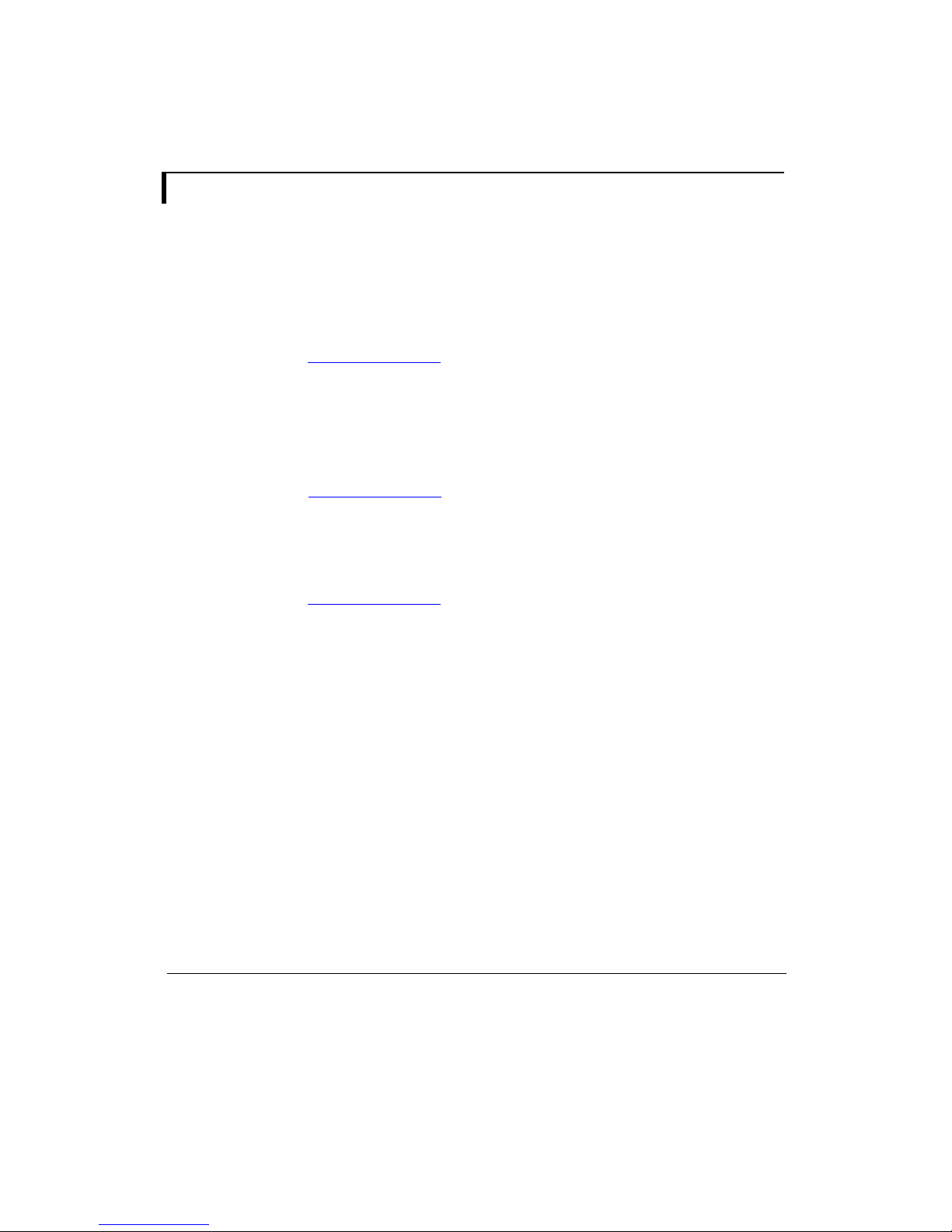
- 12 -
CONTACT DETAILS
ASIA: Digital View Ltd
19th floor, Tai Tung Building
8 Fleming Road
Wanchai
Hong Kong
Tel: (852) 2861 3615 Fax: (852) 2520 2987
Sales: sales@digitalview.com
EUROPE: Digital View Ltd
6 Marylebone Passage
London
W1W 8EX
UK
Tel: (44) (0)20 7631 2150 Fax: (44) (0)20 7631 2156
Sales: sales@digitalview.com
USA: Digital View Inc.
18440 Technology Drive
Building 130
Morgan Hill, CA 95037
Tel: (1) 408-782 7773 Fax: (1) 408-782 7883
Sales: sales@digitalview.com
Specifications subject to change without notice
Document No. 9168957-10 (April 2007) © Digital View Ltd 2007
This manual suits for next models
1
Table of contents
Other digitalview Media Player manuals