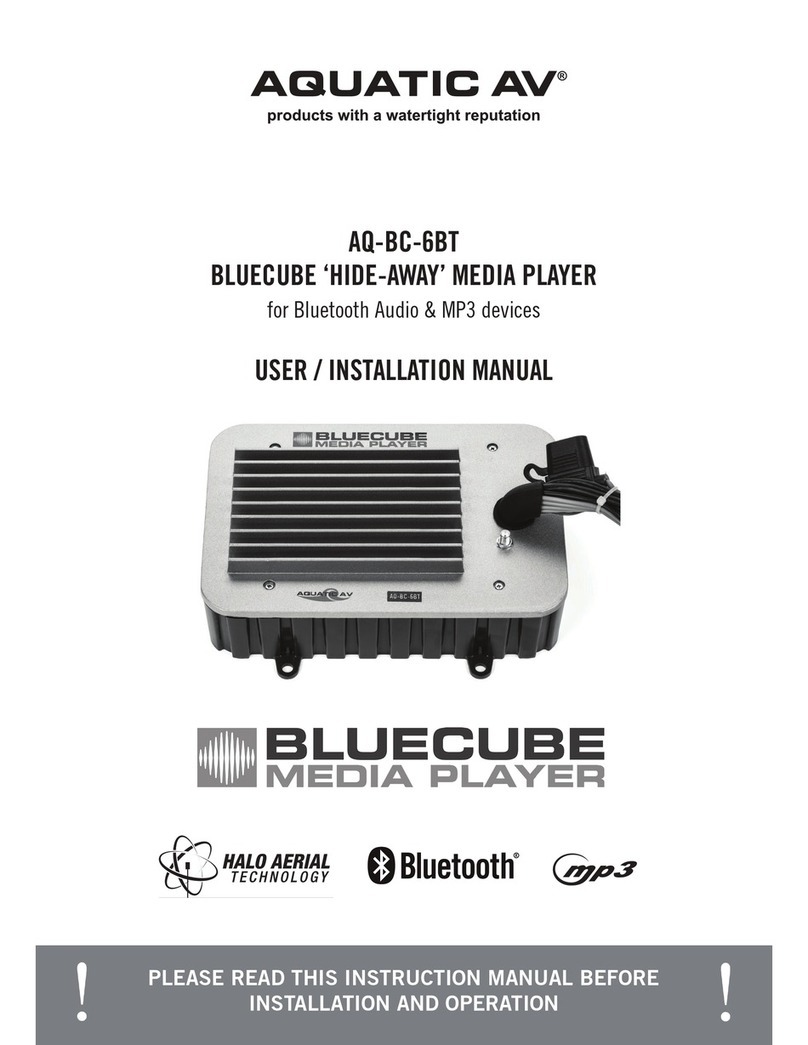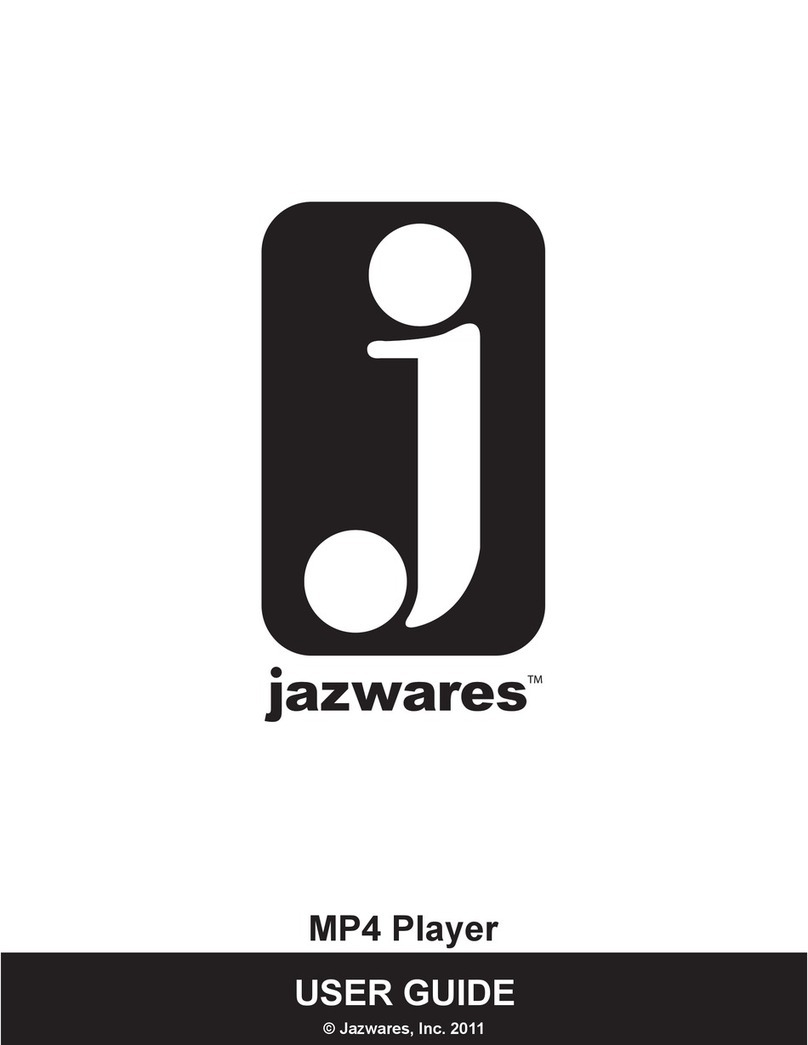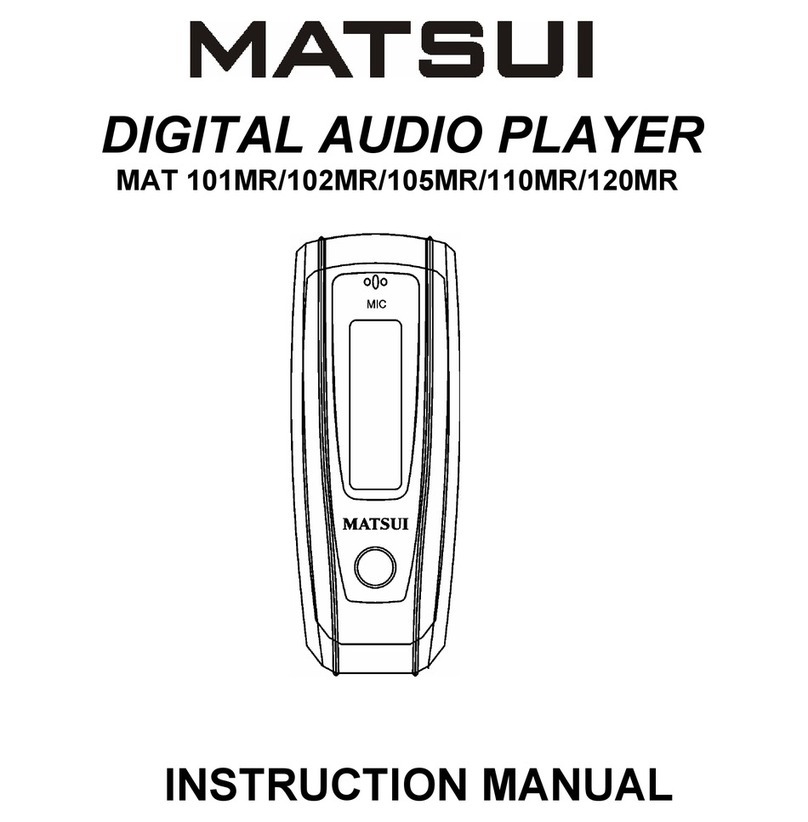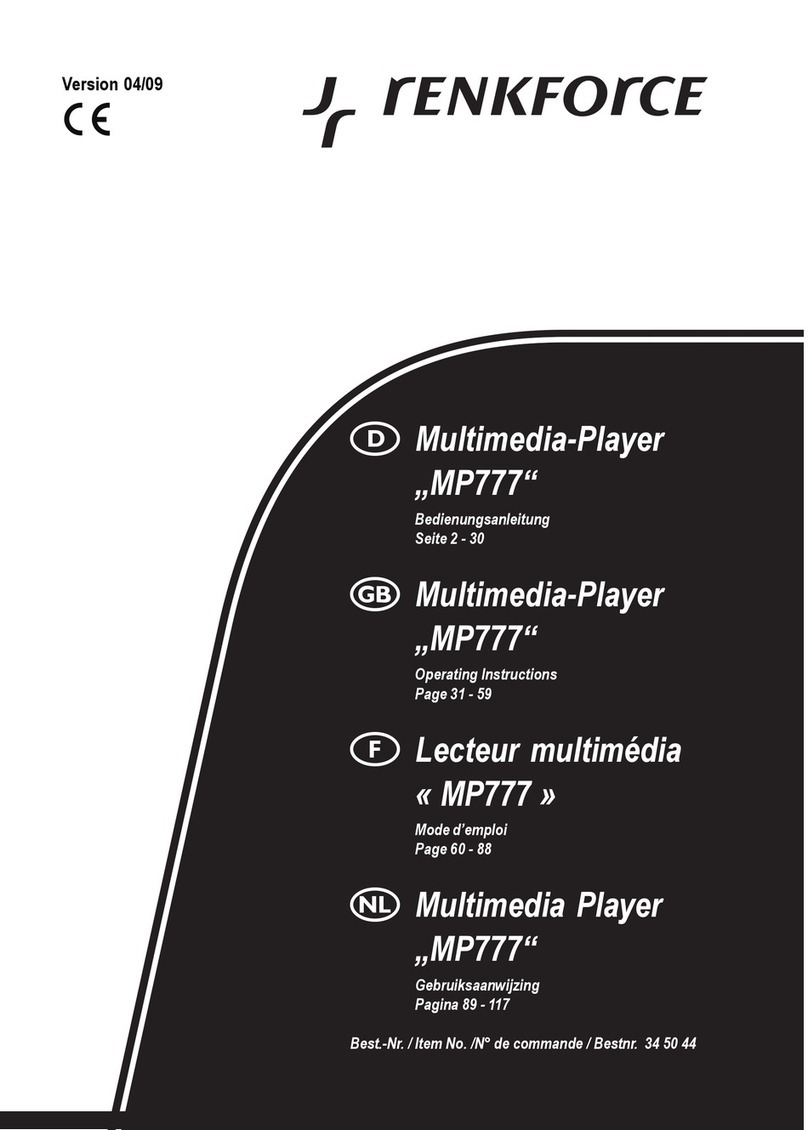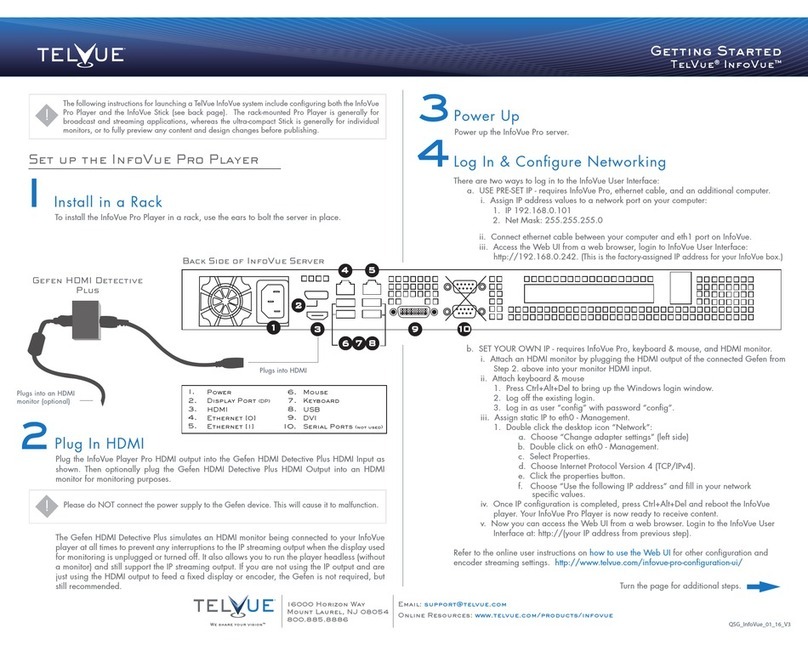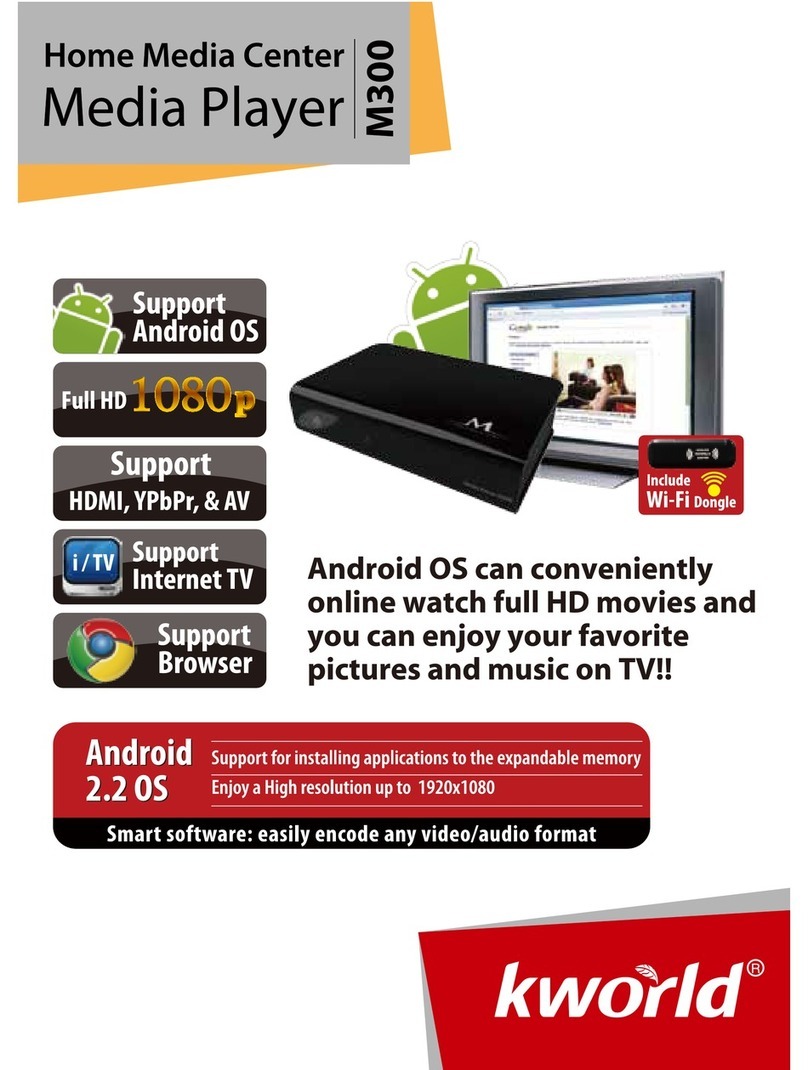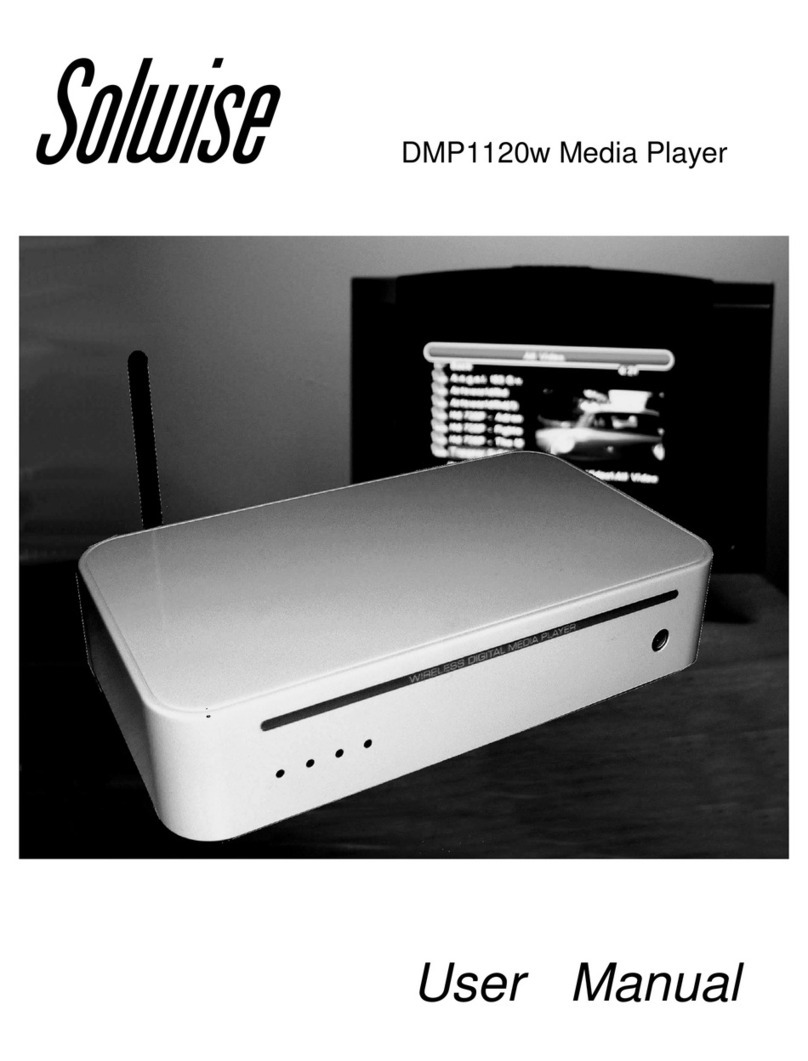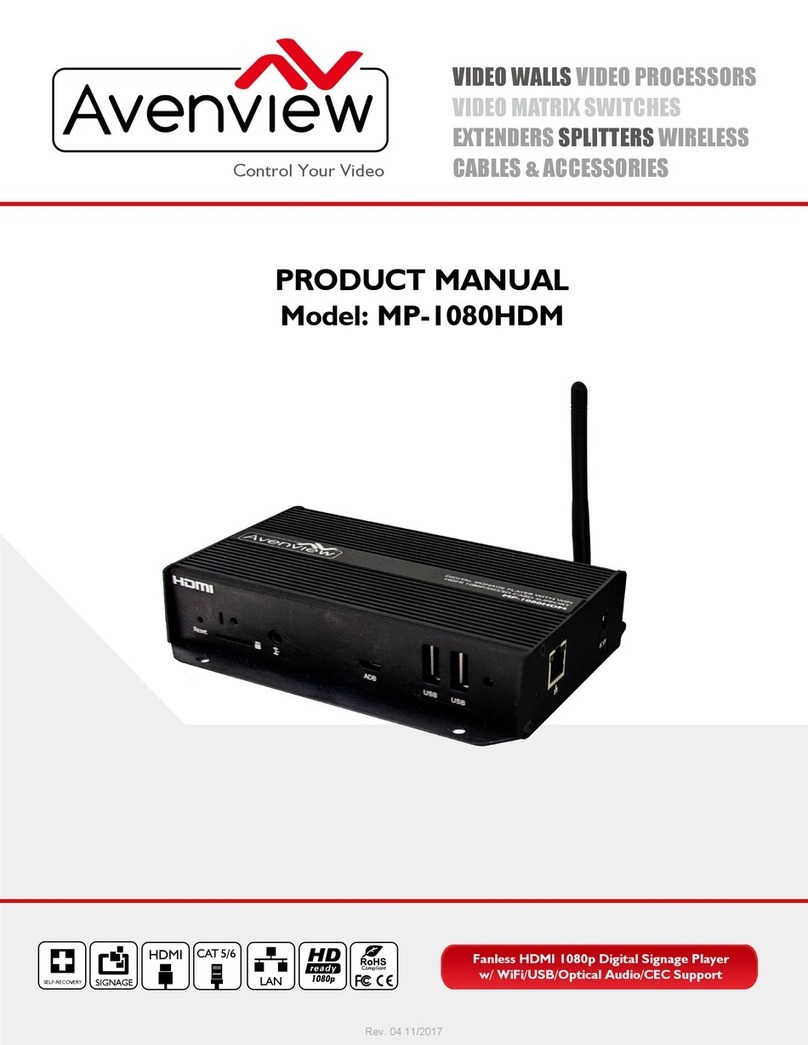The Little Black Box Little Black Box User manual

1
English
Operating Instructions


Contents
1 Introduction
1 Statements
2 Product Contents
2 Connection
3 Remote
4 Network Setup
5 User Interface
6 What is a Scraper
6 Media Sources
6 Adding media sources through the User Interface
7 Adding media sources via the Context menu
8 Video library/Setting content and scanning
9 Movie content options
10 Movie scraper settings
11 Choose site to download movie ratings from.
11 TV show content options
12 TV show scraper settings
13 Understanding Season Ordering on theTVDB.com
14 Scanning and updating files
15 Music video content options
16 Refreshing the library
18 Video navigation
18 Top Menu
20 Contextual menu
22 Views
27 Searching the library
27 Library filtering
28 Media information screen

1
Chapter 1
English
Introduction
Thank you for purchasing your very own ‘Little Black Box’. This
manual will take you through the quick and easy steps needed to get
your Little Black Box setup, online, and it also offers you a source of
information that will help troubleshoot any problems.
Statements
We have made every effort to provide the most current information
about the product. We do not guarantee the contents of the present
user’s manual and disclaim any implied guarantees concerning
market value or suitability for specific purposes. The information
contained here is intended to enable the correct usage and
maintenance of the product.
We reserve the right to amend, change or translate this user manual
without prior notification thereof. For this reason we recommend you
regularly visit our websites in order to obtain the latest information.
www.thelittleblackboxna.com
www.thelittleblackbox.eu
Our user’s forum is located at:
www.tlbbforum.com

Chapter 1
2
English
Product Contents
First check you have the following items within the packaging:
• Double Sided Remote
• Little Black Box
• Power Supply
• HDMI Cable
Connection
• Connect one end of the HDMI cable to the Little Black Box and
the other to the HDMI port on your TV.
• Connect the power supply to the Little Black Box.
• Connect the power supply to an AC outlet. The Little Black Box
will turn on automatically.
• Ensure that (2 X AAA) batteries are properly installed in the
remote.

3
Chapter 1
English
Remote

Chapter 2
4
English
Network Setup
1. Scroll to the top of the screen
2. Click on Wifi
3. Choose your home network and click ok
4. If Required enter your password
5. Click done

5
Chapter 2
English
User Interface
The Little Black Box has been designed to make sure that each user
can navigate effortlessly through the on screen menu and easily
select various options in order to find their content.
Use the Navigation Buttons to move through the
menus.
Click Ok to enter your selection

Chapter 3
6
English
What is a Scraper
Scrapers are used by XBMC to go online to automatically retrieve
metadata information and
artwork (thumbnails/poster/
cover/fanart) from websites
for Music, Videos, Movies,
and TV Shows. This meta data
information and artwork is then
used for the XBMC program,
music, and video libraries.
Media Sources
Your Little Black Box offers you the widest possible variety of home
entertainment available through and network/internet connection
and a TV. Whether you’re planning a Movie night with a loved one
or you want to setup a playlist for a house party, you’ll be able find
just what you need.
Adding media sources through the User
Interface
By default every root section includes a Add Sources button that
you can click to start adding sources. This can be disabled though
Settings/Appearance/View Options/Disable add source buttons in
file lists.

7
Chapter 3
English
Adding media sources via the Context menu
While in the root of any of XBMC’s sections you Call up the context
menu by pressing the menu button on the remote. From there you
can also edit any of your current sources, just make sure you have
the source you wish to edit selected.
Note: For this context-menu to appear (for Add/Edit/Remove Sources),
you need to be on your root-folder of i.e. VIDEOS | MUSIC | PICTURES.
Note: The Context Menu will show more or less options, depending on
where you bring it up.

Chapter 3
8
English
Browse or enter the name and location (Local / IP ) you wish to
assign to the source. From here you can also set the content of your
media source. With this feature you can let XBMC pick the FanArt
and Thumbnails from the internet that way giving your XBMC a very
nice look by showing the appropriate FanArt and Thumbnails when
browsing your media.
Video library/Setting content and scanning
When you “Set Content”, you can set your video content as Music
Videos, Movies, or TV Shows. Scroll through the options until you get
to the correct one. If you did not “Set Content” when you added a
source, you can do so later by selecting the source and bringing up
the contextual menu press the menu button on the remote.

9
Chapter 3
English
Movie content options
Run Automatic Scan
Scans the source’s files into the library after selecting ‘OK’
Movies are in separate folders that match the movie title
If you keep each of your movies in its own folder with the movie
name in it
Example: /Movies/Big Buck Bunny/Big Buck Bunny.mkv
If you keep all your movies in one big folder then leave this option
unchecked.
Scan recursively
Scans sub folders for movies as well as the main folder. Great for if
your movies are categorized into sub folders (e.g. genres, a-z), etc.
Example: /Movies/Action/Big Buck Bunny.mkv

Chapter 3
10
English
Selected folder contains a single movie
This option is intended for adding one movie at a time.
Exclude path from library updates
Excludes the selected path from scans and updates, even if it’s a
subfolder of a folder that has contents set.
Movie scraper settings
Keep original title
Use the original (untranslated) title when getting info for a foreign
film.
Enable fanart
Download Fanart or not.

11
Chapter 3
English
Enable trailer
Download movie trailers from YouTube.
Prefer trailer from HD-Trailers.net
Alternative trailer download.
Preferred language
Language to use for summaries and other metadata.
Get rating from
Choose site to download movie ratings from.
TV show content options
Run Automatic Scan
Scans the source’s files into the library after selecting ‘OK’

Chapter 3
12
English
Folder contains a single TV Show
This option is intended for adding one TV show at a time.
Exclude path from library updates
Excludes the selected path from scans and updates, even if it’s a
subfolder of a folder that has contents set.
TV show scraper settings
Use DVD order
Use DVD order instead of broadcast order.
Use absolute ordering Treat show as having only one season so
that file names only require episode numbers. Often used for single
series and anime.

13
Chapter 3
English
Enable fanart
Download Fanart or not.
Prefer posters
Download posters instead of banners. Be sure to also toggle the
layout setting.
Understanding Season Ordering on theTVDB.com
TheTVDB.com is an open database that can be modified by anybody.
All content and images on TheTVDB.com website have been
contributed by its users. XBMC uses this information to display meta
data and fanart with your programs.
To get a match for episodes you need to understand thetvdb.com
data has 3 different ways of ordering the episode numbers;
• DVD Order
• Absolute Order (aka Single Season)
• Aired Order
In the configuration of the TVDB Addon if neither of the 2 tick boxes
for DVD Order or Absolute Ordering are ticked then the order of
episodes will be in Aired Order and this is the default listing order
for the the TVDB addon.
You can see these options on thetvdb.com at the bottom of the page
and when trying to match the order with how your files are named,
you can confirm it with the page URL eg. http://www.thetvdb.com/
index.php?tab=seasonall&id=71361&lid=7&order=absolute the
other options in this case were DVD and aired.

Chapter 3
14
English
Please note that there is a global setting for these and also
each folder has it’s own setting which can be checked via
Video>files>(highlight show folder)>context menu-
>change content>settings. The folder’s setting has precedence
over the global setting.
It is also important to understand thetvdb.com does not have
absolute ordering for some shows and thus ticking the Absolute
Order button may result in the episode number not being found
and thus no match found or an incorrect match. Additionally whilst
absolute ordering may exist on thetvdb.com, that data may not be
available to the scraper due to the way thetvdb.com feeds that data
out.
Scanning and updating files
There are several ways you can scan your movies into the library:
• Choose automatic scan when you set the content for the
source.
• Select the item in file view and press menu and select “Movie
information” or “TV show information”
• If the file is already scanned in, you can also use the info
screen to refresh/update that entry in the library.
• You can select the share/folder that your videos are in and
choose “Scan for new content” from the contextual menu,
which scans all files in that share/folder.
• In Library view you can choose “Update library” from the
contextual menu.

15
Chapter 3
English
Music video content options
Run Automatic Scan
Scans the source's files into the library after selecting 'OK'
Scan recursively
If your music videos are categorized into sub folders (e.g. genres,
a-z).
Exclude path from library updates
Excludes the selected path from scans and updates, even if it's a
subfolder of a folder that has contents set.

Chapter 3
16
English
Refreshing the library
To refresh the information for existing videos:
Refresh individually
1. Select the item in file view and press menu.
2. Select “Movie information” or “TV show information”.
3. Then select “Refresh”.
When refreshing individually you can also choose to just refresh
or manually select images for various views (cover art, fanart,
thumbnails, etc).
Refresh by source/folder
1. Remove a source/folder from the library by changing the
content setting to “None”.
2. When XBMC asks you if you want to remove those items from
the library, say yes.
3. XBMC will then show a progress bar and remove those entries.
4. Changing it back to what it was before.
5. XBMC will then rescan in those entries.
Note: XBMC only scans each video once for information. The next time
you update it will only add new videos, but won’t download new art/
summaries/etc for existing videos.

17
Chapter 3
English
Switching scrapers and removing sources from the library
Setting the content back to (None) after previously having selected
a scraper for a source, will prompt users if they want to remove the
contents from the Library.
This is recommended if you wish to switch scrapers. First set
content to (None) and then choose the new scraper.
Setting content to (None) also removes the contents of the selected
folder from the Library altogether. This is useful if you want to
remove the contents of an entire folder from the video library as
removing entries from the contextual menu will only remove single
items.
Table of contents