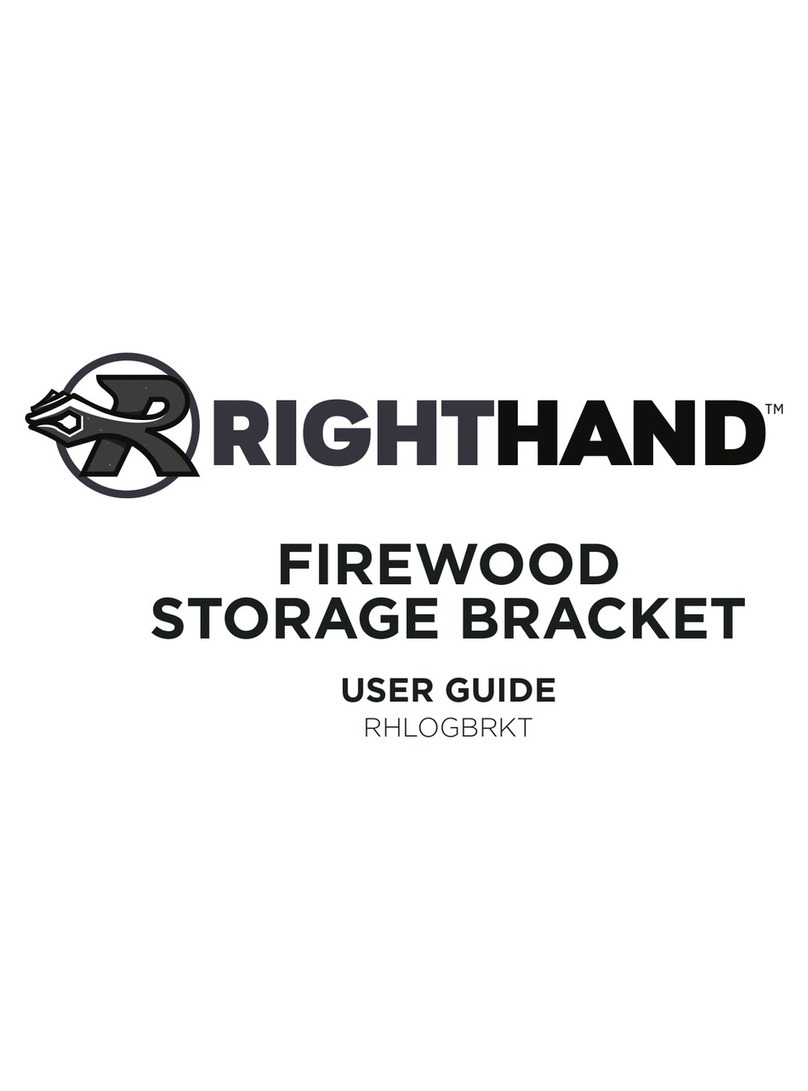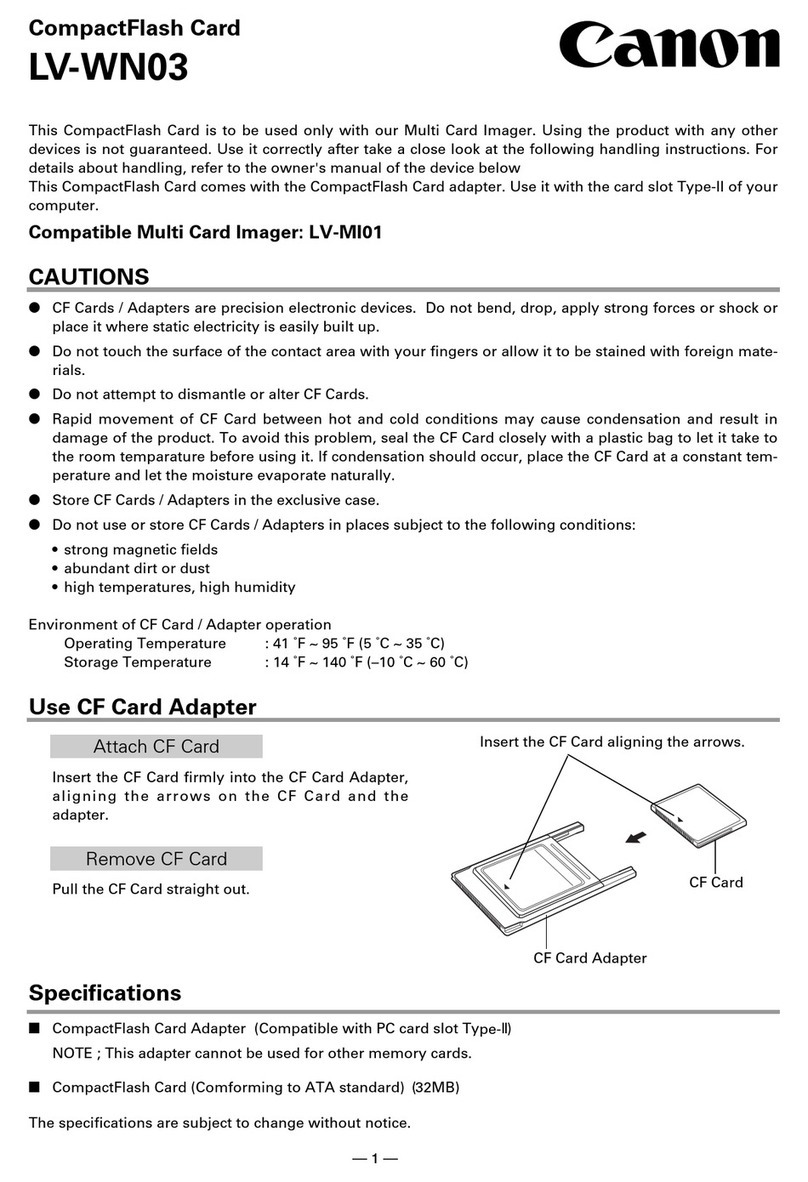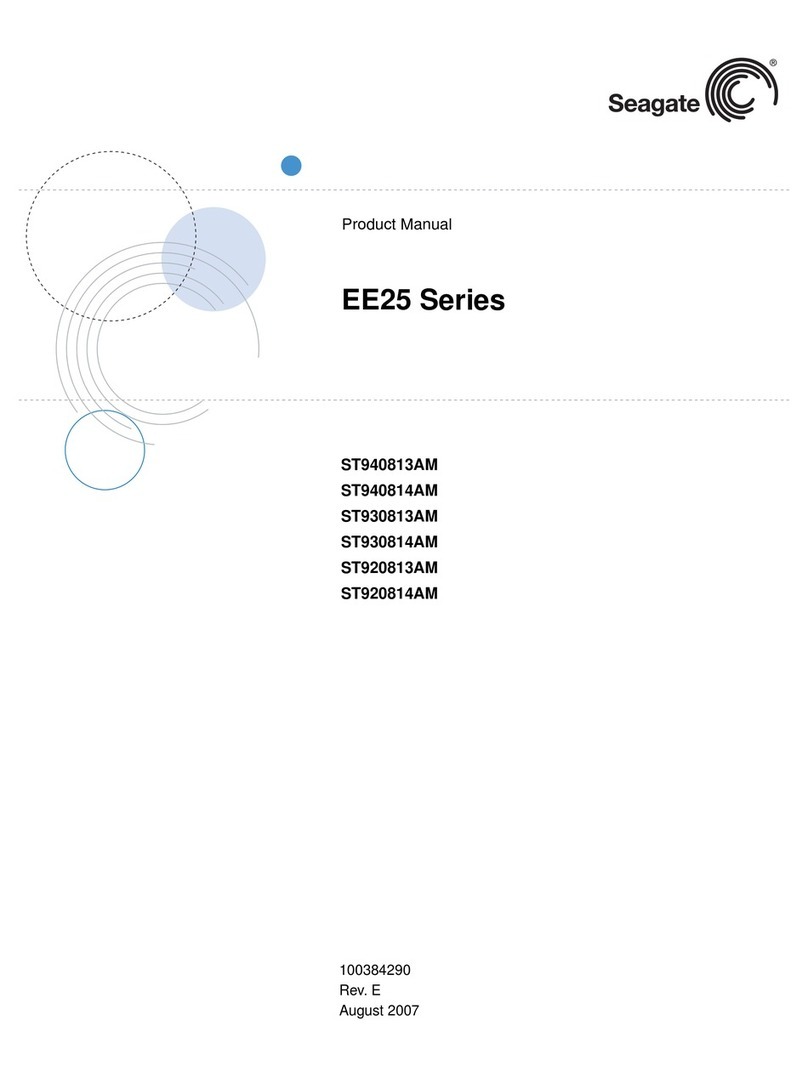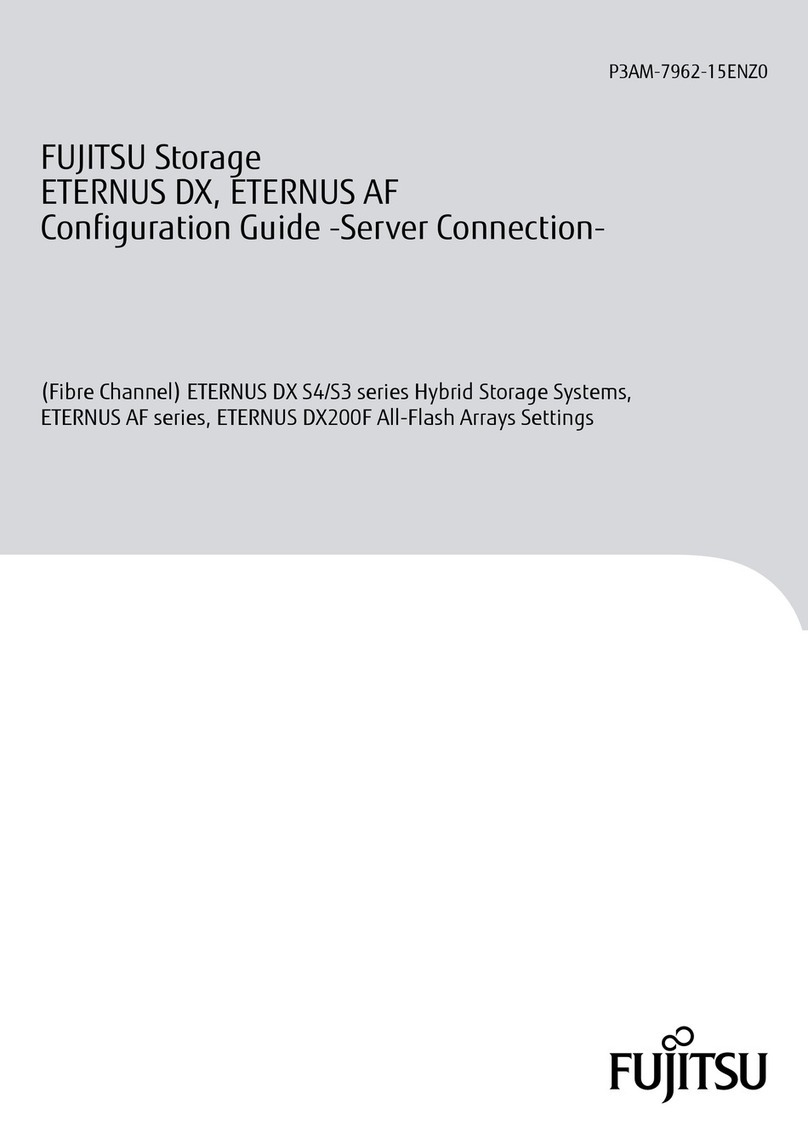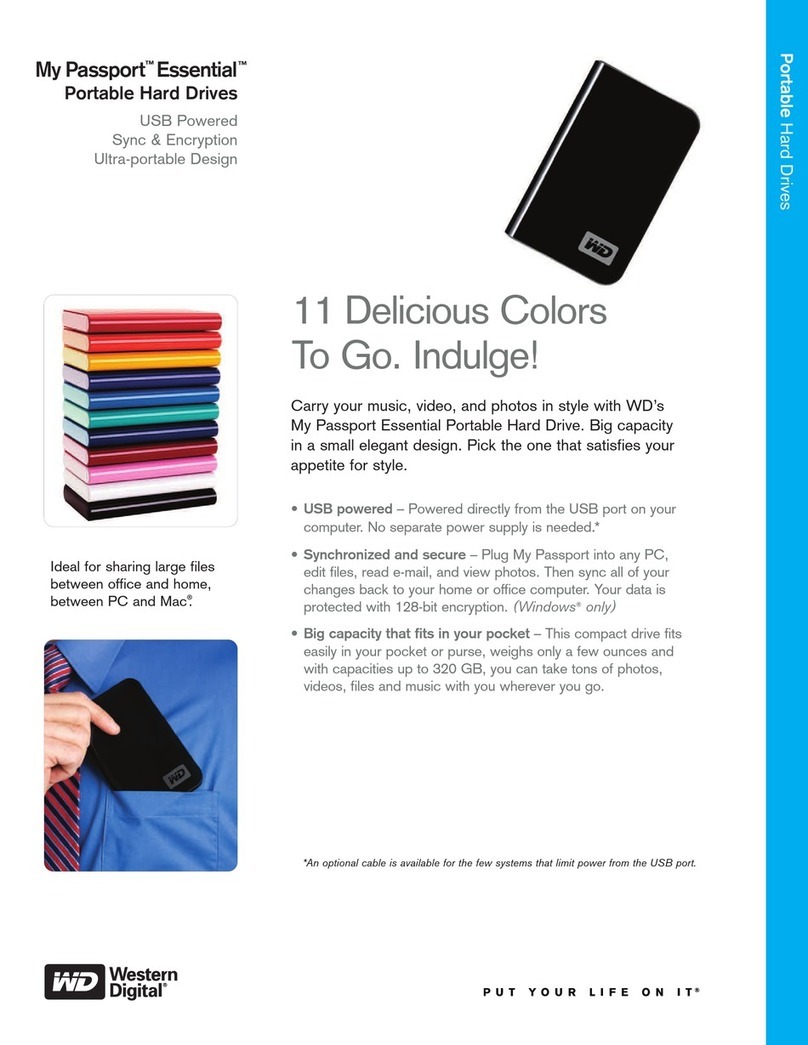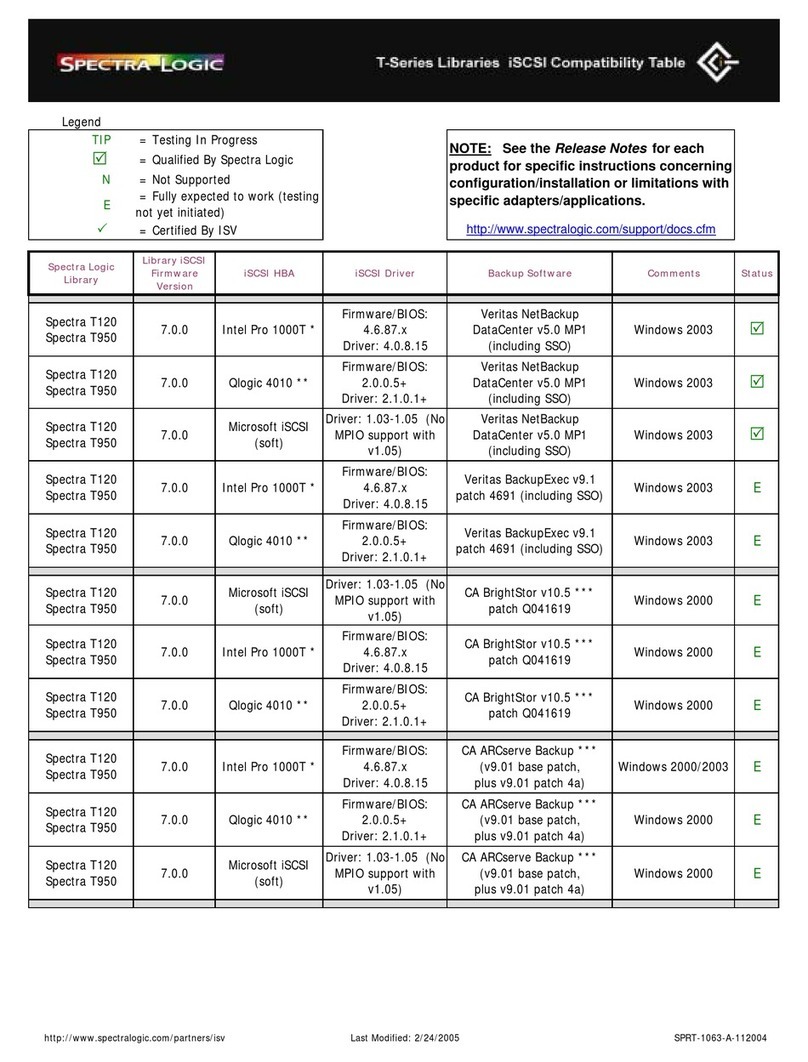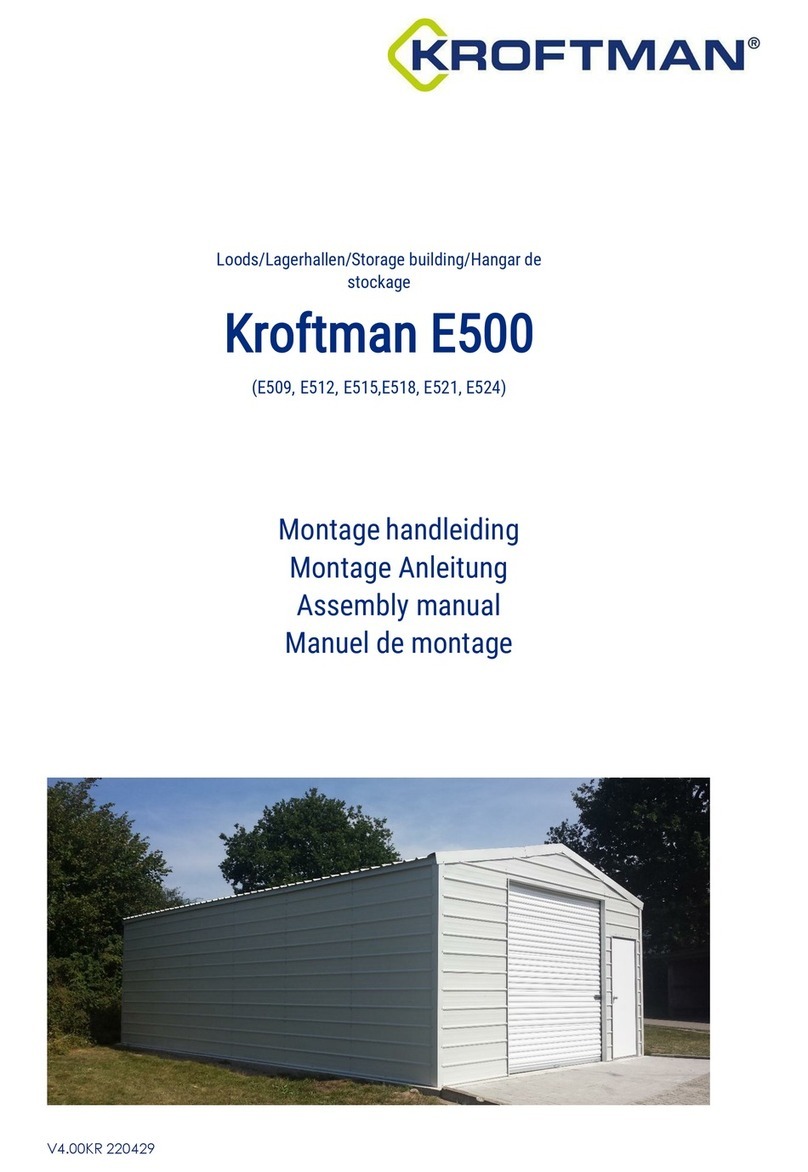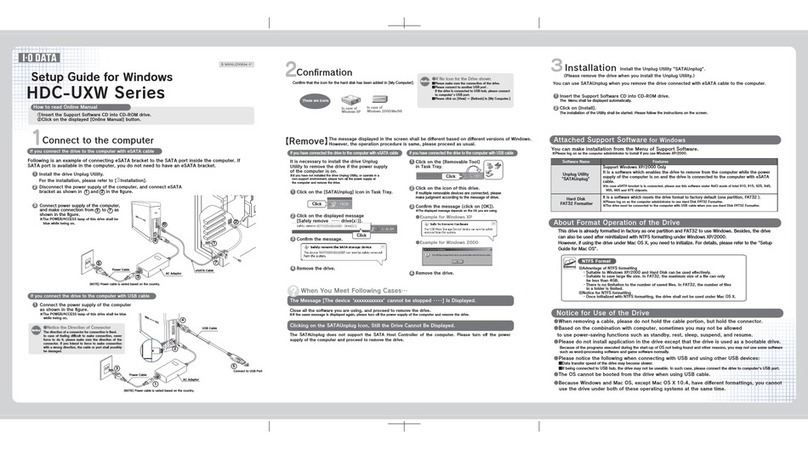Digitex USB 2.0 Flash Drive User manual

USB 2.0 Flash DriveUSB 2.0 Flash Drive
User’s Guide & Manual
Version 1.1
Contents
Introduction
1. Digitex USB 2.0 Flash Drive
2. Features
3. Precautions
Driver Installation
1. Win 98 / 98 SE
2. Win ME / 2000 SP3 /XP
3. Mac OS 9.x+
4. Linux 2.4.0+
Drive Disconnection
1. Win 98 / 98 SE
2. Win ME / 2000 SP3 /XP
3. Mac OS 9.x+
4. Linux 2.4.0+
Warranty

Digitex USB 2.0 Flash Drive
Introduction
Congratulations on your purchase of a Digitex USB 2.0 Flash Drive. Using this
device, you can quickly and easily store and transfer data between computers.
Since the Drive uses the USB port, you do not need to restart your computer after
connecting this flash drive. This Digitex USB 2.0 Flash Drive provides great flexibility
and data security with disk partitioning and password security features. It allows the
easy creation and configuration of one or two partition drives – an open partition
drive with no password and a secured partition drive with password access option.
The secured partition drive allows you to keep your important files in it, protected by
a password which. Access to this secured partition drive would require the correct
password to be entered to unlock the drive.
Container USB 2.0 Flash Drive – a light-weight compact storage. Owing to its
simple shape, it can be connected to any hard-to-reach USB port.
Soft’n’Strong USB 2.0 Flash Drive – a storage of unique design. Its rubber body
protects against damages in the case of occasional falling, moisture penetration or
increased temperatures.
Pen Drive USB 2.0 Flash Drive – a pen-shaped storage, which can be easily placed
in the pocket of a shirt or jacket. It is available complete with a docking station and a
USB extension, permitting the computer-connected device to be placed directly on a
working table irrespective of the computer location.
Executive USB 2.0 Flash Drive – a storage in the form of a business card. It can be
easily put into a business card case or in a wallet. The device is available complete
with a compact card case.
Executive
Pen Drive
Soft'n'Strong
Container
Y
Y
N
Y
256/512/1024/2048/4096
64/128/256/512/1024/2048/4096
64/128/256/512/1024/2048
64/128/256/512/1024/2048
21
21
20
12
86x54x4
85x28x15
62x23x10
85x16x8
High
Speed
version
Dimension,
LxWxH, mm
Weight, gr
Storage capacity, MbModel
1. USB connector: to connect to USB port of PC
2. Write/Delete protection switch: Provides protection from accidental deletion of
data.
3. LED indicator: shows when device is in use. A flashing indicator means that the
device is running in a writing mode. Disconnecting the device when in the writing
mode will cause damage of data and USB Flash Drive.
There is list of devices in the chart*
* for available models please refer to www.digitex-europe.com
Introduction

Features:
Precautions
Support USB 2.0 specification
No external power is required. Connected through the USB socket
Additional security password functions
Data retention for at least 10 years
Hot Plug & Play - Enable you to install anytime.
Wait until the LED is flashing in a normal frequency before deinstalling the USB
Flash Drive otherwise data will be lost and device can be damaged. The device must
be deactivated (using the windows eject option) before deinstalling otherwise data
could be lost.
Only qualified personnel may open and repair the device.
Check the USB ports of the PC you want to use for damage and seal the USB
port of the device with the protective cap when the device is not in use.
Avoid overheating, direct exposure to the sun and high and extremely low
temperatures may cause damage to the device.
Protect the device against humidity and condensation.
Avoid strong electromagnetic influence that may cause data loss.
Introduction
Driver Installation (Win 98 / 98 SE)
Driver Installation (Win ME / 2000 SP3 / XP)
Driver installation
1. Double check that you have installed USB 2.0 support driver from your
motherboard driver CD disc
2. Insert the driver CD disc into your CD-ROM
3. A menu will automatically pop up
4. Select Install / Remove Driver to start installation
5. Follow the on screen instruction to install driver
6. Restart machine after installation is completed
7. Insert your device
Caution: Please install driver first before plugging in your device!!!
For these operating systems, no driver is required; simply plug in your device into
your USB port on your computer, and the operating system will automatically
recognized the device with its built-in driver (USB Mass Storage Class Driver).
Driver Installation (Mac OS 9.x+)
No driver is required for Mac OS users. However, since the Mac is not USB 2.0
compliant, the drive will only have the performance of USB 1.1.

Driver Installation (Linux Kernel 2.4.0+)
1. Plug in the device
2. Please check whether it had been enumerated in file /proc/scsi/scsi. If not please
check whether modules had been loaded, i.e : usb-storage, scsi_mod, sd_mod, ...,
by using "/sbin/lsmod". If not become root or use sudo with "modprobe usb-storage".
3. If the device is enumerated in /proc/scsi/scsi, then it is OK to mount the Pen
Driveplus 2.0 to existed desired directory with "mount/dev/sda1 <desired directory>". If
there is no partition existed, please omit the digit. "a" means first LUN (Logical Unit),
then "b", "c", ... and the digit means the partition number. If fail, please send us the
output of 'dmesg' and make sure those messages are collected after the USB
FlashDrive 2.0 is plugged in.
4. You may use "Control Center" from Gnome -> Mount Points (left side) -> Hard
Drive and select the appropriate device and partition, specify the mount point
(existed directory) and others, i.e. uid, gid, permission, ..., of course you need root
privilege. Suggest you un-mount it to avoid error messages on the next booting.
5. To eject, use "eject <desired directory>" to flush the buffer and clear the mount
information.
6. After mounting the USB FlashDrive 2.0, you may do any file operations on it.
7. Some latest distributions may automatically mount the USB device on the
desktop.
8. If there is any problem, please attach the "dmesg" output and/or
/var/log/messages.
Driver installation Drive disconnection
Windows 98 / 98SE
Wait till the LED light dimmed, then remove directly from USB port.
Windows ME / 2000 / XP
Double-click (Unplug or Eject Hardware) in the system tray in the lower right part
of your screen. A window will appear, select the name of the device that you want to
remove, and then click the “Stop” button.
Confirm the device that you want to remove by clicking “OK”, wait till the LED light
dimmed, then remove from USB port.
Mac OS 9.x or above
Drag the device icon to the Trash Can, confirm remove, wait till LED light dimmed,
then remove from USB port.
Linux Kernel 2.4.0 or above
To remove, use "eject <desired directory>" command to flush the buffer and clear the
mount information.
Product is covered by a 1 year warranty. If this product is found to be defective, it will
be replaced with no cost for you. You may return it with original cash register receipt
to the place of purchase. This warranty does not reply to normal wear or to damage
resulting for abnormal use, misuse, abuse or neglect or accident Digitex will not be
liable for any incidental, consequential or special damages, however caused, for
breach of warranty or otherwise. It is recommended that you keep a minimum of two
copies of important data and that the USB drive does not hold the only copy of any of
your documents.
Warranty