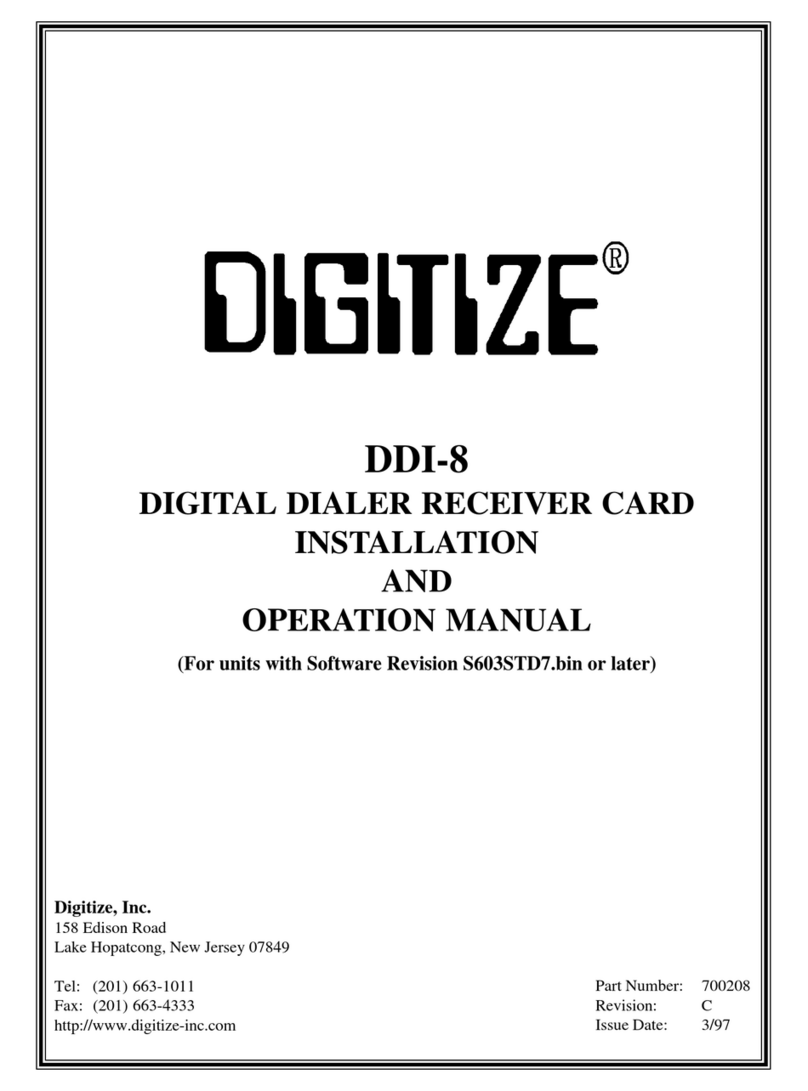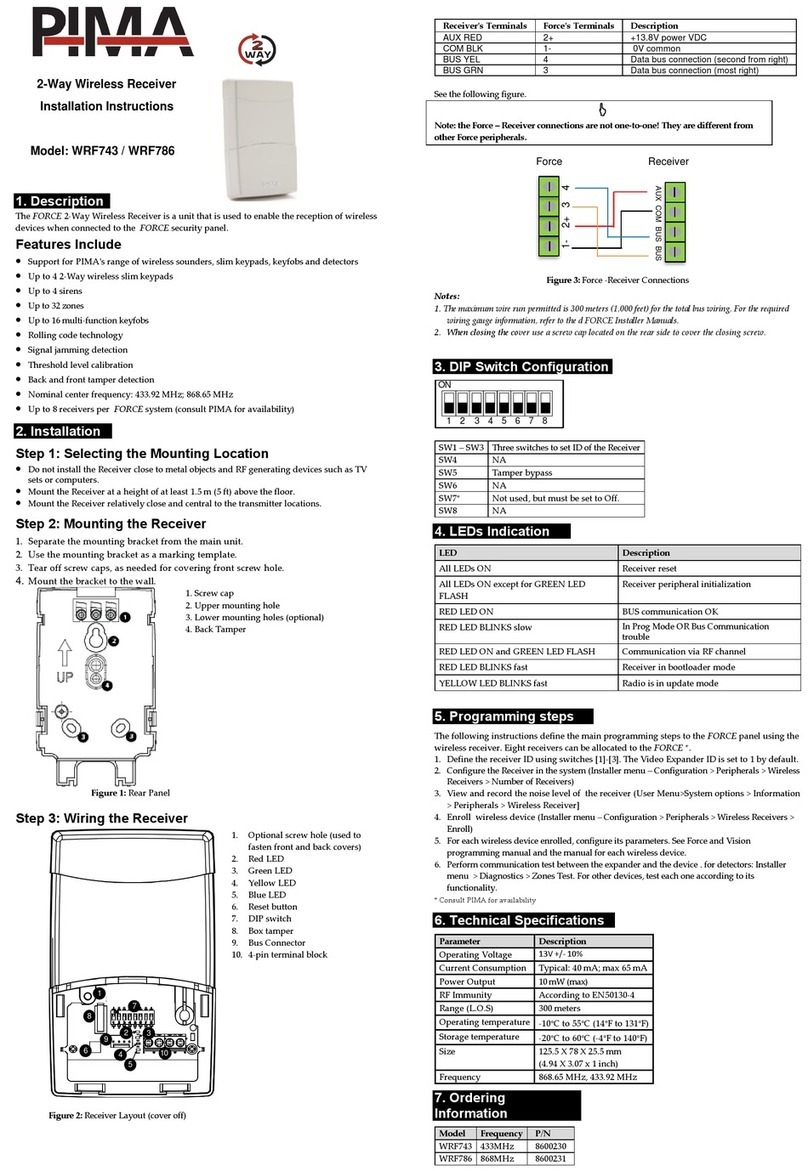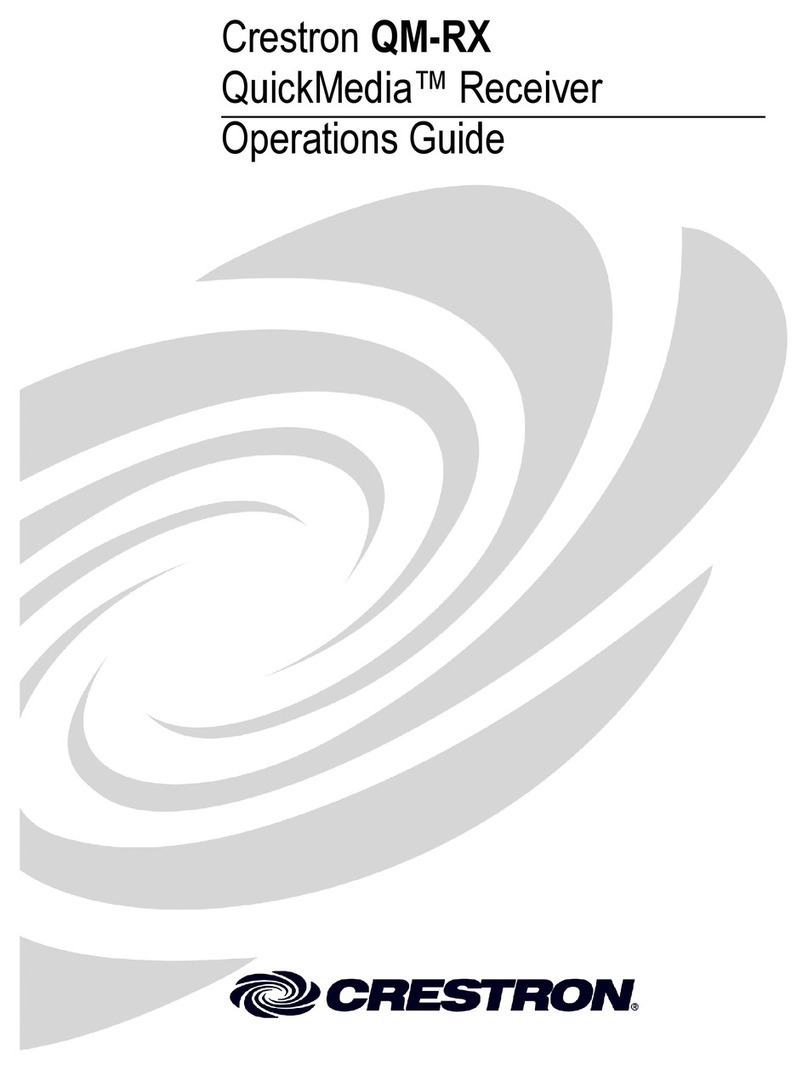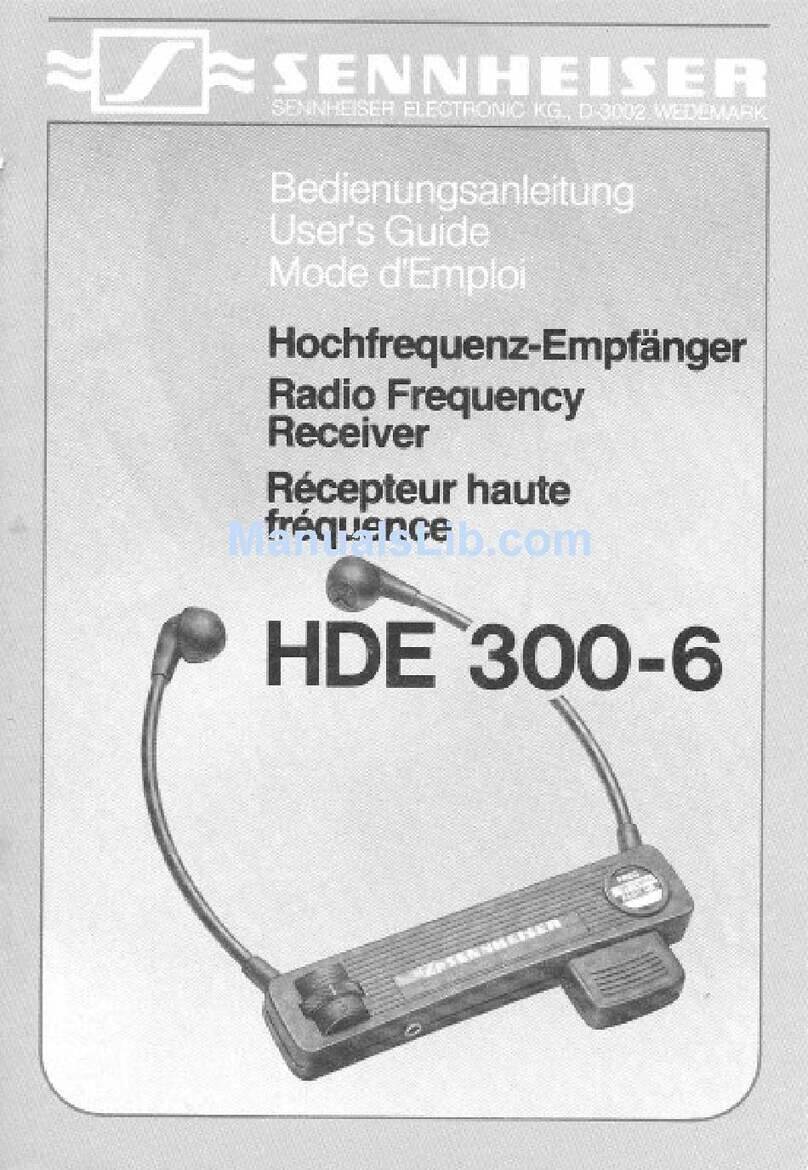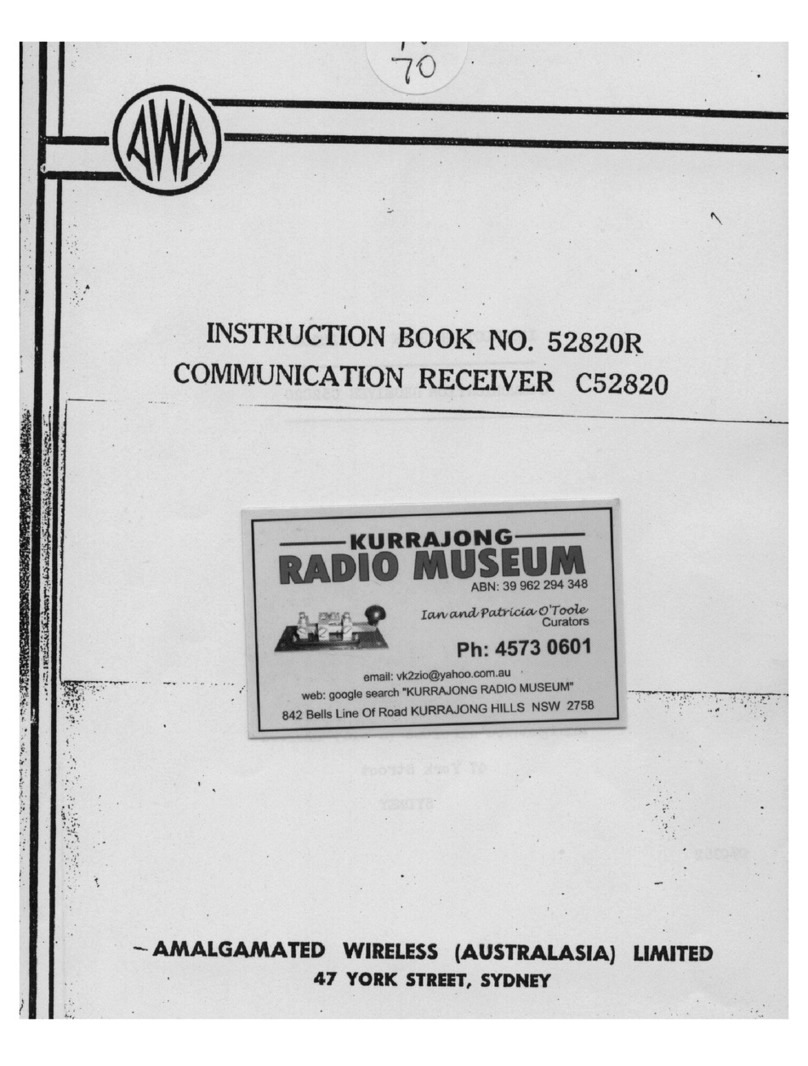DIGITIZE DDI-11E Instruction Manual

DDI-11E
Dual Line Digital Dialer Receiver
Installation & User Manual
Digitize, Inc.
158 Edison Road
Lake Hopatcong, New Jersey 07849
Tel: (973) 663-1011 Part Number: 700289-0001
E-mail:info@digitize-inc.com Revision: B
Website: http://www.digitize-inc.com Issue Date: 10/21

Digitize, Inc.
158 Edison Road
Lake Hopatcong, NJ 07849-2217
The Digitize logo (stylized) is a registered trademark of Digitize, Inc.

PROPRIETARY NOTICE
AND
DISCLAIMER
DIGITIZE, INC.
158 EDISON ROAD
LAKE HOPATCONG, NJ 07849-2217
PH: (973) 663-1011
E-Mail: info@digitize-inc.com
Website: http://www.digitize-inc.com
This manual has been prepared by DIGITIZE, INC. for use by its licensees,
distributors and customers. The information contained herein is the property of
DIGITIZE, INC. and may not be copied, disclosed or reproduced, in whole or in part,
without the prior written approval of DIGITIZE, INC. Any unauthorized disclosure to,
or use of the enclosed information by, unauthorized third persons shall void any and
all representations, warranties and obligations on the part of DIGITIZE, INC.
DIGITIZE, INC. reserves the right to make changes to the specifications and
material contained herein without prior notice. The information and/or examples
(including, but not limited to circuitry, wiring diagrams, programming, the operation
or use shown) described in this manual are intended solely to illustrate the operating
principles of the particular product. They are not a warranty, representation or
guarantee that a particular example or use shown will perform in a particular
situation. They are given for illustration purposes only. DIGITIZE, INC. shall not be
responsible, nor does it represent, that any example of illustration will perform in a
particular environment or practice unless it specifically makes a representation to
that effect.
The material set forth herein is for informational purposes only, and DIGITIZE, INC.
assumes no patent liability with respect to any information or illustrations contained
herein.

FCC NOTICE
In compliance with Paragraph 15.105 of the FCC Rules and Regulations, the
following notice is provided.
NOTE: This equipment has been tested and found to comply with the limits for a
Class A digital device, pursuant to Part 15 of the FCC Rules. These limits are
designed to provide reasonable protection against harmful interference when the
equipment is operated in a commercial environment. This equipment generates,
uses, and can radiate radio frequency energy, and, if not installed and used in
accordance with the instruction manual, may cause interference to radio
communications. Operation of this equipment in a residential area is likely to cause
interference, in which case the user will be required to correct the interference at his
own expense.
P/N 770120 Rev C

Table of Contents
1 Introduction ........................................................................................... 1-1
1.1 Purpose..........................................................................................................................................1-1
1.2 Scope.............................................................................................................................................1-1
1.3 System Organization......................................................................................................................1-1
2 Describing the System ........................................................................... 2-1
2.1 What is the DDI-11E Receiver?.....................................................................................................2-1
2.2 How are systems configured? ........................................................................................................2-2
2.3 What Dialer Panels work with the DDI-11E Interface?..................................................................2-3
2.4 Description of DDI-11E Parts........................................................................................................2-4
2.4.1 DDI-11E Front Panel..............................................................................................................2-4
2.4.2 DDI-11E Rear Panel...............................................................................................................2-5
2.5 Retrofits / Upgrades.......................................................................................................................2-6
3 Installation............................................................................................. 3-1
3.1 Handling........................................................................................................................................3-1
3.1.1 Unpacking and Inspection ......................................................................................................3-1
3.1.2 Precautions.............................................................................................................................3-1
3.2 Parts of the DDI-11E.....................................................................................................................3-1
3.3 Installing the DDI-11E. .................................................................................................................3-2
4 Setting up the System............................................................................. 4-1
4.1 Setting up the DDI-11E .................................................................................................................4-1
4.2 Setting up the System 3505............................................................................................................4-1
4.3 Main Menu....................................................................................................................................4-3
4.4 Configuration Tables.....................................................................................................................4-3
4.4.1 Translate Alarm Codes to Zones.............................................................................................4-4
4.4.2 Set English Equivalents..........................................................................................................4-6
4.4.3 Opening and Closing Codes....................................................................................................4-7
4.4.4 Configuration Table Details....................................................................................................4-9
4.4.5 Data Loss .............................................................................................................................4-10
4.5 Main Menu Selections.................................................................................................................4-10
4.5.1 Customer ADD/CHG/DEL account......................................................................................4-10
4.5.2 Set up configuration tables (translations)..............................................................................4-12
4.5.3 Copy one config table to another ..........................................................................................4-13
4.5.4 Convert SIA designators to Contact ID text..........................................................................4-14
4.5.5 DDI/Intellitize Various setup selections................................................................................4-14
4.5.6 Force a daily test after the following.....................................................................................4-15
4.5.7 Rings to Answer the Phone...................................................................................................4-16
4.5.8 On the Fly Zone Conversion.................................................................................................4-17
4.5.9 Sort Customers in numeric order & exit................................................................................4-17
4.5.10 Select DDI-9E starting handshake sequence .......................................................................4-17
5 Operation............................................................................................... 5-1
5.1 Redundant Operation.....................................................................................................................5-2
5.2 Missed Dialers...............................................................................................................................5-2
5.3 Data Loss ......................................................................................................................................5-3
6 Testing the System................................................................................. 6-1
7 Appendix A ............................................................................................... i
8 Appendix B.............................................................................................. vi


700289-0001 Rev. B 10/21 1-1
1 Introduction
1.1 Purpose
The purpose of this manual is to inform the user on how to install, test, operate, and
maintain the DDI-11E Dual Line Receiver.
Although the primary subject of this manual will be the DDI-11E Dual Line
Receiver, the manual will also provide information on the System 3505.
1.2 Scope
This document is intended as an introduction and tutorial on the installation and use
of DDI-11E Dual Line Receiver. The DDI-11E Dual Line Receiver was designed
specifically for Fire and Security applications, therefore most of the examples and
exercises here also deal with these applications.
This manual assumes the reader has a background in electronics. Furthermore, this
manual assumes the reader is familiar with Digital Dialer Interface Panels, Fire
panels, RS-232 Interfaces, Ethernet interfaces, and the Digitize System 3505.
1.3 System Organization
The manual is broken down into six major areas of discussion for the DDI-11E
Digital Dialer Receiver and other components of the dialer interface. They are:
•Introduction
•System Description
•Installation.
•Setup
•Operation
•Testing

Introduction Digitize Inc.
1-2 700289-0001 Rev. B 10/21
This page is intentionally blank.

700289-0001 Rev. B 10/21 2-1
2 Describing the System
Chapter 2, Describing the System will explain what a DDI-11E Receiver is, how it
is connected and setup, and what type of information it reports.
2.1 What is the DDI-11E Receiver?
The DDI-11E is a dual line dialer receiver and one of the components of the
Digital Dialer interface option. The DDI-11E allows the SYSTEM 3505 to receive
alarm information through the dial-up telephone network. The dialer option
software provides conversion of coded information from the receiver into the
proper format for processing by the SYSTEM 3505.
Figure 2-1, DDI-11E Dual Line Digital Dialer Receiver
The DDI-11E is a dual line external dialer receiver capable of processing a variety of
dialer protocols. The DDI-11E is connected to a SYSTEM 3505 with the Digital
Dialer option, thus permitting two incoming telephone lines to be monitored.
DDI-11E receivers are equipped with Caller ID. If the Alarm monitoring location
subscribes to Caller ID, the Caller ID information is printed at the System 3505 after
the first ring is received and the DDI-11E processes the data.

Describing the System Digitize Inc.
2-2 700289-0001 Rev. B 10/21
The DDI-11E receiver is connected to the System 3505 via a supervised RS-232
Cable. An additional connection to the System 3505 provides the operating power
for the DDI-11E, both normal and standby power.
2.2 How are systems configured?
Redundant operation can take several forms. When using a redundant head end,
one dual-line DDI-11E can be installed on each of the redundant units. The online
unit will answer the phone. The backup unit will be in standby. Both DDI-11E units
will have the phone lines in parallel. Or, one dual-line DDI-11E may be used
between the redundant SYSTEM 3505 units. Simply route the RS-232 signals via
the T-Bar so that the online unit has access to the DDI-11E.
Figure 2-2, Simple Standalone System
Fire code requires two phone lines to the monitoring equipment. On SYSTEM 3505
units with DDI-11E, if the first phone line is unable to make a connection, the phone
automatically hunts to the second phone line. (Please note: The hunt feature is
provided by the local phone company, not Digitize, Inc. equipment.).
Figure 2-3, Completely Redundant System
On installations with two SYSTEM 3505'S, automatic transfer, and a DDI-11E
module for each unit, the backup SYSTEM 3505 provides a second system of
coverage. In this case, redundant operation would require at least two SYSTEM
3505 units and two DDI-11E modules

Describing the System Digitize Inc.
700289-0001 Rev. B 10/21 2-3
Figure 2-4, Redundant System 3505's sharing a DDI-11E
2.3 What Dialer Panels work with the DDI-11E Interface?
The following dialer formats are supported by the DDI-11E:
•Silent Knight/Ademco slow, 10 BPS 3/1, 4/1, 4/2, non-extended
format
•Silent Knight fast, 20 BPS 3/1, 4/1, 4/2, non-extended format
•Silent Knight/Ademco slow 10 BPS 3/1, extended format
•Silent Knight/Ademco fast 20 BPS 3/1, extended format
•Sescoa, Franklin, DCI, Vertex, 20 BPS 3/1, 4/1, 4/2, non-extended
format
•Sescoa, Franklin, DCI, Vertex, 20 BPS 3/1, extended format
•Radionics 3/1, 4/2, non-extended format
•Radionics 3/1, 4/2, non-extended with parity format
•Radionics 3/1, extended format
•Radionics 3/1, extended with parity format
•SIA protocol by converting the corresponding SIA communications to
fit into CID protocol for presentation by the 3505
•Silent Knight, Contact ID (Ademco)
Future releases may include:
•Modem CFSK,
•FBI Super Fast
•Acron
•Ademco High Speed

Describing the System Digitize Inc.
2-4 700289-0001 Rev. B 10/21
2.4 Description of DDI-11E Parts
2.4.1 DDI-11E Front Panel
Figure 2-5, DDI-11E Front View
L1/L2 Leds
Yellow illumination indicates the connected phone line is OK (also checks for dial
tone).
Main PC connection LED
A flashing LED indicates data being sent to SYSTEM 3505. The LED should flash
at least once every 30 seconds.
Status Bar Icons
Line 1 On Hook, Waiting to Answer
Line 1 Off Hook, Answering
Line 1 Dead Line Detected
Line 2 On Hook, Waiting to Answer
Line 2 Off Hook, Answering
Line 2 Dead Line Detected

Describing the System Digitize Inc.
700289-0001 Rev. B 10/21 2-5
Serial Port connected to System 3505
Serial Port disconnected to System 3505
Printer Ready
No Printer Connected
Main Power Connected
2.4.2 DDI-11E Rear Panel
Figure 2-6, DDI-11E Rear View
POWER SUPPLY AND BATTERY BACKUP
The DDI-11E will require an external 6-12 VDC power supply. Digitize supplies a
two-foot red and black wire with a connector on one end for the 11 VDC power
supply connection on the back of the DDI-11E and another to plug into the AUX
power output on the rear of the SYSTEM 3505. Since the DDI-11E is powered
through the System 3505, the DDI-11E will also use the battery backup that the
System 3505 uses.
Since the DDI-11E is powered from the 12VDC output of the SYSTEM 3505 via the
11VDC MSP power input, the DDI-11E depends on the SYSTEM 3505 to report an
AC failure.

Describing the System Digitize Inc.
2-6 700289-0001 Rev. B 10/21
RS-232 SERIAL PORT
The DDI-11E communicates with the System 3505 via a supervised RS-232
connection. The System 3505 RS-232 cable connects to the green serial output
connector. The System 3505 will require an RS-232 port for connection to the DDI-
11E.
SERIAL POS PRINTER
A serial printer may be attached directly to the DDI-11E. This printer will operate
independently from the SYSTEM 3505.
2.5 Retrofits / Upgrades
SYSTEM 3505 units in the field with a DDI-9E or 10E can simply replace the DDI-
9/10E with a DDI-11E. You should make sure you have the latest 9th edition
software installed in the SYSTEM 3505 to insure proper operation with the SYSTEM
3505. Once the latest software is installed, you can switch back between the DDI-
9/10E and DDI-11E.
The difference in operation between the DDI-9/10E and DDI-11E are as follows:
DDI-9E setup is accomplished by the SYSTEM 3505 uploading the DDI-9E setup
selections on power up.
DDI-10E & DDI-11E setup is performed by connecting a PC and running a Windows
setup utility, EXd D4 configurator software as supplied with the DDI-10/11E and
noted in Section 4.1. There are certain changes that are made by the 3505 directly
to the DDI-11E. These include getting ON or OFF line (for redundant operation) and
only answer the phone if the link between the 3505 and DDI-11E is operational.
This only applies to systems that have a third backup DDI-11E at a remote location
with the same phone line.

700289-0001 Rev. B 10/21 3-1
3 Installation
Chapter 3, Installation will explain the steps to physically install a DDI-11E
Receiver.
3.1 Handling
3.1.1 Unpacking and Inspection
Before opening, inspect the shipping container for unusual damage. Unpack the
unit and inspect it for broken component leads and bent pins. Make sure each
component is tight in its socket. If your inspection reveals any physical damage,
retain the packing material and contact the carrier immediately. Each unit has been
thoroughly inspected prior to shipment.
3.1.2 Precautions
3.2 Parts of the DDI-11E
The following items are included with the DDI-11E:
1. DDI-11E Receiver
2. CD Disk containing D4 manual and EXd D4 configurator
3. RS-232 Data Cable
4. Power Cable
5. Ground Wire
6. RS-232 Interface Card (either a Configurator Card or a Quad Serial Card)
CAUTION!! DO NOT TOUCH the circuitry on the board during
installation as static discharge may damage components.

Installation Digitize Inc.
3-2 700289-0001 Rev. B 10/21
7. Contact ID Prom Chip
3.3 Installing the DDI-11E.
Installation of the DDI-11E is very simple and straight forward. First you need to
determine if you plan on viewing the display of the DDI-11E or will it be placed in a
remote location.
1. Connect phone lines. Be sure the correct phone lines are connected to phone
line1 and phone line2.
2. Connect power connection. The power for the DDI-11E is supplied by the AUX
connector on the rear of the System 3505. The connection is made to the 11
VDC power supply connector on the rear of the DDI-11E.
3. Connect RS 232 connection between DDI-11E to System 3505 via the green
serial port connector.
4. Ground wire. The DDI-11E is shipped with a green earth ground wire connected.
This wire must be connected to the rear case of the System 3505.

700289-0001 Rev. B 10/21 4-1
4 Setting up the System
Chapter 4, Setup will explain the steps to setup options on the DDI-11E Receiver
and System 3505.
4.1 Setting up the DDI-11E
The DDI-11E Receiver has been preset at the factory for the correct settings
necessary to interface with the System 3505. Any changes to the settings in the
DDI-11E require the EXd D4 configurator software running on an desktop (laptop)
computer. The EXd D4 configurator software is included on the cd supplied with the
DDI-11E receiver.
4.2 Setting up the System 3505
After the DDI-11E is installed and connected to a System 3505, the operator will
need to access the System 3505 Set Up MENU through the front panel keypad. By
pressing the SET button, the operator may step through all available menus. If
pressed for over one second, the SET button will auto repeat. Direct access to the
DDI-11E menu is possible by entering the menu number (16) and pressing the SET
button.
When using the DDI-11E with Contact ID format, the only information that must be
set up using the 16 SET menus is the customer number and whether the DDI-11E
reports in 24 hours or less often.
CAUTION!! It is highly recommended that you consult the factory
before attempting to change any of the settings on the DDI-11E
receiver using the EXd D4 configurator software. Changing the
settings may interfere with the ability of the receiver to answer
the phone lines or prevent the receiver from communicating
properly with the System 3505.

Setting up the System Digitize Inc.
4-2 700289-0001 Rev. B 10/21
After pressing 16 SET, the display will read:
Press the FUNC button and the display will prompt the user to enter a password:
The factory default password is 2222. Password can be changed via the keyboard.
Refer to the Password Menu in the SYSTEM 3505 Installation and Operation
Manual for more detail. If the password for this level has already been changed,
enter the new password.
Once the password has been entered at this level, the operator can move between
screens without reentering the password.
Enter password and then press SET and the Main Menu screen will appear.

Setting up the System Digitize Inc.
700289-0001 Rev. B 10/21 4-3
4.3 Main Menu
After the password has been entered and the SET button has been pressed, the
menu screen will appear and the display will read:
1=CUSTOMER ADD/CHG/DEL account
2=Set up configuration tables (translations)
3=Copy one config table to another
4=Convert SIA designators to Contact ID text
5=DDI-9E/IntelliTIZE Various setup selections
6=Force a daily test after the following
7=Rings to Answer Phone & MMX SITE NUMBER
8=On the fly Zone Conversion
9=Sort Customers in numeric order & exit
0=Select DDI-9E starting handshake sequence
(Use numeric keys to make menu selections; menu options 1-0 will be described in
detail shortly.)
4.4 Configuration Tables
Configuration tables spell out the alarm, trouble and secure codes applicable to
each zone. The SYSTEM 3505 will accept up to eight different configurations. Each
configuration will accept codes for one - 99 zones. After your Configuration tables
are set up, specific customer numbers may be entered for each Configuration.
Note: Selecting and setting up Configuration Tables must be
done prior to setting up customer numbers (dialer account
numbers). See Section Configuration Tables. Configuration
tables spell out the alarm, trouble and secure codes applicable
to each zone.

Setting up the System Digitize Inc.
4-4 700289-0001 Rev. B 10/21
The System 3505 is shipped with Configurations 1 and 2 set at factory default
settings. To change any default settings and/or to set up other Configuration tables,
follow the instructions outlined in this section. Tables 4-1 to 4-4 list the factory
default settings for Configurations 1 and 2.
At the DDI-9/10/11E Intellitize MENU screen, Enter 2 (CONFIG) and the display will
read:
1= Translate incoming Alarm Code to zone 1-99.
2= Translate incoming Alarm Code to English equiv.
4.4.1 Translate Alarm Codes to Zones
To change the default settings on Configuration 1 or 2 or to set up new
Configuration Tables, enter 1 (ZONE) and the display will read:
The cursor is on the first field (CONFIG # ).
After entering the CONFIG number, use the FUNC button to move to the next field
(ZONE).
Table of contents
Other DIGITIZE Receiver manuals
Popular Receiver manuals by other brands
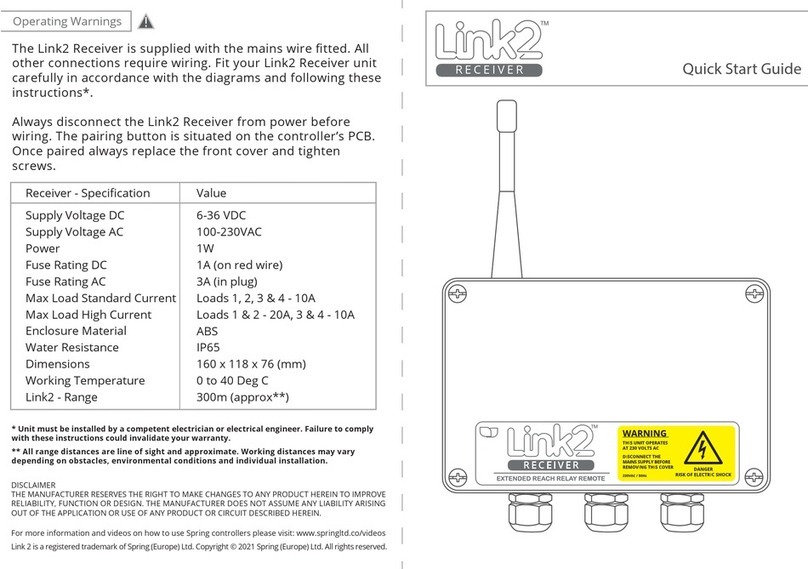
Spring
Spring Link2 quick start guide
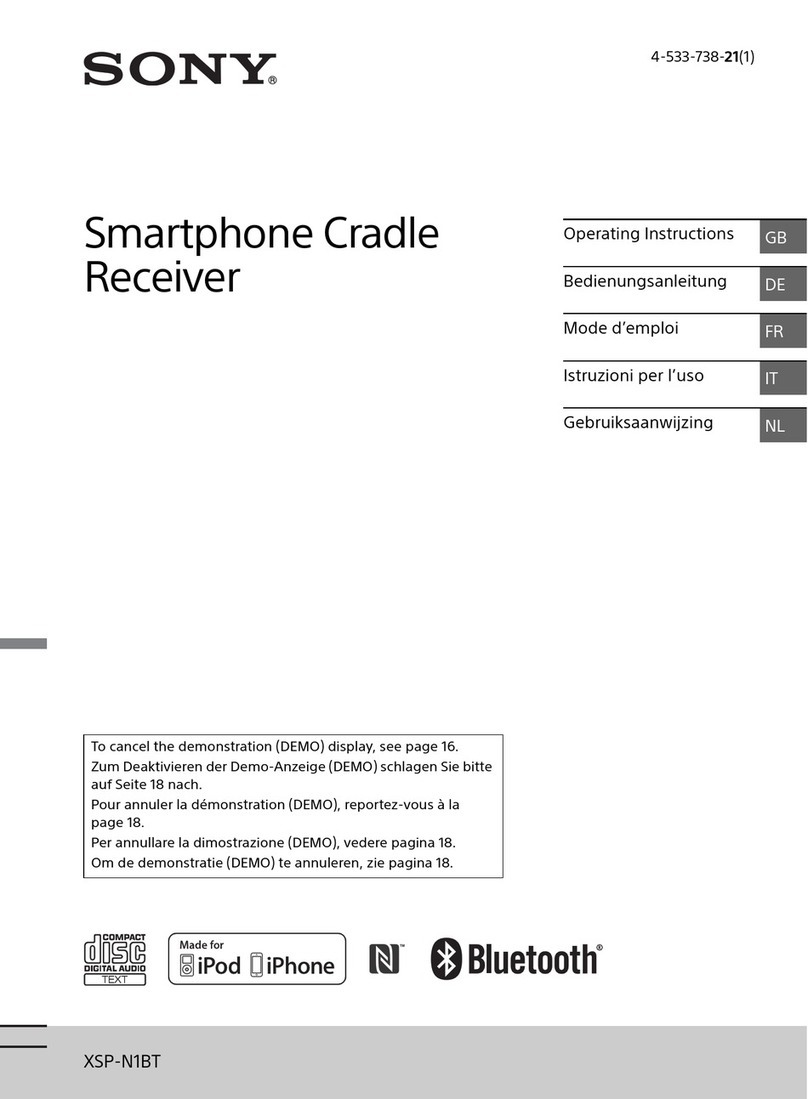
Sony
Sony XSP-N1BT operating instructions

Boss Audio Systems
Boss Audio Systems BV9695B user manual

Meridian
Meridian G01 installation guide

DEVA Broadcast
DEVA Broadcast DB7001 Maintenance and operation instruction manual

Spectra Precision
Spectra Precision HL750 Pairing guide