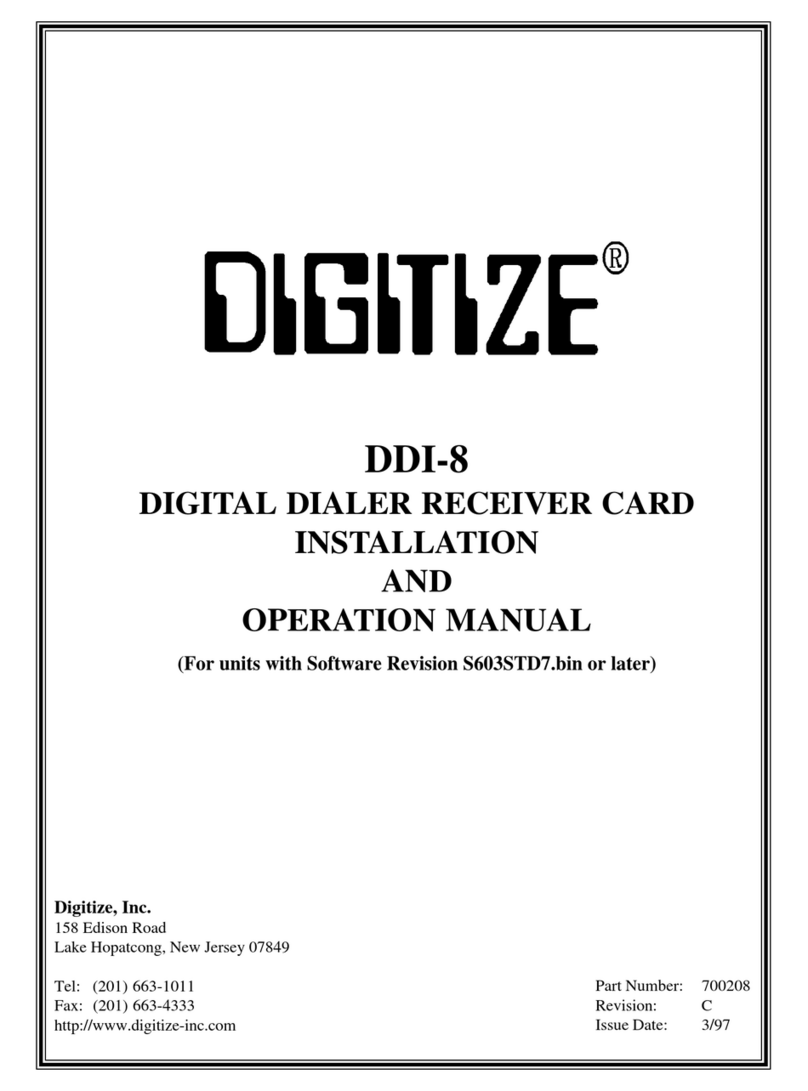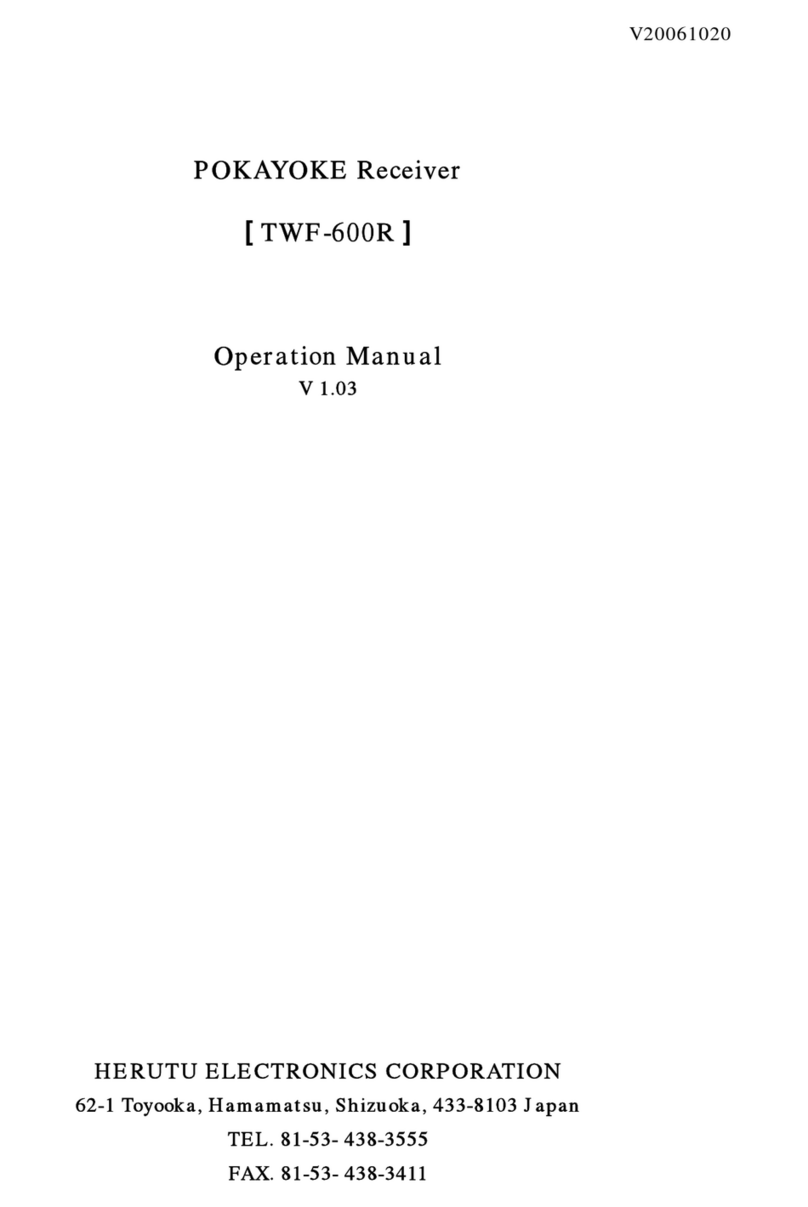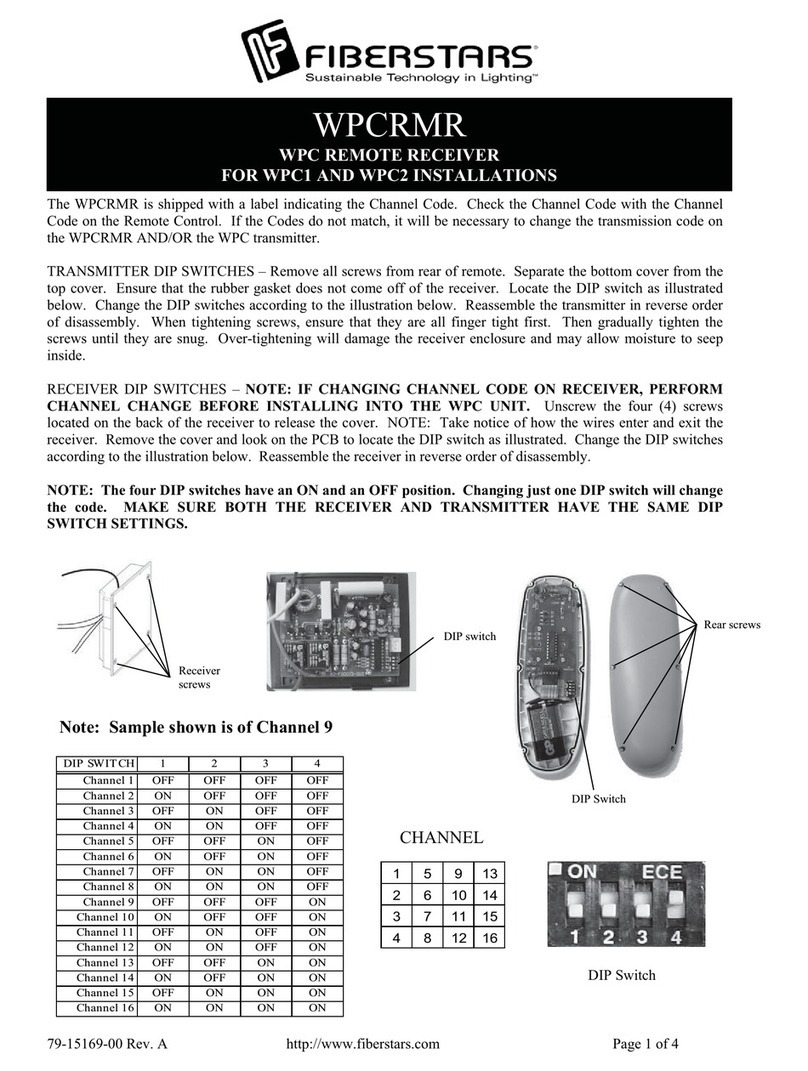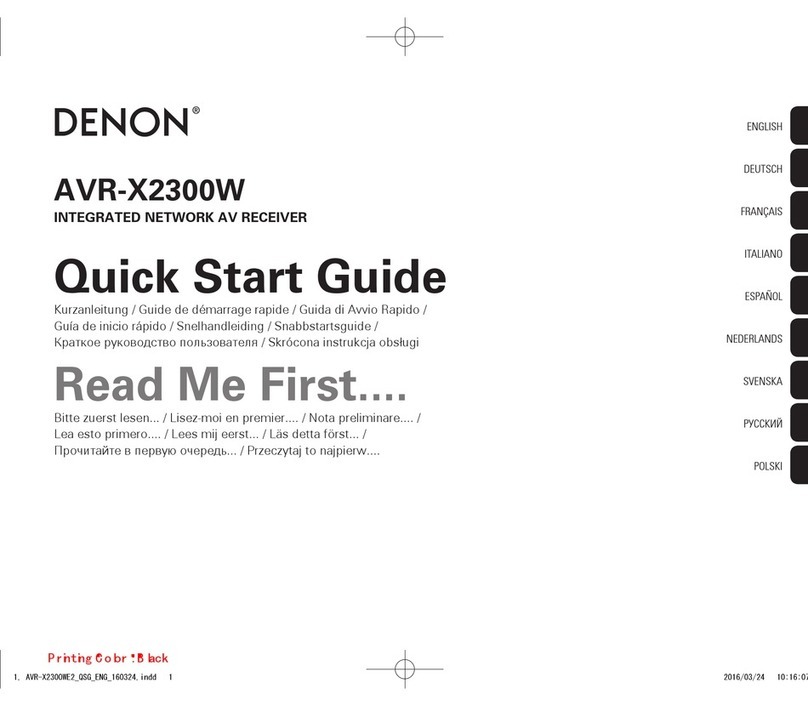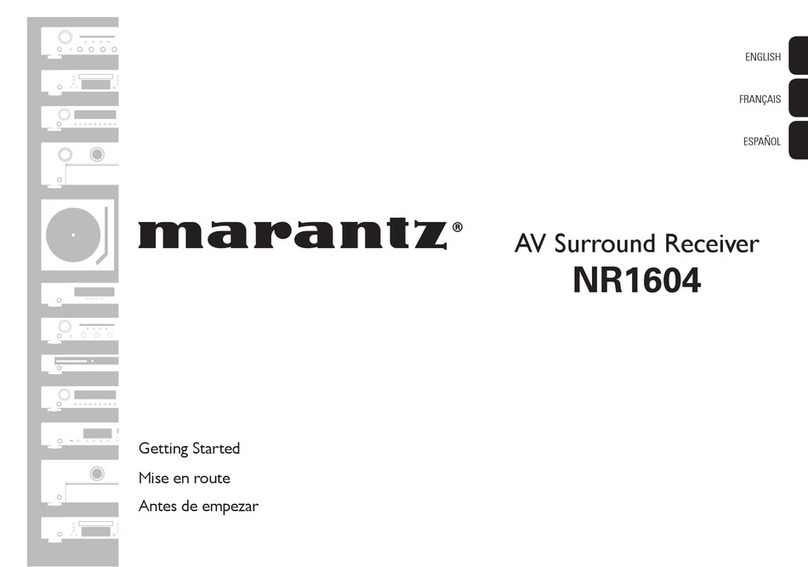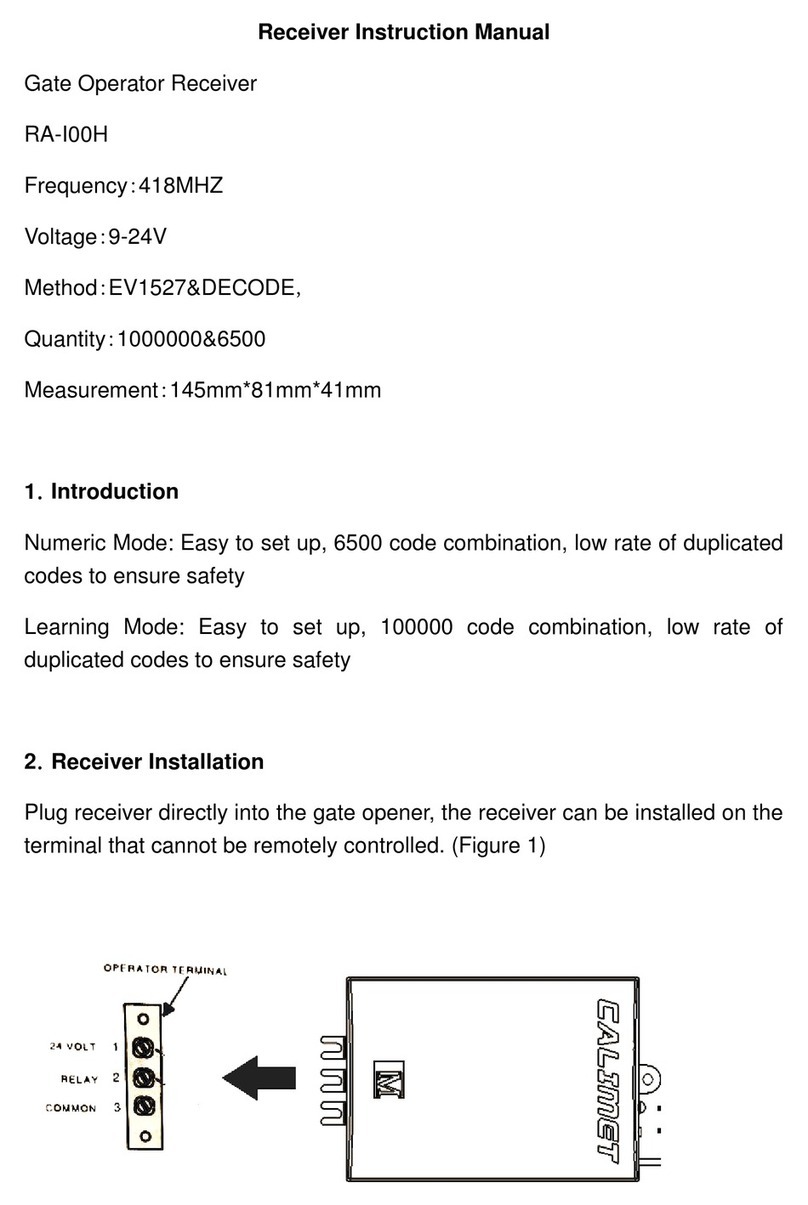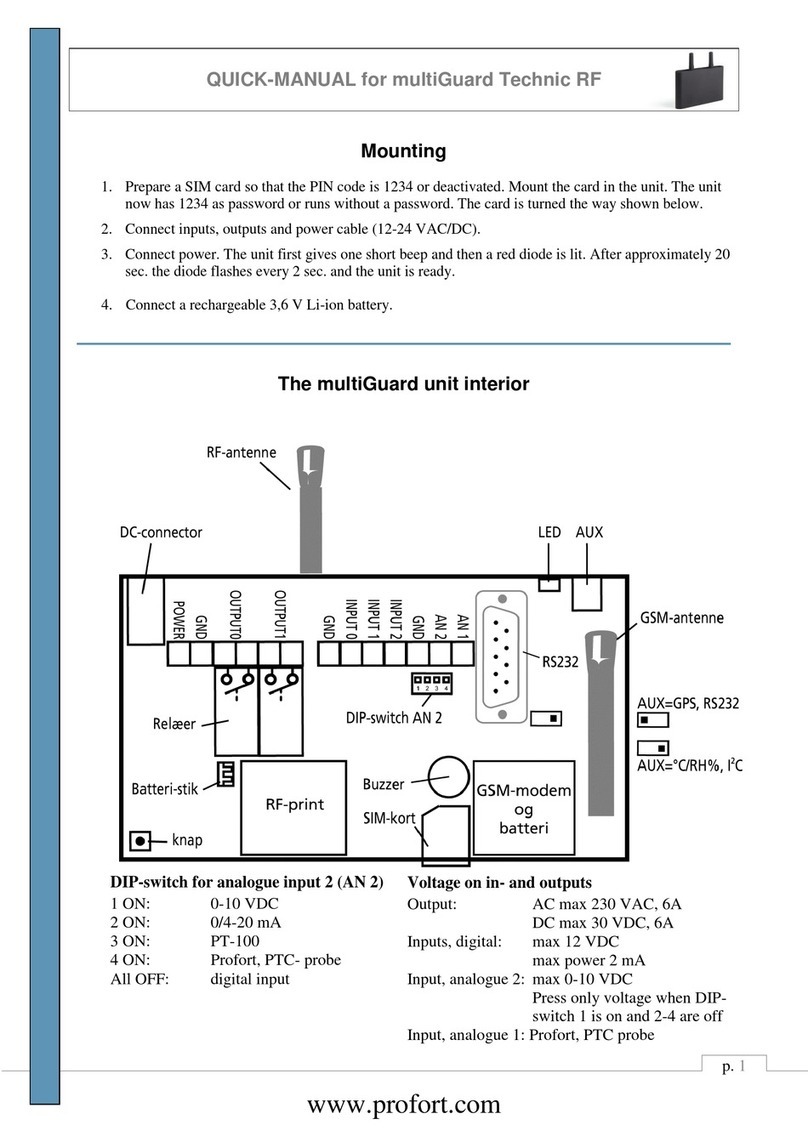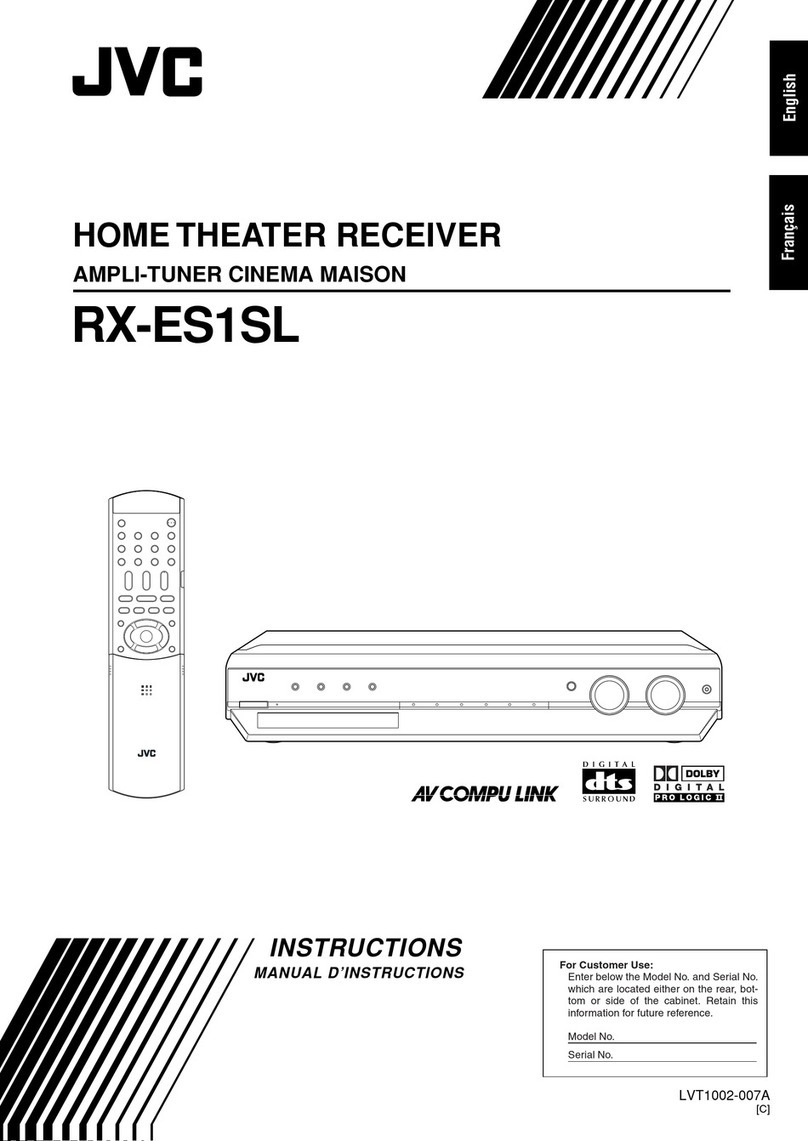DIGITIZE DDI-10E User manual
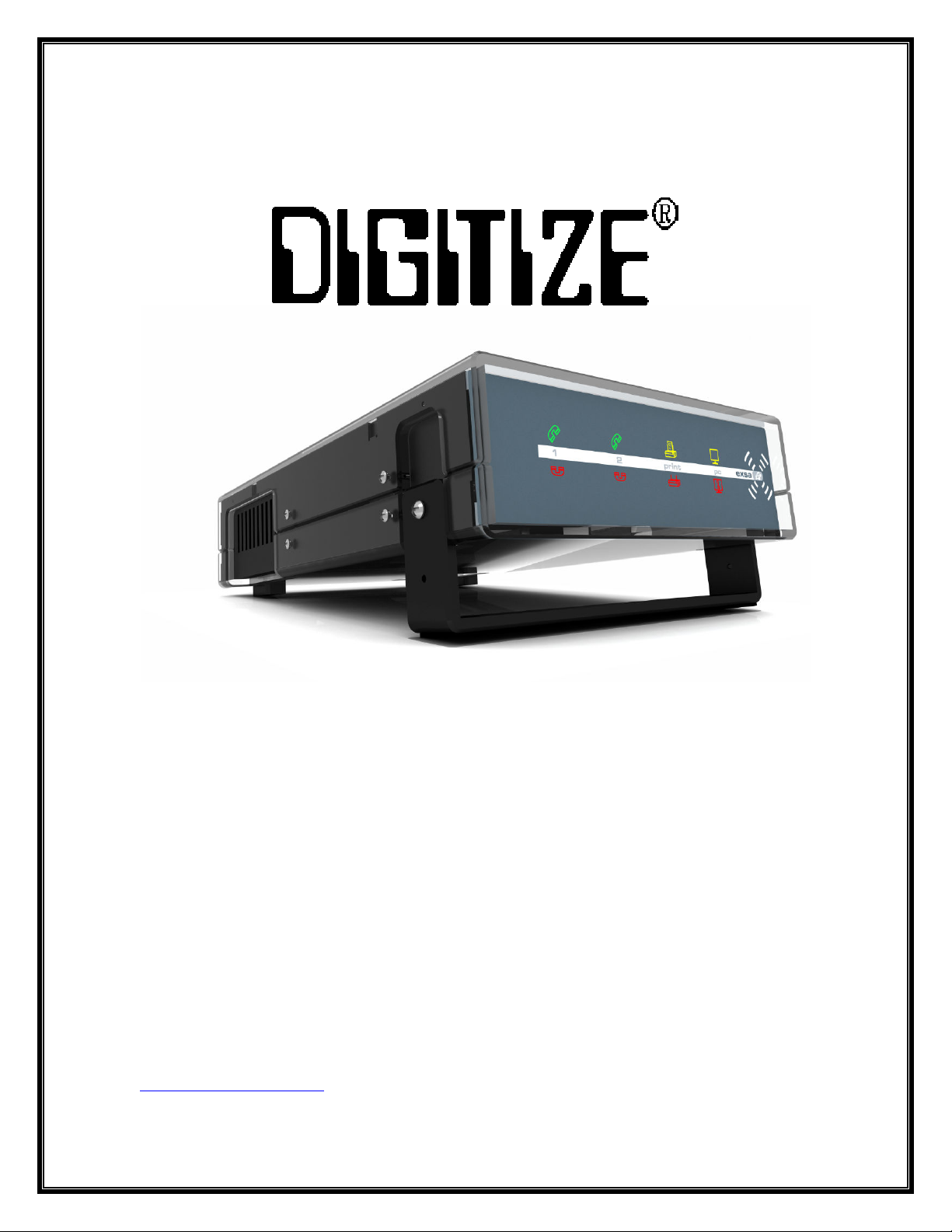
DDI-10E
DUAL LINE EXTERNAL DIGITAL
DIALER RECEIVER MODULE
INSTALLATION
AND
OPERATION MANUAL
Digitize, Inc.
15 Edison Road
Lake Hopatcong, New Jersey 07 49
Tel: (973) 663-1011 Part Number: 7002 0-0001
Fax: (973) 663-4333 Revision: B
http://www.digitize-inc.com Issue Date: 5/11
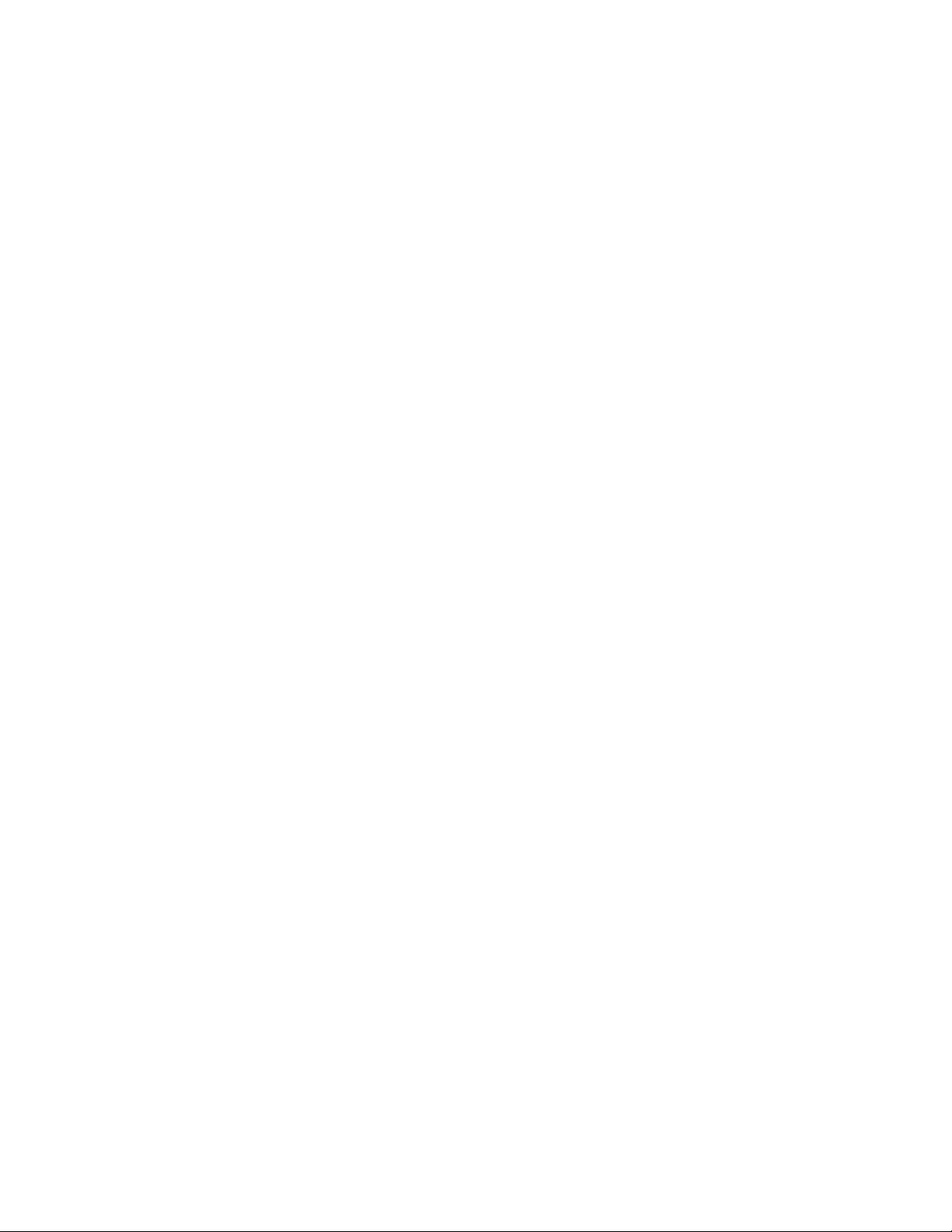
Digitize, Inc.
158 Edison Road
Lake Hopatcong, NJ 07849 2217
The DIGITIZE logo is a registered trademark of Digitize, Inc
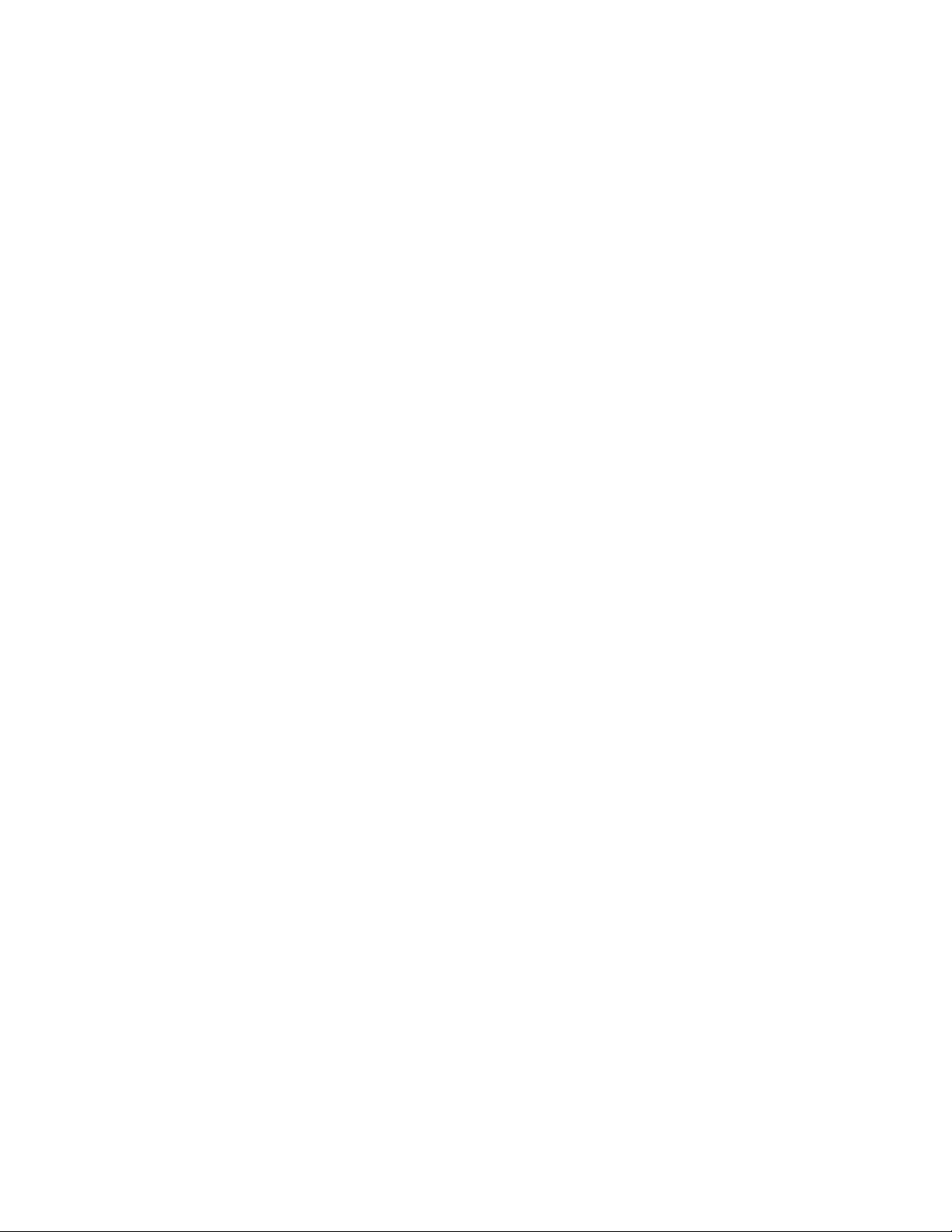
PROPRIETARY NOTICE
AND DISCLAIMER
DIGITIZE, INC.
158 EDISON ROAD
LAKE HOPATCONG, NJ 07849
(973) 663 1011
FAX: (973) 663-4333
This manual has been prepared by DIGITIZE, INC. for use by its licensees,
distributors and customers. The information contained herein is the property of
DIGITIZE, INC. and may not be copied, disclosed or reproduced, in whole or in part,
without the prior written approval of DIGITIZE, INC. Any unauthorized disclosure to,
or use of the enclosed information by, unauthorized third persons shall void any and
all representations, warranties and obligations on the part of DIGITIZE, INC.
DIGITIZE, INC. reserves the right to make changes to the specifications and
material contained herein without prior notice. The information and/or examples
(including, but not limited to circuitry, wiring diagrams, programming, the operation
or use shown) described in this manual are intended solely to illustrate the operating
principles of the particular product. They are not a warranty, representation or
guarantee that a particular example or use shown will perform in a particular
situation. They are given for illustration purposes only. DIGITIZE, INC. shall not be
responsible, nor does it represent, that any example of illustration will perform in a
particular environment or practice unless it specifically makes a representation to
that effect.
The material set forth herein is for informational purposes only, and DIGITIZE, INC.
assumes no patent liability with respect to any information or illustrations contained
herein.
PROPRIE.CHP REV.B
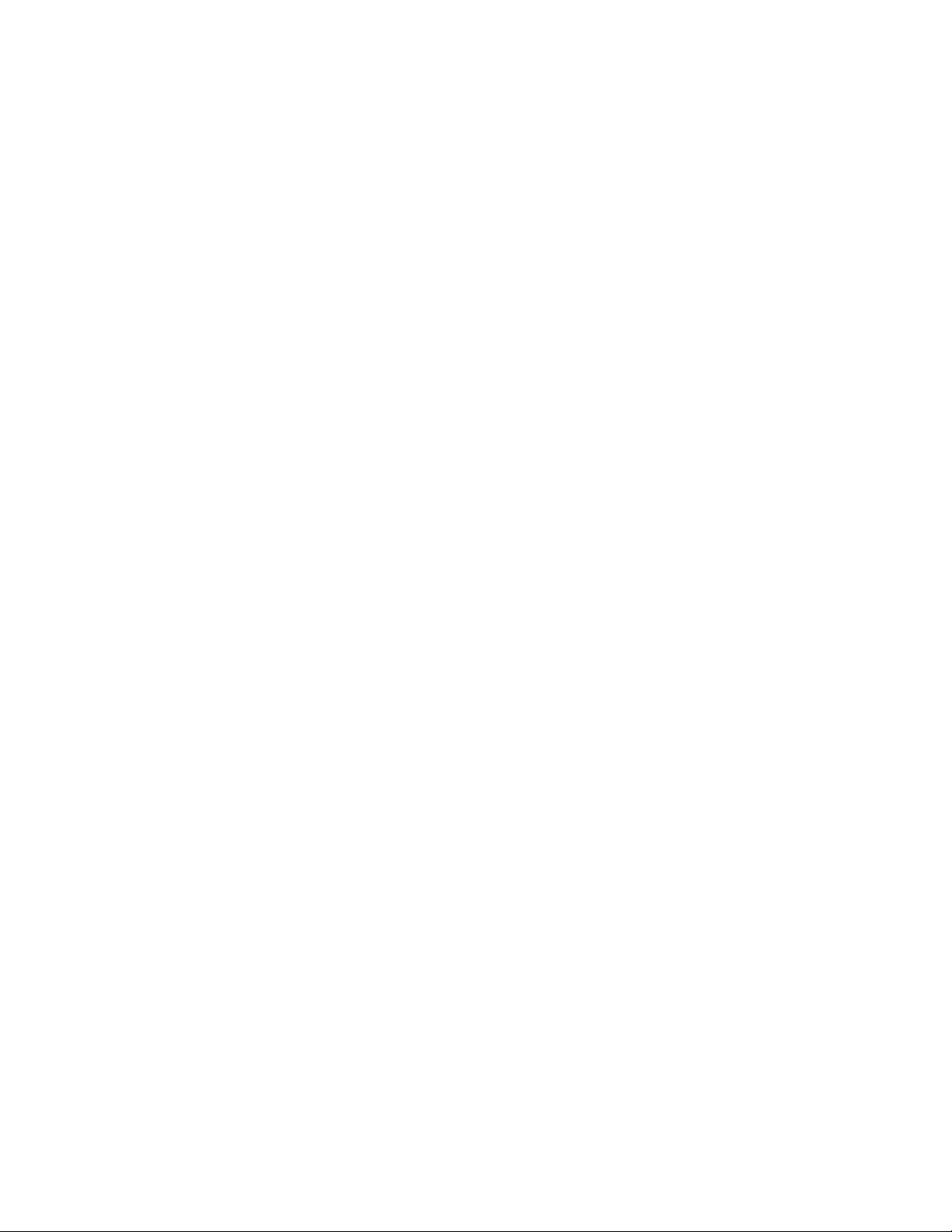
FCC NOTICE
In compliance with Paragraph 15.105 of the FCC Rules and Regulations, the
following notice is provided.
NOTE: This equipment has been tested and found to comply with the limits for a
Class A digital device, pursuant to Part 15 of the FCC Rules. These limits are
designed to provide reasonable protection against harmful interference when the
equipment is operated in a commercial environment. This equipment generates,
uses, and can radiate radio frequency energy, and, if not installed and used in
accordance with the instruction manual, may cause interference to radio
communications. Operation of this equipment in a residential area is likely to cause
interference, in which case the user will be required to correct the interference at his
own expense.
P/N 770120 Rev C
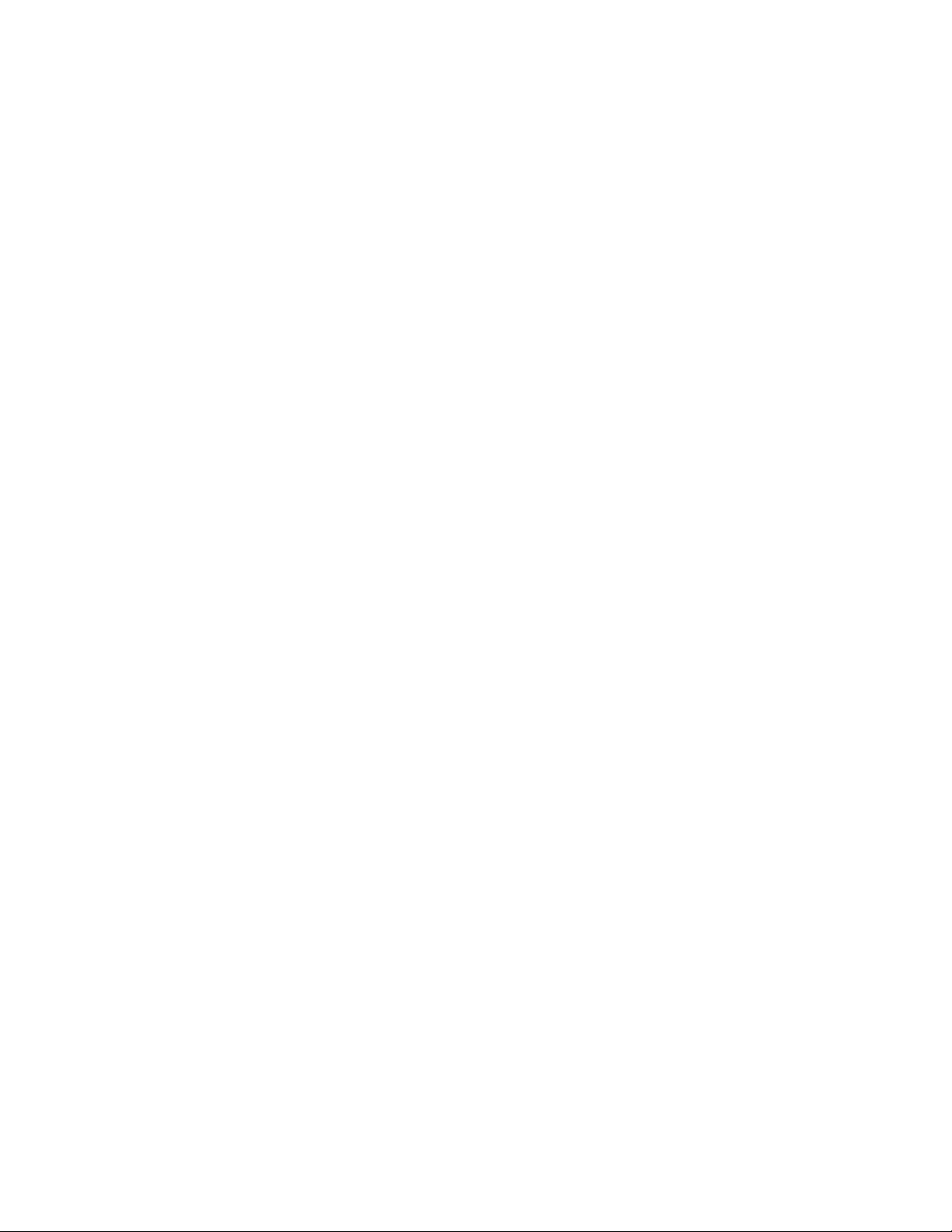
Table of Contents
1 OVERVIEW................................................................................. 1-1
1.1 CALLER ID.......................................................................................................................... 1-2
1.2 CONTACT ID ...................................................................................................................... 1-2
1.3 MEM-ID............................................................................................................................... 1-3
1.4 POWER SUPPLY ............................................................................................................... 1-3
1.5 RS-232 SERIAL PORT ....................................................................................................... 1-3
1.6 PARALLEL PRINTER ......................................................................................................... 1-3
1.7 SELECTED SET MENU OPTIONS .................................................................................... 1-4
2 DIALER SET UP ......................................................................... 2-1
2.1 MAIN MENU........................................................................................................................ 2-2
2.2 CONFIGURATION TABLES ............................................................................................... 2-3
2.3 TRANSLATE ALARM CODES TO ZONES......................................................................... 2-4
2.4 SET ENGLISH EQUIVALENTS .......................................................................................... 2-5
2.5 OPENING AND CLOSING CODES ............................................................................................. 2-6
2.6 CONFIGURATION TABLE DETAILS ........................................................................................... 2-
2.7 DATA LOSS ........................................................................................................................... 2-
2. MAIN MENU SELECTIONS....................................................................................................... 2-
2. .1 CUSTOMER ADD/CHG/DEL ACCOUNT ........................................................................... 2-
2. .2 SET UP CONFIGURATION TABLES (TRANSLATIONS).......................................................... 2-11
2. .3 COPY ONE CONFIG TABLE TO ANOTHER ......................................................................... 2-12
2. .4 CONVERT SIA DESIGNATORS TO CONTACT ID TEXT ....................................................... 2-13
2. .5 DDI/INELLITIZE VARIOUS SETUP SELECTIONS ............................................................... 2-13
2. .6 FORCE A DAILY TEST AFTER THE FOLLOWING ................................................................. 2-14
2. .7 RINGS TO ANSWER THE PHONE .................................................................................... 2-14
2. . ON THE FLY ZONE CONVERSION................................................................................... 2-15
2. .9 SORT CUSTOMERS IN NUMERIC ORDER & EXIT ............................................................... 2-15
2. .10 SELECT DDI-9E STARTING HANDSHAKE SEQUENCE ..................................................... 2-15
3 RETROFITS................................................................................ 3-1
4 OPERATION ............................................................................... 4-1
4.1 DDI-10E FRONT AND REAR VIEW .......................................................................................... 4-2
4.2 LED INDICATORS.............................................................................................................. 4-3
4.2.1 POWER (WHITE LED)..................................................................................................... 4-3
4.2.2 LINE 1/LINE 2 (GREEN/RED LED) .................................................................................. 4-3
4.2.3 COMPUTER (AMBER LED) .............................................................................................. 4-4
4.2.4 PRINTER (AMBER LED) .................................................................................................. 4-4
4.3 REDUNDANT OPERATION ............................................................................................... 4-4
5 DDI-10E SETUP.......................................................................... 5-1
5.1 WINEXPRECIUM II AND EXPRECIUM III .................................................................................... 5-1
5.1.1 WINEXPRECIUM II .......................................................................................................... 5-1
5.1.2 THE EXPRECIUM III......................................................................................................... 5-1
5.1.3 CONFIGURATION SETTINGS INFORMATION ....................................................................... 5-2
5.1.4 DIGITIZE FACTORY DEFAULT SETTINGS ........................................................................... 5-2
5.1.5 SETTING UP THE DDI-10 WITH WINEXPRECIUM II ............................................................ 5-2
5.1.6 USING YOUR PC TO CONNECT TO THE DDI-10 WITH EXPRECIUM III .................................. 5-4
5.1.7 LAUNCH EXPRECIUM III .................................................................................................. 5-4
5.1. VIEW CONFIGURATION SETTINGS IN WINWEXPRECIUM III ................................................. 5-6

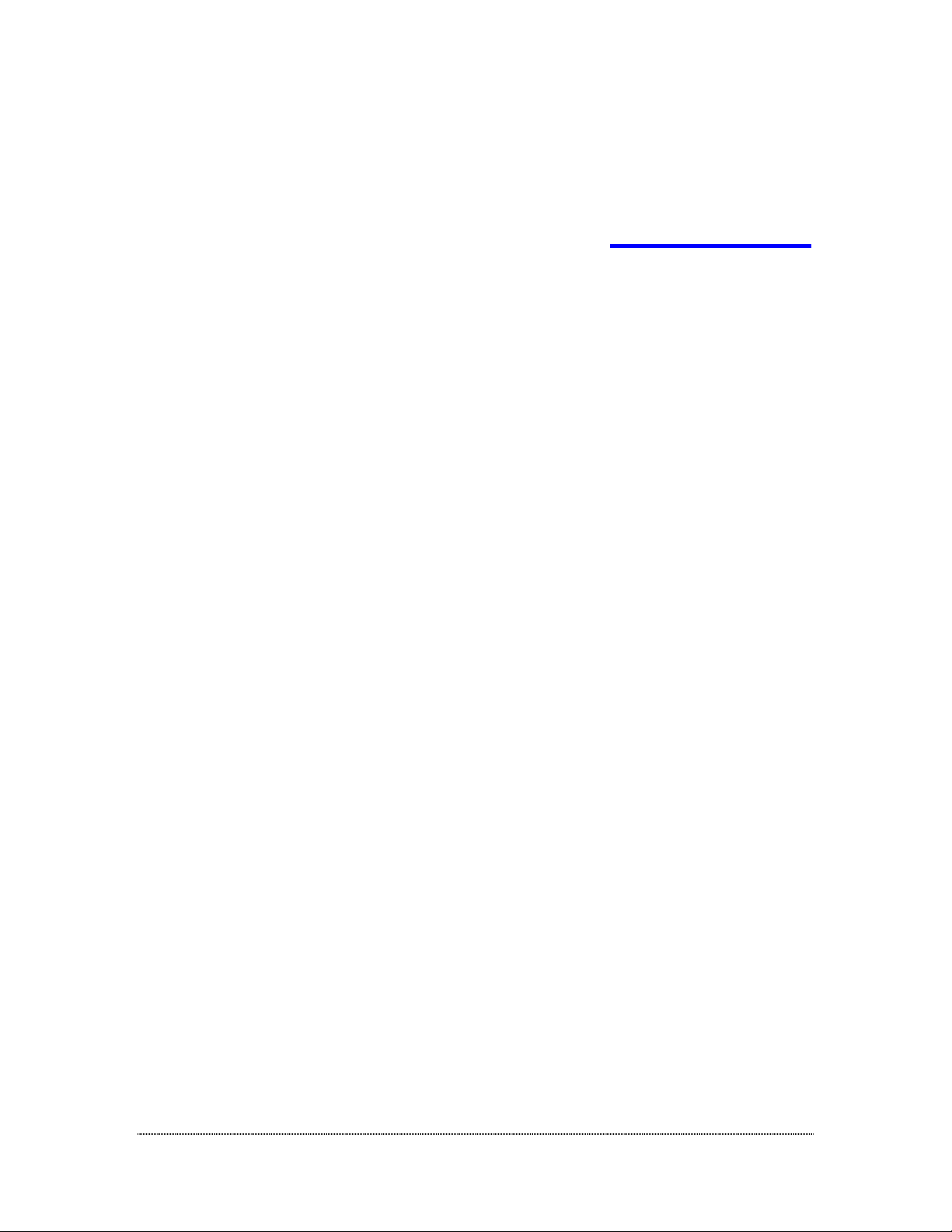
700280-0001 Rev. B 5/11 Digitize, Inc.
Specifications Sub ect to Change Without Notice 1-1
1 OVERVIEW
The DDI-10E is a dual line external dialer receiver module capable of processing a
variety of dialer protocols as noted in this manual. Only one DDI-10E may be connected
to a SYSTEM 3505, thus permitting two incoming phone lines to be monitored. Consult
Digitize for expansion beyond the two phone lines
The Digital Dialer interface option allows the SYSTEM 3505 to receive alarms through
the dial-up telephone network. The dialer option software provides conversion of coded
information from the receiver into the proper format for processing by the SYSTEM 3505
The DDI-10E is an dual-line external dialer receiver module (P/N 425196-0003 and
425196-0004) that will accept any pulsed dialer rate from 10 to 40 (37) BPS using 3x2 or
4x1 formats. Contact ID format will also operate with the DDI-10E. The DDI-10E will
process all dialer formats now available with the DDI-9E (except the unit cannot mix 3x2
formats with 4x1 formats.). Converting from the DDI-9E to the DDI-10E should not
require any setup changes for the existing formats.
The following dialer formats are supported by the DDI-10E:
A Silent Knight/Ademco slow, 10 BPS 3/1, 4/1, 4/2, non-extended format
B Silent Knight fast, 20 BPS 3/1, 4/1, 4/2, non-extended format
C Silent Knight/Ademco slow 10 BPS 3/1, extended format
D Silent Knight/Ademco fast 20 BPS 3/1, extended format
E Sescoa, Franklin, DCI, Vertex, 20 BPS 3/1, 4/1, 4/2, non-extended format
F Sescoa, Franklin, DCI, Vertex, 20 BPS 3/1, extended format
G Radionics 3/1, 4/2, non-extended format
H Radionics 3/1, 4/2, non-extended with parity format
I Radionics 3/1, extended format
J Radionics 3/1, extended with parity format
K SIA protocol by converting the corresponding SIA communications to fit
into CID protocol for presentation by the 3505
L Silent Knight, Contact ID (Ademco)
Future releases of the SYSTEM 3505 may include Modem CFSK, FBI Super Fast,
Acron, and Ademco High Speed. The DDI-10E can decode these, but the SYSTEM
3505 cannot process these formats at this time. Digitize will strive to implement as many
of these that are compatible with the nine-digit account number structure and the group
definitions currently in place. Future releases of new protocols will be free of charge.
The upgrades may be obtained by downloading the latest program from our website
when the formats are available.
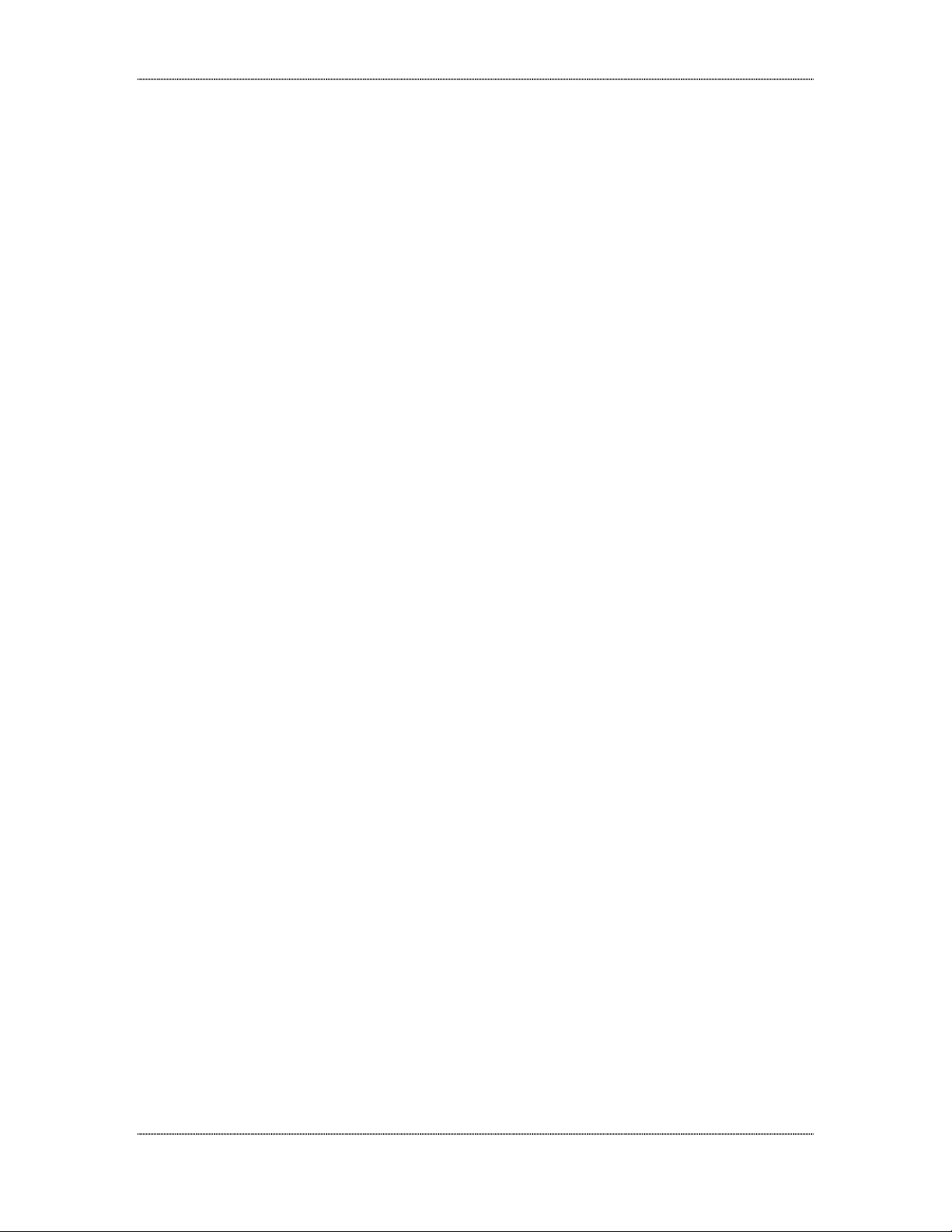
DDI-10E INSTALLATION AND OPERATION MANUAL
Digitize, Inc. 700280-0001 Rev. B 5/11
Specifications Sub ect to Change Without Notice
1-2
If an abnormal condition occurs (i.e. the dialer is reset and no restoral will be received)
the operator may also clear the condition as follows: While the dialer message is on the
display, press DIALER LOOK UP. While the display reads “DD xxx-x”, press CLEAR to
remove the dialer Alarm or Trouble condition.
1.1 CALLER
ID
All DDI-10E units are equipped with Caller ID. If the Alarm monitoring location
subscribes to Caller ID, the following information is printed after the first ring is received
and the DDI-10E processes the data.
The DDI-10E card processes dialer Alarm, Trouble and Restore conditions. The
SYSTEM 3505 displays and prints the incoming DDI-10E signals. The user can specify
Restoral = Yes or No for each account number. After an alarm or trouble condition
appears, the CLEAR button will blink if an invalid account number comes through or if
Restoral = N for that account number. In this instance the operator can hit the CLEAR
button when the light is blinking and the condition will be cleared. If the dialer has a
restoral feature, the user would select Restoral = Y, and the dialer would send a restoral
automatically.
CALL ID - Are Code -Phone Number
D te - Time
If the Caller ID information is being blocked by the calling party, the following information
will print:
CALL ID - Blocked
D te- Time
If the calling party is out of the Caller ID service area, the following information will be
printed:
CALL ID - Out of Are
D te - Time
Information regarding Caller ID availability can be obtained from the local telephone
carrier.
1.2 CONTACT
ID
The Contact ID account number will be a nine-digit number. For example, 12340100 ,
where 1234 is the account number, 01 is the Group number and 00 is the
zone/contact/point, etc. number.
Leading zeros will be left blank. For example, on account 234 the Contact ID account
number may be 2340100 .
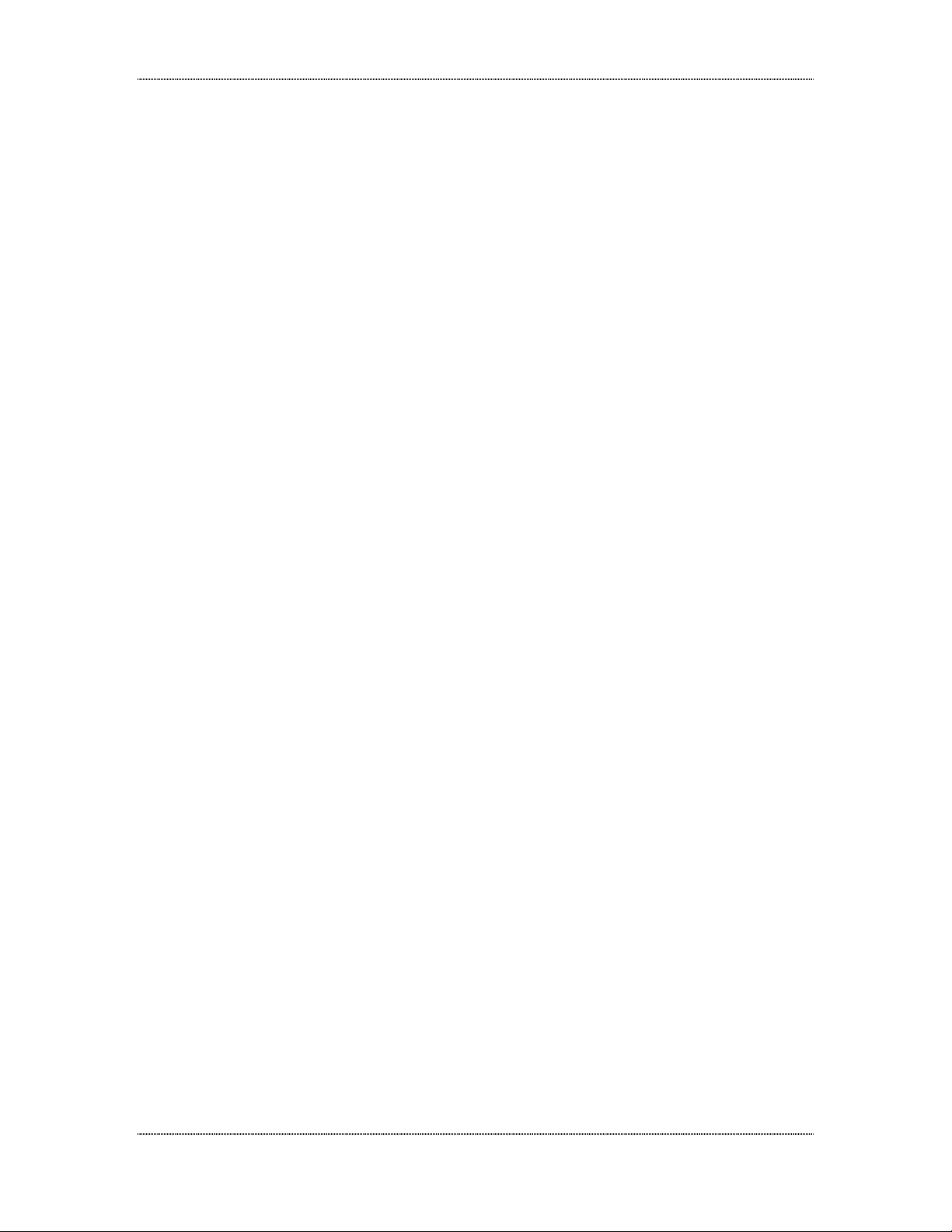
DDI-10E INSTALLATION AND OPERATION MANUAL
700280-0001 Rev. B 5/11 Digitize, Inc.
Specifications Sub ect to Change Without Notice 1-3
When adding an account number to the SYSTEM 3505, you can assign it to any group
(i.e. 1 – ). The group fields are not used when receiving a Contact ID account. If an
existing 3x1, 4x2 etc. account switches to Contact ID, you only need to program the user
text messages for the new account numbers.
Note: You can use WIN3505 to simply renumber the account and use the same
message.
When a Contact ID account appears on the display, you will get the Contact ID info as
the first screen. Both zone specific and generic messages will work with the Contact ID.
1.3 MEM-ID
The Contact ID messages will be stored in a MEM-600 type IC labeled “Contact ID.”
This EEPROM can be placed in the next available socket on the memory card. If you
have a system with a full card and the last MEM-600 is not used at this time, you may
remove the last MEM-600 and replace it with the “Contact ID” MEM-600. The MEM-600
that is removed can be installed on the next memory card purchased.
1.4 POWER
SUPPLY
AND
BATTERY
BACKUP
The DDI-10E will require an external 6-12 VDC power supply. The manufacturer of the
DDI-10E recommends .5AH x desired standby time. Digitize supplies a two-foot red and
black wire with a connector on one end for the DDI-10E and another to plug into the
AUX power output on the rear of the SYSTEM 3505. Since the DDI-10 is powered
through the System 3505, the DDI-10 will also use the battery backup that the System
3505 uses.
1.5 RS-232
SERIAL
PORT
We will supply an RS-232 Configurator card with each DDI-10E. If the system you are
installing the DDI-10E into has no available port slots on the SYSTEM 3505 rear panel ,
then we can supply a quad serial expander card that plugs into the SYSTEM 3505 We
have issued two part numbers for the DDI-10E (one part number for DDI-10E with RS-
232 Configurator card and one with the Quad serial card). Unless otherwise noted, we
will deliver the RS-232 Configurator card on all in house orders. There is a price
differential based on the interface selected.
1.6 PARALLEL
PRINTER
A parallel printer may be attached directly to the DDI-10E. This printer will operate
independently from the SYSTEM 3505.

DDI-10E INSTALLATION AND OPERATION MANUAL
Digitize, Inc. 700280-0001 Rev. B 5/11
Specifications Sub ect to Change Without Notice
1-4
1.7 SELECTED
SET
MENU
OPTIONS
Some of the SET MENU selections apply to the DDI-10E while other settings only apply
to the DDI-9E and the Intellitize radio system. The latter two are included in this manual
as they are part of the DDI-10E SET MENU selections.
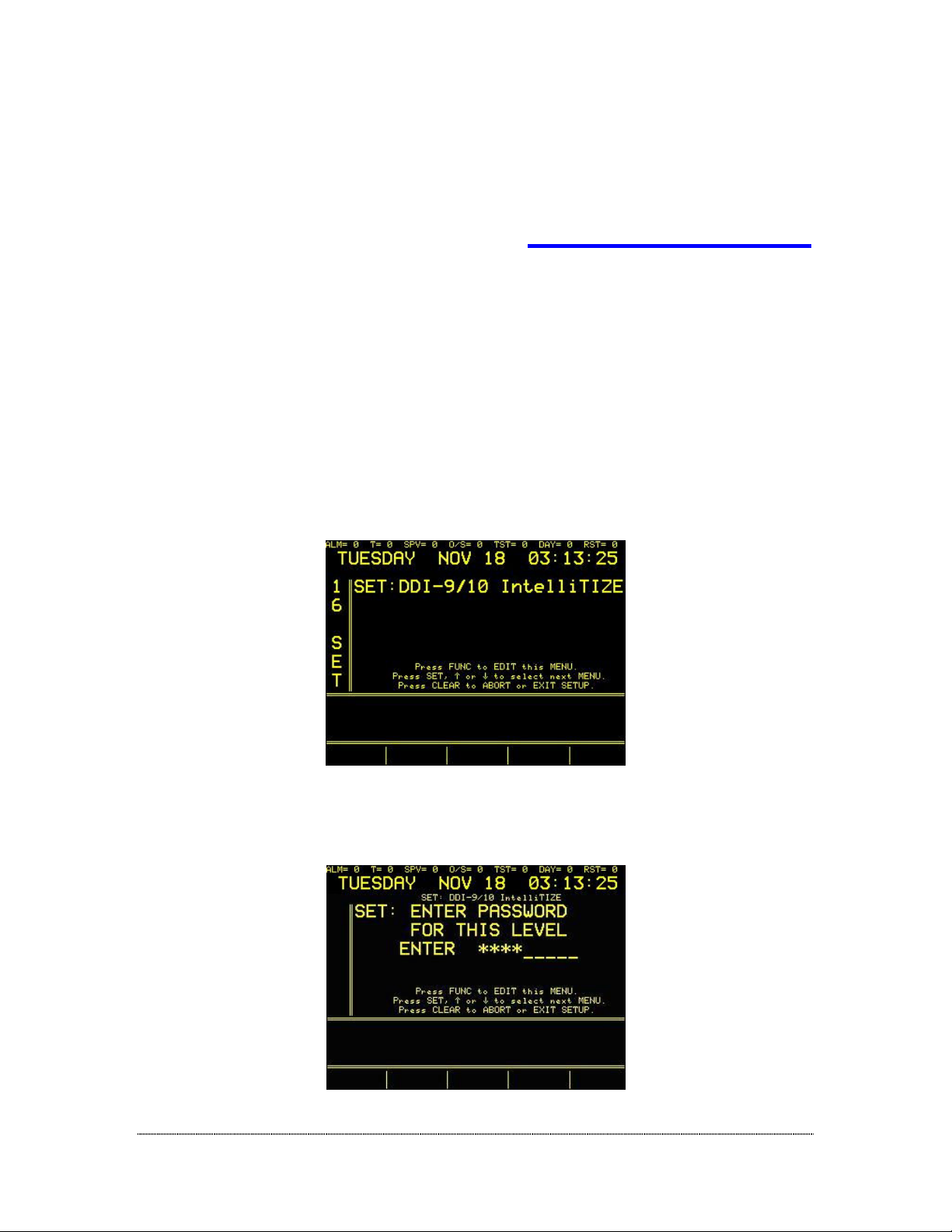
700280-0001 Rev. B 5/11 Digitize, Inc.
Specifications Sub ect to Change Without Notice 2-1
2 DIALER SET UP
After the DDI-10E is installed into the unit, operator will access the Set Up MENU
through the front panel keypad. By pressing the SET button, the operator may step
through all available menus. If pressed for over one second, the SET button will auto
repeat. Direct access to the DDI-10E menu is possible by entering the menu number
(16) and pressing the SET button.
When using the DDI-10E with Contact ID format, the only information that must be set
up using the 16 SET menus is the customer number and whether the DDI-10E reports in
24 hours or less often.
After pressing 16 SET, the display will read:
Press the FUNC button and the display will prompt the user to enter a password:

DDI-10E INSTALLATION AND OPERATION MANUAL
Digitize, Inc. 700280-0001 Rev. B 5/11
Specifications Sub ect to Change Without Notice
2-2
The factory default password is 2222. Password can be changed via the keyboard.
Refer to the Password Menu in the SYSTEM 3505 Installation and Operation Manual for
more detail. If the password for this level has already been changed, enter the new
password.
Once the password has been entered at this level the operator can move between
screens without reentering the password. Enter password and then press SET and the
Main Menu screen will appear.
2.1 MAIN
MENU
After the password has been entered and the SET button has been pressed, the menu
screen will appear and the display will read:
1=CUSTOMER ADD/CHG/DEL account
2=Set up configuration tables (translations)
3=Copy one config table to another
4=Convert SIA designators to Contact ID text
5=DDI-9E/IntelliTIZE Various setup selections
6=Force a daily test after the following
7=Rings to Answer Phone & MMX SITE NUMBER
=On the fly Zone Conversion
9=Sort Customers in numeric order & exit
0=Select DDI-9E starting handshake sequence
(Use numeric keys to make menu selections; menu options 1-0 will be described in
detail shortly.)
Selecting and setting up Configuration Tables must be done prior to setting up customer
numbers (dialer account numbers). See Section Configuration Tables. Configuration
tables spell out the alarm, trouble and secure codes applicable to each zone. The
SYSTEM 3505 will accept up to eight different configurations. Each configuration will
accept codes for one - 99 zones. After your Configuration tables are set up, specific
customer numbers may be entered for each Configuration.

DDI-10E INSTALLATION AND OPERATION MANUAL
700280-0001 Rev. B 5/11 Digitize, Inc.
Specifications Sub ect to Change Without Notice 2-3
Please note: When selecting and setting up Configuration Tables, keep in mind that the
operator has the ability to copy any configuration to another configuration.
2.2 CONFIGURATION
TABLES
The System 3505 is shipped with Configurations 1 and 2 set at factory default settings.
To change any default settings and/or to set up other Configuration tables, follow the
instructions outlined in this section. Tables 7.2.2 a - d list the factory default settings for
Configurations 1 and 2. Included at the end of this manual are blank configuration
worksheets for your use in setting up configuration tables for your unit.
At the DDI-9/10 Intellitize MENU screen, Enter 2 (CONFIG) and the display will read:
1= Translate incoming Alarm Code to zone 1-99.
2= Translate incoming Alarm Code to English equiv.
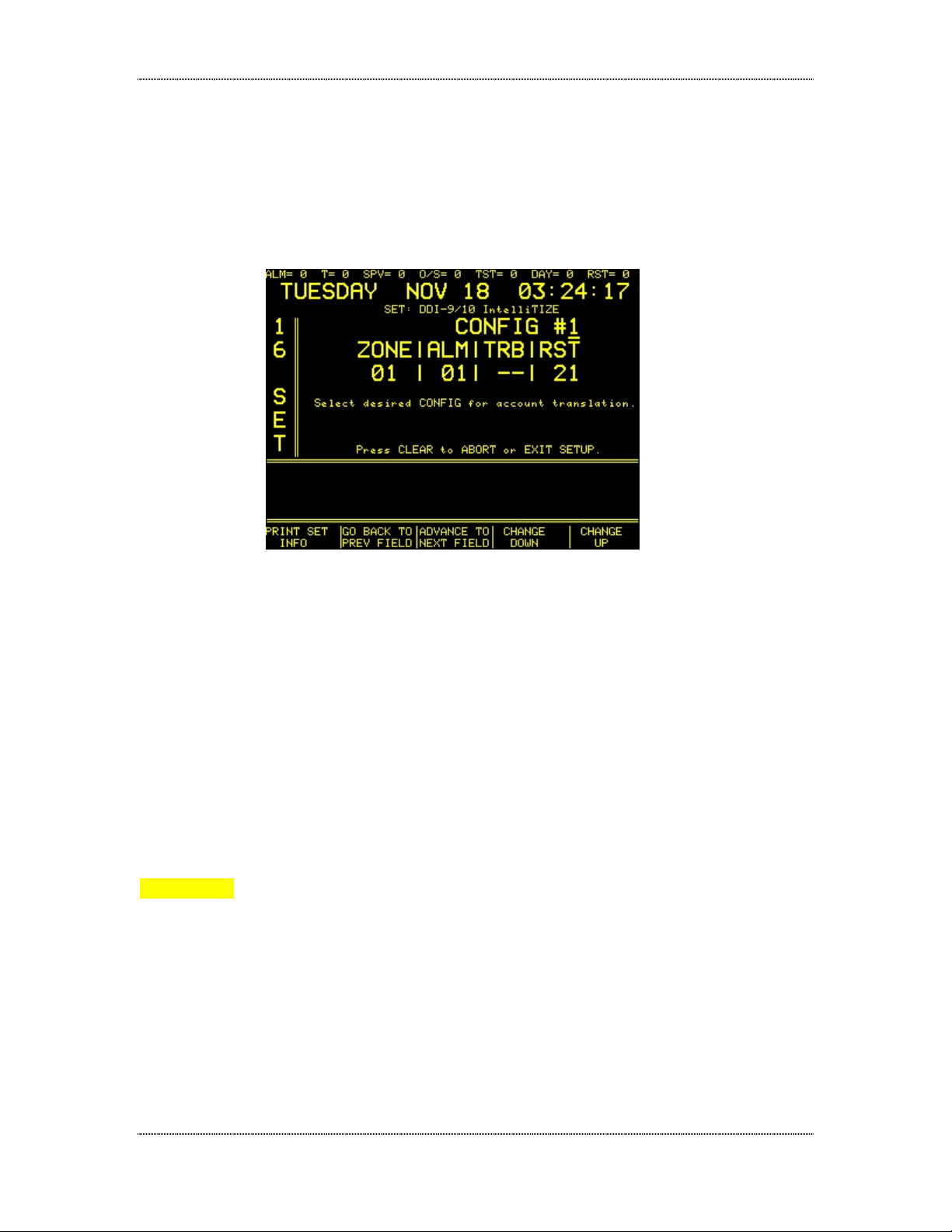
DDI-10E INSTALLATION AND OPERATION MANUAL
Digitize, Inc. 700280-0001 Rev. B 5/11
Specifications Sub ect to Change Without Notice
2-4
2.3 TRANSLATE
ALARM
CODES
TO
ONES
To change the default settings on Configuration 1 or 2 or to set up new Configuration
Tables, enter 1 (ZONE) and the display will read:
The cursor is on the first field (CONFIG # ).
After entering the CONFIG number, use the FUNC button to move to the next field
(ZONE).
NOTE: Zone number selection is arbitrary. Zone numbers do not always correspond to
actual zones. With some dialers Alarm and Trouble conditions must each have a
separate Restoral (Secure) code. As a result, the Trouble code is usually assigned to a
phantom zone number. The User Text information will spell out the actual zone in Alarm
or Trouble. In Configuration Table 7.2.2(a) Zones 1 - have Alarm codes assigned to
them. Zones 11 - 1 have Trouble codes assigned. Zones 11 - 1 are phantom zones.
The Trouble codes assigned to Zones 11 - 1 actually pertain to Zones 1 - .
Moving to the next fields (ALM, TRB or SEC) will change the revolving message to read:
WARNING ! Never duplicate codes within a Configuration. The SYSTEM 3505 will only
recognize the first occurrence of the code. It is strongly recommended that you print the
Configuration Table and thoroughly check for any code repetitions.
Please note: As soon as you exit the Dialer menu, the SYSTEM 3505 checks for
duplicate codes. An error message such as the following prints:
Duplicate Code(s) ??
You must correct for
Proper Operation of
DDI Config. Tables
CNFIG #1 DUP CODE 01
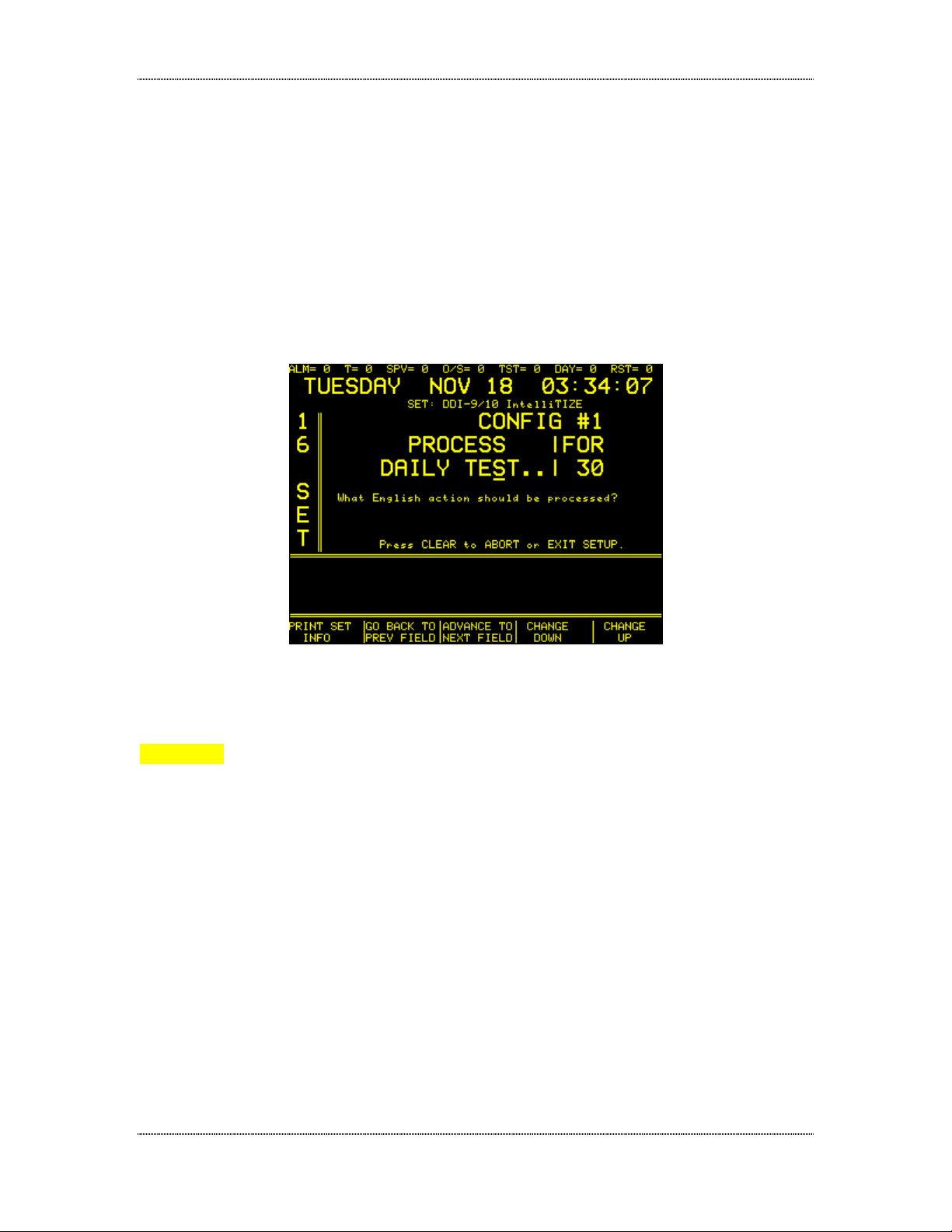
DDI-10E INSTALLATION AND OPERATION MANUAL
700280-0001 Rev. B 5/11 Digitize, Inc.
Specifications Sub ect to Change Without Notice 2-5
In addition, during initialization the SYSTEM 3505 will print an error message if it
discovers duplicate zones.
When all zone data is entered, press CLEAR to return to the Set Up Mode screen. At
this time the English Equivalents should be set. Press FUNC to select Cust/Config
screen. At the Cust/Config screen, enter 2 to select the Zone/English Equivalent screen.
2.4 SET
ENGLISH
EQUIVALENTS
At the ZONE/ENGLISH EQUIV. Screen, Enter 2 (ENGLISH EQUIV.) and the display will
read:
Pressing the PRINT button will print the Alarm Code table and the English Equivalent
(Process : For) table.
WARNING! Never duplicate codes within a Configuration. The SYSTEM 3505 will only
recognize the first occurrence of the code. It is strongly recommended that you print the
Configuration Table and thoroughly check for any code repetitions.
If a mistake is made while entering data, use the - key to back up and reenter the data.
To make the field blank, press the shift button and then the F button (No. 6 on keypad)
and then repeat the procedure to enter the next ‘F’. Typing ‘FF’ returns the field to a
blank line. The shift button must be pressed each time, it does not lock into place.
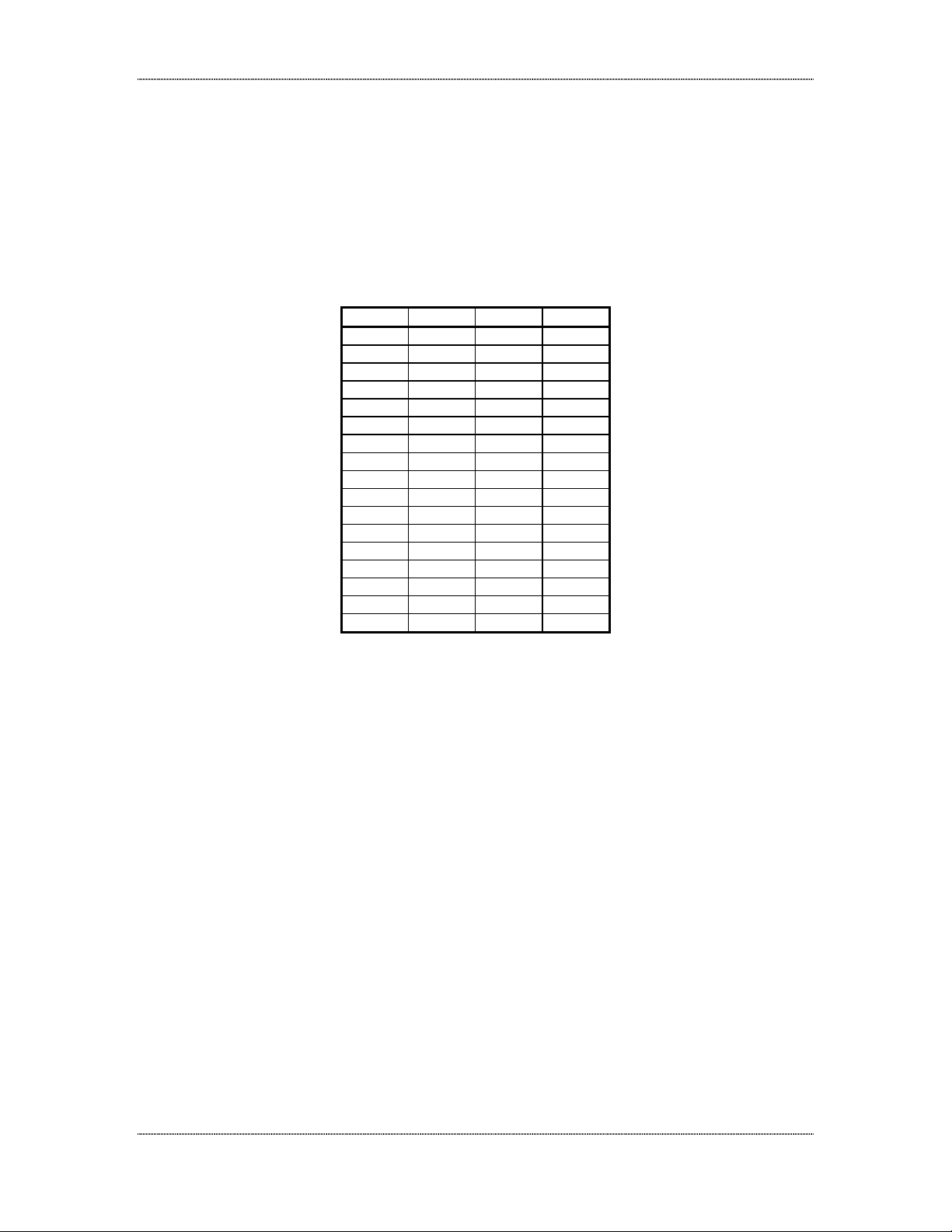
DDI-10E INSTALLATION AND OPERATION MANUAL
Digitize, Inc. 700280-0001 Rev. B 5/11
Specifications Sub ect to Change Without Notice
2-6
2.5 O
PENING AND
C
LOSING
C
ODES
The use of a zero in the second digit allows 16 Openings/Closings to be monitored.
T ble 7.3.2.( )- Configur tion # 1
Zone F ctory Def ult Settings
ZONE ALM TBL SEC
01 01 -- 21
02 02 -- 22
03 03 -- 23
04 04 -- 24
05 05 -- 25
06 06 -- 26
07 07 -- 27
08 08 -- 28
*
11 -- 61 71
12 -- 62 72
13 -- 63 73
14 -- 64 74
15 -- 65 75
16 -- 66 76
17 -- 67 77
18 -- 68 78
* If a zone number is not used in a configuration, the System 3505 will skip a line when
it prints the table. In Table 7.3.2(a) zones 09 and 10 are not used, hence the empty row
in the table.
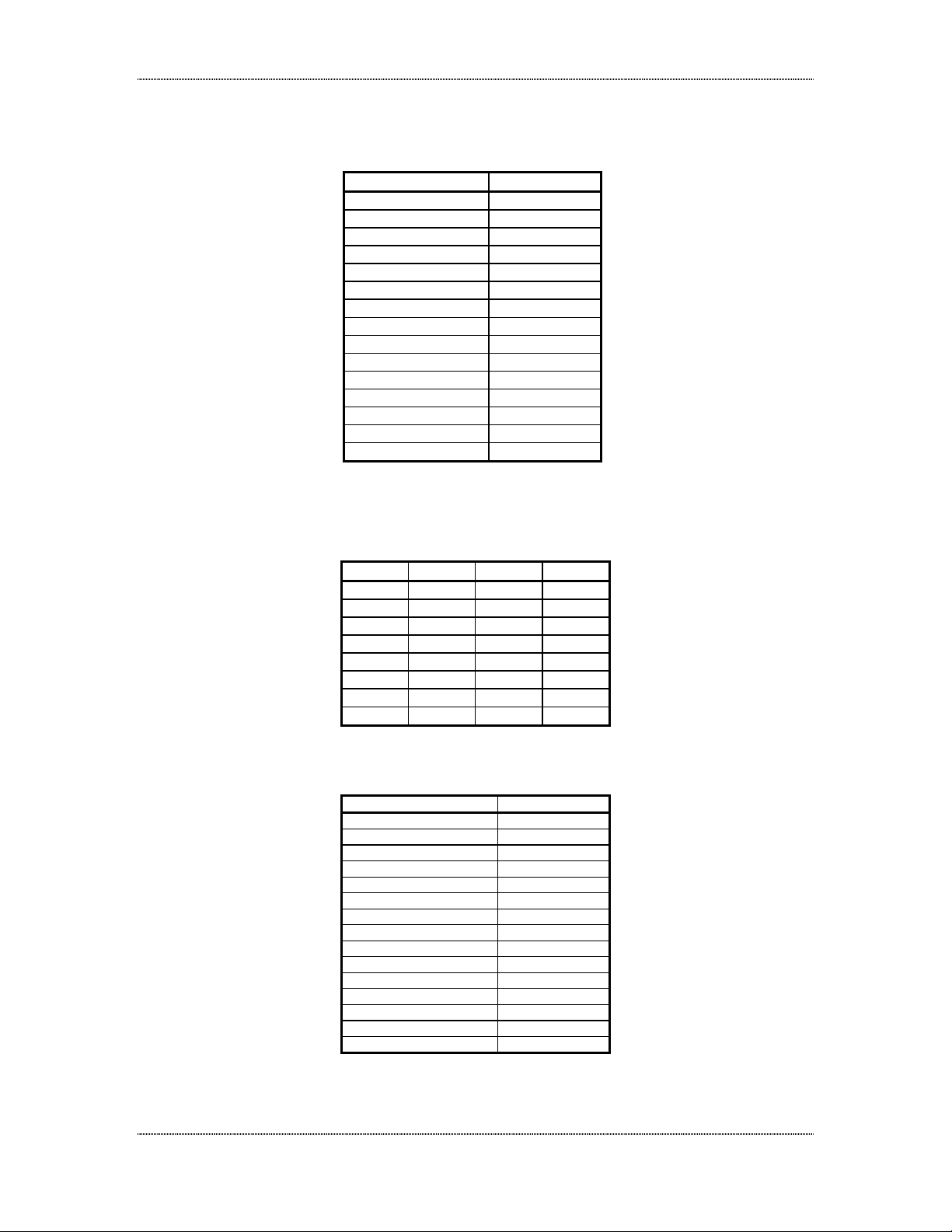
DDI-10E INSTALLATION AND OPERATION MANUAL
700280-0001 Rev. B 5/11 Digitize, Inc.
Specifications Sub ect to Change Without Notice 2-7
T ble 7.3.2.(b) - Configur tion #1
English Equiv lent F ctory Def ult Settings
PROCESS FOR
DAILY TEST 30
SECURE ALL --
OPENING --
CLOSING --
AC FAILURE 60
AC NOW OK 70
LINE 1 FAULT 31
LINE 1 OK 35
GROUND FAULT 33
GND NOW OK 37
BATTERY FAIL 69
BATTERY OK 79
LINE 2 FAULT --
LINE 2 OK --
DATA LOSS --
T ble 7.3.2.(c) - Configur tion # 2
Zone F ctory Def ult Settings
ZONE ALM TBL SEC
01 01 F1 E1
02 02 F2 E2
03 03 F3 E3
04 04 F4 E4
05 05 F5 E5
06 06 F6 E6
07 07 F7 E7
08 08 F8 E8
T ble 7.3.2.(d) - Configur tion # 2
English Equiv lent F ctory Def ult Settings
PROCESS F O R
DAILY TEST E9
SECURE ALL --
OPENING --
CLOSING --
AC FAILURE --
AC NOW OK --
LINE 1 FAULT --
LINE 1 OK --
GROUND FAULT --
GND NOW OK --
BATTERY FAIL --
BATTERY OK --
LINE 2 FAULT --
LINE 2 OK --
DATA LOSS --
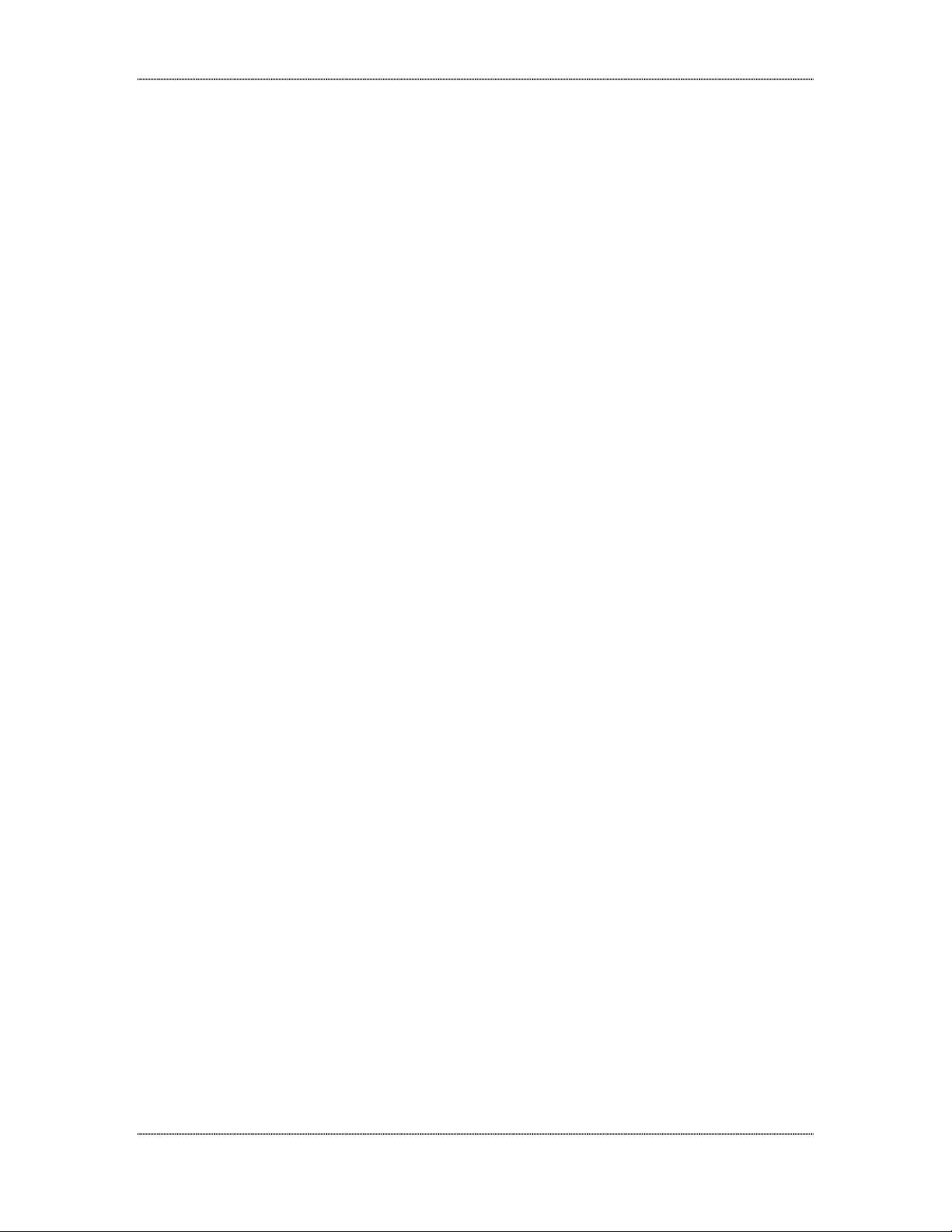
DDI-10E INSTALLATION AND OPERATION MANUAL
Digitize, Inc. 700280-0001 Rev. B 5/11
Specifications Sub ect to Change Without Notice
2-8
2.6 C
ONFIGURATION
T
ABLE
D
ETAILS
For example, when using Table 7.3.2.(a) Configuration #1 Zone Factory Default
Settings, if the dialer sends in a Code 06, the SYSTEM 3505 will process an Alarm for
Zone 06. If the dialer sends a code 26, Zone 06 is Secure. A code 65 indicates a
Trouble condition on Zone 15, a Code 74 indicates that Zone 15 is Secure. With Table
7.3.2.(d) Configuration #2 English Equivalent Factory Default Settings, if the dialer sends
the code E9, the SYSTEM 3505 will respond to the Daily Test.
When the dialer sends an alarm code to the SYSTEM 3505, the system looks for the
code first in the English Equivalent table and then in the Zone Setting table. Codes
MUST NOT be duplicated within Configurations. The SYSTEM 3505 only reads the first
occurrence of the code. For example, a code 30 is used to indicate Daily Test in the
English Equivalent table and then it is reused to indicate an alarm in zone 0 in the Zone
setting table. If the dialer sends an alarm code 30 for zone , the SYSTEM 3505 would
read it as a Daily Test. The alarm condition would never be read because the SYSTEM
3505 found the first occurrence of a code 30 in the English Equivalent table.
2.7 D
ATA
L
OSS
Some dialers provide a data loss feature. If the dialer was not successful in an attempt
to call in, it will give up. The next time it successfully makes a connection will result in a
‘Data Loss’ message on the SYSTEM 3505. The following message will print:
THIS IS THE FIRST
CONNECTION SINCE
AN UNSUCCESSFUL
CONNECTION ATTEMPT.
After processing a data loss, this incoming signal will produce a Daily Test message as
well. When all data is entered, press CLEAR to return to the Set Up Mode screen. At
the Set up Mode screen, press FUNC to select the screen and advance to the
CUST/CONFIG screen.
2.8 M
AIN
M
ENU
S
ELECTIONS
2.8.1 Customer ADD/CHG/DEL account
Once all Configuration tables have been set up, Customer Numbers can be added to the
system. Customer numbers are three to six digit numbers that will represent the Dialer
Account number calling in to the DDI-10E. Do NOT include Zone numbers in the
customer number.
Enter 1 (CUST), and the display will read:

DDI-10E INSTALLATION AND OPERATION MANUAL
700280-0001 Rev. B 5/11 Digitize, Inc.
Specifications Sub ect to Change Without Notice 2-9
Select ADD/24HR/CONFIG/RESTORE, Enter desired CUSTOMER Number (i.e., 1234).
DO NOT INCLUDE ZONE #. Press SET to ADD or DELETE selection. Press PRINT for
CUSTOMER list.
After the operator enters the Customer number and presses the SET button the printer
will print the following message:
ADD CUSTOMER # XXXX
24 HR TST= Y RST = Y CONF. # X
Press the FUNC button to move to the next field (24 HR= ). The revolving message will
change to:
XX.X/24 HR= Dialer tests in every XX.X or 24 hr. Use ↑↓ keys to change. Use FUNC to
move to next field.
(Where XX.X represents a user defined global value. For instance, if XX.X = 22.5 hrs
and there are 100 dialers, when XX.X is changed, the value will change at once for
every dialer.)
Press FUNC to move to the next field . Y Indicates dialer tests in. N = No daily test. Use
FUNC to move to next field.
If the user selects 24 HR=Y (Yes) and the dialer fails to report, in an error message will
be displayed on the screen and printed by the thermal printer.
The following message will appear on the screen:
YYY DIALER(S) NO
TST, LAST=ZZZZZZ
CHK REPORT
(Where YYY= Total number of dialers that have failed to report and ZZZZZZ = Last
dialer customer that failed to report).

DDI-10E INSTALLATION AND OPERATION MANUAL
Digitize, Inc. 700280-0001 Rev. B 5/11
Specifications Sub ect to Change Without Notice
2-10
The fourth line of the display will read “SEE PRINTOUT” and an audible Trouble buzzer
will sound. To silence the buzzer the operator must press “CLEAR”.
The following message will print when the first dialer is missed:
CHECK DIALER REPORT
30-MAR-95 0 :30:24
In addition, the following message will print for each missed dialer:
FAIL 24HR,CUST ZZZZZZ
30-MAR-95 0 :30:24
The dialer report will list all of the dialers that have failed to report within the 24 Hour
period. To obtain the dialer report, press SHIFT ( ) and REPORT. The following
message will print:
** MISSED DIALERS **
30-MAR-97 0 -30-24
MISSED DD ZZZZZZ
MISSED DD ZZZZZZ
MISSED DD ZZZZZZ
MISSED DD ZZZZZZ
END DIALER REPORT
Missed dialer messages will not appear on the screen or on the thermal printer while the
operator is in the SET menu (i.e. adding new customer numbers). When the operator
has pressed CLEAR twice and exited Dialer Set-Up, the error message will appear on
the screen, the buzzer will sound and the error message will be printed.
Press the FUNC button to move the cursor to the next field (CONFIG) and the revolving
message will change again. The new message will read:
Use ↑↓ to change value. CONFIG sets the table that will be used to decode the
CUSTOMER number selected to ADD. The CONFIG table tells The SYSTEM 3505
what to convert the incoming ZONE to. Use FUNC to move to the next field.
Press the FUNC button to move to the next field (ADD/DEL) and the revolving message
will change again. The new message will read:
Use ↑↓ to select ADD or DELETE mode. Once ADD or DEL is selected, the System
will ADD or DEL the CUSTOMER from the SYSTEM 3505 when SET is pressed (in
customer field). Use FUNC to move to next field.
If DEL is selected and SET is pressed, the printer will print the following message:
DEL CUSTOMER # XXXX
24HR TST=Y Conf. # X
Press FUNC to move the next field (RESTORE). The revolving message will change to:
Table of contents
Other DIGITIZE Receiver manuals