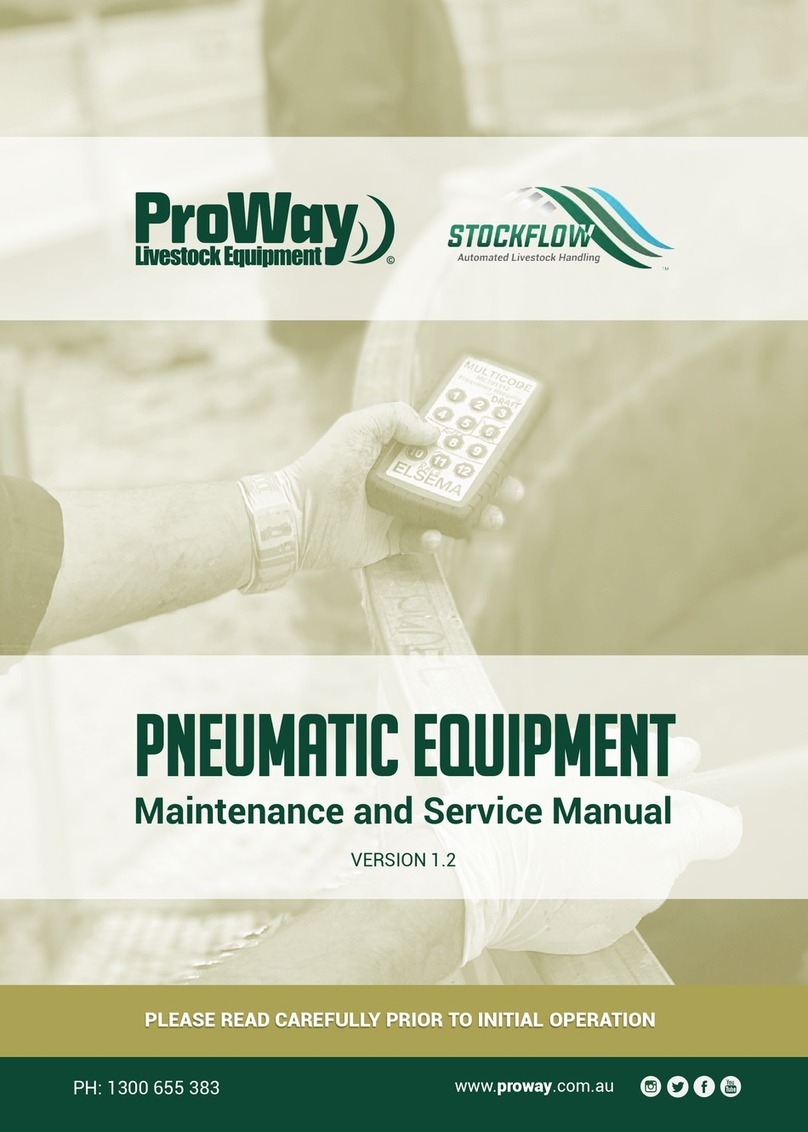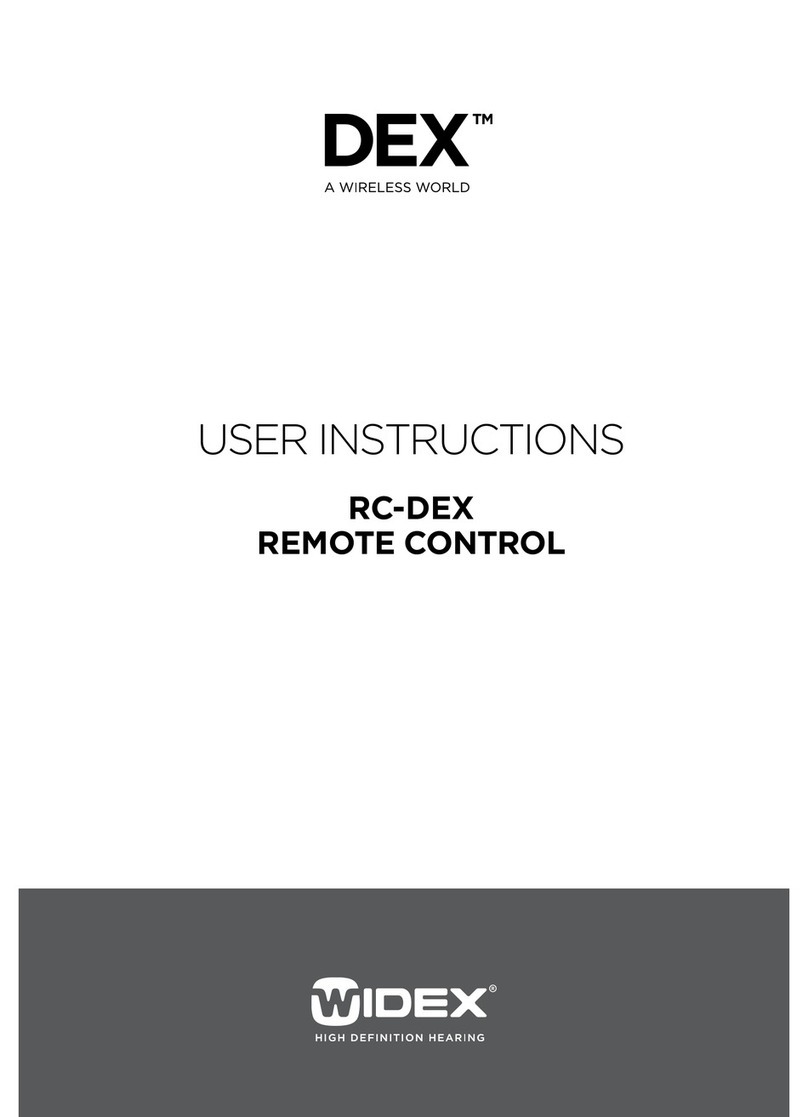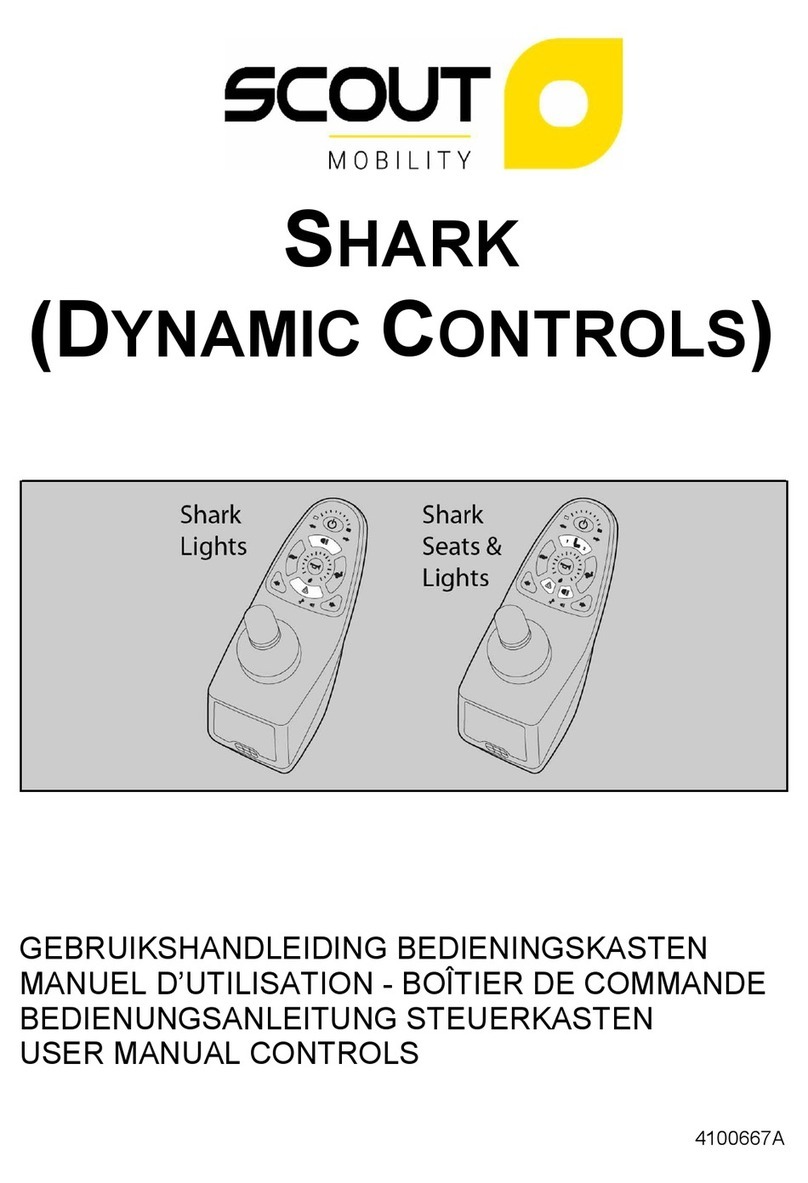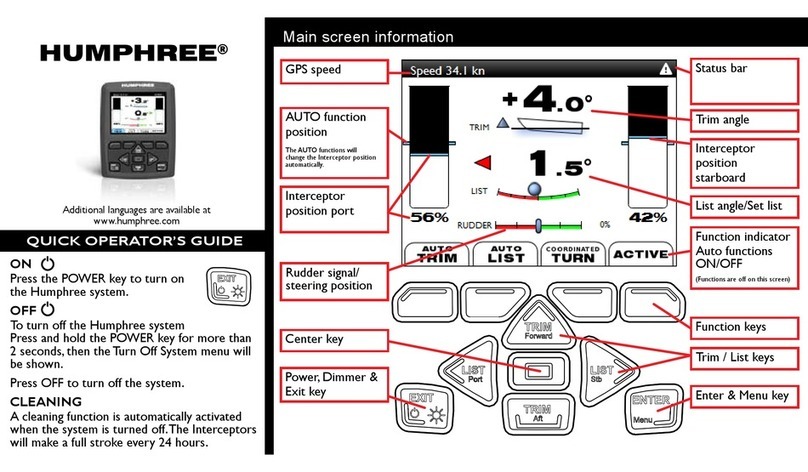Digitrax Zephyr xtra User manual

Digitrax Command Control
Starter Set Manual
Includes:
DCS51 All In ne
Command Station Booster Throttle,
PS314 Power Supply,
LT1 LocoNet Cable & Decoder Tester
LL
oo
cc
oo
NN
ee
tt
R
TM
C
T
C
omplete
rain
ontrol
Digitrax, Inc.
2443 Transmitter Road
Panama City, Florida USA 32404
Support: helpdesk.digitrax.com
www.digitrax.com
Digitrax Manuals & Instructions are updated periodically.
Please visit www.digitrax.com for the latest version of all
manuals & for available firmware updates.

©2012 Digitrax, Inc. www.digitrax.com 1
(&,.$-&,(&'(!")
(/093<4<;A3;A@
1.0 Introduction ..................................................................................................4
1.1 Zephyr Xtra Components ............................................................................4
2.0 Quick Start Guide ........................................................................................4
2.1 Unpacking Your Zephyr Xtra ....................................................................4
2.2 Before You Begin ........................................................................................5
2.3 Connecting the Pieces ..................................................................................5
2.4 Turn on Track Power ..................................................................................6
2.5 Select & Run Non-DCC Locomotives ........................................................7
2.6 Select & Run DCC Equipped Locomotives ................................................8
3.0 Preparing Your Locomotives ......................................................................9
4.0 Preparing Your Layout................................................................................9
5.0 DCS51 ront Panel Controls And Indicators............................................9
6.0 DCS51 Display ............................................................................................11
7.0 Hooking Up Your Zephyr Xtra ................................................................12
7.1 Zephyr Xtra Rear Panel Connections ........................................................12
7.2 Connecting the Zephyr Xtra ....................................................................13
8.0 Run a Locomotive Without a DCC Decoder ..........................................14
9.0 Run a DCC Equipped Locomotive ..........................................................15
9.1 DCC Decoder or Address Basics ..............................................................15
9.2 Selecting and Running your DCC Locomotive ........................................16
9.3 Using the RECALL Key ............................................................................17
10.0 Locomotive Direction Control ..............................................................18
11.0 Shutting Down the System ......................................................................18
12.0 Resuming Operation ................................................................................18
13.0 Troubleshooting Basic Operation ..........................................................19
14.0 Locomotive Speed Control ......................................................................20
14.1 Speed Limit ............................................................................................20
15.0 Stop and Emergency Stop........................................................................20
15.1 Setting a Loco to Zero Speed ..................................................................20
15.2 Brake Operation ......................................................................................20
15.3 Emergency Stop ......................................................................................21
16.0 Programming & Reading Your Decoder ..............................................22
16.1 Setting Up a Programming Track ............................................................22
16.2 Changing & Reading the Decoder Address ............................................24
16.3 Programming Configuration Variables Other Than Addresses ..............25
16.4 Programming On The Mainline: Operations Mode Programming..........27
16.5 Programming Error Messages..................................................................28
16.6 Reading Back CV Values........................................................................28

16.7 Configuration Variable (CV) Programming Notes: ................................29
17.0 unctions ..................................................................................................30
17.1 Controlling Functions F0-F9 ..................................................................30
17.1.1 Function 0 (F0) eadlights Forward and Reverse ............................30
17.1.2 Functions 1, 4, 5, 6, 7, 8 & 9 ................................................................30
17.1.3 Function 2 (F2) Momentary Operation ................................................30
17.1.4 Function 3 (F3) Standard or Momentary Operation ............................31
17.1.5 MUTE Function Key (F8) ....................................................................31
17.1.6 Functions 10 through 19 (F10 - F19) ..................................................32
17.1.7 Functions 20 through 28 (F20 - F28) ..................................................32
17.2 Troubleshooting Function Operation ......................................................32
18.0 MU (Multiple Unit) Operations..............................................................32
18.1 Adding a Locomotive to an MU ..............................................................33
18.2 Removing a Loco from an MU................................................................35
18.3 MU of Mismatched Locomotives ............................................................35
18.4 Controlling Functions On MUed Locomotives ......................................35
19.0 Stealing: When an Address Is Running on Another Throttle..............36
20.0 Releasing an Address rom a Throttle ..................................................37
20.1 Dispatching Addresses or MUs................................................................37
21.0 The uLL Message ..................................................................................38
22.0 DCS51 Error Messages............................................................................39
23.0 Decoder Speed Step Settings ..................................................................40
23.1 Changing Speed Step Settings: Status Editing ........................................40
24.0 SWITCH Mode ......................................................................................41
24.1 Saving the last Switch states or settings for your current DCS51 session.
42
25.0 Adding Throttles: LocoNet & Jump Ports ............................................43
25.1 Adding LocoNet Throttles To Your DCS51 ............................................43
25.2 JUMP Ports: Using a Smooth DC Power Pack As an Additional Throttle
43
25.3 Adding Another DCS51 to your layout ..................................................47
25.3.1 Assigning Throttle Identities ................................................................48
25.3.2 Making LocoNet Cables ......................................................................50
25.3.3 Testing LocoNet Cables with an LT1 ..................................................50
26.0 Clearing the System ................................................................................51
27.0 Troubleshooting General ........................................................................52
27.1 Nothing is responding ..............................................................................52
27.2 No Power or Intermittent Operation........................................................52
27.2.1 The Quarter Trick..................................................................................52
27.2.2 The LT1 Tester ......................................................................................52
27.3 Emergency Stop ......................................................................................52
27.4 Mechanical Drive Train Problems ..........................................................52
27.5 “Strange” Locomotive Lights ..................................................................52
27.6 Decoder Won’t Respond ..........................................................................53

©2012 Digitrax, Inc. www.digitrax.com 3
27.7 I’m totally lost! ........................................................................................54
27.8 DCS51 Shutdown ....................................................................................54
28.0 DCS51 Option Switch Setup ..................................................................54
29.0 LocoNet: The Digitrax Difference ..........................................................56
29.1 System Architecture ................................................................................56
29.2 System Expansion ..................................................................................56
30.0 CC Information......................................................................................57
31.0 Digitrax ‘No Worries’ Warranty & Repair ..........................................58
Specifications ....................................................................................................59
Notes...................................................................................................................60
Index...................................................................................................................62
Digitrax, the Digitrax Train Logos, LocoNet, Super Empire Builder Xtra, Super Chief Xtra, Transponding,
SuperSonic, AutoReversing, Zephyr Xtra, Jump & others are trademarks of Digitrax, Inc. This manual may not
be reproduced in any form without permission.

$<D3?<?2
$'
L$9B5
(31<23?/;2 <1<"3AH
/093(3@A3?
'
<::/;2'A/A7<;
©2012 Digitrax, Inc. www.digitrax.com 4
1.0 Introduction
Congratulations on your purchase of a Digitrax Zephyr Xtra Starter Set!
Your success with and enjoyment of our products are very important to us.
After all, this is a hobby and it is FUN!!! Refer to the Quick Start Guide that
came with your system or follow the steps in the sections below to get up and
running right away. Please read this manual to learn more. We have included
lots of hints and operating ideas based on our experience. The Zephyr Xtra is
designed for easy operation and expandability with Digitrax LocoNet. With
LocoNet, just plug in system components to build the layout control system
that you’ve always wanted! If you have questions not covered by this manual
please contact your dealer or Digitrax technical support.
.3=6F?,A?/<:=<;3;A@
Your Zephyr Xtra Starter Set contains:
DCS51 All-in-one command station, throttle and booster to run your layout
PS314 Power supply to provide power to run your DCS51
LT1 Decoder and LocoNet Cable Tester
Quick Start Guide - To get you up and running
Zephyr Xtra Manual - System Reference Manual
Digitrax Decoder Manual - Reference for Digitrax Decoders
2.0 Quick Start Guide
);=/187;5-<B?.3=6F?,A?/
Unpack your box and locate the DCS51 Command Station and the PS314
power supply.

RR
44
SWITCH
©2012 Digitrax, Inc. www.digitrax.com 5
34<?3-<B357;
Before proceeding to the next step, make sure the Throttle Knob is turned all
the way to “STOP” and the Direction/Brake lever is set to “BRAKE”
<;;31A7;5A63$7313@
On the back of the DCS51, locate the gray screw terminal strip.
On this strip, locate the two terminals labeled “RAIL A” and “RAIL B”.
Attach your layout track wires to these terminals.
It does not matter which is which. Find the jack on the back of the DCS51
marked “POWER IN, 13.8 V DC, 3.5 AMPS” Plug the PS314 DC plug into
this jack and then connect the PS314 into an AC outlet that matches the power
cord on the PS314. The PS314 will work universally on 110 through 240V AC
RR
44
SWITCH
$#+&Lkey (&L'(()'Llight
PS314
or similar DC
supply
'1?3DA3?:7;/9@A?7=

(B?;<;(?/18$<D3?
. On the front panel of the DCS51, locate the key marked “POWER” It is on
the left hand column of keys.
. When you push it, the orange “TRACK STATUS” light will come on.
RR
44
SWITCH
$#+&Lkey (&L'(()'Llight
©2012 Digitrax, Inc. www.digitrax.com 6

©2012 Digitrax, Inc. www.digitrax.com 7
'3931A&B;"<; <1<:<A7C3@
. To select a non-DCC equipped (Analog) locomotive to run, look at the main
group of keys on the front panel. Locate the one labeled “LOCO”.
. Press this key ONCE, enter “00” and press “LOCO” once again. You have
selected a locomotive to run!
. To run the locomotive, place the locomotive on your layout, move the
Direction/Brake lever to either ‘ ORWARD” or “REVERSE”, depending
on which way you want the locomotive to move, and slowly turn the
Throttle clockwise until the locomotive starts to move.
. If your locomotive runs in the opposite direction of the throttle setting, turn
the locomotive around.
. To stop the locomotive, either turn the Throttle back to “STOP,” or shift the
Direction/Brake lever to “BRAKE”.
RR
44
SWITCH
EXIT
PO W ER
PROG
MODE
##Lkey Keypad
7?31A7<;?/83lever in I#&+&Jposition

'3931A&B;>B7==32 <1<:<A7C3@
Most new decoders and DCC-equipped locomotives have their decoder address
factory set to “03.” Other DCC-equipped locomotives may have had their
address changed. To run a DCC-equipped loco, you must know its address.
For detailed instructions on reading the address, see the section 16.2 Steps 1-4.
For now, let’s assume you are using a brand-new, DCC-equipped loco that is
set to address “03.” To select this locomotive, press the key labeled “LOCO”
ONCE, enter “03” on the keypad, and press “LOCO” once again. You have
selected a DCC loco!
To run the locomotive, move the Direction/Brake lever to either
‘ORWARD” or “REVERSE”, depending on which way you want the loco to
move, and slowly turn the Throttle clockwise until the locomotive starts to
move. To stop the loco, either turn the Throttle back to “STOP,” or shift the
Direction/Brake lever to “BRAKE.”
RR
44
SWITCH
##Lkey Keypad
STOP HERE!
This is the end of the Quick Start Section of the
manual. You should now be able to run both a DCC
locomotive and a non-DCC locomotive at this point.
Enjoy running trains for a few minutes before you dive
in to the rest of the manual. The remaining sections of
the manual go into more detail about the capabilities of
the Zephyr Xtra. When you are ready to learn more, read on!
©2012 Digitrax, Inc. www.digitrax.com 8

If you have trouble with any of the steps above, please refer to Section 13.0
Troubleshooting Basic Operation.
3.0 Preparing Your Locomotives
You will be able to run one locomotive without a decoder on your Zephyr Xtra
system along with the ones with decoders. So, even if you don’t have a loco
with a decoder, you can still hook up your new system and try it out right
away!
You will need to install decoders in the locomotives you want to run in order to
take full advantage of your new Digitrax Command Control system. The
decoder allows you to individually control each locomotive’s speed, direction,
lights and other functions. We don’t include decoders with our starter sets
because there are so many different decoders available for so many different
locomotives. We want to be sure you don’t spend money on a decoder that may
not be the best choice for your particular locomotives. Your dealer can help you
select the best decoder choices for your layout from Digitrax wide variety of
decoders. Our web site www.digitrax.com contains information about decoder
installations and which decoders are best for particular locomotives.
A Digitrax Decoder Manual is included with all Starter Sets so you will have it
available to use with any Digitrax decoders you purchase.
4.0 Preparing Your Layout
Digitrax simplifies layout wiring for new layouts. If you already have a layout,
you probably won’t need to rewire to install your Digitrax Zephyr Xtra. Since
the DCC signal travels with the power on the rails, you must have power to the
track in all locations so that the decoders can receive the signal and respond to
your commands.For more information about layout wiring visit our web site.
5.0 DCS51 Front Panel Controls And Indicators
Before you select and run a locomotive, take a few minutes to look at the
DCS51’s controls and display.
. The Throttle Knob is the large silver and black knob on the right side of
the DCS51. The Throttle Knob controls locomotive speed from '(#$ to
) speed. Turn it clockwise to increase speed and counter clockwise to
decrease speed.
. The Direction Control Lever is the small silver lever (located on the left
side of the DCS51) that controls the locomotive’s direction of travel,
#&+& or &*&'. This knob also controls the &.
. When you have a loco address selected and the Direction Control Lever
lever is in the & position, the Brake Indicator Light will blink until
the loco stops and then remain on steady to let you know that the & is
on. When you move the lever to #&+& or &*&', the Brake
Indicator Light will flash to let you know that the brake is released and the
loco is accelerating to the speed shown on the Throttle Knob.
. There are 24 -' on the DCS51’s keypad, including a full numeric key-
pad for direct entry of numeric values. Some keys have more than one use
©2012 Digitrax, Inc. www.digitrax.com 9

©2012 Digitrax, Inc. www.digitrax.com 10
when used in combination with other keys or sequences of keystrokes.
. The TRACK STATUS Light is lit when track power is on and unlit when
track power is off. Track power must be on to operate the trains on the
track. Simply press the $#+& key to toggle between power on and off. If
you need to stop the whole layout, press the $#+& key to turn off track
power and put everything on the layout into “Emergency Stop.”
RR
44
SWITCH
EXIT
PO W ER
PROG
MODE

©2012 Digitrax, Inc. www.digitrax.com 11
6.0 DCS51 Display
The DCS51’s Display is made up of 4 digits/letters on the main part of the
screen and 4 Indicator Dots across the top of the screen.
When you are running a locomotive, you will see the address of that locomo-
tive in the display and the unction Indicator Dot will be lit. This means that
the throttle knob will control speed, the direction lever will control direction
and braking and the number keys will control the functions on the locomotive.
You will see the following display if you are running loco address 1873 on
your local throttle.
The Display has three additional Indicator Dots associated with more advanced
features available on the DCS51:
The JUMP Indicator Dot lets you know if one or more Jump ports are active.
See Section 25.2.
The MU Indicator Dot lets you know if Multiple Unit (MU) or consisting is
active. See Section 18.
The SWITCH Indicator Dot lets you know when you are in switch mode for
controlling turnouts or setting up system options. See Section 24 for turnout
operation and Section 28 for Option Switch set up information.

$'
<?@7:79/?
@B==9F
7.0 Hooking Up Your Zephyr Xtra
.3=6F?,A?/&3/?$/;39<;;31A7<;@
.& & for connecting the DCS51 to the rails on the layout.
.$&# & for hooking up the programming track. Section 16.1.
.)!$ & for connecting one or two smooth DC power packs to the sys-
tem for use as additional throttles. Section 25.2
.$#+&"-plug in the PS314 here.
.##"($#&(' & for connecting the DCS51 to other LocoNet
devices for expanding your layout.
.-#)& -#)(. You can connect Zephyr Xtra to most existing layouts.
©2012 Digitrax, Inc. www.digitrax.com 12

<;;31A7;5A63.3=6F?,A?/
These simple instructions will help you get up and running quickly. A full
description of all controls and technical reference information are included later
in this manual. This section assumes that you are using a new set straight out of
the box.
1. ook up the wires from the track to the & & & terminals on
the DCS51. Insert the wire from one rail of the track into the & termi-
nal on the back of the DCS51. Insert the wire from the other rail of the
track into the & terminal. Turn the screw counter clockwise to open
the connector and clockwise to close it once the wire is in place.
2. Plug the barrel connector from the PS314 into the $#+&" jack on the
back of the DCS51. Plug the body of the PS314 in to a regular wall outlet.
Once power is applied, the DCS51 will
briefly flash “-cS-” to let you know it is
running as a command station.
The DCS51’s display will change auto-
matically to “Loco” or the last address that
was on the throttle when you turned it off.
3. Turn track power on. Check the TRACK STATUS Light. If it is on, you
are ready to go. If the TRACK STATUS Light is unlit, press the $#+&
key (located on the left side of the keypad) to turn track power on. When
track power is on the TRACK STATUS Light will be lit.
The following examples will help you learn about your new DCS51. The
first example shows how to select and run a locomotive without a DCC
decoder. The second example shows how to select and run a DCC decoder
equipped locomotive.
©2012 Digitrax, Inc. www.digitrax.com 13

©2012 Digitrax, Inc. www.digitrax.com 14
8.0 Run a Locomotive Without a DCC Decoder
In the proceeding steps you familiarized yourself with the controls and con-
nected the Zephyr Xtra to your layout. Just follow these simple steps and you’ll
be running one of your existing DC locomotives in just a few more minutes.
1. Set the DCS51’s Throttle Knob to '(#$.
2. Place an analog locomotive, one without a decoder installed, on your layout
that is controlled by your DCS51.
3. Check the DCS51’s TRACK STATUS Light to be sure that track power is
turned on. Press $#+& to turn track power on if necessary.
4. Press the ## key to begin the selection process. The Display will begin
flashing either “##”or the last address selected on the throttle.
5. Use the numeric keypad to enter IJ, the address used to control the loco-
motive without a decoder. Your display will show:
6. Press the ## key again to confirm your selection and set address 00 on
the throttle. The display will stop blinking and you will have control of the
analog locomotive.
7. Set the Direction Control Lever to #&+& and turn the Throttle
Knob clockwise slowly to increase the speed of the analog locomotive. As
the speed increases, the locomotive on the track will begin to move. The
direction of an analog locomotive is determined by track polarity not by the
DCC signal so, you may have to turn your analog locomotive around to
match the direction of travel on the Direction Control Lever. The DCS51’s

©2012 Digitrax, Inc. www.digitrax.com 15
TRACK STATUS Light should slightly change color as you change the
speed setting.
8. Change the Direction Control Lever to &*&' and the loco will move
in the opposite direction.
9. Change the Direction Control Lever to the & position and the loco
will slow down and stop. Move the Direction Control Lever to #&+&
or &*&' and the loco will move again.
10.Turn the Throttle Knob to '(#$ and the loco will stop moving.
11. If you have a headlight installed in your loco, it will be on and stay on
because with DCC there is constant power to the track.
A locomotive without a DCC decoder is called an analog locomotive. While
an analog locomotive, without a decoder, is sitting still on your digital layout,
you will hear a “singing” sound. This is caused by the DCC track signal when
it is applied to an analog locomotive. Once the analog locomotive is moving,
this sound will change and be less noticeable. To avoid heat build up in your
locos without decoders, Digitrax recommends that analog locos NOT be left
sitting on DCC powered track for long periods of time when they are not run-
ning.
Address 00 is reserved for running an analog locomotive. Your analog locomo-
tives will not run with any other address. As with a regular DC system, only
one analog locomotive can be controlled at a time. If you try to run more than
one analog locomotive at the same time on the layout all of the analog locos
will respond to the commands sent to address 00. By adding DCC decoders to
your locomotives and additional throttles to your system, you can individually
control up to 20 locomotives at the same time with your Zephyr Xtra Set.
9.0 Run a DCC Equipped Locomotive
L31<23?<?22?3@@/@71@
1. Each DCC decoder can be assigned a unique DCC decoder address that is
used by the system to send commands to that decoder. The address is a
numeric value remembered by the decoder in the loco until you change it.
2. You program each of your locomotives with its own unique address so that
you can run them independently.
3. To select a DCC locomotive and run it, you must know its address.
4. Digitrax decoders are set up at the factory with address 03. This means that
when you take a Digitrax decoder out of the package and install it in your
loco, you can select address 03 on your throttle and run the decoder. You
can easily change this address by following the instructions in Section 16.2.
To make the examples easier to follow, let’s leave everything at the factory
settings for now.

©2012 Digitrax, Inc. www.digitrax.com 16
5. If you do not know the address of the DCC locomotive you want to run,
you can either read back the decoder’s address or program it to the address
you want to use. Section 16.6 shows how to read back the decoder address.
'3931A7;5/;2&B;;7;5F<B? <1<:<A7C3
To select and run a DCC equipped locomotive with a known address follow
these steps:
1. Set the DCS51’s Throttle Knob to '(#$.
2. Place a DCC equipped locomotive (one with a decoder installed) on your
digital layout that is controlled by your DCS51. In this example we assume
that you have a new Digitrax decoder that is factory programmed to address
03. If your decoder is using a different address, simply use that address as
you follow these instructions.
3. Check the DCS51’s TRACK STATUS Light to be sure that track power is
turned on. Press the $#+& key to turn track power on if necessary.
4. Press the ## key to begin the selection process. The Display will begin
flashing either “Loco” or the last address selected on the throttle. If you are
continuing on from the previous example of running an analog locomotive,
your display will be blinking address 00 as shown here since 00 was the last
address you used:
5. Use the numeric keypad to enter “”, the address used to control the loco-
motive with the decoder. Your display will show:
6. Press the ## key again to confirm your selection and set address 03 on
the throttle. The display will stop blinking and you will have control of the
DCC equipped locomotive with address 03.

©2012 Digitrax, Inc. www.digitrax.com 17
7. Set the Direction Control Lever to #&+& and turn the Throttle
Knob clockwise slowly to increase the speed of the locomotive. As the
speed increases, the locomotive on the track will begin to move forward.
The direction of digital locomotives is determined by the DCC signal so,
forward means that the loco will move in the direction the decoder is set up
to recognize as forward.
8. Change the Direction Control Lever to &*&' and the loco will move
in the reverse direction.
9. Change the Direction Control Lever to the & position and the loco
will slow down and stop. Move the Direction Control Lever back to
#&+& or &*&' and the loco will move again.
10.Turn the Throttle Knob to '(#$ and the loco will stop moving.
11. If you have a headlight installed in your loco, press the !$ key to
toggle between lights on and off. Many DCC-ready locomotives have direc-
tional lighting installed, with headlight/back-up light operating depending
on direction of travel of the locomotive. If you have other functions
installed in your loco, you can operate them by pressing the associated
number key for the function you want to operate. You must have sound
capability installed in your locomotive in order to operate the sound func-
tions ( and +'( keys and others).
)@7;5A63& 3F
The Zephyr Xtra’s RECALL feature allows you to change control among
recently used addresses without the need to re-enter the address each time.
The factory default is a 2 address recall stack which allows you to switch
quickly between the last two loco addresses that you used. You can increase
this to 4 or 8 entries, see below for instructions.
1. To switch control from the loco address currently in use to the last address
used, press the RECALL key. The display will bring up the previously used
address.
2. Press the RECALL key to cycle through the addresses available for recall.
Each address will appear in the display and be flashing indicating that it is
available for selection.
3. When the loco address you want to control appears in the display, press the
LOCO key to begin controlling that address.
To change to a 4 address stack, change OpSw10 to closed and OpSw11 to
thrown

To change to an 8 address stack, change OPSW11 to closed.
To change to a 2 address recall stack set both OpSw10 & OpSw11 to thrown
(this is the factory default setting). See section 28.0 for option switch set up
instructions.
10.0 Locomotive Direction Control
Move the Direction Control Lever to #&+& or &*&' to change the
direction of the loco address running on the throttle. To determine the direction
of a loco that is not moving, simply look at the position of the lever. You can
move the lever quickly past the & position with no adverse effects.
If you change direction while a loco is moving it will slow down to 0 speed
and then speed up to the commanded speed according to the decoder’s pro-
grammed CV values for deceleration and acceleration.
11.0 Shutting Down the System
When you are finished with your session, you should shut down the DCS51 by
turning off power to the system.
1. Bring all locomotives on the layout to a stop by setting set the Throttle
Knob for each loco to '(#$.
2. Turn track power off: Press the $#+& key, the DCS51’s TRACK STA-
TUS Light will go off. The display will briefly display “Po” followed by
two characters, the Po means power off, the two characters indicate which
software version is installed in the unit. The display will automatically
revert to showing the last loco address selected on the throttle but since
track power is now off, it will not run the layout until you turn on track
power again.
3. Unplug the PS314 power supply from the wall outlet.
When power is restored to the DCS51, it will “wake up” with all of the settings
as they were left when powered down. The power to the command station can
be left on all the time if desired.
12.0 Resuming peration
When you are ready to run trains again:
1. Set the DCS51’s Throttle Knob to '(#$.
2. Plug in the PS314 power supply to the wall outlet and to the DCS51.
3. Press the $#+& key to turn on track power. The TRACK STATUS Light
will light up.
4. The DCS51 display will show the last locomotive address you were running
and be ready to begin right where you left off.
©2012 Digitrax, Inc. www.digitrax.com 18

If you have trouble with any of the steps above, please refer to Section 13.0
Troubleshooting Basic Operation.
13.0 Troubleshooting Basic peration
If you encountered problems at any step in this Quick Start Section:
1. Try backing up a step until you get results described. The steps included in
this installation procedure are set up so that if you follow them carefully,
any problems you encounter will be easy to isolate and correct.
2. If you still have problems or if you have other questions, we encourage you
to call, fax or e-mail your favorite Digitrax dealer. If your dealer is not able
to help, please contact Digitrax techsupport directly.
There are thousands of successful Digitrax installations around the world and
we want to be sure that yours is one of them.
Notes for users of decoders without 128 speed step capability:
Some non-Digitrax decoders are not able to run in 128 speed step mode.
Digitrax decoders are capable of 128 speed step control but can be pro-
grammed otherwise.
1. The DCS51 command station operates in 128 speed step mode. If you are
using a locomotive with a decoder that does not have 128 step capability
you will have to adjust either the decoder or the DCS51 so that both are
using the same number of speed steps to communicate. We call this proce-
dure status editing. You can status edit each individual decoder (see
Section 23) or you can change the DCS51’s system default by setting the
DCS51’s Option Switches 21-23 and run all of your decoders with fewer
speed steps to accommodate these decoders (see Section 28).
2. If you can’t control the operation of the lights in your decoder equipped
locomotive with the DCS51, be sure that the decoder itself is programmed
to run in 128 speed steps.
What’s Next?
Now that you have successfully set up and run your Zephyr Xtra Set, it’s time
to learn more about the features and options it has to offer.
Please read the manual and take time to understand and master each topic. Your
Zephyr Xtra Set is the gateway to all the possibilities and options offered by
Digitrax and LocoNet so the best advice is to take it step by step and don’t try
to do everything at once.
©2012 Digitrax, Inc. www.digitrax.com 19
Table of contents
Popular Remote Control manuals by other brands

Dish Network
Dish Network digital remote control user guide

RadioLink
RadioLink AT10II instruction manual

Universal Remote Control
Universal Remote Control ZC800 owner's manual
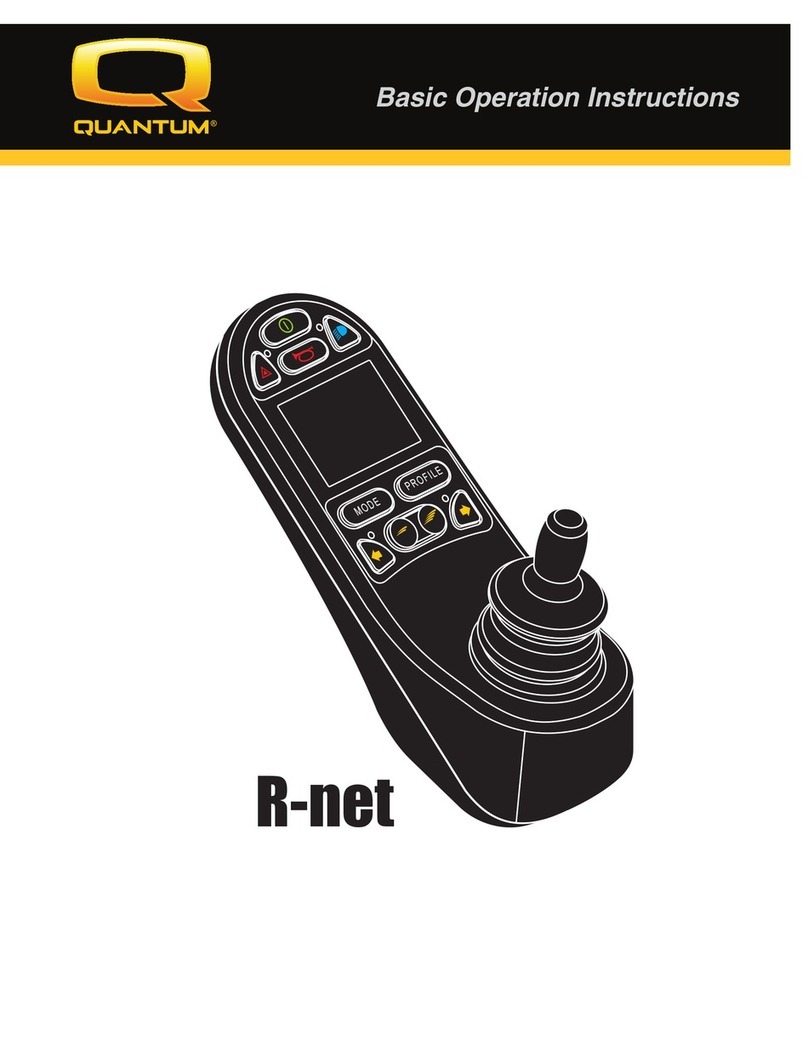
Quantum
Quantum R-net Basic operation instructions

Philips
Philips LivingColors 69164/31/PH Specifications
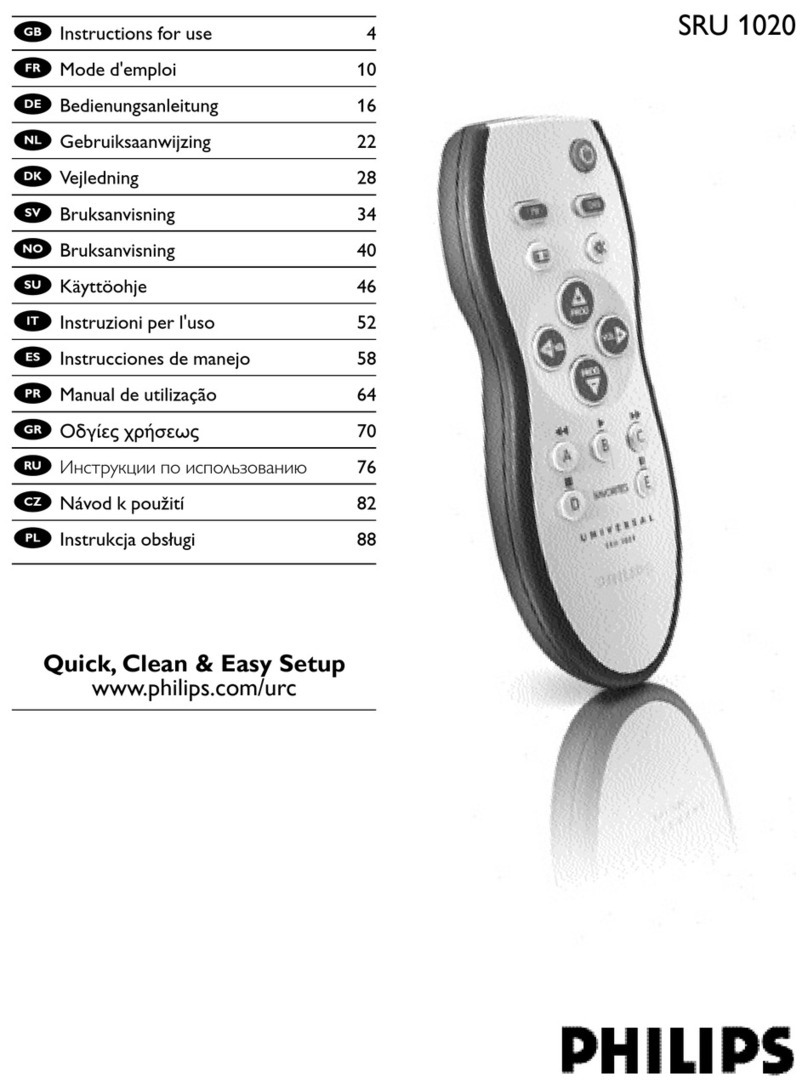
Philips
Philips SRU1020/10 Instructions for use