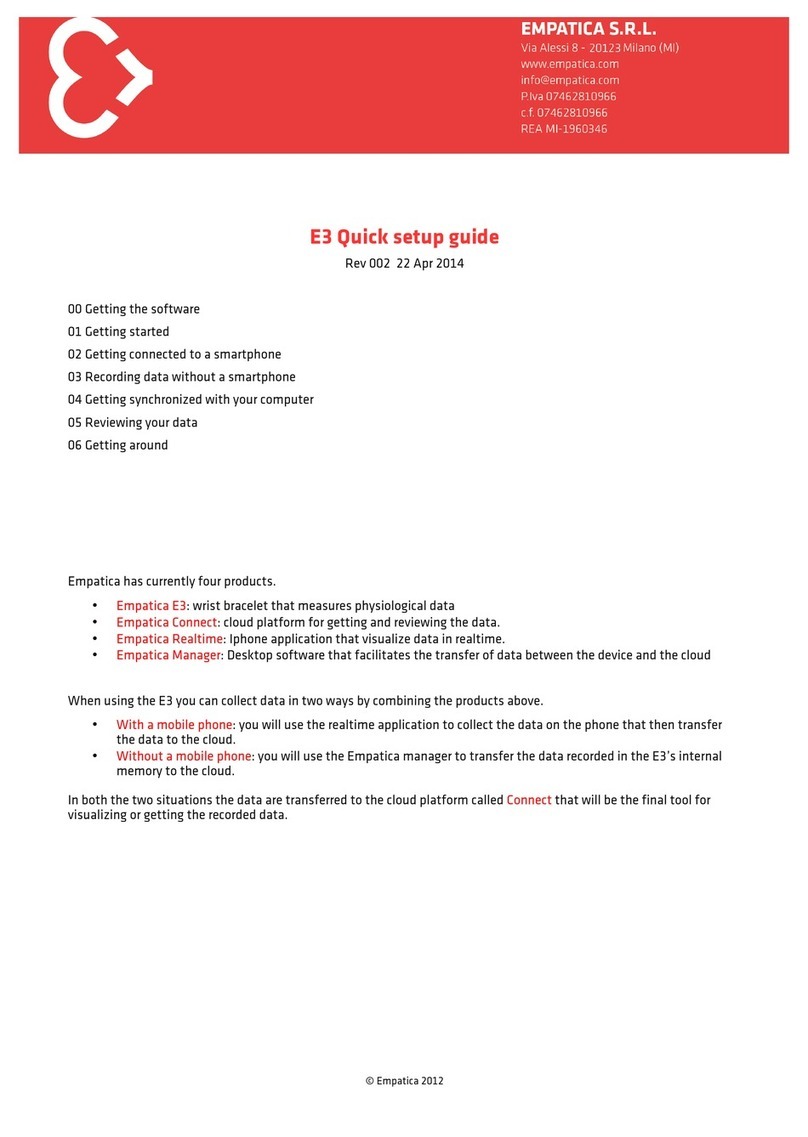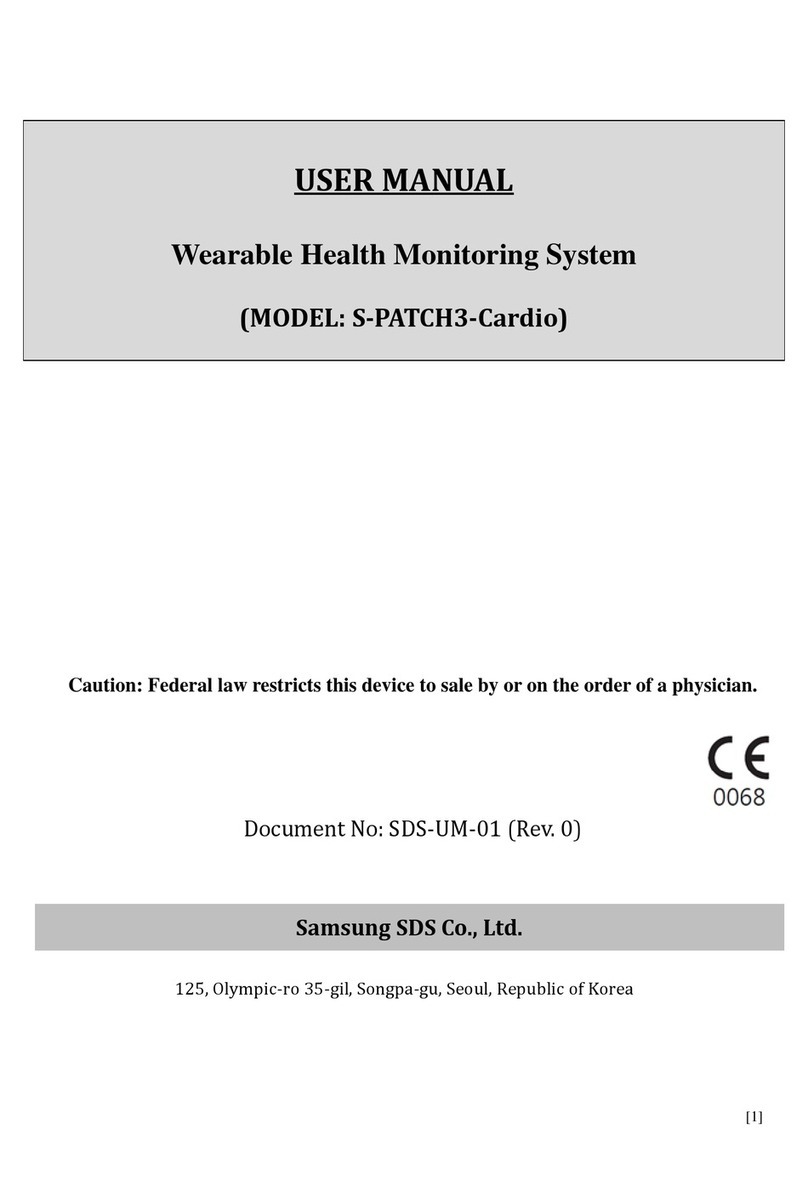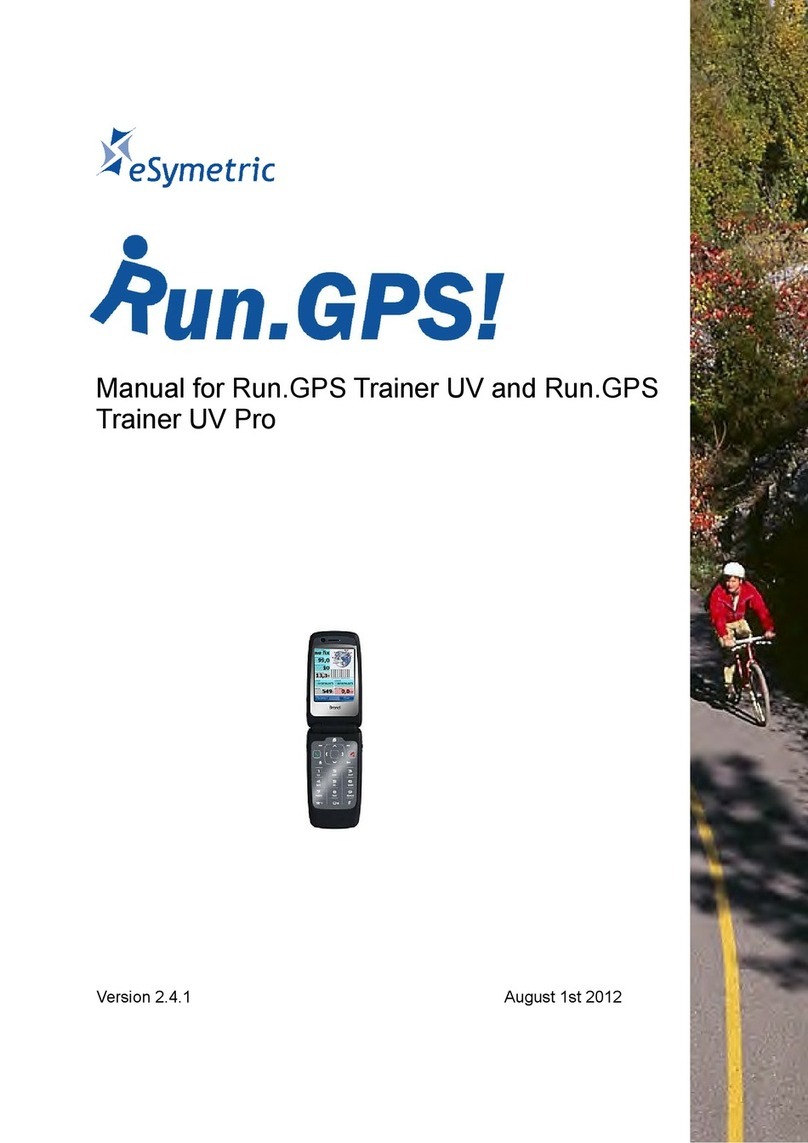Digitsole Run Profiler User manual

1
Run Profiler:
User manual
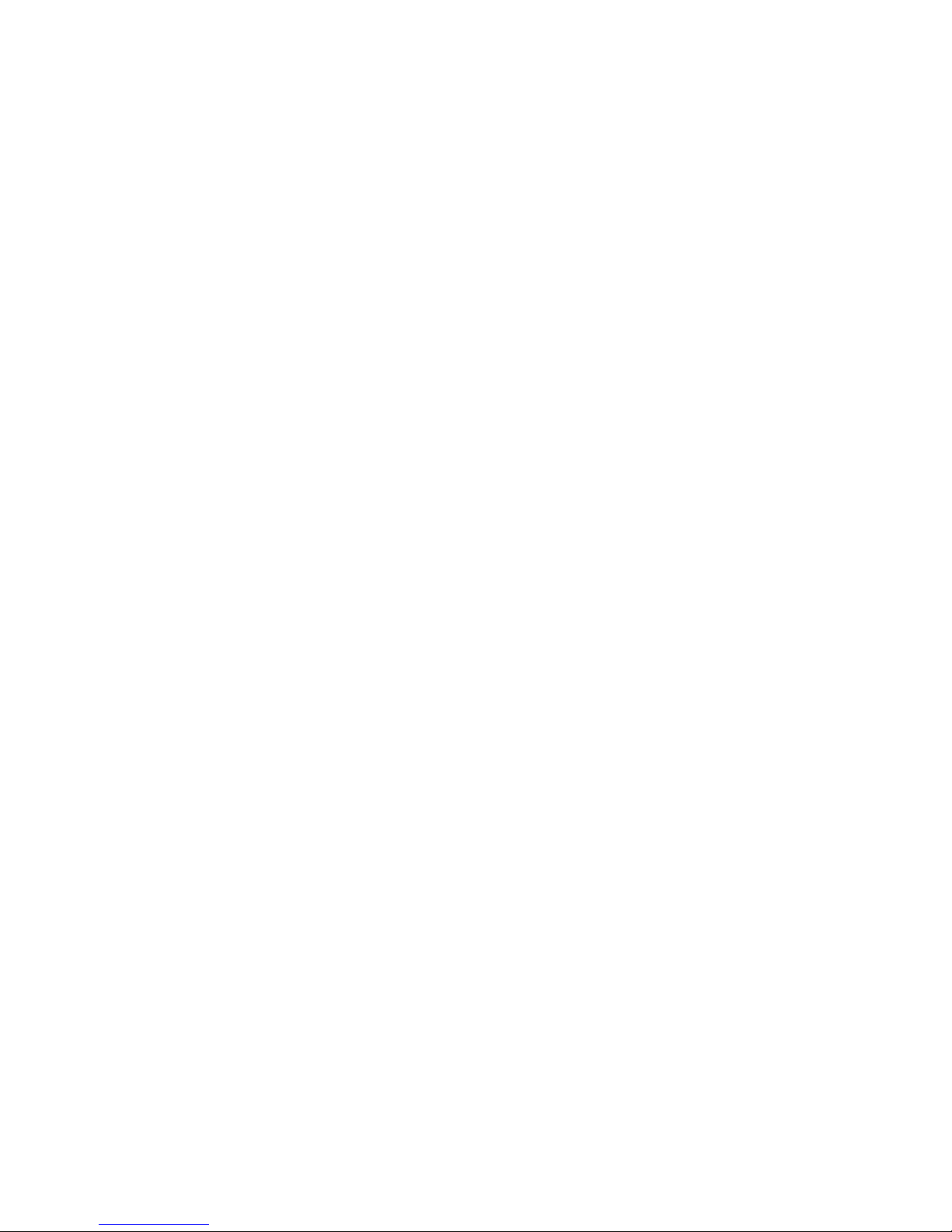
2
Table of Contents
Run Profiler: .............................................................................................................1
User manual ............................................................................................................. 1
1.
Downloading the RUN PROFILER app ............................................................................3
2.
Creating an account.................................................................................................3
3.
Connecting your soles to the app..................................................................................4
4.
Your workout summary ............................................................................................4
5.
Workout history .....................................................................................................5
6.
Summary of your run ...............................................................................................5
7.
Details of your scores ...............................................................................................6
A.
Stride............................................................................................................... 6
a)
Propulsion level ................................................................................................. 6
b)
Contact/ fly time ratio .......................................................................................... 6
c)
Strike pattern ................................................................................................... 6
B.
Health ............................................................................................................. 7
a)
Run stability..................................................................................................... 7
b)
Impact force................................................................................................... 7
c)
Risks of injury................................................................................................. 7
8.
Managing your workouts .........................................................................................7
9.
Configuration of the settings attent ...........................................................................8
10.
Running with or without your phone.............................................................................. 8
11.
Security hints ........................................................................................................9
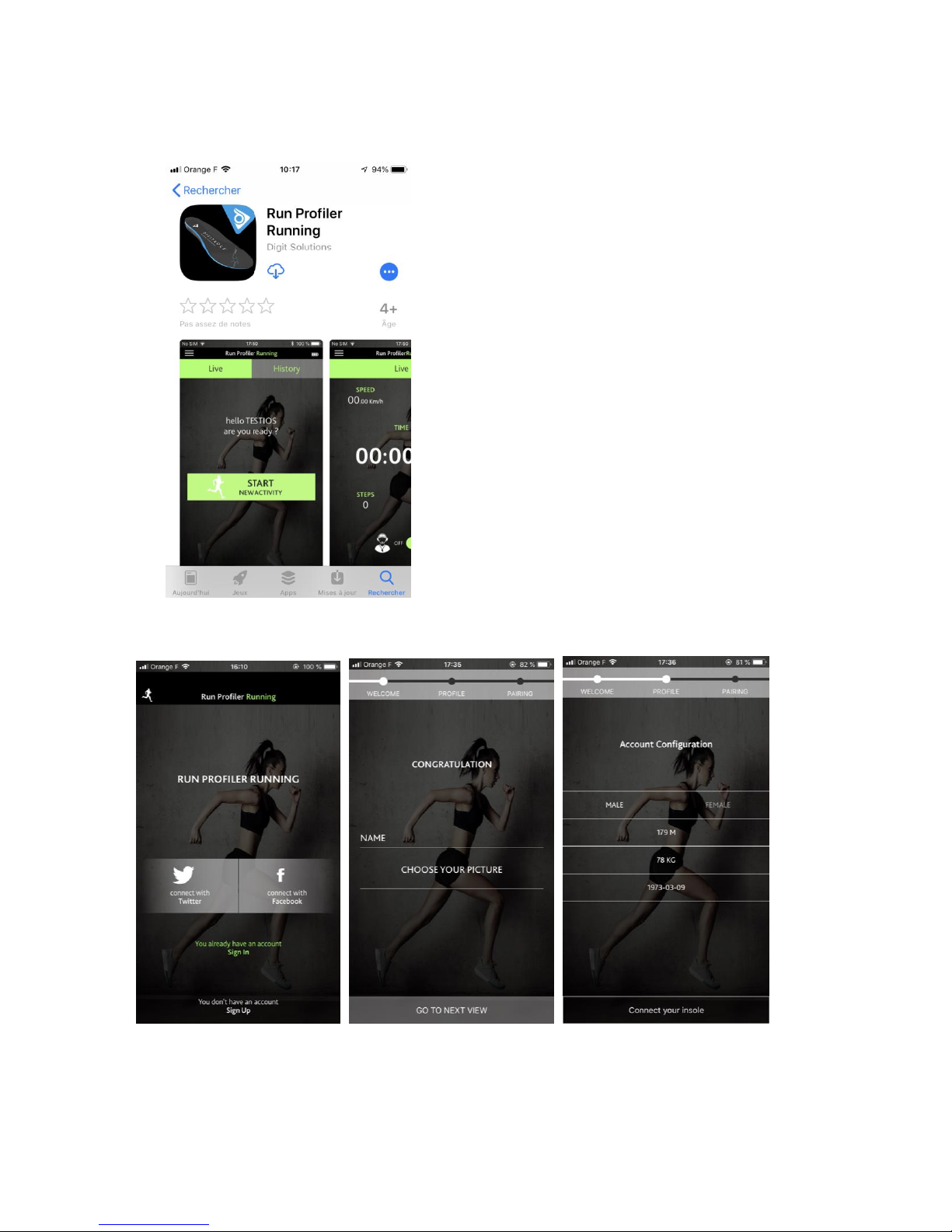
3
1.
Downloading the RUN PROFILER app
RUN PROFILER insoles are connected to a dedicated
application. This application is available for iOS (iPhone 4S
and above) and Android (version 5.0 and above). To find out
whether your device is compatible with the app, simply look
at your firmware version on your smartphone and the app’s
user guide.
Visit your phone’s store and search for “DIGITSOLE RUN
PROFILER” in the search bar.
The application will appear as shown to the left.
Tap “INSTALL” and wait until the app has finished
downloading to your phone.
2.
Creating an account
Once the app has finished downloading, you can create an account using Facebook, Twitter or your e-mail
address.

4
If you decide to use your email address, simply enter your e-mail address, choose a password, and
confirm your submission.
You must then complete your runner profile, entering your weight, height, gender, and birthdate.
Then connect your soles to your phone and the app.
3.
Connecting your soles to the app
To connect your soles, firstly ensure that the battery is fully charged: when the red light goes out, the sole
is fully charged with around 2 hours 30 minutes of charge remaining.
You must then activate the BLUETOOTH on your phone and start the RUN PROFILER app. Follow the
instructions given in the app, ensuring to unplug your sole when your phone is looking for it. (The sole will
flash four times in green when you unplug it). Once the app detect your soles, they are connected.
4.
Your workout summary
You can now start your session of running, let’s go!
Click on “Start new activity”.
You will then find your run summary, which sets out the major details of your run, as follows:
The average speed;
The distance covered;
The time taken;
The number of steps;
The number of calories burned;

5
5.
Workout history
You can view your run history by selecting “History”
This tab contains a history of all your runs, and selecting
each run allows you to view your route.
6.
Summary of your run
On the summary screen, you can access
details of your run:
- Duration
- Distance
- Speed
- Kcal
- Steps
- % of run and walk
- Average stride
- Pace
- Location
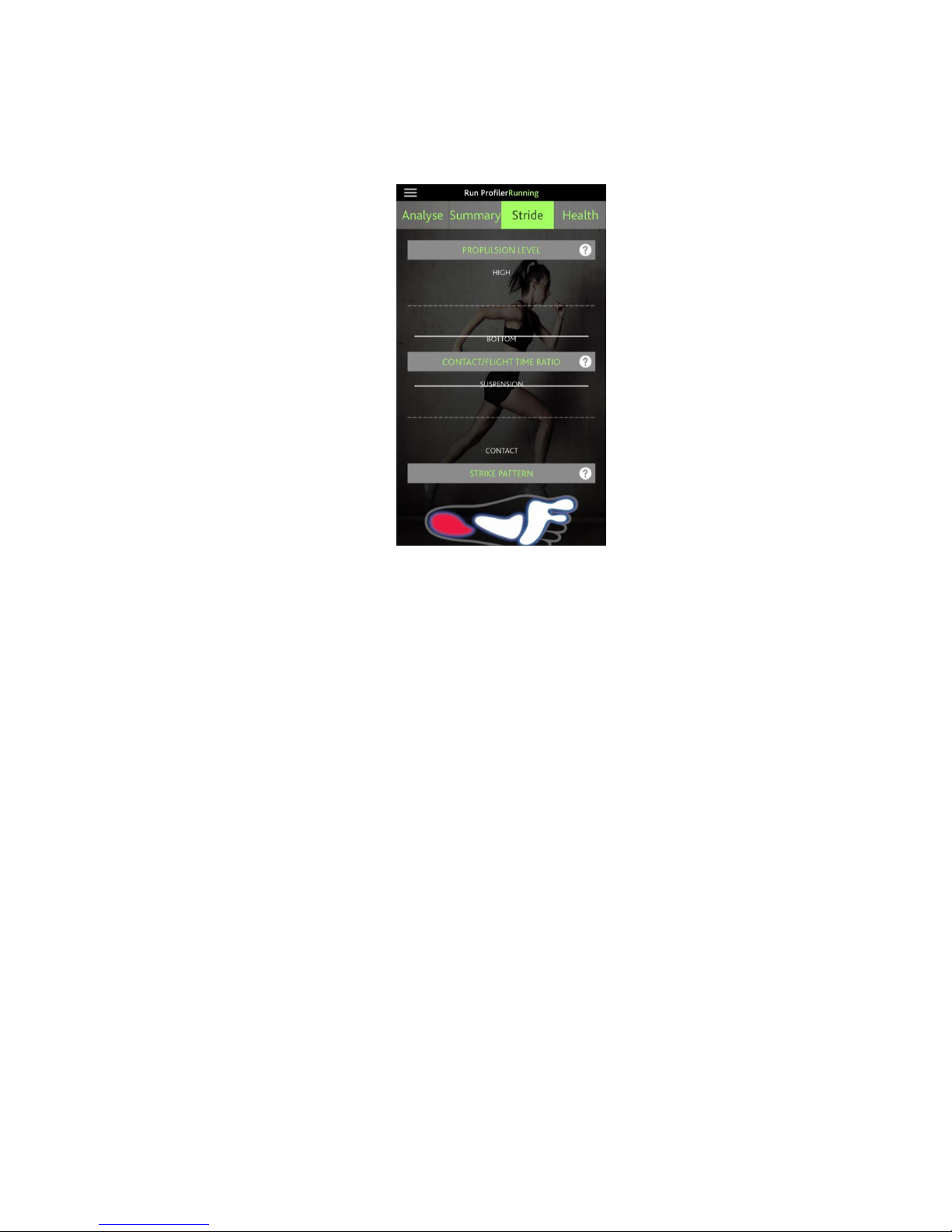
6
7.
Details of your scores
A.
Stride
a)
Propulsion level
The propulsion level represents the amount of force exerted when pressing on your foot. In other words,
this figure represents the power behind your stride as you move forward.
b)
Contact/ fly time ratio
Contact time is equal to the amount of time with pressure on the heel. The lower the contact time, the
better the stride.
c)
Strike pattern
The pressure type represents the kind of pressure exerted when your foot first hits the ground. There are
three different strike nature:
FFS: Forefoot: This refers to weight borne by the front of your foot (the forefoot) - which is
recommended to improve your performance.
MFS: Midfoot: this puts weight on the middle of your foot, when your foot is flat to the ground.
RFS: Rearfoot: this puts weight on the back of your foot, i.e., the heel, and this is to be avoided due
to the risk of injury.
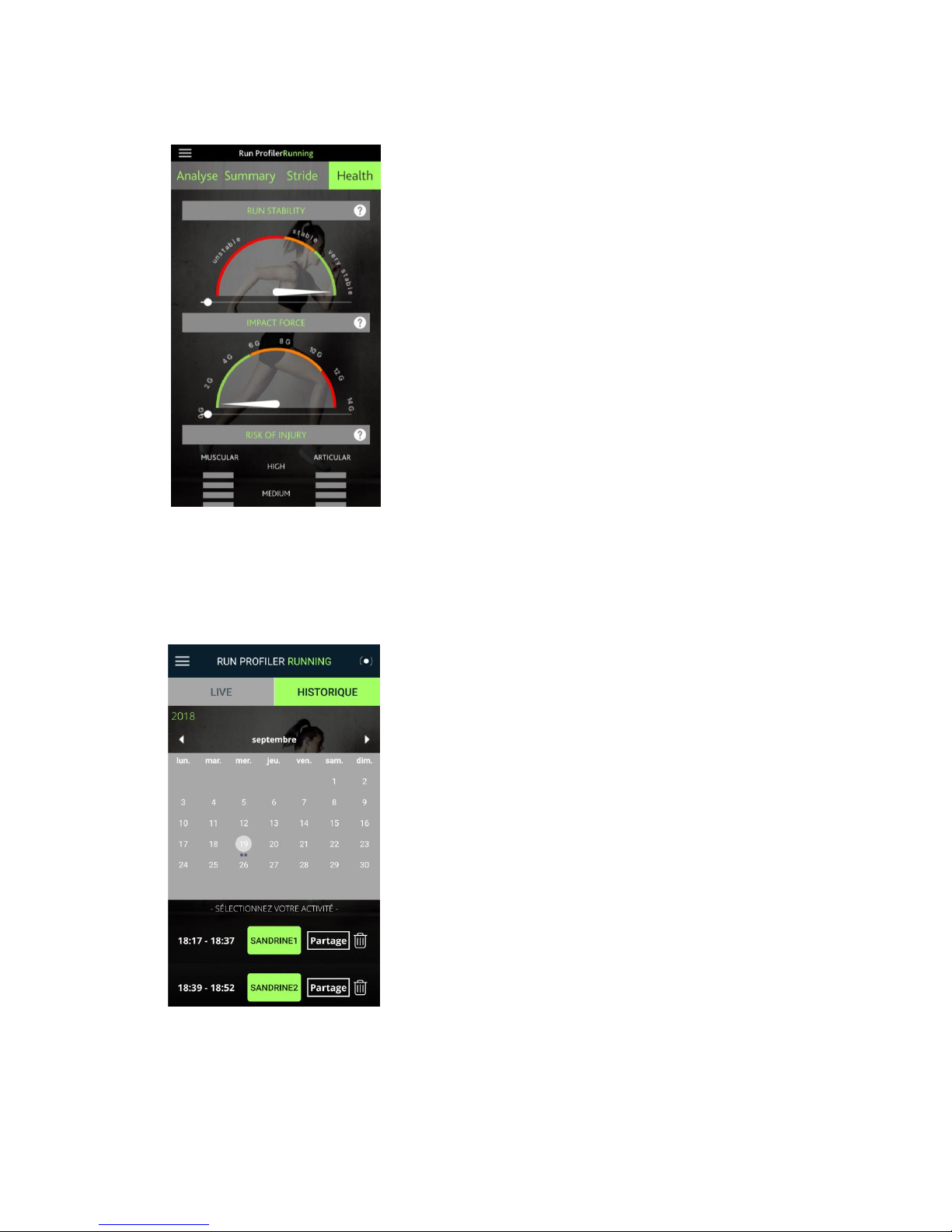
7
B.
Health
a)
Run stability
This graph shows the movement of your foot during the flight
phase (in the air), i.e., the distance that your foot travels when
your stride is in the air.
b)
Impact force
This is the amount of force exerted during impact.
c)
Risks of injury
Nature of the injury, (joint or muscular) the most probable
during your run
8.
Managing your workouts
You can:
Share details of your run;
Delete your run;

8
9.
Configuration of the settings attent
To access the general app settings, tap the settings icon.
You can then access the general app settings and the settings for your sole.
10.
Running with or without your phone
You can choose to run with or without your phone, as the
memory that records your run is inside the sole itself.
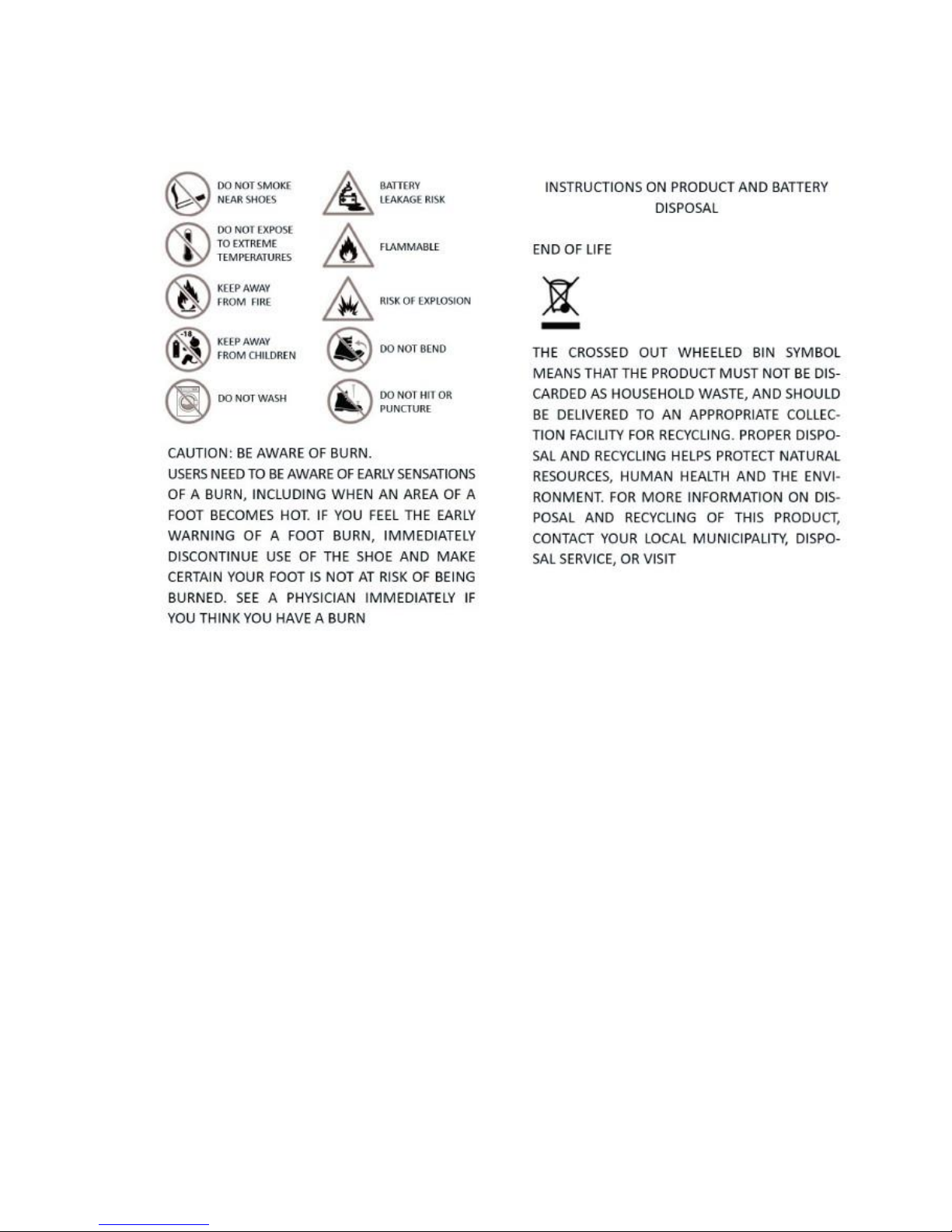
9
11.
Security hints
Table of contents