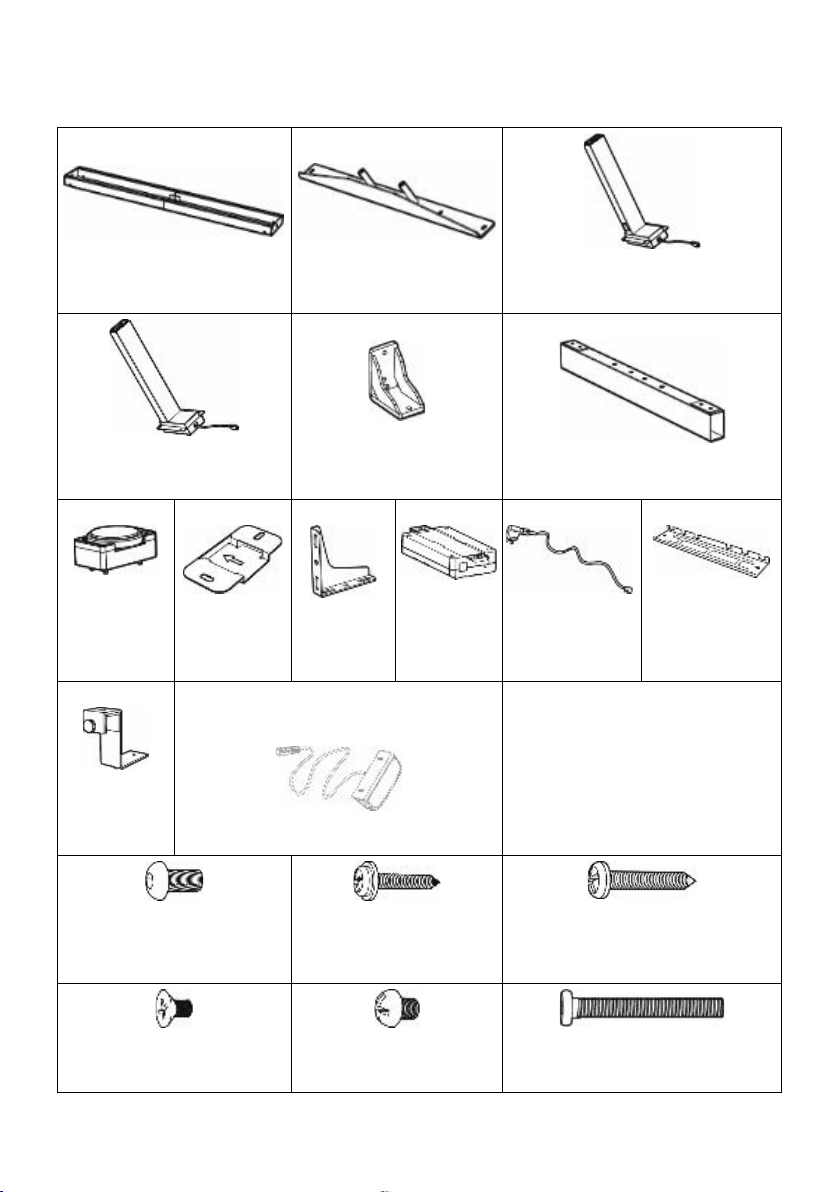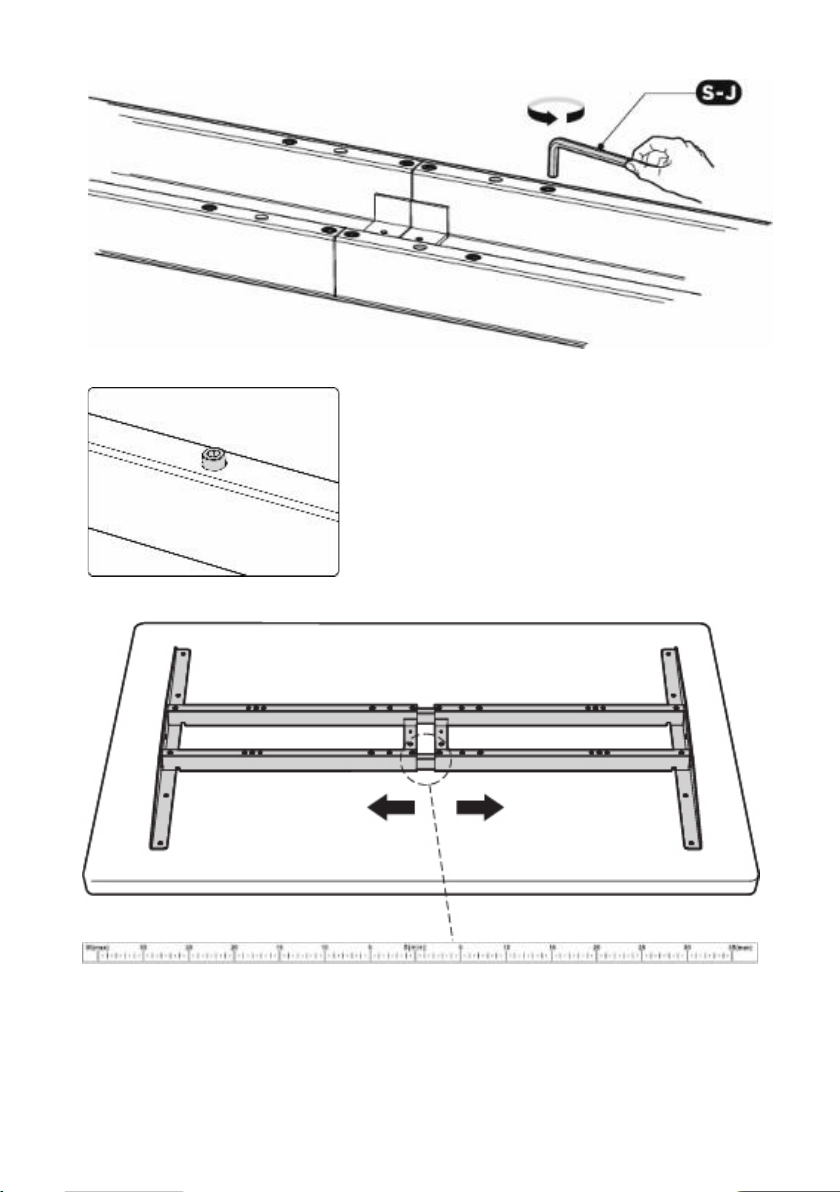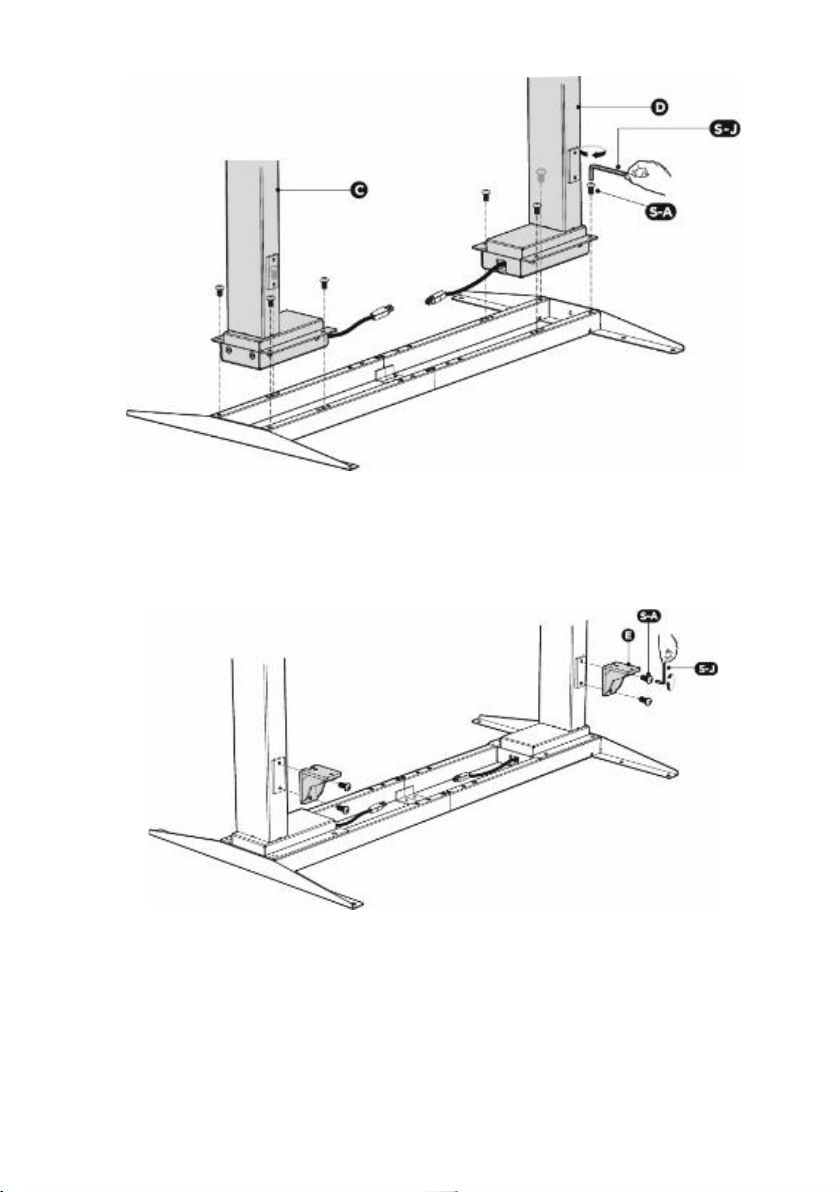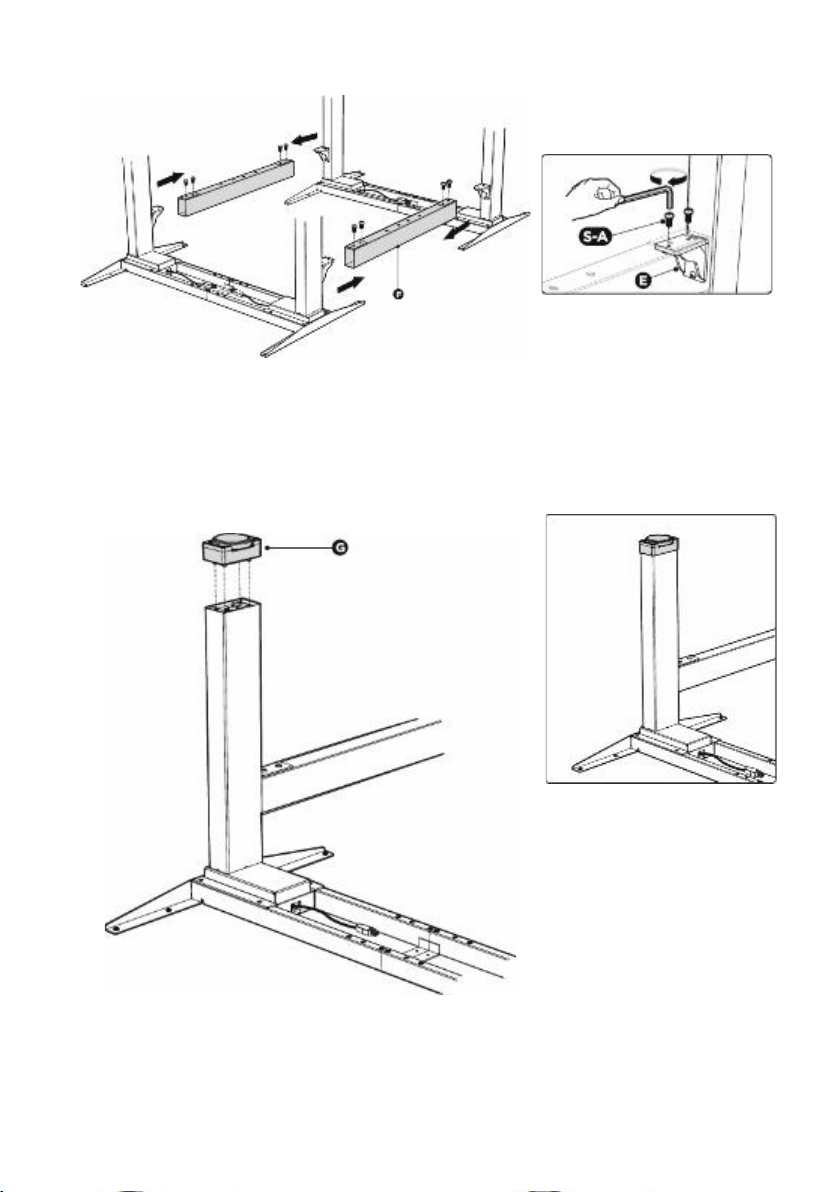2
Preparation
What are the specifications
you need to know?
Weight Capacity
125 kg (275 lbs) x 2
Power Input
(100~240 V)
Operation
Tempreature
(-5 °C ~ +40°C)
What are the tools you
require while installation?
Bubble Level
Allen Wrench
(Included)
Drill
Phillips
screwdriver
What’s the thing you’d
better have before
installation?
A Shipping Blanket to protect the
desk and the floor
Things you need to know
before installation
Please check all of the components shown in the component checklist. If any of
the components are missing or damaged, contact your point of purchase for a
replacement.
Disposal: The product with this mark indicates that this product shouldn't be
disposed with other household wastes throughout the EU. To prevent possible
harm to the environment or human health from uncontrolled waste disposal,
recycle it responsibly to promote the sustainable reuse of material resources.
To return your used device, please use the local recycle service or contact your
point of purchase to withdrawn the product.