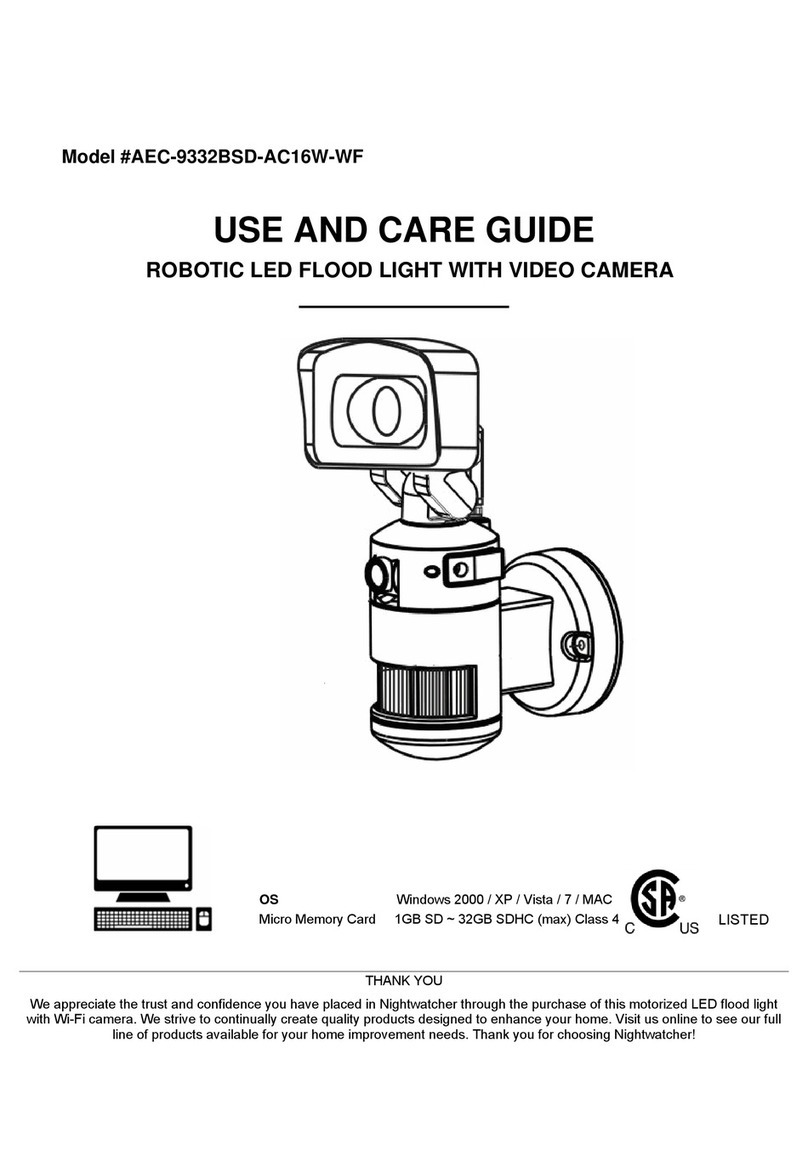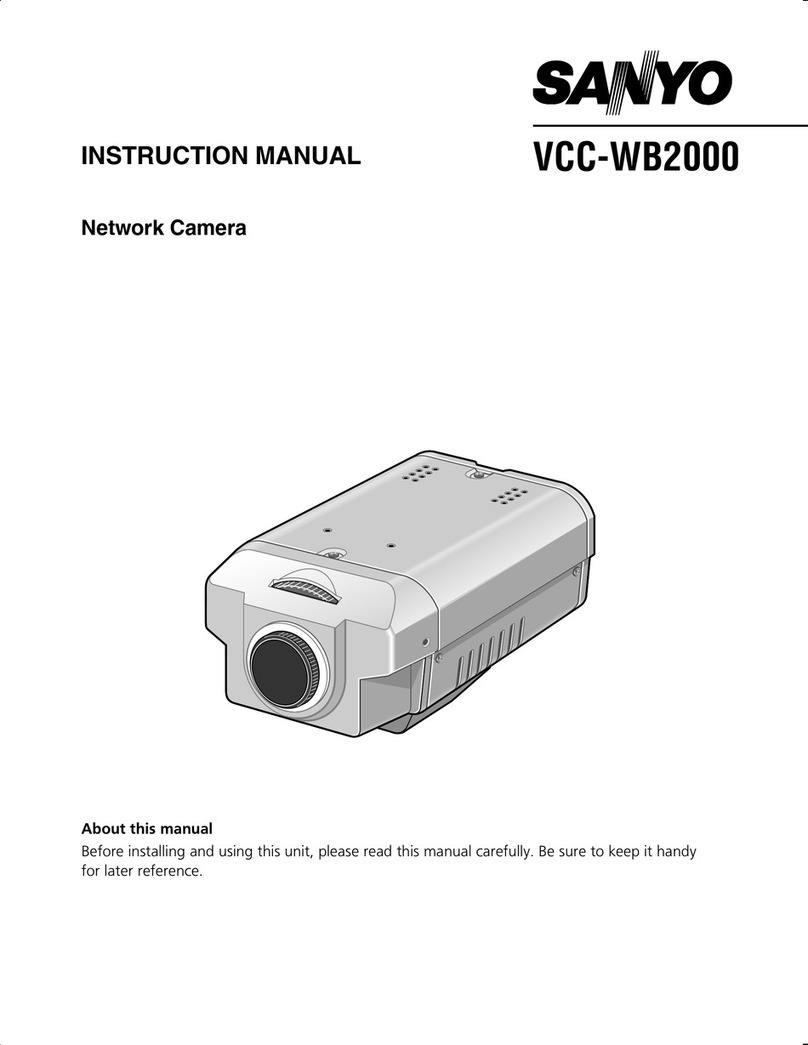Diivoo TV-238ZD-2MP User manual

Product Introduction
Main Function Description
1
2

Basic Parameters
3

Download the App
4
Android IOS
Scan the QR code or search "Smart Life" in the App Store
or Google Play

Register / Log in
5
1. Register a New Account
2. Log in with existing account
If you have already registered an account, you can skip
the step of creating a new account, click "Log in with
existing account" enter the log in page.

Add Device
6
(1) The system will automatically select the current
Country/Region, or you can manually select the
Country/Region.
(2) Enter your registered mobile number or e-mail
address, enter your password to log in the system.
QR code net-pairing (Recommended)
The product only supports 2.4GHz Wi-Fi network, It does
not support 5GHz Wi-Fi network. Before configuring
Wi-Fi, please set the router parameters. The Wi-Fi
password should not contain special characters of
~!@#$%A8i*0-When configuring Wi-Fi, make sure your
router, mobile and device are as close as possible for a
quick configuration of the device.
Power the camera, and you can hear the broadcast "Wait
for WiFi
Connect" (If you hear nothing at all, please click "reset"
to restore the factory settings).
When the mobile phone connecting to Wi-Fi, click "Add
Device" (figure 1)on the Home of the App, select
"Security & Video Sureveillance"(figure 2)- "Smart
Camera(WiFi)", click "Next"
Enter Wi-Fi account and password (figure 3&figure 4),
click "Next" ('Your phone should have connected to the
same Wi-Fi first)

Scan the QR code with your mobile phone(figure 5),
please do not shake the phone during the scanning
When you hear "Connect Router", click "Connect
Internet", and wait for connecting (figure 6). Device
added successfully(figure 7). You can choose the
device name and room scene.
figure1 figure2

figure3 figure4 figure5
figure6 figure7

Function Description
7
11. PTZ control (The camera
can be randomly rotated to give
you a different perspective. You
can move it up and down,
capture any corner you want to
view);
10. Cloud storage
1. Setting & Management
2. Wi-Fi signal strength
3. Soud switch
4. SD/HD
5. Full screen
6. Screenshot
7. Voice chat
8. Record live view
9. Playback of video
Real-time preview interface
12. Motion detection alarm (Abnormal report notification
through intelligent detection of anomaly in home. You can
go out to work and play confidently.
To set the alarm level according to the camera's filed of
view can make the alarm more accurate)

Device Name—can modify the device name and
device location;
Share Device—can share this device to other people,
enter the people's mobile phone number; (Note: the
entered mobile phone number should be registered
with a "Smart Life" App account);
Matters Need Attention
8
Device Information—to view: Device ID, Wi-Fi signal
strength, IP address, Mac address, Device time zone;
Motion detection—can set the motion detection switch
and motion detection alarm sensitivity.
Memory card settings—switch.
Value-added Service Purchase—video cloud storage
service (optional according to customer needs);
Try to keep away from the metal space;
Firmware Information—Support OTA Remote
Upgrade (Do not disconnect during upgrading).
1.
Avoid the furniture , microwave oven blocked;
2.
Avoid the space where the audio, video and data lines
are wound, and keep the space away from them as
large as possible;
3.
Ensure that as close as possible to the coverage of
wireless Wi-Fi signals. Switching network environment;
4.
In the new network environment, please press the reset
hole about 5 seconds, then connect to the network.
5.
Click in the upper right corner of the control page
for the management and setting of the device.

Q: Fail to add device during net-pairing?
A : Please make sure the mobile phone and device are connected
to 2.4GHz router. Make sure the correct Wi-Fi password is entered.
Q : Still fail to add device after re-scanning?
A : If fail to add device, it is recommended to restart the device or
power off the device, and try again.
Q : The device cannot preview?
A : Check for weak Wi-Fi signal. You can place the camera close to
the router. If it still doesn't work, reset the device, and add it again.
Q : Why the device is still on the list after resetting the device?
A : The device resetting only resets the camera's network configu-
ration and cannot change the configuration on the App. You must
log in the App to delet the camera from the list
Q : How to connect the camera to another router?
A : First log in the App to delete and reset the device, and configure
the device again through the App.
Q : Why the device cannot identify SD card?
A : It is recommended to insert and remove the SD card after
power off the device. Check if the SD card is under normal service
conditions and the format is FAT32. The
App shall suggest "could not find SD card" under unstable network
of the mobile phone or the device.
Q : The device is online and has an alarm event, but the mobile
phone cannot receive the information?
A : First confirm that App allows notification in the settings of your
mobile phone. Under normal circumstances, when an anomaly is
detected, a message will appear in the notification bar of your
mobile phone. You should set a notification sound or
vibration in your mobile phone.
In addition, when viewing the real-time video in the App, you
cannot receive alarm of the camera I being viewed. Because the
device defaults the camera being viewed indicating that the user is
focusing on the monitoring video, and there is no need for an
alarm.
Using the advanced intelligent alarm push algorithm to ensure that
the alarm message will not be frequently, but the camera will
record all the alarm messages and videos.
Troubleshoot
9

Product name
Shopping mall
Customer name
Telephone
Work unit
Contact address
1、Please refer to the real product, the manual is for reference only.
2、The product is updated in real time. It shall upgrade without prior
notice, please go to the official website for query.
3、The manual contains the basic function description of the product,
please check the operation.
4、If there is any problem when using the camera, please contact the
supplier or company in time.
5、We have tried our best to ensure the comprehensive and accurate
manual content, but there may still be deviation from the actual
situation. If there are any questions or disputes, please refer to the
final interpretation of the company.
Instructions for warranty
Warranty period: A year. This warranty card is applicable to the series
of products you purchased by our company.
In order to better serve you, please take good care of this card.
After-sale Instructions
10
Product Warranty Card
11
Date of purchase
Zip code
Distributor
Occupation
Model
Table of contents
Popular Security Camera manuals by other brands

LG
LG LVC-A730HM operating instructions

Costar
Costar Arecont Vision ConteraIP Bullet EX installation manual

Planet Networking & Communication
Planet Networking & Communication ICA-W3250V user manual

Reolink
Reolink RLC-523WA Operational Instruction

Arenti
Arenti INDOOR1 quick guide

Digital Watchdog
Digital Watchdog Star-Light Plus DWC-VA853WTIR user manual