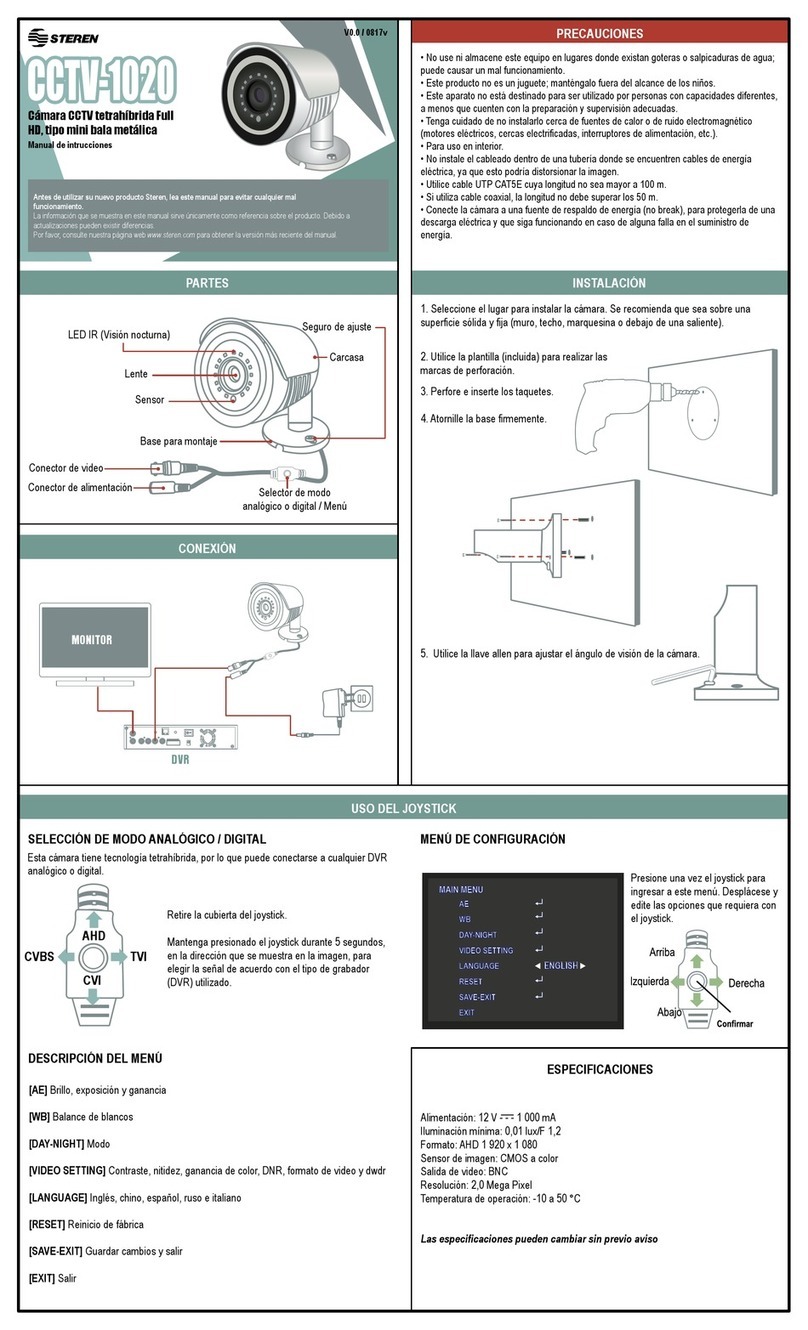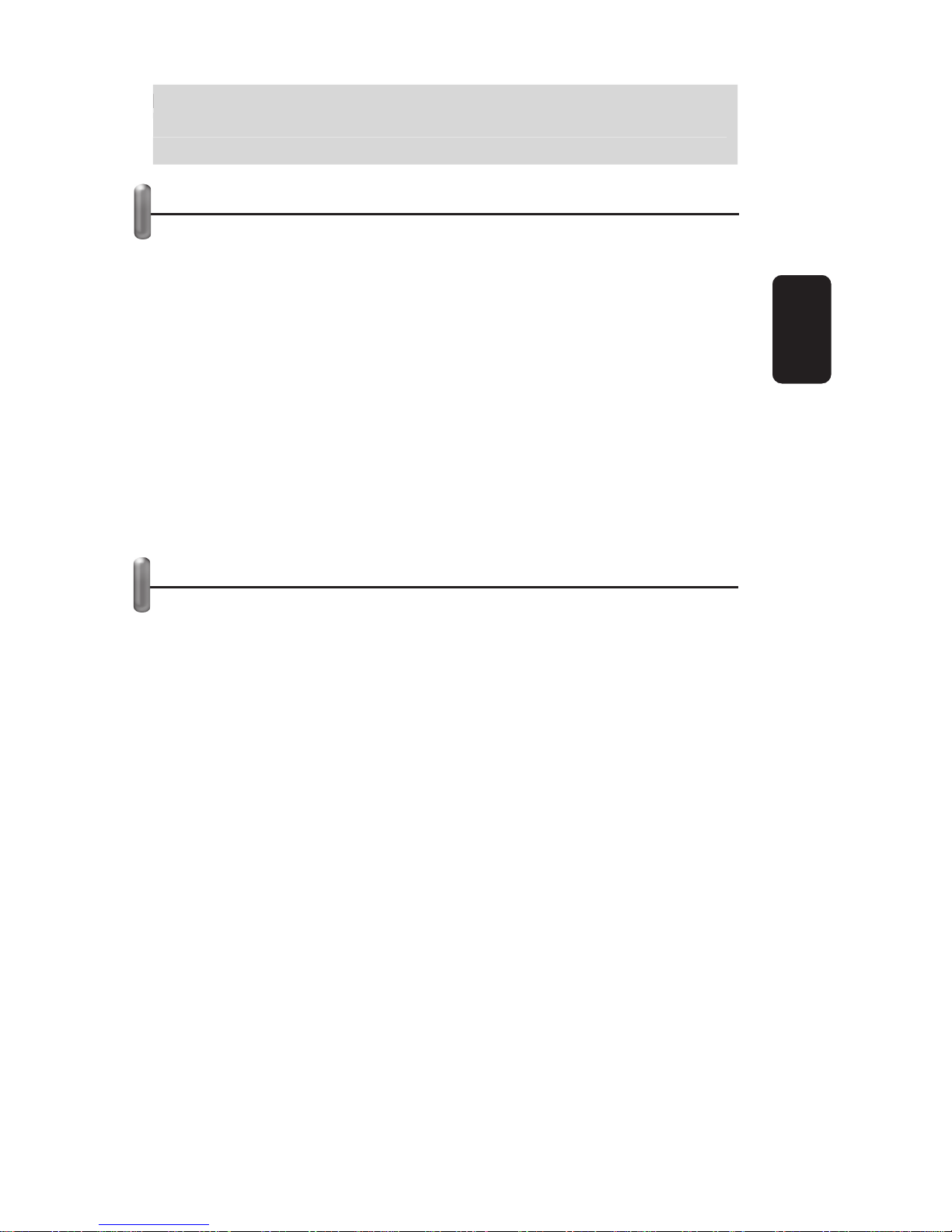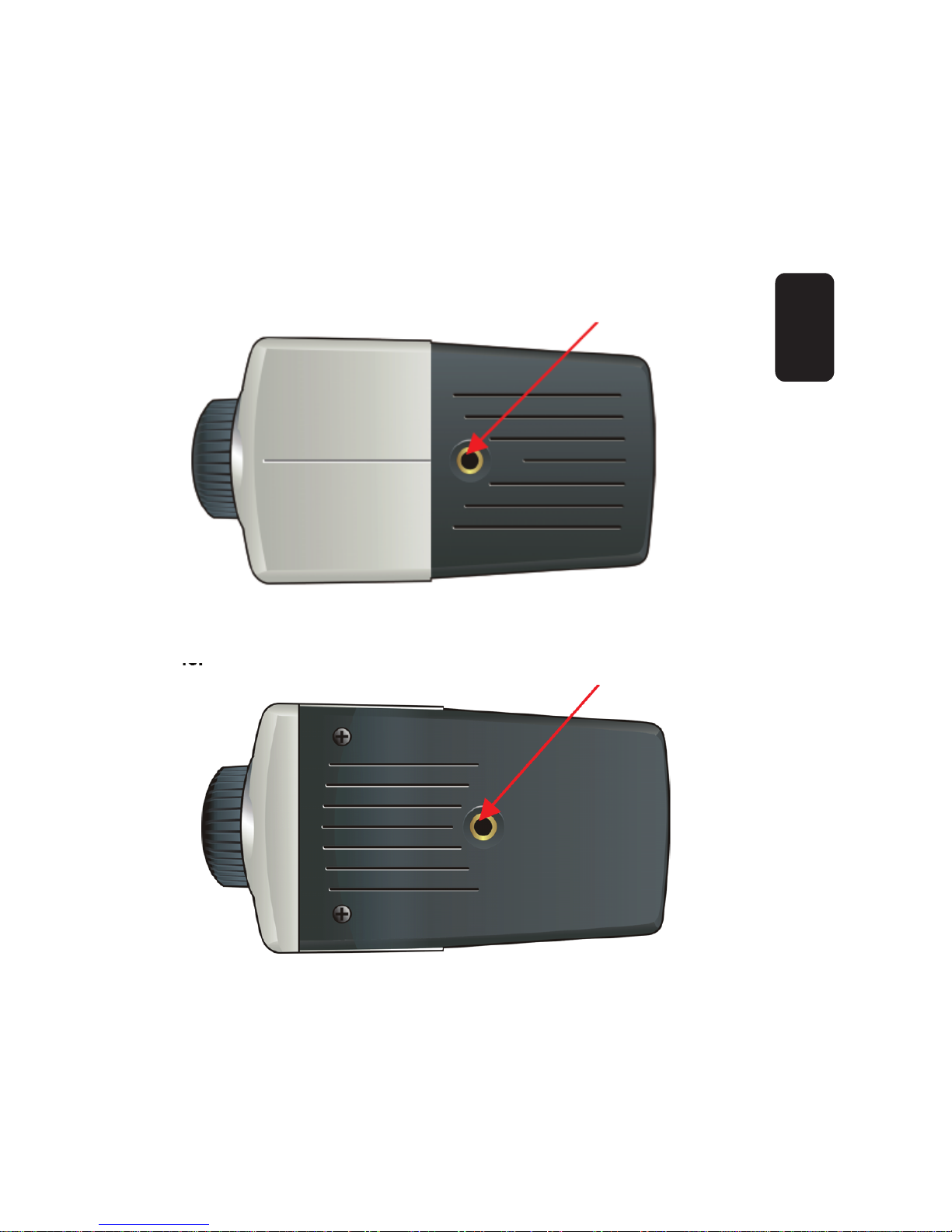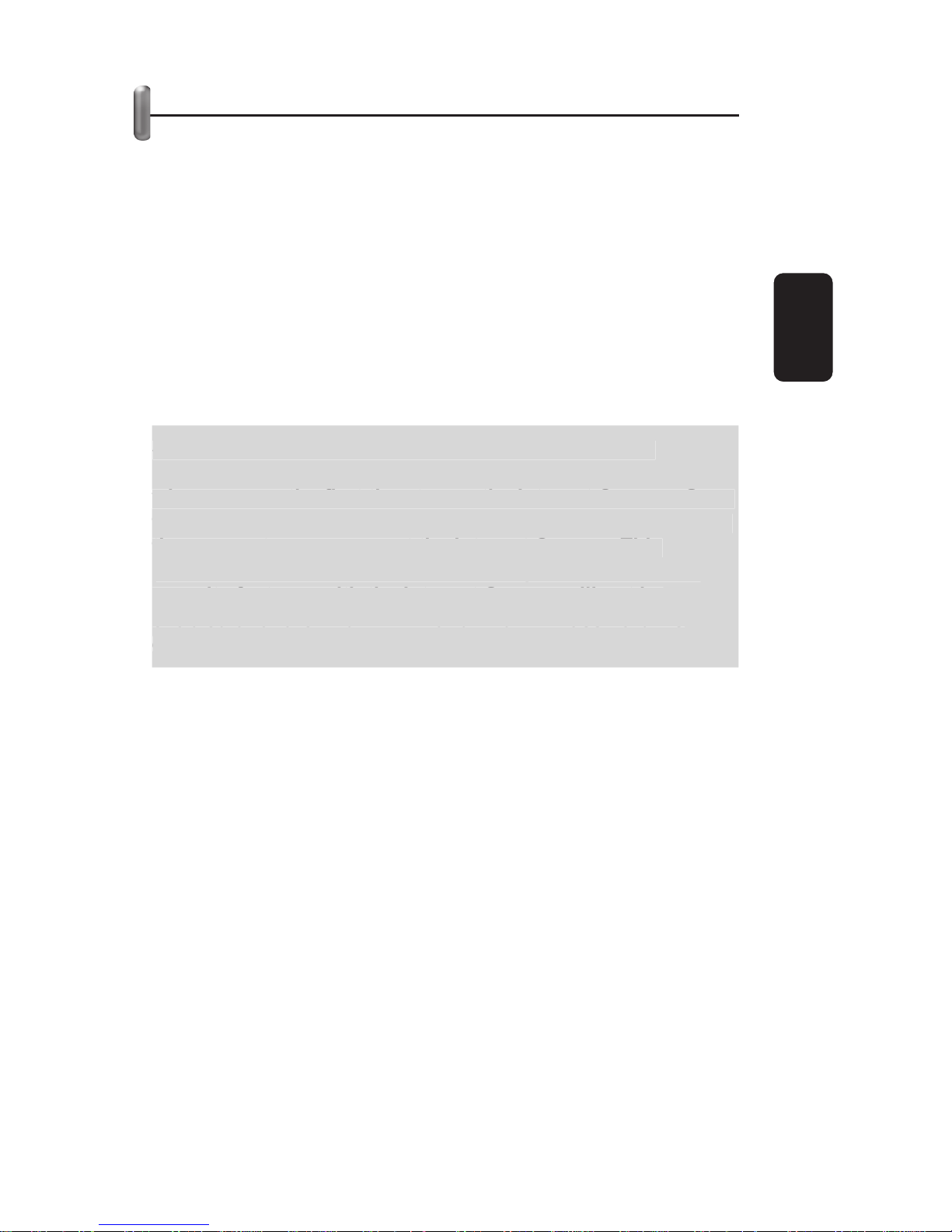Before using your new Internet Color Camera, please read
this instruction manual to prevent any damage. Put it away
in a safe place for future references.
INTRODUCTION
Thank you for purchasing the SOHO Internet Camera, a camera
device that can be connected directly to an Ethernet or Fast
Ethernet network. Compared to the conventional PC Camera,
the Internet Camera features a built-in CPU and web-based
solutions that can provide a cost-effective solution to transmit
real-time high-quality video images for monitoring. The Internet
Camera can be managed remotely, accessed and controlled
from any PC/Notebook over the Intranet or Internet via a web
browser. The simple installation procedures and web based
interface allow you to integrate it into your network easily. With
comprehensive applications supported, the Internet Camera is
your best solution for remote monitor, high quality, and high
performance video images.
FEATURES AND BENEFITS
Simple To Use
The Internet Camera is a standalone system with built-in CPU
requiring no special hardware or software such as PC frame
grabber cards. The Internet Camera supports both ActiveX mode
(for Internet Explorer users) and Java mode (for Internet Explorer
and Netscape Navigator users). Therefore, all that is required is
a web browser software such as Internet Explorer 5.0 or above
or Netscape 6.0 or above. Just plug and view the picture from
your Internet Camera with a valid IP Address.
Support Variety of Platforms
The Internet Camera supports TCP/IP networking, SMTP e-mail,
HTTP and other Internet related protocols, and can be utilized in
a mixed operating system environment. It can be integrated
easily into other www/Intranet applications.
Web Configuration
Applying a standard web browser, the administrator can
configure and manage the Internet Camera directly from its own
web page via the Intranet or Internet. Up to 64 users name and
password are permitted with privilege setting controlled by the
administrator.
ENGLISH
ENGLISH-2
Before usin