Dillinger Labs Aquarius User manual

Aquarius
owner’s manual
Exclusively designed and assembled in Canada
120821
Dillinger Labs

1. Introduction
Thank you for choosing Aquarius speakers by Dillinger
Labs. You are now the owner of flagship wireless speakers
built with leading edge SKAA wireless technology. SKAA
wireless technology has been invented on the basis of the
following three pillars: Flexibility, Ease of Use, and Pristine
Audio Quality.
We know you are eager to fire up your new speakers and
we don’t want to keep you waiting. Please refer to 3. Quick
Start Guide to have your speakers up and running in no
time. Check out the rest of the manual to find out cool info
about Aquarius and what we have done to set us a part
from the rest.
Few important bytes of information
Have you seen the following icon before?
The SKAA Compatible Badge found on the Product certifies
that this Product has been tested and is fully compliant with
all of the requirements of the SKAA Standard and has been
granted SKAA Certification. This Product will work
seamlessly with other products in the SKAA ecosystem of
audio transmitting and receiving devices. For more
information on the SKAA Standard, please visit
www.SKAA.com. The SKAA® name as well as its associated
marks, logos and icons are trademarks or registered
trademarks of Eleven Engineering Incorporated.
2. Only ONE User Control Element !!!
As depicted in the image below, Aquarius speakers
integrate a single User Interface (UI) Element for the user to
interact with. The UI integrates a Bond Button and built-in
rotary knob for volume control. Keep this info in mind — it
will come in very handy as we traverse through the manual.
3. Quick Start Guide
Step 3: Power up your speaker by pressing the power
switch for two seconds. Aquarius will instantly Bond to
the Transmitter and the Bond Indicator will light bright
amber. You should now hear audio playing.
Step 1: Connect SKAA Transmitter into a phone,
tablet, Mac, or PC. If you use Mac, navigate to System
Preferences >> Sound, and set the output device to
SKAA Transmitter. If you use PC, navigate to Sound
Settings and select SKAA Transmitter as your output
device.
Step 2: Play audio on your device!
Step 4: Adjust audio volume by rotating.
Step 3.1: If the Bond Indicator stays dim amber and
you don’t hear any audio, carry out a factory reset by six
clicking the Bond Button. Six clicks are done in a similar
fashion to a computer mouse.
Bonus: Check out SKAA Wireless Audio Beginner's
Guide video on our YouTube channel !!!

Aquarius Use Case #1
SKAA - 36 ms latency SKAA Pro - 19 ms latency Wire
Legend:
Computer with a pair of Aquarius speakers
Aquarius Speaker Aquarius Speaker
L
R
Ursula Transmitter
11
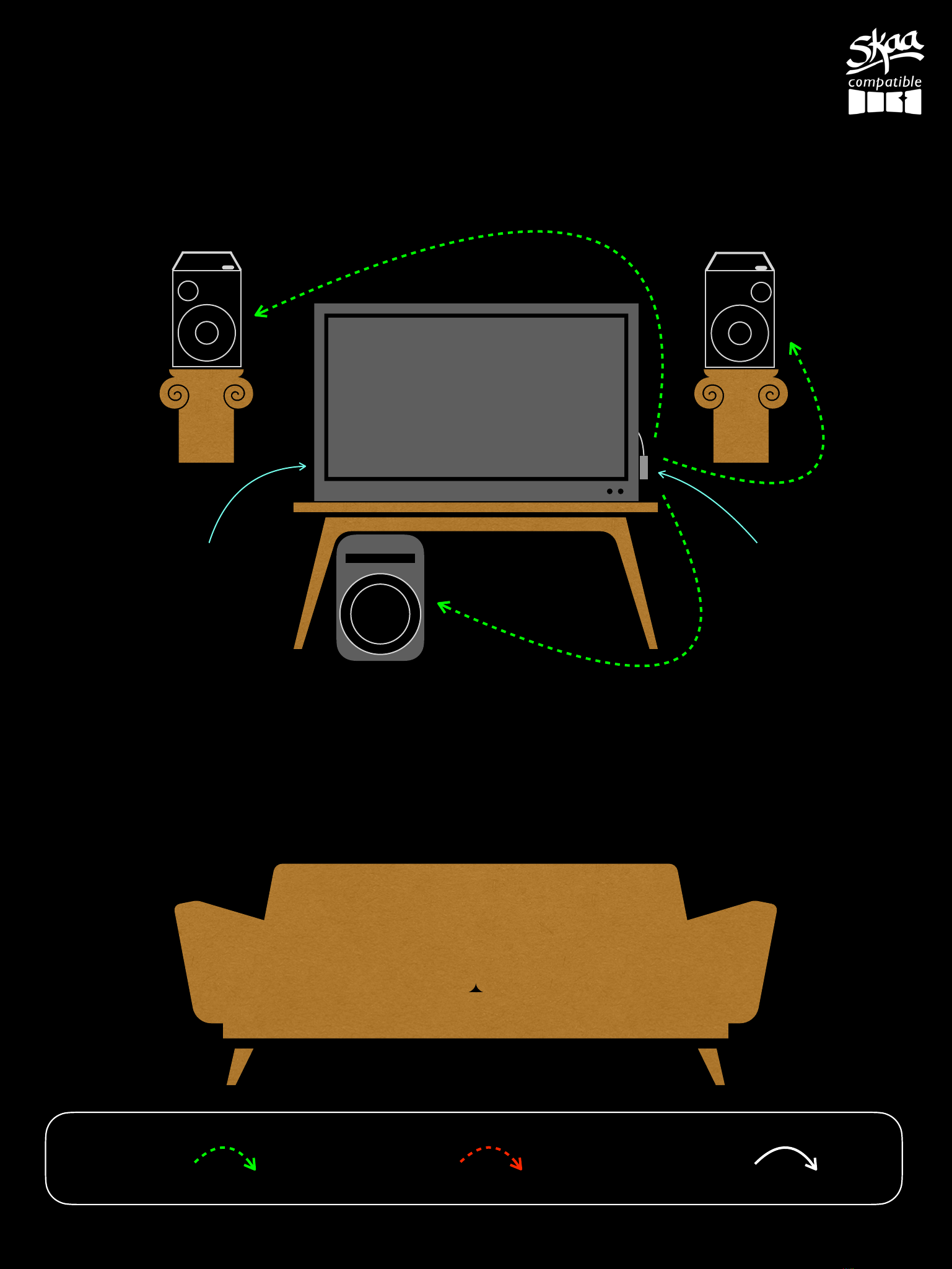
Aquarius Use Case #2
2.1 Home Theatre System
Aquarius Speaker
L
Aquarius Speaker
R
Talisa Transmitter
SKAA - 36 ms latency SKAA Pro - 19 ms latency Wire
Legend:
SKAA compatible Subwoofer
Television

Aquarius Use Case #3
Cluster of speakers
Aquarius Speaker
Mono
Talisa Transmitter
SKAA - 36 ms latency SKAA Pro - 19 ms latency Wire
Legend:
Aquarius Speaker
L
Aquarius Speaker
R
MASTER OF THE CLUSTER
SLAVE
SLAVE
If you wish to control a whole sound system using only
one speaker, you can do that by setting up a Cluster.
Check out section 17. Cluster of Speakers and SKAA
RECEIVER USER’S GUIDE at the end of this manual for
detailed info.
Television
SKAA compatible Subwoofer

Aquarius Use Case #4
Home-brew Party
Aquarius Speaker
L
Aquarius Speaker
L
R
Aquarius Speaker
R
Diz Transmitter
iPad
SKAA - 36 ms latency SKAA Pro - 19 ms latency Wire
Legend:
Aquarius Speaker
We offer a Cassandra Transmitter for USB Type C and a
Gemma Transmitter for micro USB. Check out www/
SKAAstore.com for a full range of available transmitters.

Aquarius Use Case #5
DJ House Party
SKAA - 36 ms latency SKAA Pro - 19 ms latency Wire
Legend:
Aquarius Speaker
L
Aquarius Speaker
R
Dani Transmitter
Powered Subwoofer Powered Subwoofer
L
Aquarius Speaker
R
Aquarius Speaker
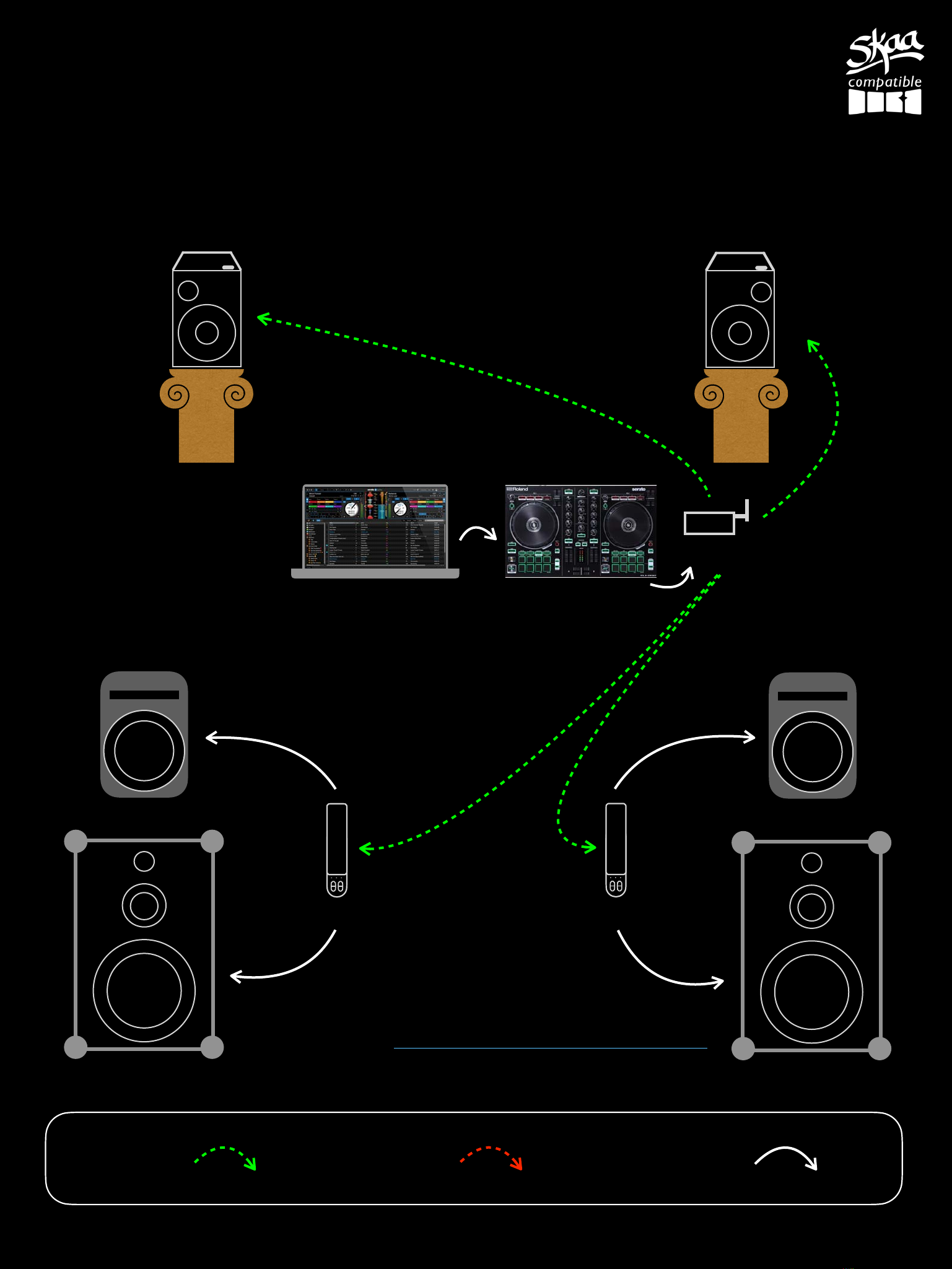
Aquarius Use Case #6
Hybrid Speaker DJ Set-up
SKAA - 36 ms latency SKAA Pro - 19 ms latency Wire
Legend:
L
v
R
Powered Speaker Powered Speaker
Dani Transmitter
Powered Subwoofer Powered Subwoofer
Aquarius SpeakerAquarius Speaker
w
e
t
s
o
u
n
d
s
A-Link Plus Receiver
w
e
t
s
o
u
n
d
s
A-Link Plus Receiver
A-Link Plus Hybrid Receiver/Transmitter Pair is
available from www/SKAAstore.com/AlinkPlus.
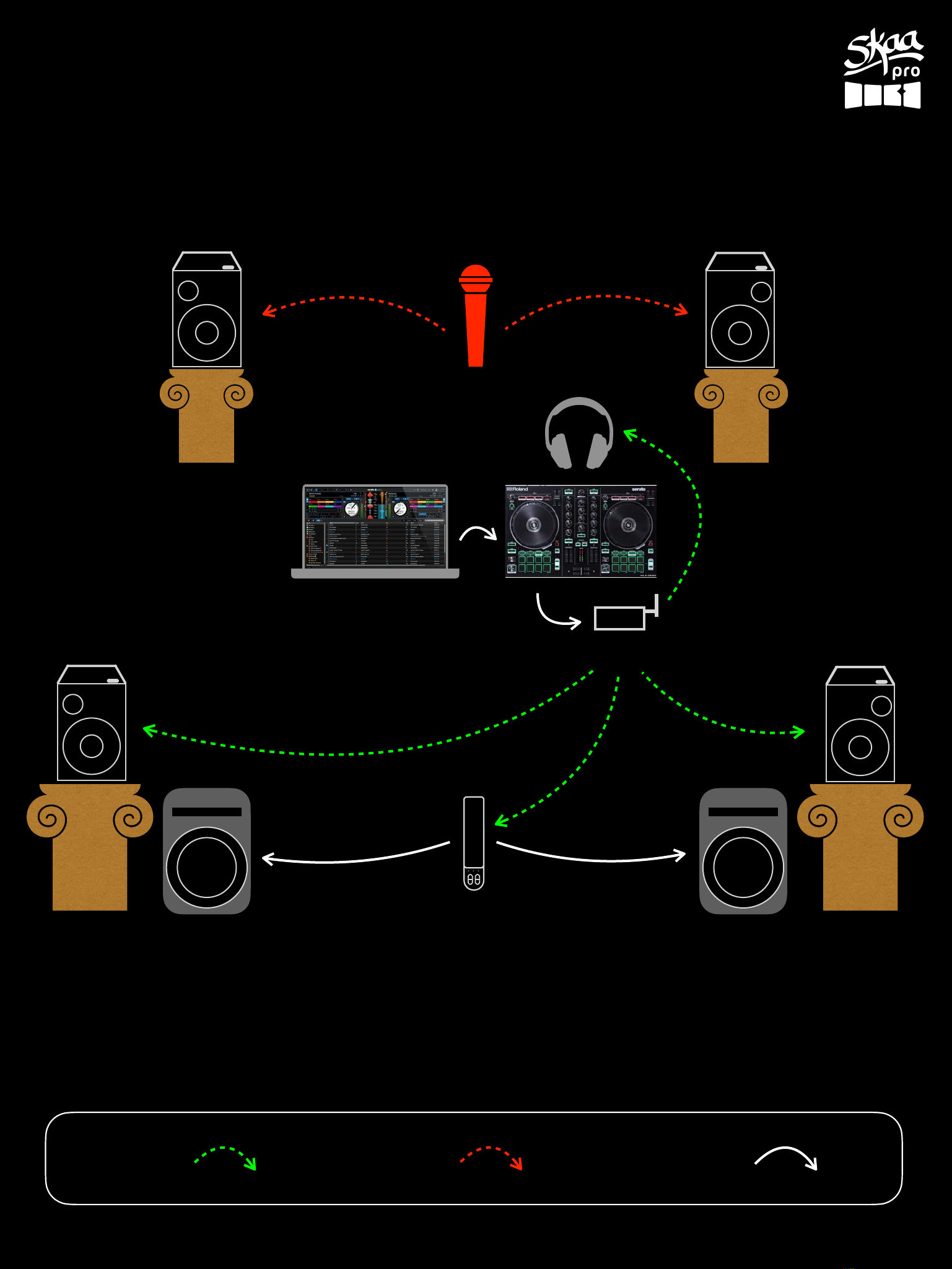
Aquarius Use Case #7
DJ with Mic & Headphones
SKAA - 36 ms latency SKAA Pro - 19 ms latency Wire
Legend:
Dani Transmitter
Powered Subwoofer Powered Subwoofer
L
R
Aquarius Speaker Aquarius Speaker
Aquarius Speaker Aquarius Speaker
Valerie microphone
Helix Headphones
Mono
Mono
w
e
t
s
o
u
n
d
s
A-Link Plus Receiver

Aquarius Use Case #8
ULTIMATE DJ Set-up
SKAA - 36 ms latency SKAA Pro - 19 ms latency Wire
Legend:
Aquarius Speaker
L
Aquarius Speaker
R
Dani Transmitter
Aquarius Speaker
Dani Transmitter
Powered Speaker Powered Speaker
Aquarius Speaker
Valerie microphone
Mono
Mono
w
e
t
s
o
u
n
d
s
A-Link Plus Receiver
w
e
t
s
o
u
n
d
s
A-Link Plus Receiver
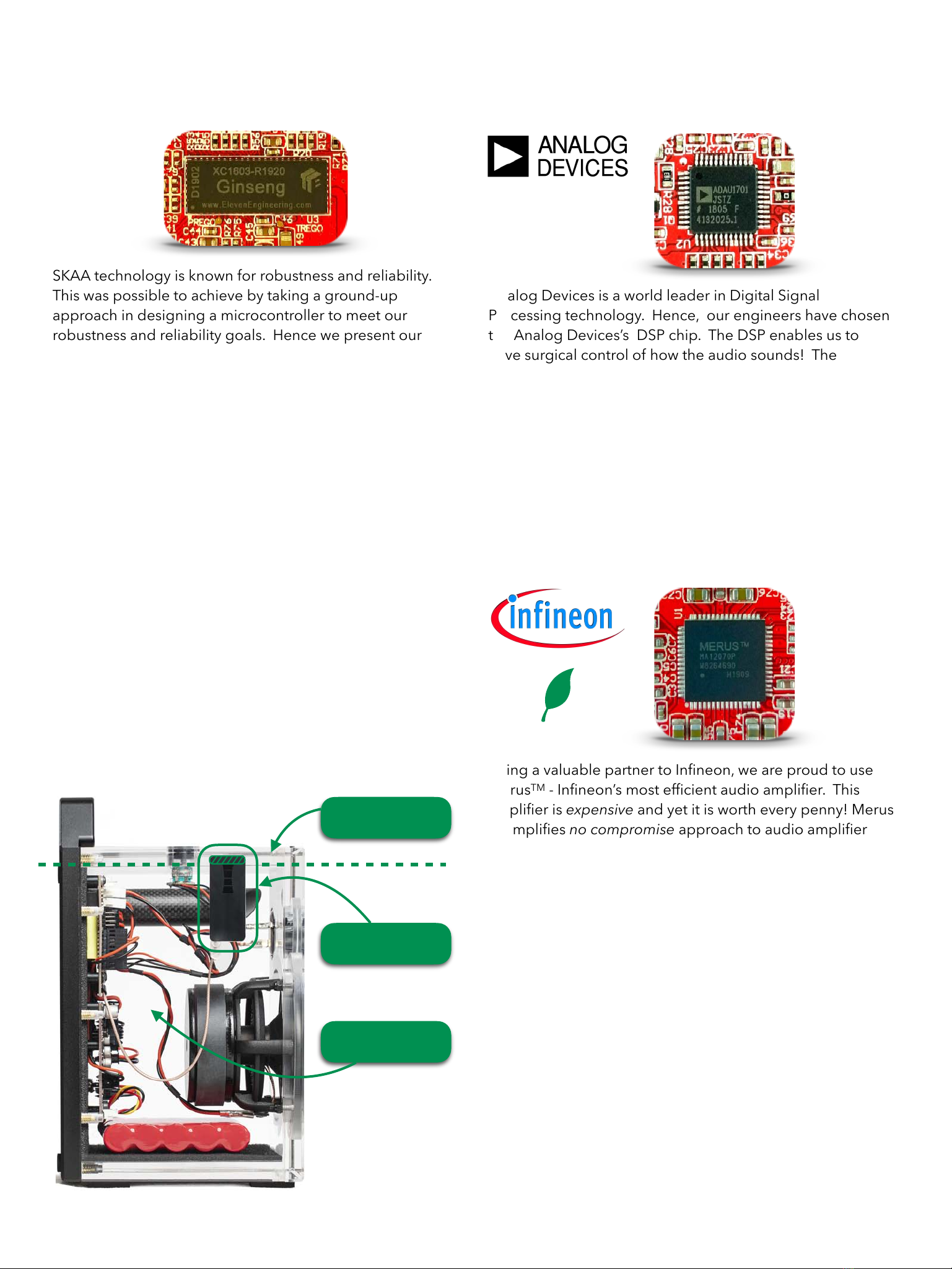
6. Digital Signal Processing (DSP)
Analog Devices is a world leader in Digital Signal
Processing technology. Hence, our engineers have chosen
the Analog Devices’s DSP chip. The DSP enables us to
have surgical control of how the audio sounds! The
crossover between the Woofer and Tweeter is digitally
processed in the DSP. This is the approach to take to
preserve audio-fidelity. Moreover, the DSP is programmed
with a flat EQ response. This is done so to give the Aquarius
listener an audio experience that is as close to recording
studio quality as reasonably possible. Finally, we utilize
dynamic processing in the DSP to actualize very loud
speaker volume.
7. Class-D Amplifier
Being a valuable partner to Infineon, we are proud to use
MerusTM - Infineon’s most efficient audio amplifier. This
amplifier is expensive and yet it is worth every penny! Merus
exemplifies no compromise approach to audio amplifier
design with class-leading 92% power conversion efficiency.
This leads to 20 hours battery life in Aquarius speakers.
Furthermore, Merus is configured to Bi-Amp a Woofer and a
Tweeter resulting in pristine audio fidelity. With the cutting
edge amplifier technology from Infineon, Dillinger Labs is
on the forefront of adopting greener technologies in the
audio industry.
8. Film Capacitor
Film capacitors are an audio-engineer’s best friend! What’s
the deal with film caps you might say? When an amplifier
demands instantaneous power, not all capacitors are
capable of supplying instantaneous flow of charge; this is
where a film capacitor comes to the rescue. Next time you
hear a kick drum in your Aquarius speakers, remember the
film capacitor makes it happen with an extra punch.
4. GinsengTM
SKAA technology is known for robustness and reliability.
This was possible to achieve by taking a ground-up
approach in designing a microcontroller to meet our
robustness and reliability goals. Hence we present our
creation — GinsengTM. Unlike most microcontrollers which
utilize task switching architecture, GinsengTM utilizes
multithread architecture to process audio data. The ability
to run multiple tasks simultaneously is a key technology
responsible for reliability and robustness of high fidelity
audio transmission in SKAA.
5. Flush External (FE) Antenna
Wireless range is just as important as computing power.
GinsengTM is connected to an in-house engineered class-
leading bow-tie antenna. The excitement does not stop
there… Look carefully at the location of the antenna! It is
that black flat thingy displayed in the picture below. Part of
the top acrylic (shown by the shaded region in the picture
below) is machined-off to allow antenna mounting to be as
high in the enclosure as possible without sacrificing the
acrylic’s structural integrity. The combination of
aforementioned engineering choices result in 50 meter
wireless range when Bonded to a SKAA Transmitter (actual
range will depend on the type of SKAA Transmitter used).
Top Acrylic
Side Acrylic
FE Antenna
Green Technology

12. One User Interface Element
Elegance comes in simplicity. Well, Aquarius takes this
notion to the stratosphere by offering its owner ONE simple
User Interface Element (circled in the picture below).
Want to change volume? — rotate the knob. Want to play
audio from a new Transmitter? — simply double click the
Bond Button. Want to rotate through your saved list (Green
List)? - single click the Bond Button. Check out SKAA
Receiver’s User Guide at the end of this manual for a
complete list of SKAA commands.
13. The Tuned Port
The Port tube features a 45 degree cut as shown in the
picture below. Upon careful inspection, you will observe
that the tube is cut at a 45 degree angle while the opening
on the back plate is machined to a have a gentle slope.
The careful design choices of the Tuned Port allowed our
engineers to achieve four goals (1) improve base
performance — all the way down to 37Hz (2) minimize the
resonant frequency, (3) near perfect elimination of chuffing,
and (4) prevent Port turbulence.
9. Drivers: Woofer/Tweeter
We have carefully selected the Drivers for Aquarius speakers.
The Woofer’s frame is manufactured by casting an aluminium
basket, while cone is made out of carbon fibre. The magnetic
core in the Woofer is composed of ceramic material. The
Tweeter on the other hand, is manufactured from an elegant,
yet strong silk material.
Besides the quality of the Woofer and Tweeter, the mounting
location of Tweeter plays an important role. Namely, Tweeters
are pushed to extreme left and right in its own respective
speaker in order to widen the stereo image Aquarius speakers
produces.
10. Feet
Take a look at the rubber feet on your Aquarius. Whatever
surface you place these speakers on, the feet will never allow
the speaker to creep. Even at maximum volume, Aquarius
speakers will stay exactly where you placed them!
11. The Back Plate
Our team worked diligently to maximize utility from every
component. The back plate (shown on the bottom right) has
been blessed with plenty of it.
Back plate is manufactured by machining a large block of
aluminium into its final shape. This manufacturing technique is
deliberately chosen to achieve a rigid structure. The rigid
structure is required to cope with the extensive vibration the
speaker will endure throughout its lifetime.
The back plate acts as a two pound aluminium heatsink for
integrated circuits — especially the Class-D Amp. Thanks to the
large surface contact between amps and the back plate, any
heat dissipated in the amp is effortlessly diverted into the
aluminium plate. Such low resistance to heat transfer allows us
to drive the amp at maximum power level indefinitely.
SKAA’s four card logo is machined into the back plate. Next
time you see this logo, you know good things are coming ;)
45O

15. The Gravity LockTM
The Gravity LockTM feature allows you to conveniently carry
a pair of Aquarius speakers in each hand. Simply interlock
two speakers back to back as shown in the image below.
As you bring the two speakers together, notice the rubber
protrusions align with grooves on the opposite metal plate
(circled in the image). Once they interlock, they stay firmly
in place while you carry your speakers.
14. Charging
Each Aquarius speaker is shipped with a dedicated
charging adapter such as the one shown below.
The charging port is located on the back side, below the
power switch as shown in the following picture.
Charging port
When the battery’s capacity approaches 45 minutes of
remaining run time, an orange LED will begin flashing on
the charging circuit. The flashing LED lets the user know
to plug in the charging adapter.
From a depleted state, the battery requires 4-5 hours
to be fully recharged.
During the charging process, an orange LED will stay
illuminated indicating that charging circuit is accepting
current. Once your Aquarius speakers are fully charged,
the orange LED will turn off.
PRO TIP: leaving the charger plugged-in while music
is playing will supply an additional 3-6 Volts to the
amplifier resulting in more power to the amp.
interlockinterlock
interlock interlock
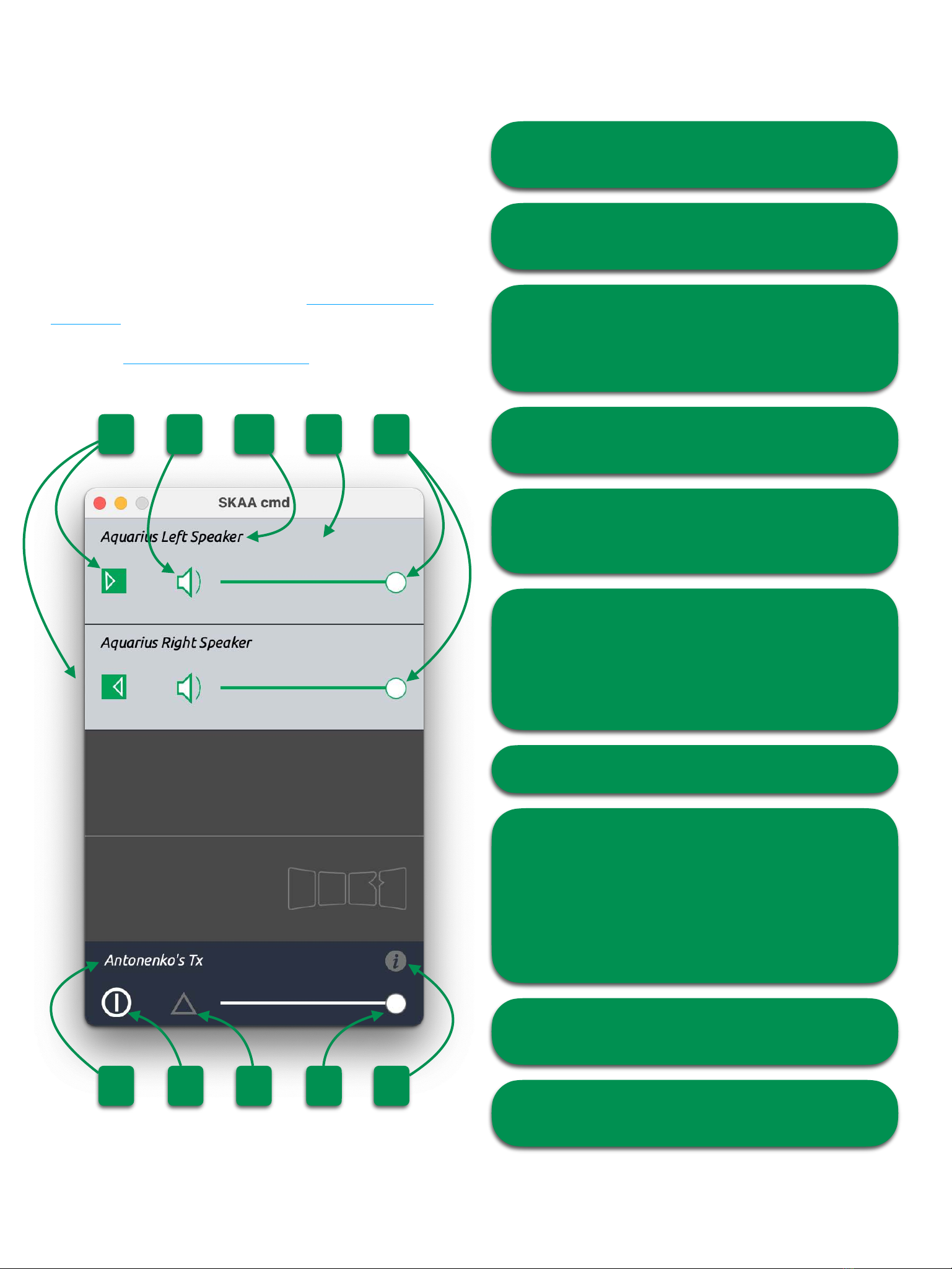
16. SKAA cmd App
The SKAA cmd App provides a useful set of additional
features to your Aquarius speakers. For example, you can
add custom names to each speaker, easily mute all speakers
or adjust individual volumes. Furthermore, it also lets you
quickly identify which speakers are currently bonded to
your phone’s transmitter and much more.
The SKAA cmd App is available for iOS, Android, Mac, and
Windows platforms. It can be download from the Apple
App Store, Google Play Store, and on www.skaa.com/tlc/
skaa-cmd/
Check out www.skaa.com/tlc/support/ for the dedicated
SKAA cmd App user’s guide.
1
2
3
4
5
6
7
8
9
10
1. The receiver bay shows you when a SKAA receiver
or Cluster is bonded.
2. Move this slider to modify the volume of each
individual speaker.
3. Click “i” to see the App Info Screen.
App Info Screen will show you the app version, app
license, libraries used, transmitter firmware, and screen
size.
4. Master volume control. Use this slider to change
volume on all Aquarius speakers simultaneously.
5. Master volume mute. Press on triangle and a laser
beam straight out of sci-fi movies will mute all bonded
speakers.
6. This button allows you to customize the power
mode.
RED: keep transmitter always ON
WHITE: turn OFF transmitter after 2.5min of no audio
GREY: keep transmitter OFF even when audio is being
transmitted.
7. Customize a name of your Transmitter.
8. IMPORTANT: The green bond block lets you choose
whether a receiver is playing left, right, or both channels.
By default, audio routing in Aquarius speakers are
configured as follows: Left speaker is plays left channel,
right speaker plays right channel . If you only use one
speaker to play audio, you may want to reconfigure your
speaker to play Mono output.
9. Press to mute individual speaker. Press again to
unmute.
10. Customize the name of your Aquarius. Like
“Aquarius almighty”…or something along those lines.
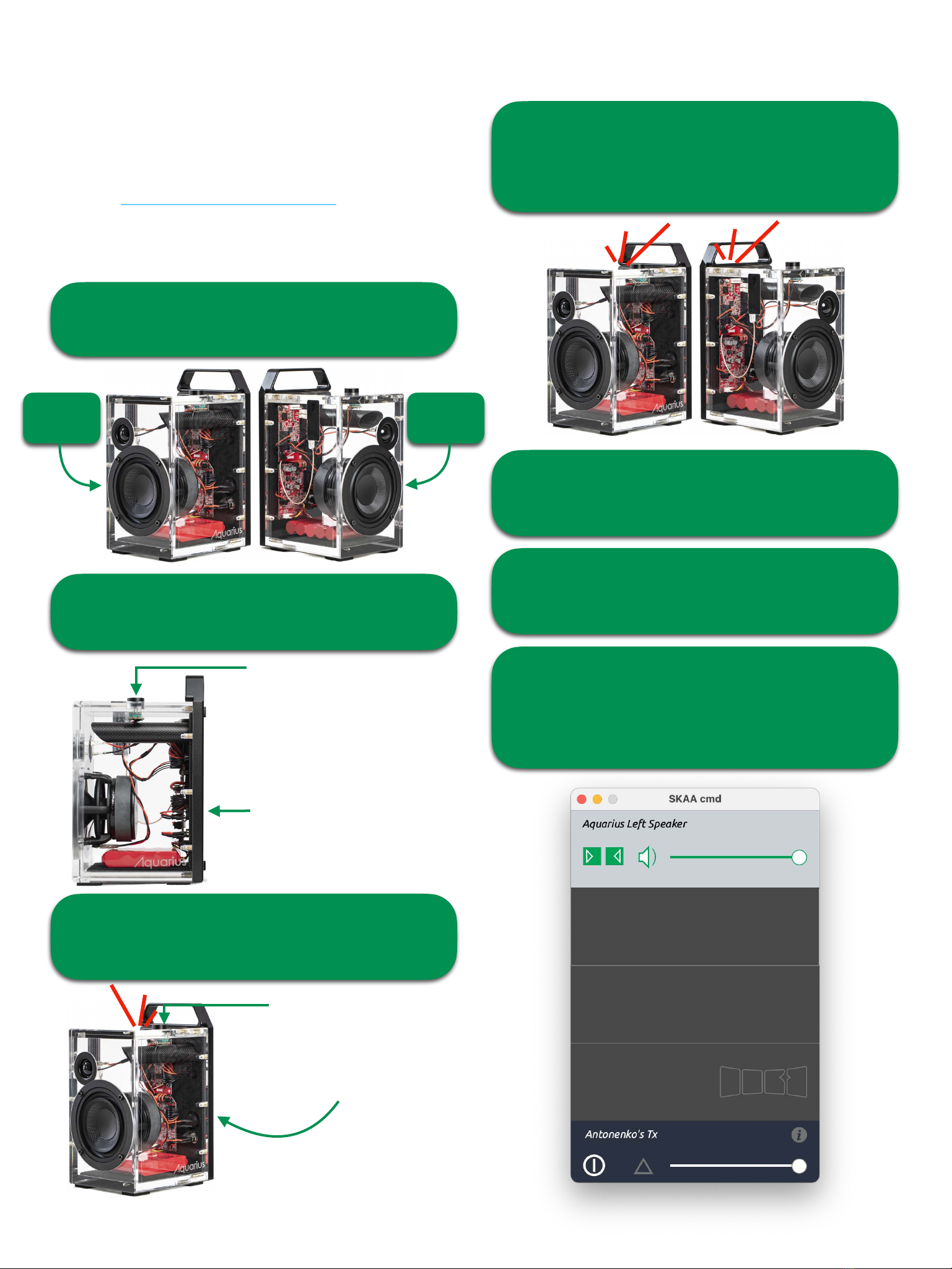
17. Cluster of Speakers
Clustering is a power user feature which allows you to take a
group of SKAA speakers and make them act as a single unit.
Check out our YouTube video explaining the Clustering
feature at www.youtube.com/wepisode16.
The following Cluster example sets-up Left Aquarius as a
master and Right Aquarius as a slave.
Step 1: Place two Aquarius speakers adjacent to each
other and ensure both of them are turned OFF.
Step 2: With your master speaker, while holding down
the Bond Button, press n’ hold the power switch.
Step 3: Once the Bond Indicator begins to flash red
colour, release the Bond Button, but keep holding the
power switch.
Step 4: While holding down the power switch on the
master speaker, turn ON the slave (right) speaker. You
should now see the Bond Indicator on Slave and Master
speaker both flashing red. Wait 10 seconds.
Step 5: Once the Bond Indicators turn solid red
colour, release the power switch button on the Master
speaker.
Step 6: Turn OFF and ON both speakers.
Congratulation, you have made a Cluster of two
speakers!
Step 7: When you connect the master speaker to
the SKAA cmd app, you will see a similar window as the
one shown below. Notice how a SKAA cell is made
using two speakers with the left speaker being the
master.
Right
Left
Step 3.2 - press n’ hold
Step3.1 - press n’ hold
Step4.1 - release
Step 4.2 - keep holding
the power switch
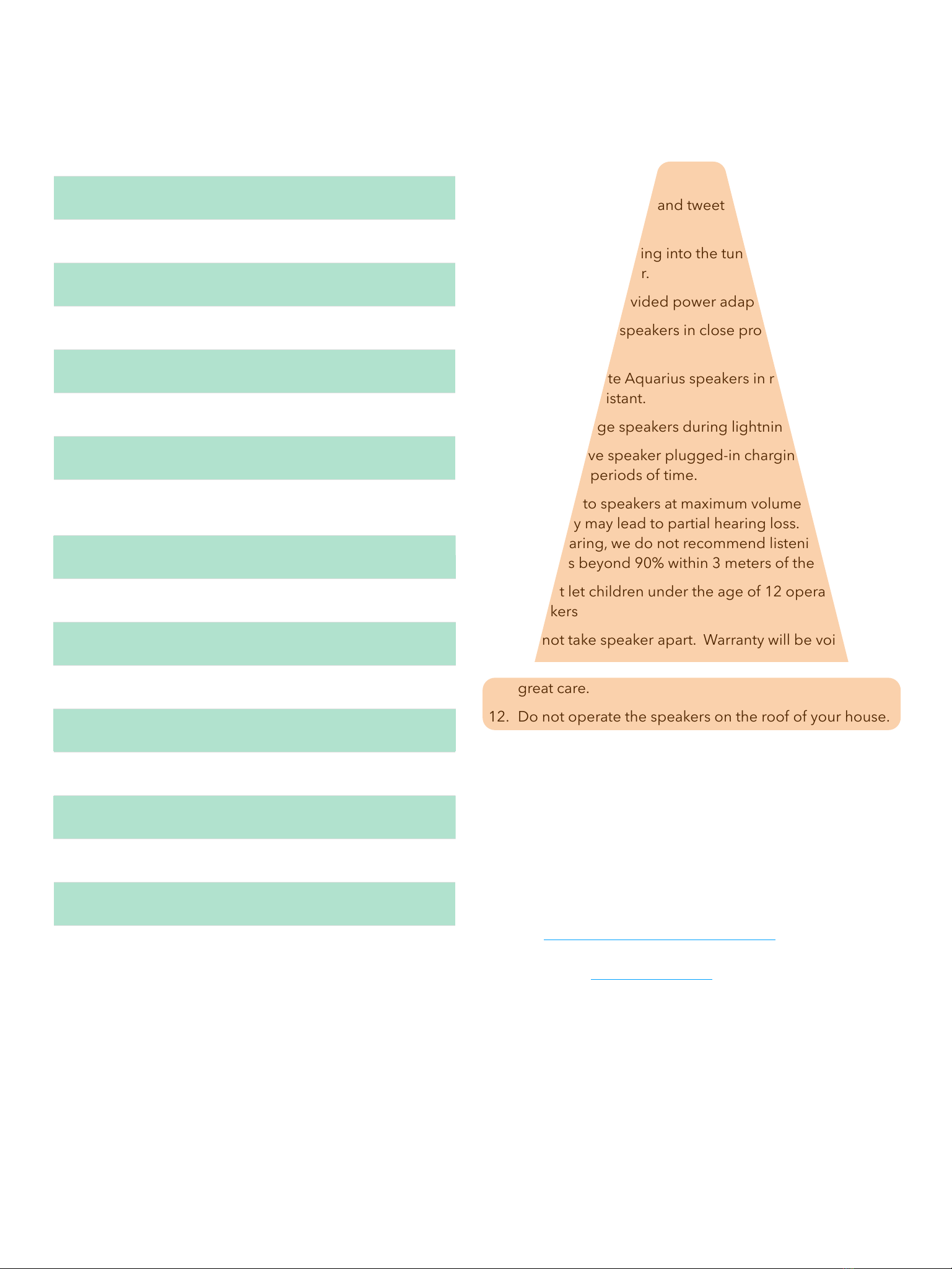
19. Important Information
Please read the following information carefully. Failure to
follow the safety guidelines may result in personal injury or
user dissatisfaction.
1. Do not poke woofer and tweeter cones. They don’t like
it.
2. Never place anything into the tuned port on the back
side of the speaker.
3. Only use the provided power adapter for charging.
4. Never operate speakers in close proximity to a heat
source.
5. Do not operate Aquarius speakers in rain. Speakers are
not water-resistant.
6. Do not charge speakers during lightning.
7. Do not leave speaker plugged-in charging for
extending periods of time.
8. Listening to speakers at maximum volume in close
proximity may lead to partial hearing loss. To preserve
your hearing, we do not recommend listening at
volumes beyond 90% within 3 meters of the speaker.
9. Do not let children under the age of 12 operate these
speakers
10. Do not take speaker apart. Warranty will be voided.
11. The acrylic material can be brittle. Handle speaker with
great care.
12. Do not operate the speakers on the roof of your house.
Dillinger Labs advices the reader that this owner’s
manual is being continuously updated to reflect the
most up-to-date and accurate information regarding the
Aquarius speakers. Please check our website
periodically for the most recent version of this manual.
Should you have any comments or questions about
SKAA or Dillinger Labs products, we invite you to write
to us at www.dillingerlabs.com/contact/ .
Check out our YouTube channel to familiarize yourself
with an array of fantastic SKAA products.
18. Specifications
Battery capacity
20 Wh
Battery life
20 hours
Charge time
5 hours
Amplifier power
60 Watts
Woofer diameter
4’’
Tweeter diameter
0.76’’
Woofer impedance
8 Ohm
Tweeter impedance
6 Ohm
-3bB Frequency Response
Re: 997 Hz @ 1W
37Hz - 20 kHz
THD+N (Bi-Amp Out)
0.05 % @ 1W
SNR A-weighted
> 80 dB Re 1W
Digital resolution
48 kSamples/s, 16 bit
SKAA transport latency
36.72 +/- 1.5 samples
SKAA Pro transport latency
19.39 +/- 1.5 samples
Crossover frequency
3 kHz
Antenna type
bow-tie
RF power
15 dBm
Dimensions (W*L*H)
12.8*15.2*24.8 cm
Weight (each)
4.5 kg

SKAA®RECEIVER USER’S GUIDE
Each SKAA receiver uses a Green List to remember your favourite audio sources (SKAA
transmitters). A Green glowing Indicator on your receiver means you are listening to a favourite,
or hunting for one. You can also explore to find new transmitters—an Amber Indicator means you
are exploring for transmitters which are not on your Green List. The Bond Button on your
receiver lets you select which audio source (SKAA transmitter) you’re listening to.
Essentials
More Commands
Button
Command
Indicator
Hold!
a few seconds
Add / Delete Manually add / delete the current
transmitter to / from your Green List
-
Auto Add SKAA will automatically add the
current Amber transmitter to your Green List if
you listen to it for 30 minutes
1 Click
Green Mode Rotate through your list of
favourite transmitters (Green List) — when a
favourite transmitter is found, the search stops
and audio plays from that transmitter
2 Clicks
Amber Mode Explore for new, unknown
transmitters (ones which are not already on your
Green List)
to = Added
(flash) = Deleted
(dim) = Hunting
(bright) = Bonded
(dim) = Hunting
(flash) = Next one
(bright) = Bonded
to = Added!
Button
Command
Indicator
3 Clicks
Mute do again to Unmute; any Click command
will first Unmute and then do its function
4 Clicks
Red Mode If you have 2 or more transmitters
on your Green List, power on just the one you
want to hear and it plays automatically.
6 Clicks
Factory Reset Clear Green List. Start Over!
Hold during
power on!
!
!
!
!
!
!
!
!
Make a Cluster of Receivers:
1. Power off all transmitters and receivers
2. Power on the Master receiver while holding
down its Bond Button—hold the button
down until the Indicator begins to flash Red
3. With the remaining receivers within 3
meters of the Master receiver, power on the
first one, wait for its Indicator to flash Red
and then power on the second one;
continue until all of them are powered on
4. Once all of the Indicators stop flashing (turn
solid Red), power off all of the receivers
, or = Muted!
(slow flash)
(flash) = Receiver has
entered ‘Cluster
Up’ mode
(bright) = The Cluster has
been
successfully
made!
(flash) = Reset Done
(dim) = Hunting
(bright) = Bonded
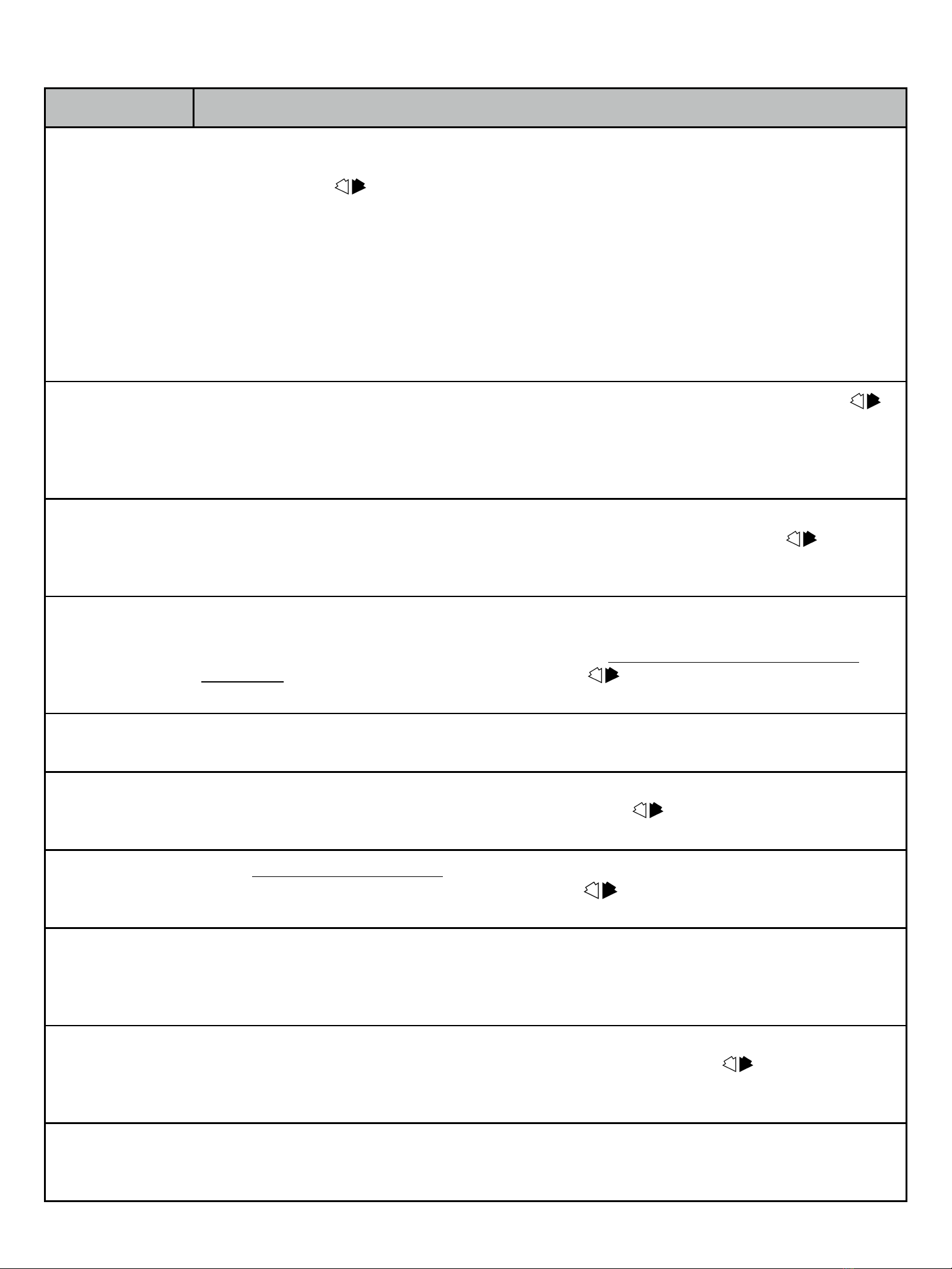
QUESTIONS AND ANSWERS
Question
Answer
How does the
Green List work?
You can store up to 10 SKAA transmitters on your Green List. These are your “favourite” audio
sources. Every time you add a transmitter, it is assigned the first open spot on the Green List. When
you single click the Bond Button, the receiver hunts through the Green List much like a car radio
hunts for radio stations when you press seek. If the Indicator is dim Green and flashes every few
seconds, this tells you the receiver is hunting through the Green List. Say you have 5 transmitters on
your Green List; your receiver will hunt through the list one by one: 1, 2, 3, 4, 5 and then back to 1
and so on. The dim Green Indicator flashes every time the receiver moves to the next spot on the list.
This hunting goes on for up to 1 minute. If your receiver doesn’t find any of your favourite
transmitters, it stops hunting and just waits for the last bonded favourite. If your receiver does find
one of your favourite transmitters, the hunting stops, the Indicator turns bright green, and your
receiver starts playing audio from that favourite. A dim Green Indicator that is NOT flashing means
the receiver is just sitting on one spot, waiting for a specific favourite transmitter to show up.
How do I bond
with a specific
Green transmitter?
Play audio from your source device and ensure it has a SKAA transmitter connected. Click the
Bond Button on your receiver. The receiver hunts through the Green List, flashing the Indicator as it
goes. Once your receiver finds one of your favourite transmitters, it bonds to it and plays audio from
that transmitter. If that isn’t the transmitter you wanted, click the Bond Button once more. Repeat
until your receiver bonds with the transmitter you want and you’re hearing the correct audio playing.
How do I select
transmitters if I
can’t reach my
Bond Button?
Say you want to put your receiver on a high shelf where you can’t reach the Bond Button easily. First,
set up your Green List: add all of the transmitters you’ll want to use. Then 4-click the Bond
Button to enter Red Mode. Now put the receiver up on the high shelf. Power on just one of your
transmitters and power off all others. The receiver automatically bonds to the transmitter that’s on.
How do I delete a
transmitter from
my Green List?
Factory Reset (6 Clicks of the Bond Button) clears the Green List and lets you start over from scratch.
If however, you’d like to delete just one transmitter from your Green List, first bond your receiver to
the transmitter you wish to delete. See the section above: How do I bond with a specific Green
transmitter?. Once you are bonded to it, hold down the Bond Button for a few seconds until
you see the Indicator flash Red —this Red flash means the transmitter has been deleted.
What is a Cluster?
Clusters are an optional convenience for “power users”. A Cluster is several SKAA receivers
behaving as one product. A left & right speaker pair, for example, or a sound bar and subwoofer.
What is the Master
receiver?
In any Cluster, there is a single Master receiver, and all of the other receivers in the Cluster follow its
behaviour. You can control the entire Cluster by operating the Bond Button of the Master. A
receiver must have a physical Bond Button in order to become the Master.
How do I
“uncluster” several
receivers?
Do the Make a Cluster of Receivers procedure once for each receiver, but omit Step 3. Do them one
at a time. This gives each of the receivers a functioning Bond Button, and each of them will
thereafter operate independently.
What are some
tips for making
Clusters?
Each step in the Make a Cluster of Receivers procedure has a 10-second time limit. When you see
the Master’s Indicator start to flash Red, you have 10 seconds to power on the next receiver. When
that receiver’s Indicator starts to flash Red, you have 10 more seconds to power on the next one, and
so on.
Why does only
one of my Bond
Buttons work?
When you make a Cluster from several receivers, the first one powered on in the Make a Cluster of
Receivers procedure becomes the Master of the Cluster. Only the Master’s Bond Button works
because a Cluster uses just one Green List —the Master’s Green List. The Bond Button of each of the
other receivers will work only for the Mute / Unmute function (3-Click of the Bond Button).
Can any group of
receivers be made
into a Cluster?
No. The receivers must be members of the same product family. If they are not, the Make a Cluster
of Receivers procedure won’t work. This is because only receivers which were designed to work
together (as a single product) can be made into a Cluster.
Other manuals for Aquarius
1
Table of contents
Other Dillinger Labs Speakers manuals
Popular Speakers manuals by other brands

Philips
Philips DCM580 quick start guide
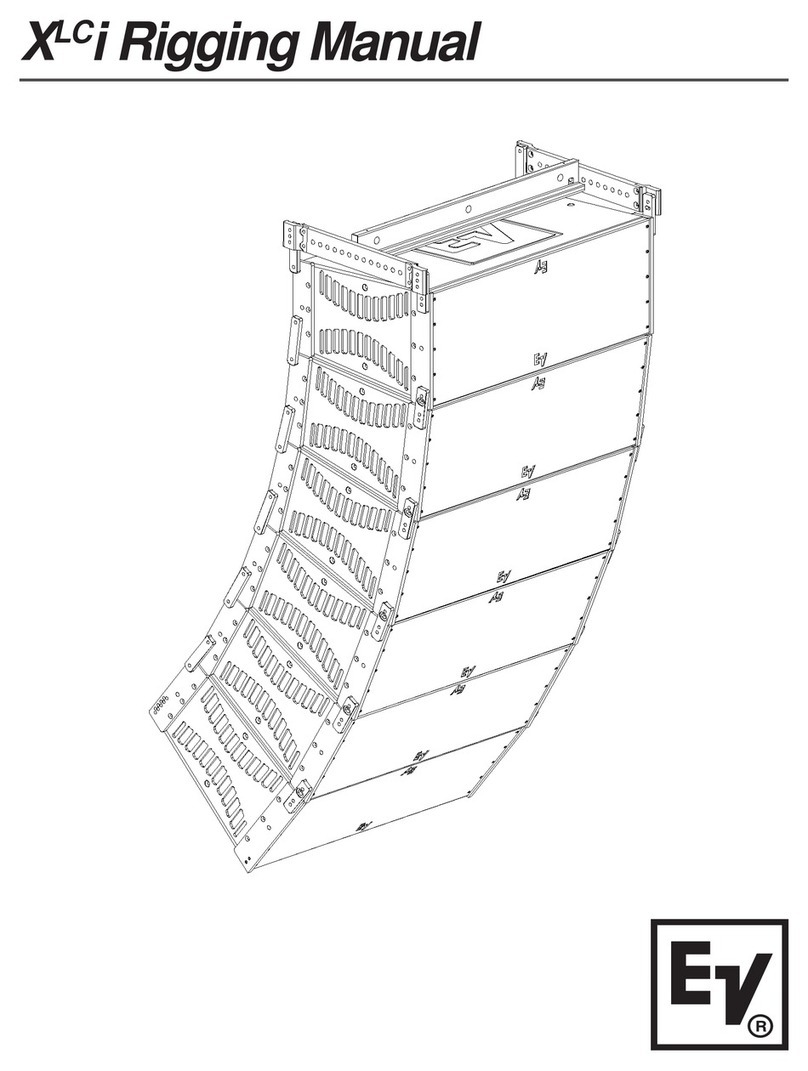
Electro-Voice
Electro-Voice Xlci Series Xlci-118 Rigging manual

AmpliVox
AmpliVox INFRARED COMPAC PA SYSTEM user manual

Proficient Audio Systems
Proficient Audio Systems C870 owner's guide
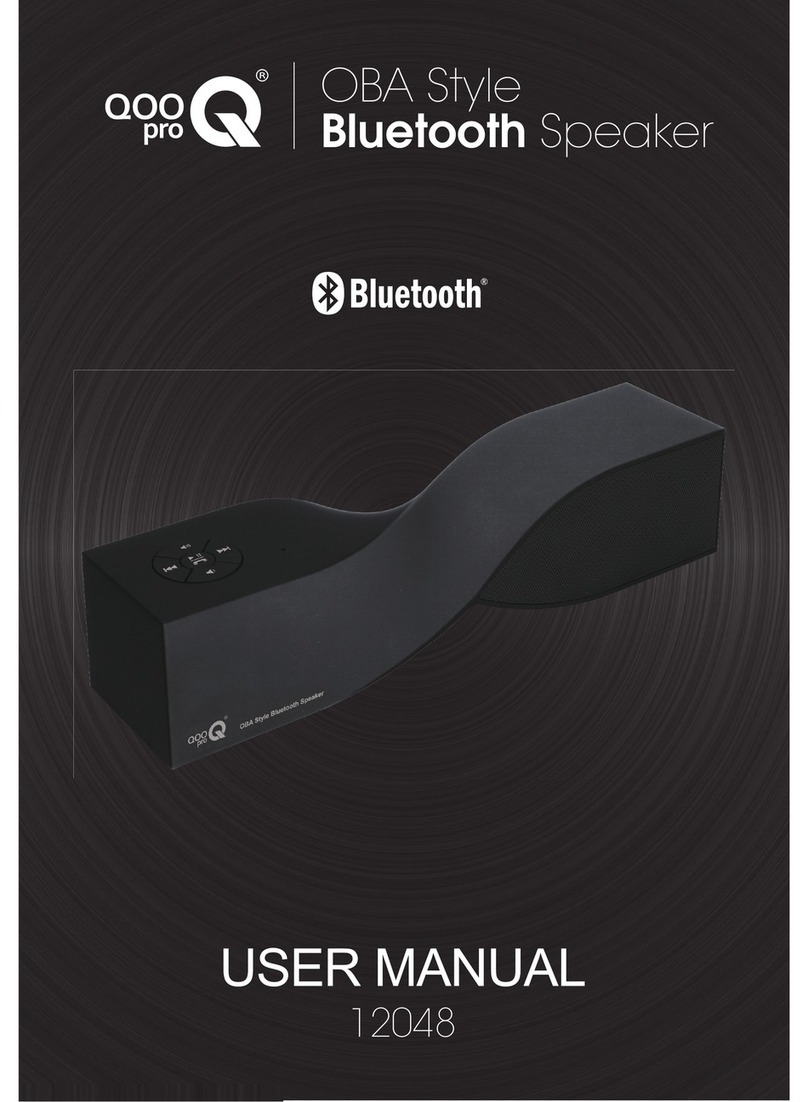
QooPro
QooPro 12048 user manual

Epcom PROAUDIO
Epcom PROAUDIO SF776SW owner's manual












